Looking for drivers for your HP LaserJet Pro M1136 printer? You’ve come to the right place! On this page, I’ll guide you through downloading the drivers you need for Windows, Linux, and Mac operating systems. With easy step-by-step instructions, setting up your printer will be easy and simple. Scroll down to find the download list and get started with hassle-free printing!

- Model Name: HP Laserjet M1136 (BOISB -0901-02)
- Serial Number: CNJ8G8QFMD
- Type: Printer, scanner, copier
- Connection Type: USB
- Driver Type: Full feature, Basic Driver
- Driver Language: English
- Download Drivers
- How to Install driver (Video Tutorial)
HP LaserJet Pro M1136 Driver Download Links
Click on the link below to download the driver
| Driver Description | Download Link |
| Full feature driver for Windows 11, 10, 8, 8.1, 7, Vista, XP, Server 2000, 2003, 2008, 2012, 2016, 2019, 2022 OS (32bit/64bit) | Download |
| Basic driver for Windows Windows 11, 10, 8, 8.1, 7, Vista, XP, Server 2000, 2003, 2008, 2012, 2016, 2019, 2022 OS (32bit/64bit) |
Download (32bit) Download (64bit) |
| .INF Basic driver for Windows Windows 11, 10, 8, 8.1, 7, Vista, XP, Server 2000, 2003, 2008, 2012, 2016, 2019, 2022 OS (32bit/64bit) | Download As it is a basic driver, you’ll have to install it manually. Here’s a step-by-step guide to install the above-mentioned basic driver. Watch this video tutorial. |
| Full feature driver for Mac OS 10.x, 11.x, 12.x, 13.x, 14.x Sonoma |
Download |
| Full feature driver for Linux and Ubuntu |
Download HPLIP – Read more |
OR
Click on the link to go to the HP laserjet pro m1136 official download page.
Update Logs:
On 03 March 2024, Added basic drivers and Mac OS 13.x and 14.x Sonoma drivers.
On 12th July 2022, added drivers for Windows 11, Server 2022, Mac OS 11.x Bigsur and 12.x Monterey drivers.
Specification:
- Manufactured By: HP
- Model Number: HP LaserJet Pro M1136 (BOISB-0901-02)
- Serial No: CNJ8G8QFMD, CNJ8H8W5PO
- Product No: CE849A
- Supported OS: Windows 11, 10, 8, 8.1, 7, Vista, XP (32bit/64bit), Windows Server, Linux, Ubuntu, and MAC 10.x, 11.x, 12.x OS
- Driver Type: Driver & Software Package
- Link Type: Direct
- USB Port: Yes
- Scan Feature: Yes
- Wireless Feature (Wi-Fi): No
For consumers who are searching for a budget-friendly printer for their office, the HP LaserJet Pro M1136 is the best option. This is a monochrome laser that can deliver high-quality prints with scan and copy functions.
Don’t go by the compact design of this all-in-one as it has a duty cycle of 8000 pages per month. This printer doesn’t support wireless connectivity but has a unique scan to email feature.
HP LaserJet Pro M1136 printer is an all-in-one multi-functional printer. This is specially designed for office users. You can complete your everyday office tasks with this affordable, easy-to-use printer. It has Wi-Fi (Wireless) feature which is very handy to print, copy, and scan the documents wirelessly with this compact machine. HP m1136 scanner driver is also included with its full feature driver pack.
This printer prints high-quality documents with bold text and sharp images, using original HP print cartridges. It can print at speeds up to 19 ppm letter/18 ppm A4. Start printing fast with Instant-on Technology. A 150-sheets input tray is also available in this HP LaserJet Pro 1136 machine.
This is an easy to operate printer. Anyone can easily operate and set-up this reliable printer. A USB port is also available in this printer where you can connect your pan drive, SD card reader, mobile and camera etc. to print directly from these devices. You can easily driver download for HP LaserJet Pro M1136 printer. This printer driver is compatible for Win XP, Vista, 7, 8, 8.1, 10, 11, Server 2000 to 2022, and Mac.
How to Install HP LaserJet M1136 Printer Driver
Method 1: Install HP LaserJet M1136 using its driver CD
Method 1 Requirements:
- Need one CD/DVD Drive installed on your computer.
- Need a Software/Driver CD Disk of HP LaserJet ProM1136, which came with the printer.
- Need a USB cable, which will connect your printer to computer. It came with the printer.
Follow the steps to install HP LaserJet ProM1136 printer with CD Drive.
- Turn it on your computer, which you need to install HP LaserJet ProM1136 printer on it.
- Turn it on HP LaserJet ProM1136 printer as well.
- Keep unplug HP LaserJet ProM1136 printer USB cable (Do not plug it until prompts).
- Insert HP LaserJet ProM1136 CD into the CD/DVD drive on your computer, and run the setup wizard of CD, and follow their instructions to install it.
- Now connect the HP LaserJet ProM1136 printer USB cable to computer, when installer wizard asks (Note: Do not plug before asking). Wizard will be analyzing when you connect it. After recognized the printer, it will automatically go to further steps. Note: Wait until it’s finished detection of printer.
- Follow the wizard instructions to finish it.
- After finished, you will get installed your HP LaserJet ProM1136 Printer ready to use.
Method 2: Install HP LaserJet Pro M1136 driver without CD
Method 2 Requirements:
- Need a Software/Driver Setup file of HP LaserJet ProM1136. You can download it from above links, according to your Operating System.
- Need a USB cable, which will connect your printer to computer. It came with the printer.
Follow the steps to install HP LaserJet ProM1136 printer with setup file.
- Turn it on your computer, which you need to install HP LaserJet ProM1136 printer on it.
- Turn it on HP LaserJet ProM1136 printer as well.
- Keep unplug HP LaserJet ProM1136 printer USB cable (Do not plug it until prompts).
- Download HP LaserJet ProM1136 drivers setup file from above links then run that downloaded file and follow their instructions to install it.
- Now connect the HP LaserJet ProM1136 printer USB cable to computer, when installer wizard asks (Note: Do not plug before asking). Wizard will be analyzing when you connect it. After recognized the printer, it will automatically go to further steps. Note: Wait until it’s finished detection of printer.
- Follow the wizard instructions to finish it.
- After finished, you’ll get installed your HP LaserJet ProM1136 Printer ready to use.
Method 3: Install HP LaserJet Pro M1136 drivers manually.
Watch Video – How to install HP laserjet m1136 printer on Windows 10 manually using its basic drivers.
Install HP LaserJet ProM1136 Driver manually with help of “Add a Printer” option (Windows inbuilt feature)
Method 3 Requirements:
- Need a Software/Driver Setup file of HP LaserJet ProM1136. You can download it from above links, according to your Operating System.
- Need a USB cable, which will connect your printer to computer. It came with the printer.
Follow the steps to install HP LaserJet ProM1136 printer manually.
- Turn it on your computer, which you need to install HP LaserJet ProM1136 printer on it.
- Turn it on HP LaserJet ProM1136 printer as well.
- Connect HP LaserJet ProM1136 printer USB cable from Printer to computer.
- Extract HP LaserJet ProM1136 setup file, and their extracted location (the default location is TEMP folder)
- Click on Start button ⇾ then click on Control Panel ⇾ then click on View Devices & Printer (for Windows 7, vista users).
Note: For XP Users Click on Fax & Printers. - Click on Add a Printer.
- When it prompts for drivers location, then give it the path, where have extracted the setup file.
- Follow the wizard instructions to finish it.
- After finished, you’ll get installed your HP LaserJet ProM1136 Printer ready to use.
This page includes complete instruction about installing the latest HP LaserJet ProM1136 driver downloads using their online setup installer file.
If you have HP LaserJet ProM1136 driver problem then you can’t be able to print from the printer because windows uses driver to run any device. We have a proper way to fix this driver problem. Update the latest, compatible driver for this printer.
In summary, getting the drivers for your HP LaserJet Pro M1136 printer is simple here. This guide covers Windows, Linux, and Mac, making it easy for everyone. Just follow the easy steps, download the drivers, and start printing without any problems.
FAQ
Q: How to install hp laserjet m1136 mfp for ubuntu?
A: Try the Ubuntu driver download link
Q: Is LaserJet m1136 compatible with Windows 10?
A: Yes, why not, it is fully compatible with the Windows 10. You can use its basic driver and install it manually.
Q: driver windows10
A: Yes, it supports Windows 10 operating system. Here's a video tutorial to install hp laser 1136 printer on Windows 10 computer.
Q: Please sent hp laser jet M1136 MFP windows 10 64 bit.
A: Click here to download driver for Windows 10 OS. If this doesn't work for you, then try its basic driver. Here's the video tutorial to get an idea on basic driver installation.
Q: HP lasserjet M1136 MFP Windows 7 - 64bit printer driver
A: Click here to download driver for Windows 7 64bit. Additionally, check out this answer's steps, whenever you face any problem while installing this driver.
Q: When I am installing drivers then it does not install after extracting process. What can I do? Please help me.
A: After extracting drivers, you should get this window.

Sometimes the setup wizard doesn't start automatically on some computers after extracting the drivers. If this happened to you, then you'll have to start the M1130MFP_M1210MFP.exe file manually from its extracted location directly. If this trick doesn't work for you, then we suggest to you start its installer (HpSetup.exe) directly by double-click on the HpSetup.exe file from the same extracted location. See the below image for more detail. After that, a driver installer wizard will start normally. Follow its on-screen instructions to complete the installation process.
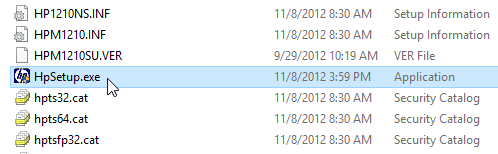
How to get an extracted location:
- Start driver file and wait until the driver extraction process gets finished.
- Go to the computer profile's temp folder. In my case it is: "C:\Users\user12\AppData\Local\Temp".
- In the temp folder, look for the random folder name which is starting from "7z" character. In my case, it is: "7zS1D3C". Open this folder, and this is your extracted folder.

Q: How to install scanner software?
A: HP M1136 scanner driver is included with its full feature driver. We suggest you to uninstall the old driver from your computer and then re-install it again with above given full feature driver. If it doesn't install then diagnose the issue by running the HP Print and Scan Doctor for Windows. You may share the HP print and scan doctor result with us, so that we can give you the suggestion on that.
If you want to install it manually, then go the the "device manager" and then right-click on "unknown device" under "other devices" and then click on "Update drivers" and then follow the same manual driver installation procedure to install scan driver. Basic driver zip file already has the scanner driver as well.
Please keep me updated about the issue status.
Q: Plz send me driver for Laserjet M1136 MFP 32 bit for window 7
A: Click here to download full driver of m1136 printer as you requested.
Q: THE LINK DOWNLOADED FROM YOUR website and HP's official website IS NOT WORKING. Can you please send a working link.
A: We have double-checked all the download links which are working perfectly fine. Maybe possibility the HP server was down when you were trying to download the driver.
There are two methods to install this HP 1136 printer.
Method1: Install driver using its full feature driver
- Download HP 1136 Full-feature driver.
- Double-click on the downloaded file and follow its on-screen instructions.
Method2: Install driver using its basic driver
- Download HP 1136 basic driver.
- Install it manually. Watch this video tutorial to understand how to install HP 1136 basic driver manually.
Q: Sir drivers no match for m1136mfp plze l download link email.
A: The driver (LJM1130_M1210_MFP_Full_Solution.exe) is a correct driver for hp laserjet m1136 printer. The driver covers 1130 series model number to hp m1210 series printers.
Q: os xp in adobe pagemaker 6.5 does not support 1136 drivers please alternate drivers.
A: HP Laserjet M1136 printer supports Windows XP OS. If it doesn't work correctly, then we recommend you to please re-install printer driver using the following driver. Let us know if you need further help. Click here to download the driver.
Q: I LOST MY INSTALLATION FILE DISC CURRENTLY I CANT INSTALL THE PRINTER HP LASERJET M1136 MFP Linux.
A: M1136 printer driver for Linux is not available even on HP official download page. HP provides this page to get help how to install HP 1136 driver on Linux OS, click here.
Q: My driver CD is misplaced I need this very urgent HP LASERJET M1136 MFP BOISB-0901-02 Windows 7 - 64bit
A: Click here to download driver for Windows 7 64bit. Or you could simply go to the download section and download your driver. All the operating system drivers are listed there.
Q: Problem Scan Not Shw Desktop icn?
A: Scan option or shortcut is in "HP Solution Center". So, please open solution centre and click on scan icon to scan the document.
Q: I have changed mother board of my office PC. Hence reinstallation of driver of my printer is required hp laserjet m1136 mfp Windows 7 - 32bit.
A: We already have listed all its supported OS drivers in the download section above. So please go to download section and download windows 7 drivers for this printer. Go to downoad link. We just have sent you the download link to your email address as well.
Q: I lost my hp laserjet pro1136 mfp CD how I download my printer.
A: Lost hp 1136 driver CD is not a big deal because you can download the same hp pro 1136 driver from its official website too. Even you'll get the latest driver from online. We have listed the same drivers on this page above. Go to the download section above and download hp laser 1136 driver setup file from there.
Q: Cant connect to the printer via network. Laserjet M 1136 MPF Full Setup Driver Only This Printers.
A: Yes, Full feature drivers are also listed above. Thanks
Q: Need to installation above printer driver, kindly send any link for download this driver hp Lasejet M1136 MFP.
A: You haven't mentioned the version of the operating system that's why we couldn't send you the particular driver. However, all the drivers are already mentioned in the download section above. So, please scroll up click on the download link in front of your operating system listed there.
Q: Please provide the driver for this as soon as possible ...thankyou so much.
A: We have sent you the drivers to your email. Thanks
Q: HP Laserjet M1136 MFP Windows 7 - 32bit printer driver is missing.
A: Click here to download HP 1136 printer driver for Windows 7 32bit


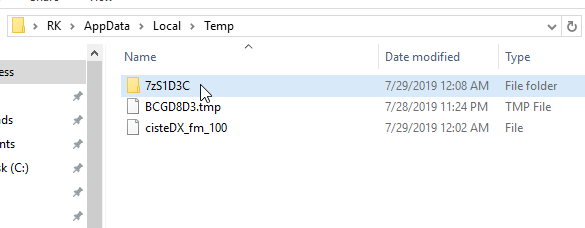
hi printer is not installing
Please explain the issue in detail we’ll help you certainly.
Hi
i not able install driver From LJM1130_M1210_MFP_Full_Solution this link in my windows 10 hp pavilion 360 convertible laptop, so many times installed this pack but my pc shows driver unavilable, also i am not able to install from cd bcoz no cd drive in my laptop
In this case, you have to install its basic driver manually on your computer, it will work. Click here to download its basic driver
Watch a video tutorial how to install this basic driver on windows based computers.
thanks for your quick reply. i downloaded and installed the driver from your given link now printer is working perfect but scanner not found and not scanning by windows 10
Scanner driver is also included with this package. You need to go to “device manager” and then install the “unknown device” / “imaging device” by right clicking on them and install the driver with the same manual process.
Ok thanks for your kind responce.. I’ll try this
hi
I am unable to find the driver to connect my PC, please provide me the driver to download.
https://www.freeprintersupport.com/download-hp-laserjet-pro-m1136-driver/ model no BOISB -0901-02
Product no CE849A and serial no CNJ8H8W5PO
I have lost my driver download CD
If you have lost the driver CD then you can easily download the driver from the above given download section.
Thank you so much. I have been trying to install the driver and could not find it anywhere. Your reply means a lot to me. Once again thank your so much .
Regards
Thanks for your appreciation!!
how to install to pro m1136 printer
We have made a video tutorial on how to install HP 1136 driver manually, so please check it out.
printer scanner no working please sajes me how to work
You can use its basic driver to install its scanner manually on your computer. Here’s a video tutorial on how to install a scanner driver manually using its basic driver.
is it dual side printer?
No, it doesn’t have duplex feature to print both sides, you’ll have to do it manually. Here’s the guide to do it manually.
PLEASE SEND ME DRIVERS FOR LASERJET M1136 MFP PRINTER
Download HP 1136 basic driver. Install it manually. Watch this video tutorial to understand how to install HP 1136 basic driver manually.
I am not able to download the HP Laserjet M1136 MFP printer
Here’s the download link: https://download.freeprintersupport.com/downloads/hp/common-driver/HP_M1130_M1210_MFP_Full_Solution-v20180815-10158769_1.exe
Please tell me what is the problem in downloading driver. Or you face any problem in install this driver? Please explain so that we can give its solution. You may watch this video tutorial if you want to install it manually.
My printer Laser jet M1136 software is missing plzz send my email id
Here’s the driver & software download link: https://download.freeprintersupport.com/downloads/hp/common-driver/HP_M1130_M1210_MFP_Full_Solution-v20180815-10158769_1.exe
method 3 is the best solution for the hp m1136 mfp printer problem in windows 10.thank u bro thanks a lot. but to complete the everyone have to watch the video.
Glad to know that this blog helped you.
HOW TO INSTALL PLEASE SEND THE LINK IN MY MAIL ID baj*******esh@gmail.com M1136 MFP
You have submitted a driver request for a printer driver on this page https://www.freeprinterdriverdownload.org/driver-request/.
There are two options to install it:
1) Download HP m1136 printer’s full feature driver from here: https://download.freeprintersupport.com/downloads/hp/common-driver/HP_M1130_M1210_MFP_Full_Solution-v20180815-10158769_1.exe and install it by double-clicking on the downloaded installer file.
2) If option 1 doesn’t work for you, then you may install it manually by using its basic driver.
GOOD
hp laserjet pro m1136 mfp driver send it on my gmail id
Here you go: https://download.freeprintersupport.com/downloads/hp/common-driver/HP_M1130_M1210_MFP_Full_Solution-v20180815-10158769_1.exe
so good.
to install lasetjet M1136 MFP
Use this driver to install it: https://download.freeprintersupport.com/downloads/hp/hp-laserjet-m1136/HP_M1130_M1210_MFP_Full_Solution-v20180815-10158769_1.exe
Please sent hp laser jet M1136 MFP windows 7 32 bit
Here you go: Download HP M1136 Driver CD
ho to diver install
Try this: https://download.freeprintersupport.com/downloads/hp/hp-laserjet-m1136/HP_M1130_M1210_MFP_Full_Solution-v20180815-10158769_1.exe
Is HP Laserjet M1136 MFP compatible with Chromebook?
No, it is not compatible with Chromebook.
No, it is not compatible with Chromebook. Try any other WiFi enabled printer because only the WiFi printer works with Chromebook.
I NEED DRIVERS FOR GOOGLE CHROME
Hi,
I’m sorry to say that the HP Laserjet M1136 printer cannot be installed on your Chromebook laptop because your printer doesn’t have a WiFi feature (it has only USB connectivity) and ChromeOS only supports WiFi printers. Either install it on another operating system or use another printer that would be compatible with the Chromebook. Here’s a list of the printers that support Chromebook OS: https://www.freeprinterdriverdownload.org/printers-that-are-compatible-with-chromebook/
Thanks
thank you ADMIN,,
You’re most welcome!!
R/SIR my scanner not working to pdf files
please send my solution
Are you getting any error messages while or after scanning?
Do you use HP’s own scanner software? Please see this article: https://www.freeprintersupport.com/how-to-scan-multiple-pages-using-hp-printer/