

While installing, reinstalling and updating the P2210 driver, you must ensure that it is the latest version and downloaded only from its official website or from a trusted source.
In the download section, you can download the P2210 driver with just one-click for Windows 11, 10, 8, 8.1, 7, Vista, XP (32bit/64bit), Windows Server 2000 to 2022, Linux, Ubuntu, and MAC 10.x, 11.x, 12.x, 13.x operating systems.
After downloading the driver, you should also read their installation guide shared below so that you can install it without any problems.
To download the driver, go to the download section. To find out how to install the driver go to the installation section both are given below. Let me know in the comment section if you have any doubts or questions regarding the download and installation process.
Steps to Download Pantum P2210 Driver
Follow the download steps given below to download the printer driver for your chosen OS version:
Step 1: Select the operating system where you want to install this laser printer.
Step 2: Click on the download button to start the download of your Pantum P2210 driver setup file.
Pantum P2210 Driver for Windows
| Driver Detail | Download |
| Pantum P2210 for Windows Supported OS: Windows 11, Windows 10, Windows 8, 8.1, Windows 7, Windows Vista, Windows XP, Server 2000, Server 2003, Server 2003, Server 2008, Server 2012, Server 2016, Server 2019, Server 2022 (32bit / 64bit) | Download (19.7 MB) – Full Feature Download (34.3 MB) – Basic Driver |
Pantum P2210 Driver for Mac
| Driver Detail | Download |
| Pantum P2210 for Mac 10.x, 11.x, 12.x, 13.x, 14.x Sonoma |
Pantum P2210 Driver for Linux/Ubuntu
| Driver Detail | Download |
OR
Download the driver directly from the Pantum P2210 official website.
How to Install Pantum P2210 Driver
Before you start installing the Pantum P2210 printer driver, you should read its installation guide as it will help you in avoiding driver installation mistakes.
I have shared the detailed installation guide below for the full feature driver and basic driver (inf driver).
Select the installation guide which describes the installation process of your driver, then follow the installation process of that guide to properly install your Pantum P2210 printer driver successfully.
1) Install Pantum P2210 Printer Using Full Feature Driver
In this section, I have explained the installation process for the full feature Pantum P2210 driver.
An image file has been provided for each installation step so that you don’t have any problems in understanding and completing the driver installation process.
Steps:
- Run the full feature driver file download from this guide and wait for its files to extract on your computer.


- Wait for the Pantum setup program to load itself.


- Select the ‘I agree to End User License Agreement and Privacy Policy’ option to agree with the End User License Agreement, then click on the ‘Next’ button to proceed.

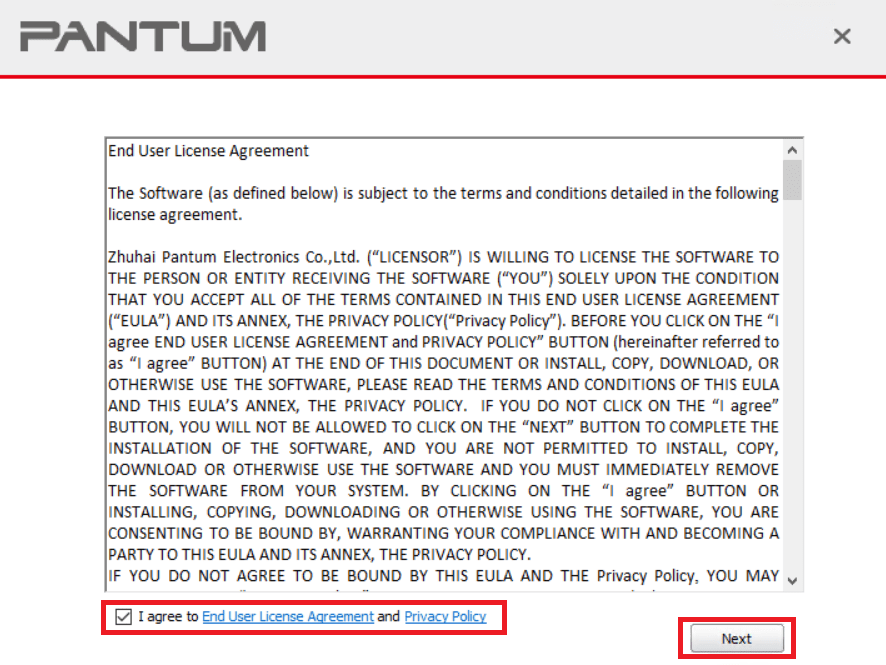
- If you want to connect your Pantum printer with your computer right now, then connect the printer by using a USB cable and follow the on-screen instructions to complete the driver installation process. However, if you want to connect the printer afterwards, then click on the ‘manual installation’ link.

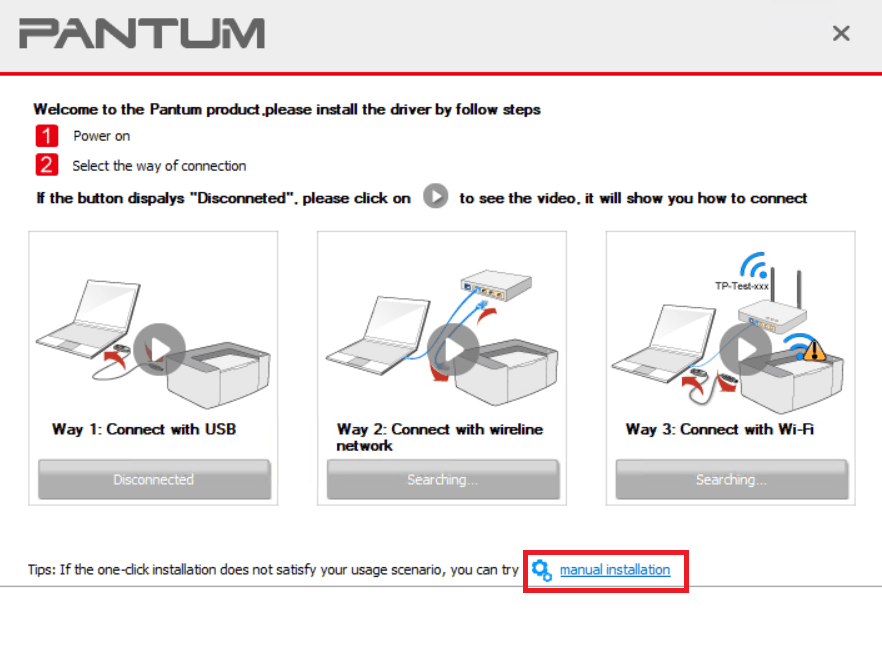
- In the Select Printer drop-down list, choose the ‘Pantum P2200 Series’ option, then click on the ‘Install’ button. Make sure that the ‘USB Connection’ option is checked.

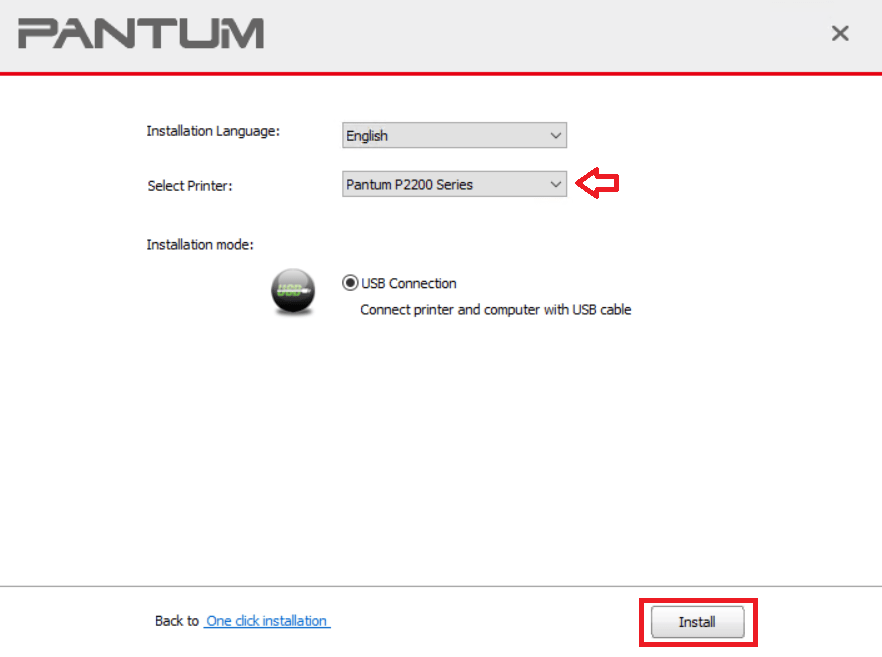
- Since, you will connect the printer afterwards, click on the ‘Yes’ button to proceed with the driver installation process.

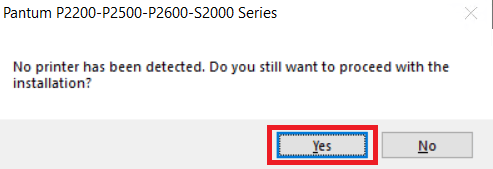
- Wait for the installation of the driver software to complete.

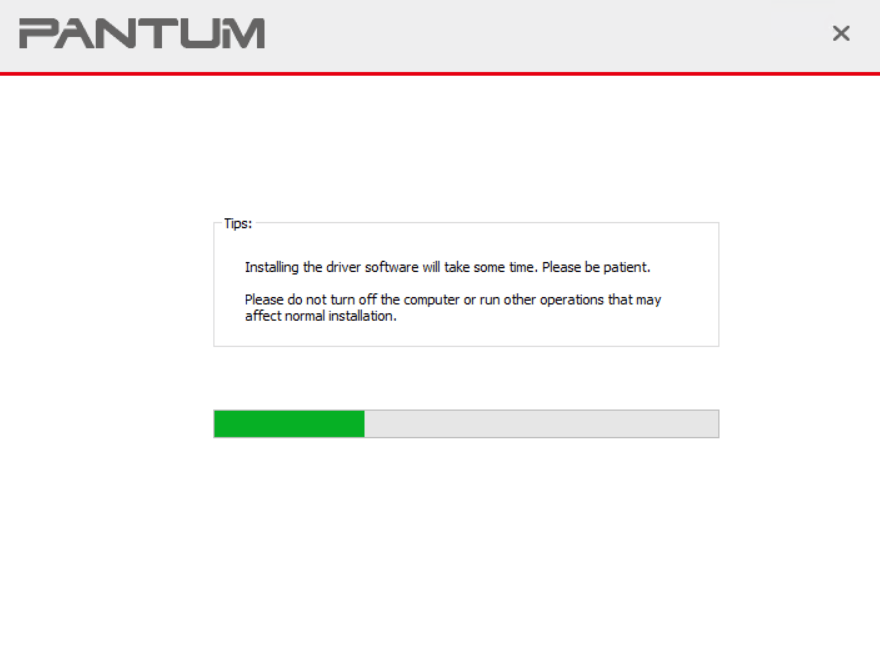
- When you see the message that the driver installation is completed, then click on the ‘Done’ button to close the setup program.

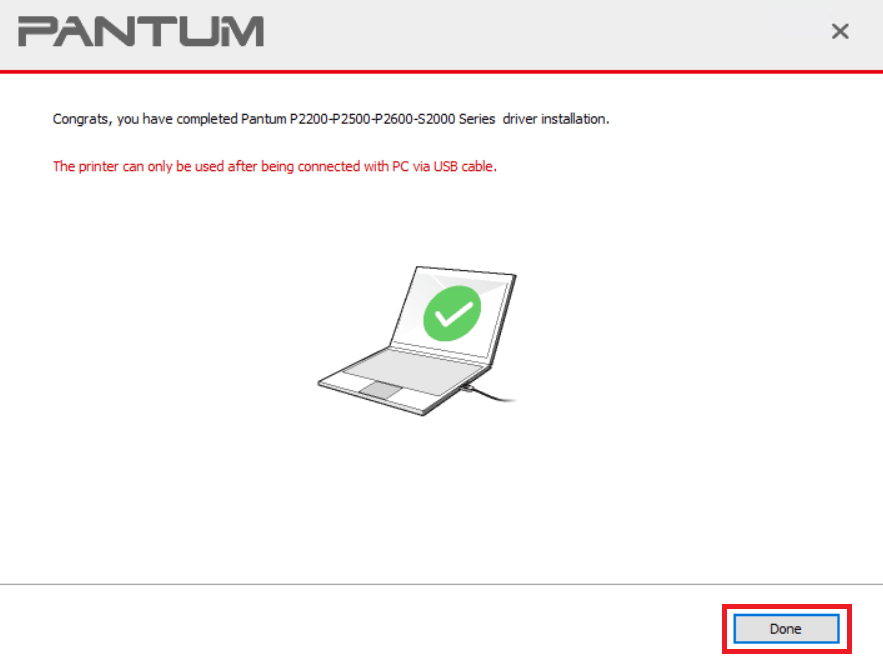
That’s it, you have successfully installed the Pantum P2210 driver package on your computer. You can start using your Pantum printer after connecting it to your computer by using a USB cable.
2) Install Pantum P2210 Printer Using Basic Driver
If you want to install this Pantum P2210 laser printer using its basic driver, then follow the installation guide shared below, which clearly describes the step-by-step method. Check out this article: How to install driver manually using basic driver (.INF driver)
Pantum P2210 Printer Specs & Features
The Pantum P2210 printer is usually preferred by users who are searching for a compact laser printer. It has a metal frame design which allows it to deliver a sturdy performance while printing in high volumes. The maximum print resolution of this printer is up to 1200 dpi, while its top print speed is almost 20 ppm.
It is really very simple to operate as all the buttons on the control panel offer quick access to most of its features. You can connect this P2210 laser printer to your computer using its in-built USB connectivity.
Which Toner Cartridge does this printer use?
This pantum laser printer uses one black toner cartridge for printing. The model number for the black toner cartridge is PG-208KEV and the maximum page yield of this cartridge is nearly 1600 pages.






best pantum p2210