

This printer is a single function laser color printer which gives you the very fast speed with auto duplex feature. This printer has three connectivity options to connect to a computer. To use all the features through the computer you will have to install the latest version driver on the computer. If you have the software CD then this will be great, if you don’t have it then you can easily download the driver from the download section below.
After downloading, I have prepared a step-by-step installation guide so that you will get an idea how you can install this printer on a Windows computer I am sure you will get help from this. So please must read the installation process which is also given beneath the download section. Let’s start the installation process by downloading the driver first
Download Brother HL-L3230CDW Printer Driver
In order to download the latest version driver, first know the operating system version of your computer and then click on the below given download link accordingly. This printer supports: Windows 11, 10, 8, 8.1, 7, Vista, XP (32bit / 64bit), Server 2000 to 2025, Linux, Ubuntu, Mac OS X 10.x, 11.x, 12.x, 13.x, 14.x and macOS 15 Sequoia, 26.x operating systems.
Driver for Brother HL-L3230CDW Printer
Type: Full feature driver Operating System: Windows 11, 10, 8, 8.1, 7 File Size: 177 MB Version: 3.1 Download DriverOR
Alternatively, you may download the driver directly from Brother’s official website.
How to Install Brother HL-L3230CDW Printer Driver on PC
In order to properly install the printer on a computer, follow the steps below that will help you on how to install the Brother HL-L3230CDW printer driver on a Windows computer. I have installed it on my Windows 10 64bit OS, but you can apply the same steps for Windows 11, 8, 8.1, 7 as well.
Step 1: Double-click on the driver file “Y17D_C1_ULWL-inst-E1-Full-Feature.exe” to execute the driver auto-installer.
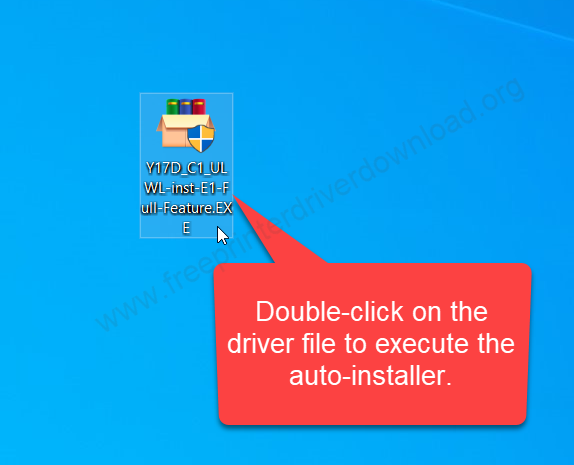
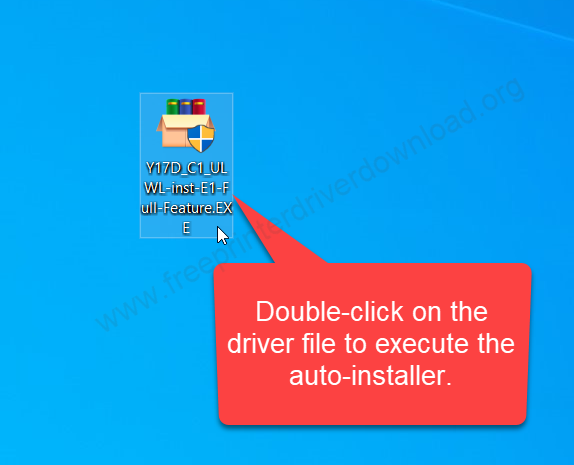
Step 2: Choose the preferred language and click on next.
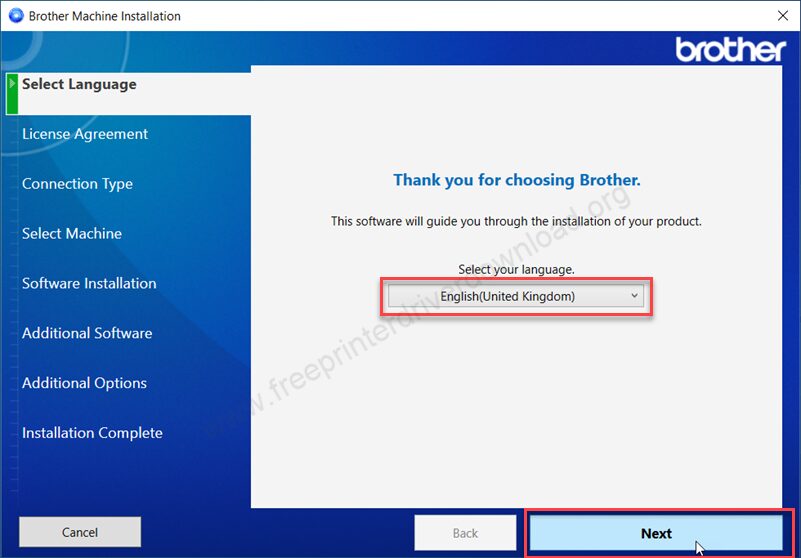
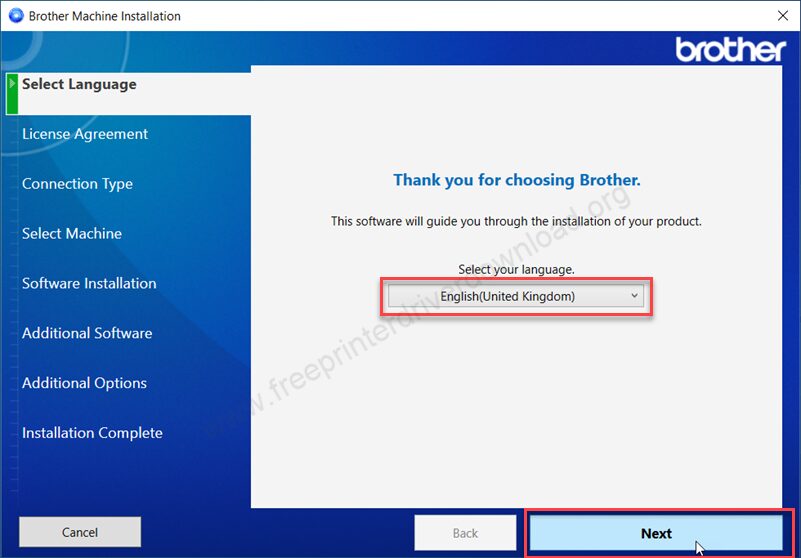
Step 3: Click on the check-box “I accept the licence agreement” and click on next.
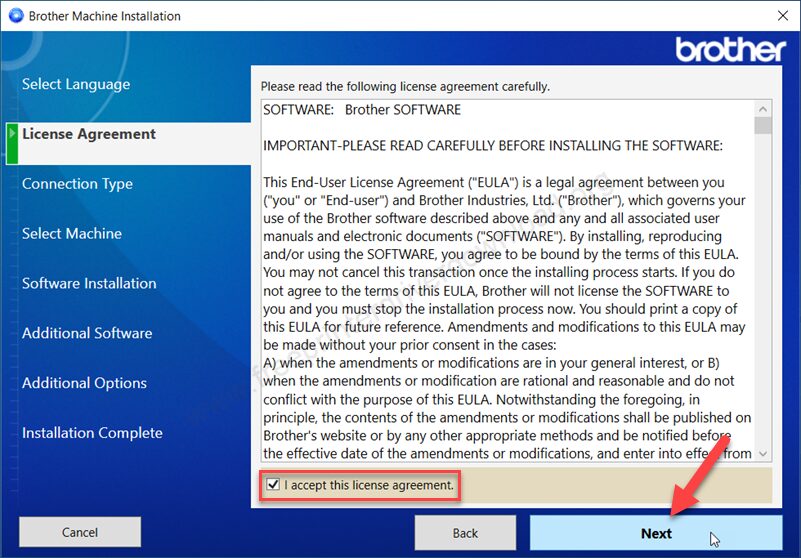
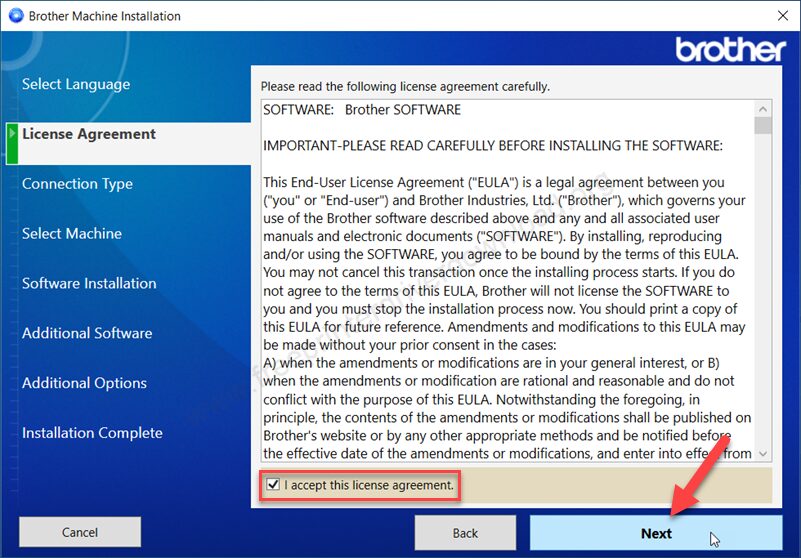
Step 4: Now choose the preferred connection type, which connection type do you prefer to connect this printer to the computer: Wi-Fi, Ethernet or USB and then click on next.
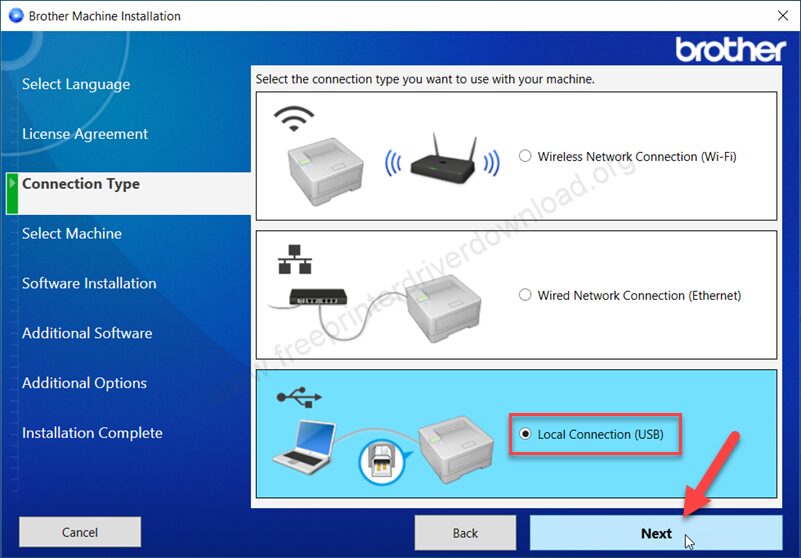
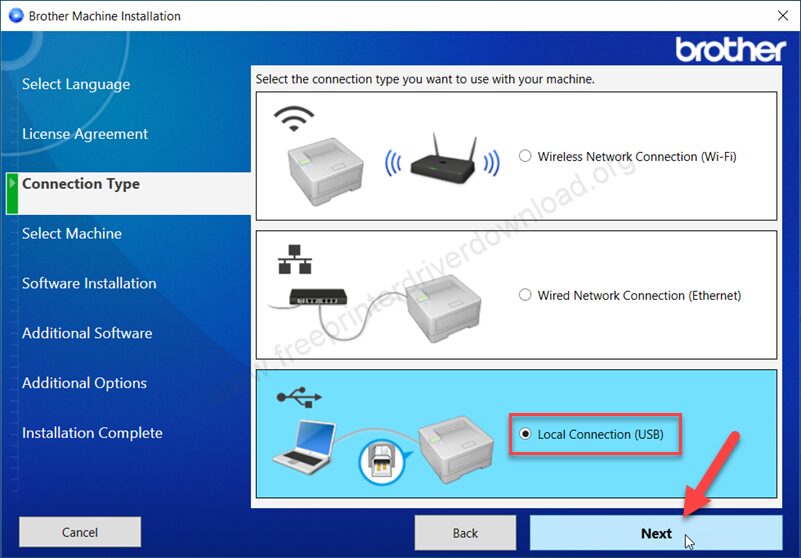
Step 5: Please wait while it is preparing.
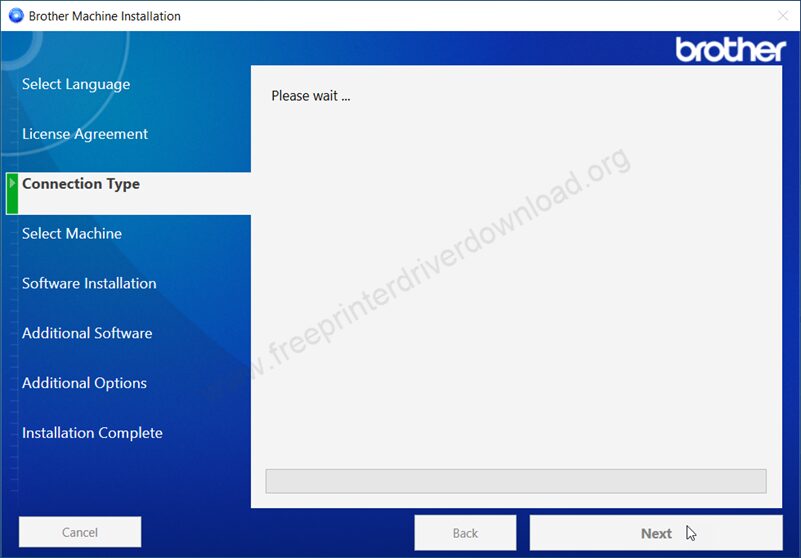
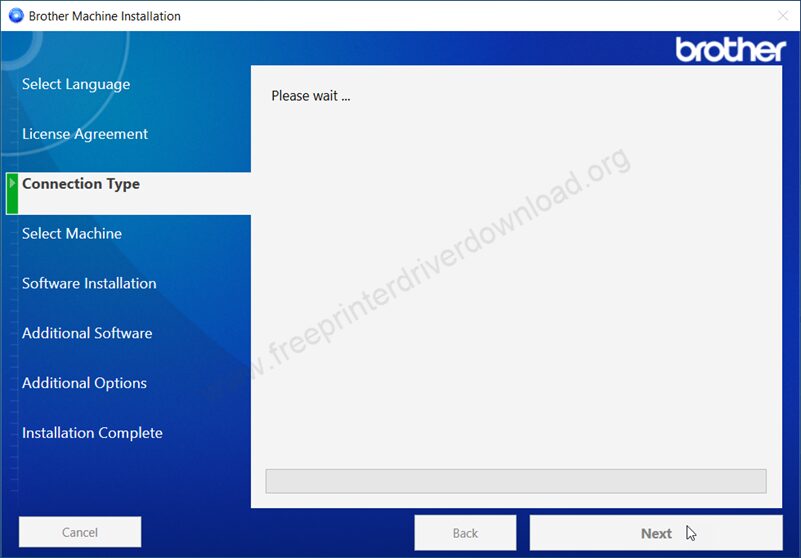
Step 6: Now it is asking to connect the printer’s USB cable to the computer and make sure the printer is turned on, so that this screen will detect your printer connection and you will have to click on next after that after connected the cable.
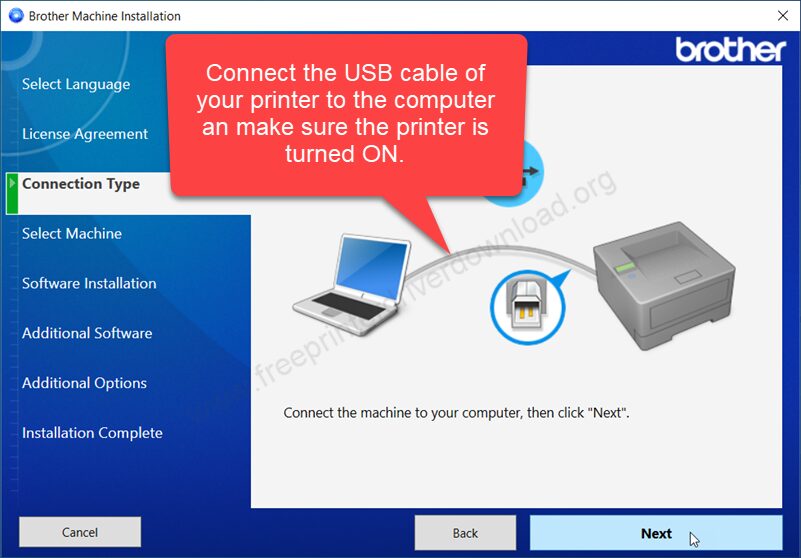
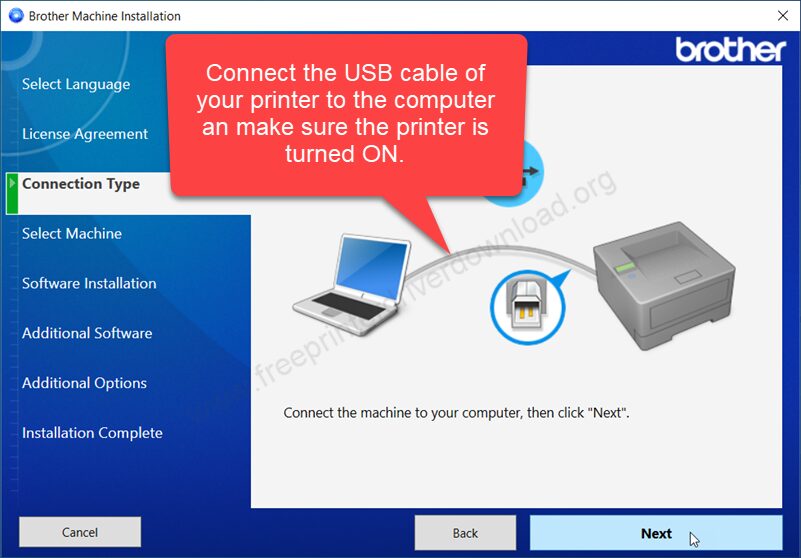
Step 7: Your Brother HL-L23230CDW printer will be listed here. You just need to select that printer and click on next. After that you will have to follow the on-screen instructions: click on Next and then click on Finish to complete the installation process. You will see that the printer is installed successfully.
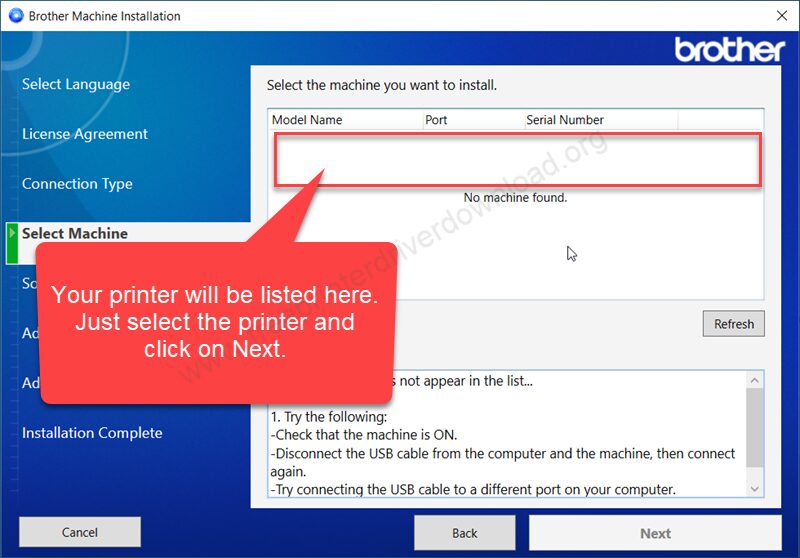
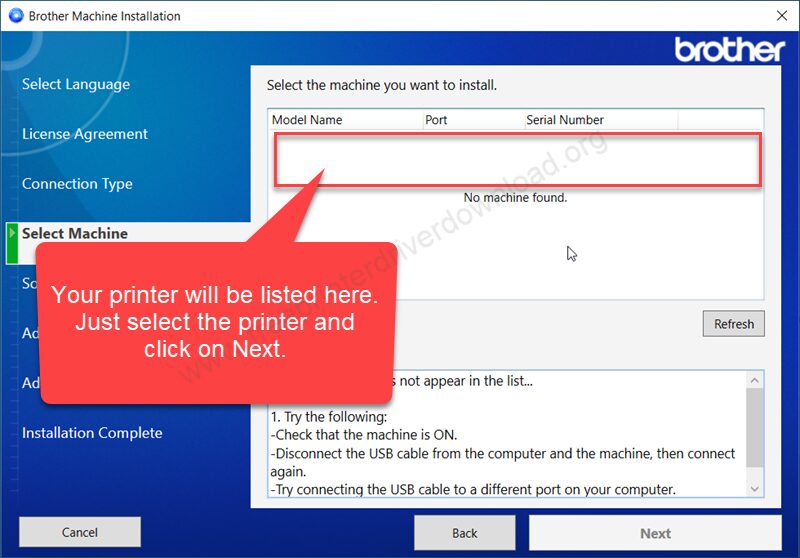
So, this is how you can install Brother HL-L3230CDW printer on a Windows PC. Hopefully, you have got an idea on how to properly install it.
Specifications:
The printing speed of this printer is not very high like mono-laser printer and not very like inkjet printers but it is good enough: 18 pages per minute with the resolution of 600 x 2400 DPI. This printer has a very small display on the top that helps user to navigate the printer settings easily. This is a very small and compact printer with simplicity. The dimensions of this printer are approx 410mm in width, 460mm in depth and the height of the printer is 252mm. The total weight of this printer is 18 kg.
Auto duplex feature is the crown of this printer because if you would like to print both side of the paper then you don’t have to flip it manually, it will do automatically with the help of one option while giving print command.
I really like one more feature of this printer, which is its paper handling system. The input tray (cassette type) of this printer is completely covered and cannot be seen from outside. This design is very helpful because it prevents dust, dirt or any other unwanted thinks from entering the printer. This tray can hold 250 pages at a time.
This printer uses 4 toner cartridges. I have given all four model numbers below:
TN-223BK (Black)
TN-223C (Cyan)
TN-223M (Magenta)
TN-223Y (Yellow)
This printer also supports mobile printing. You can give print commands from your mobile by installing its app on your mobile devices. You can download its app from the Google Play Store or Apple Play Store.





