

Brother MFC-J1012DW is a wireless color printer. It has an inkjet printer, which may not give you an economical printing experience but it will deliver you perfect and crisp color printouts. It has one more feature which is auto-duplex – that helps you to print both sides of the paper without flipping the paper manually. To use all these features through a computer, you need to install the latest version driver on your computer.
If you have the driver CD that would be great but if you don’t, then you can download the latest version driver from the download section given below. After download, must read out the prepared step-by-step installation guide which will help you to install this printer perfectly on your computer without getting any errors. So, let’s start the installation process by downloading the drivers first.
Download Brother MFC-J1012DW Wireless Printer Driver
In order to download the Brother MFC-J1012DW printer driver, you need to click on the download link given below according to the operating system version.
OR
Alternatively, you may download the same driver directly from Brother’s official website.
How to Install Brother MFC-J1012DW Printer Driver
After download, you must know the right method to install this printer on your computer. To do that, you just need to follow the following instructions carefully.
Step 1: Double-click on the driver file “Y20C_C2_UWC_PP-int-E1-Windows-10-11.exe” to execute the driver installer.
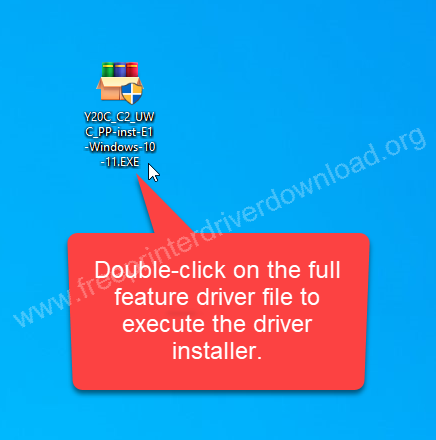
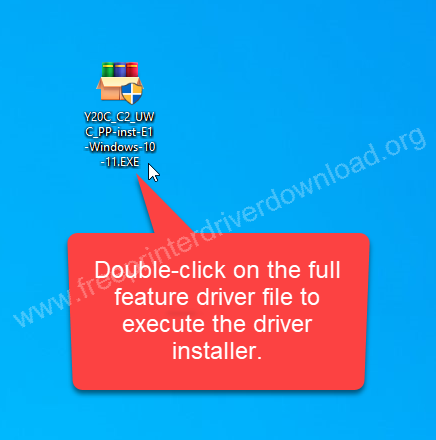
Step 2: Select the preferred language and then click on Next.
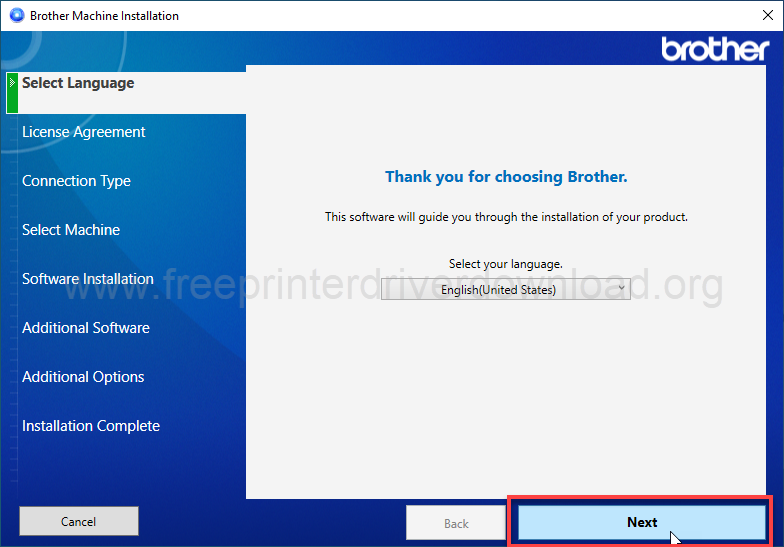
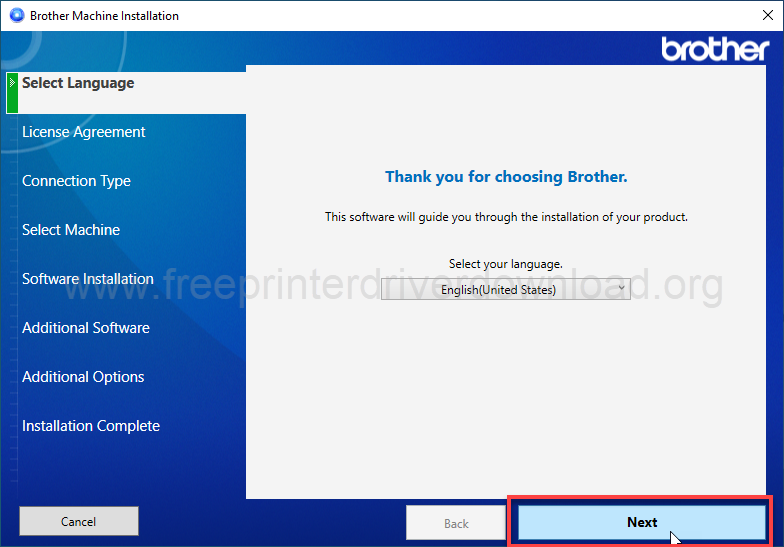
Step 3: Click on I accept and click on Next.
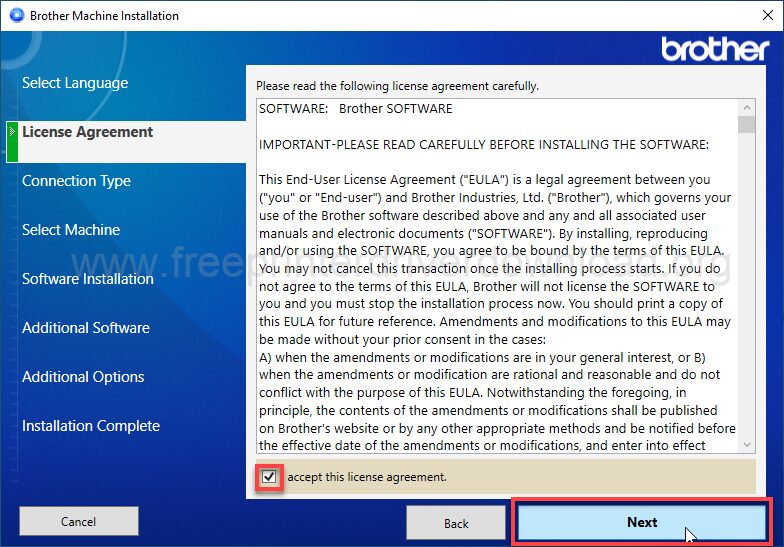
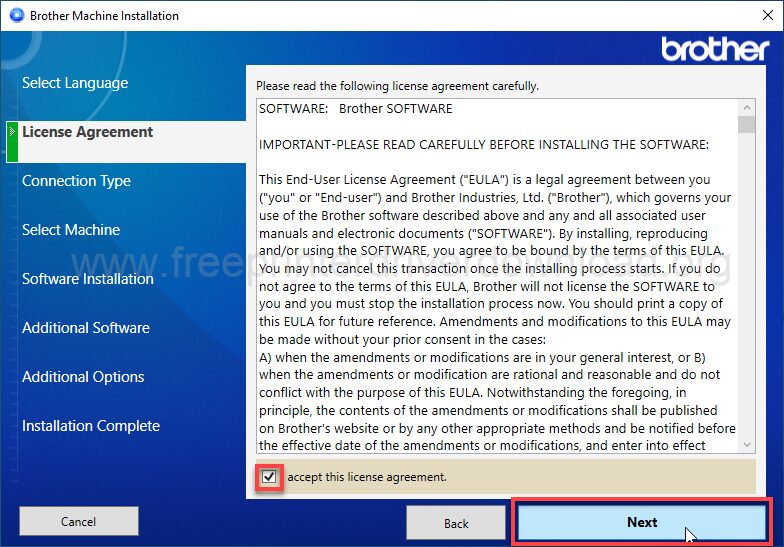
Step 4: Choose the connection type USB or Wireless and then click on Next.
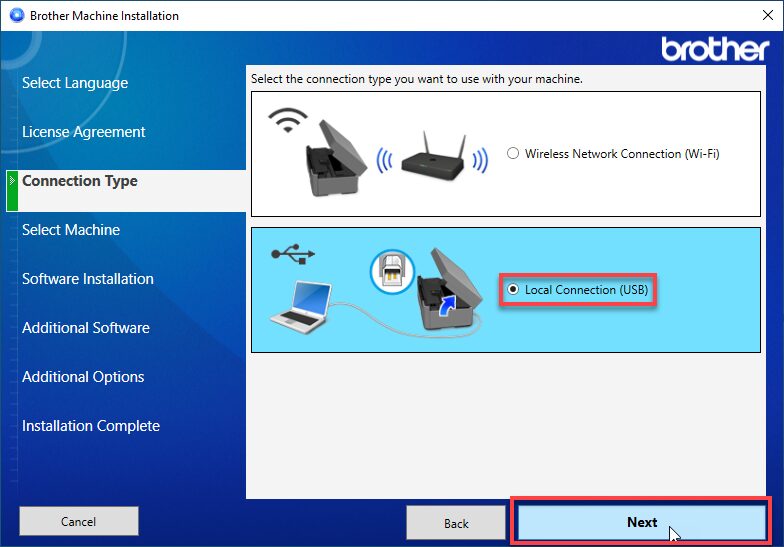
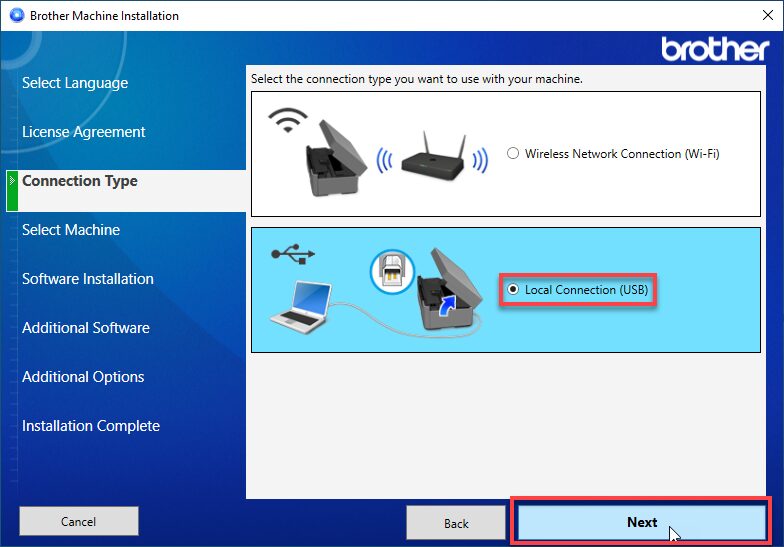
Step 5: Please wait while preparing.
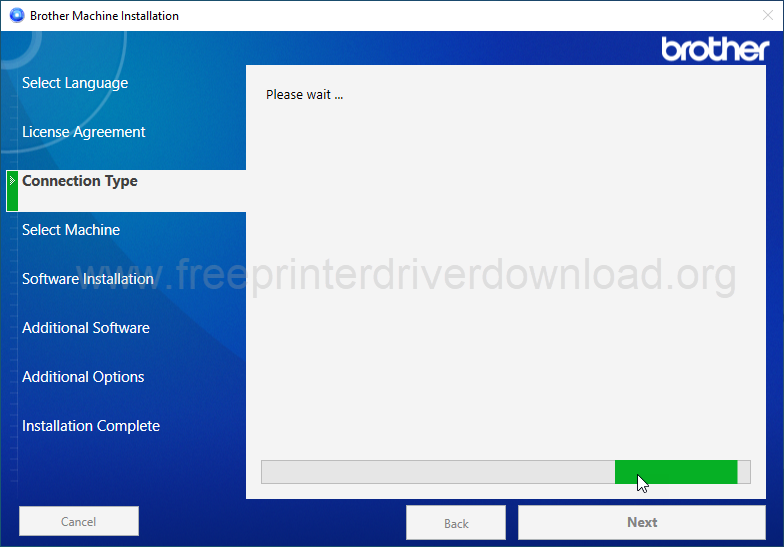
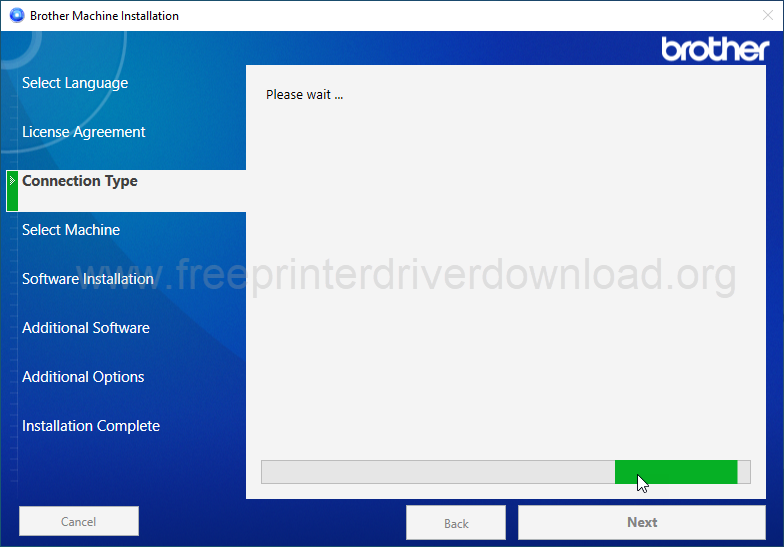
Step 6: Now, please connect the USB cable of your printer to the computer and make sure the printer is turned ON properly. This screen will detect the printer automatically and give a tick sign then you need to click on Next.
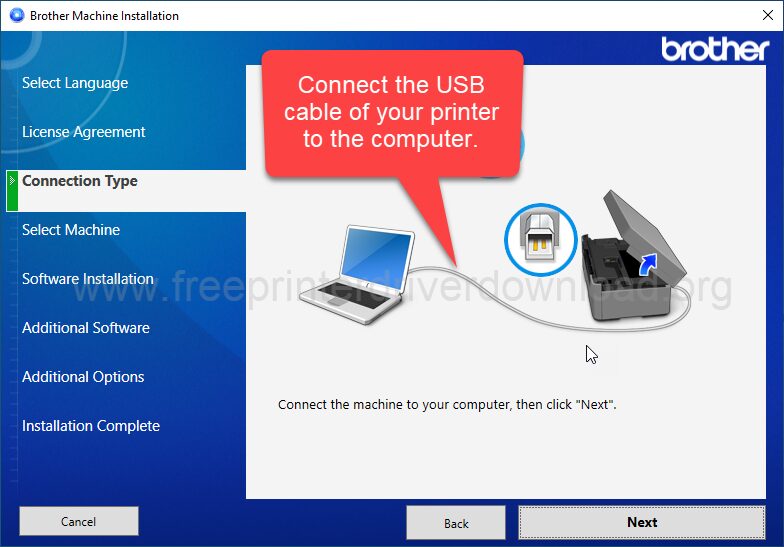
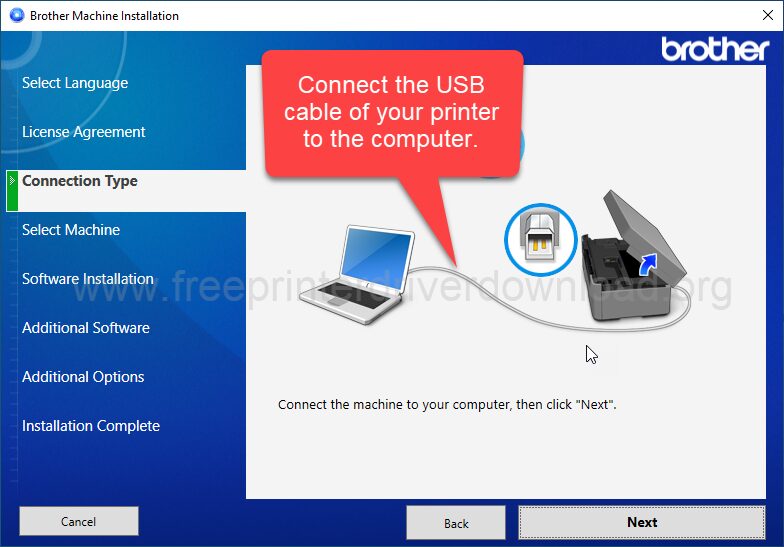
Step 7: The printer will be listed here on this screen. You just need to select the printer and click on Next. After that click on Next and Finish to complete the installation process.
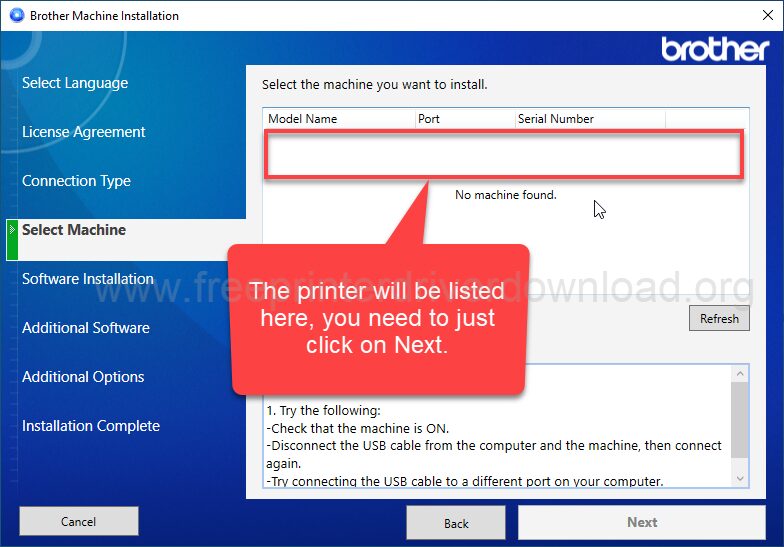
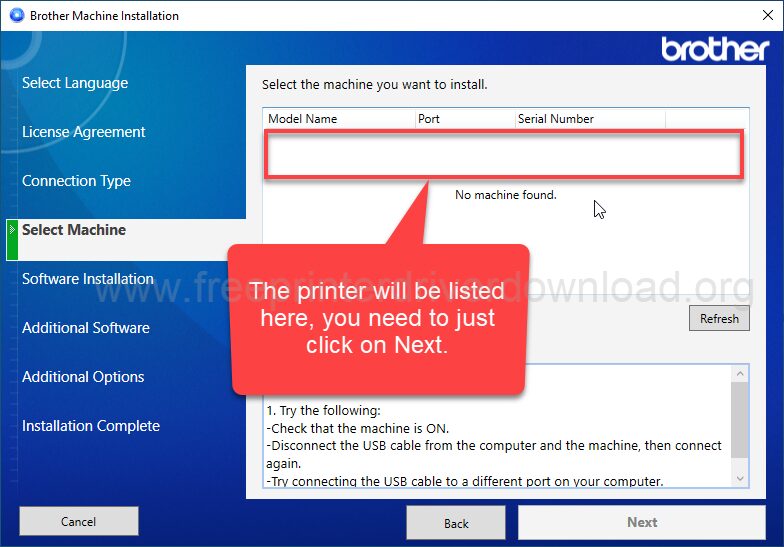
This is how you can install the Brother MFC-J1012DW printer driver on Windows OS. I have installed it on my Windows 10 64bit OS, but you can install it on Windows 11, 8 and Win 7 OS. If you face any problem in downloading or installing the driver, please share your experince in the comments section below.
Specifications:
If we look at the features of this Brother MFC-J1012DW printer, its size is very compact. It comes with almost all the important features such as auto-duplex printing, wireless printing and scanning, ADF (Automatic Document Feeder), copy, scan, fax, borderless printing, and an LCD display to easily navigate printer settings. That’s why it is known as an all-in-one printer (Multi-Functional Center).
All its buttons are manual, making them easy to use without any difficulty. It also includes a flatbed scanner, which helps you with all your scanning tasks.
This printer uses Piezo inkjet technology for printing, which includes 210 nozzles for black and 70 nozzles for each color. It has a built-in 128 MB memory to handle print jobs efficiently. The 1.8-inch black-and-white display helps you easily navigate through the printer settings.
This printer operates on 110 volts of power. It comes with an input tray that can hold up to 150 pages at a time, an output tray that can hold 50 pages, and an ADF (Automatic Document Feeder) that can handle up to 20 pages. It supports all paper sizes up to A4, including envelopes.
Borderless printing makes this printer more versatile, allowing you to print high-quality photos as well. Although the printing speed is not very high, its print resolution of 1200 × 1800 dpi ensures sharp and clear output.
While copying, you can scale documents from 25% to 400%. You can scan or copy documents either using the flatbed scanner or the ADF, which is especially useful for bulk scanning and copying tasks.
This printer offers three connectivity options: Wi-Fi, LAN, and USB. To use these features, you’ll need to install its printer driver which is also given above in the download section.





