

Canon Bubble Jet BJ C240 is a color printer with minimal design. It is a very compact single function printer. This printer uses ink-on-demand technology. It has a compact and lightweight design which is ideal for small desks. It uses a parallel (LPT) port which can only be connected to the old PC’s which has parallel port.
This printer can be installed on the following operating systems: Windows 11, 10, 8, 8.1, 7, Vista, XP (32bit / 64bit), Server 2000 to 2025, Linux, Ubuntu, Mac 10.x, 11.x, 12.x, 13.x, 14.x, macOS 15 Sequoia Operating Systems. After downloading the drivers, you must follow the step-by-step guide to installtion guide which is also given beneath the after downloading section.
Download Canon BJ C 240 Printer Driver
In order to download the latest version driver, first know the operating system version of your computer and then click on the below given download link accordingly. This 250 printer supports: Windows 11, 10, 8, 8.1, 7, Vista, XP (32bit / 64bit), Server 2000 to 2025, Linux, Ubuntu, Mac OS X 10.x, 11.x, 12.x, 13.x, 14.x and macOS 15 Sequoia, 26.x Tahoe operating systems.
OR
Download Canon BJC240 Printer Driver from Canon’s official website.
How to Install Canon BJ C240 Printer Driver
To install Canon BJC240 printer driver properly on a Windows computer, you just need to follow the following steps. I have prepared step by step installation steps with screenshots.
Step 1: Download this file from the above given download list.
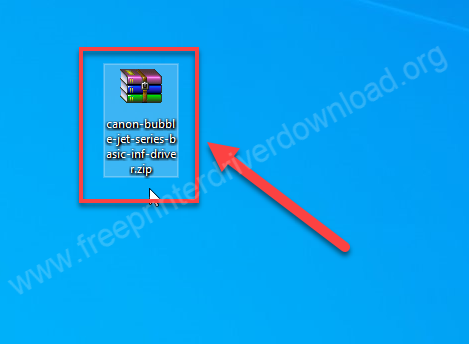
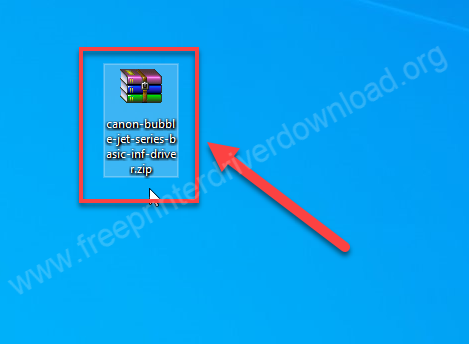
Step 2: Right-click on the “canon-bubble-jet-series-basic-inf-driver.exe” file and click on extract to. Basically you need to unzip this driver file to the same location.
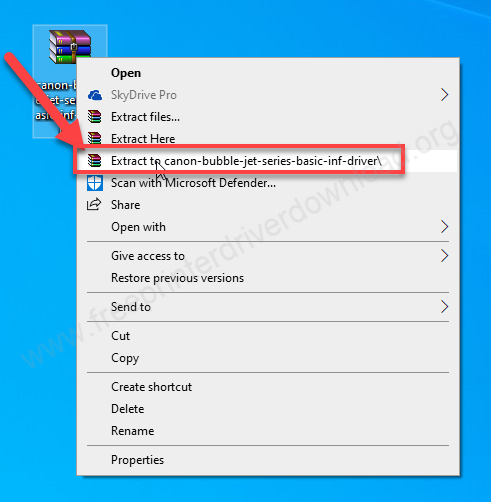
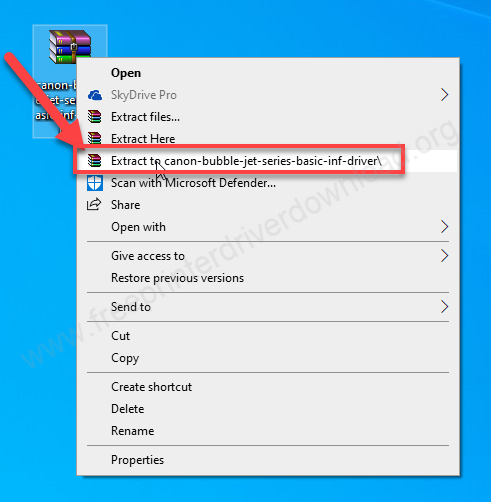
Step 3: A folder has been created in the same location – It is extracted.
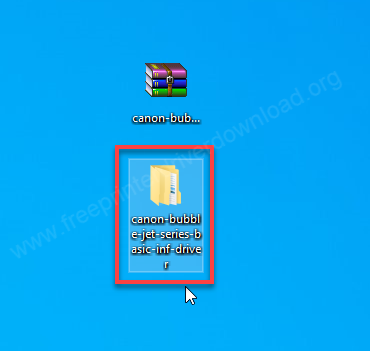
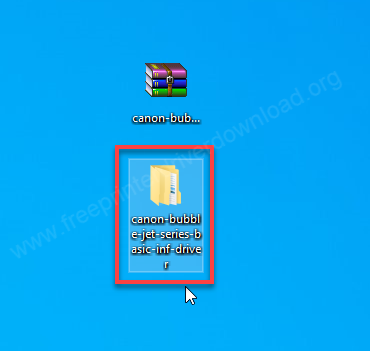
Step 4: While installing it, you need to select: “prnca005.inf” driver.
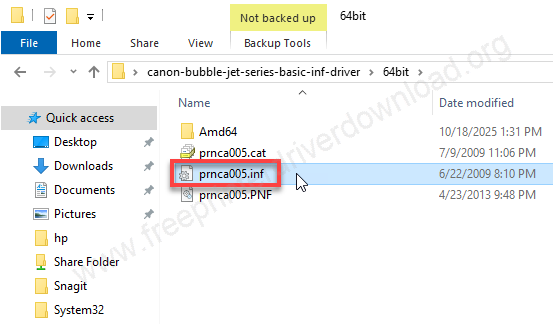
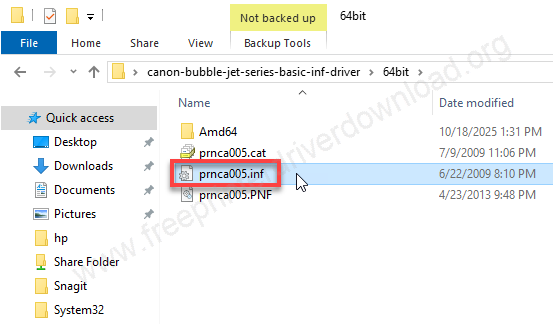
Step 5: Let’s start installing the drivers. Click on the Start button and click on settings.
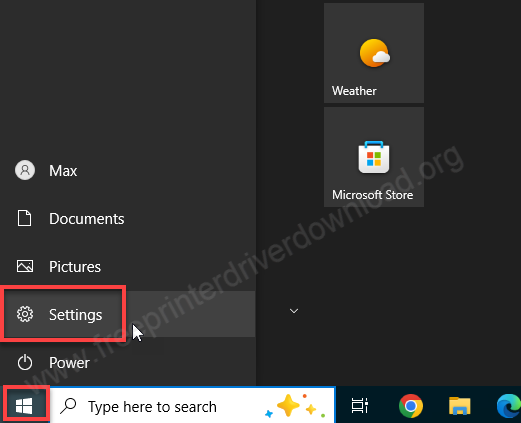
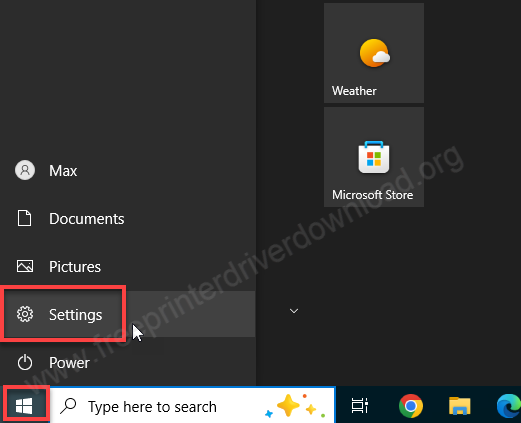
Step 6: Then click on devices.
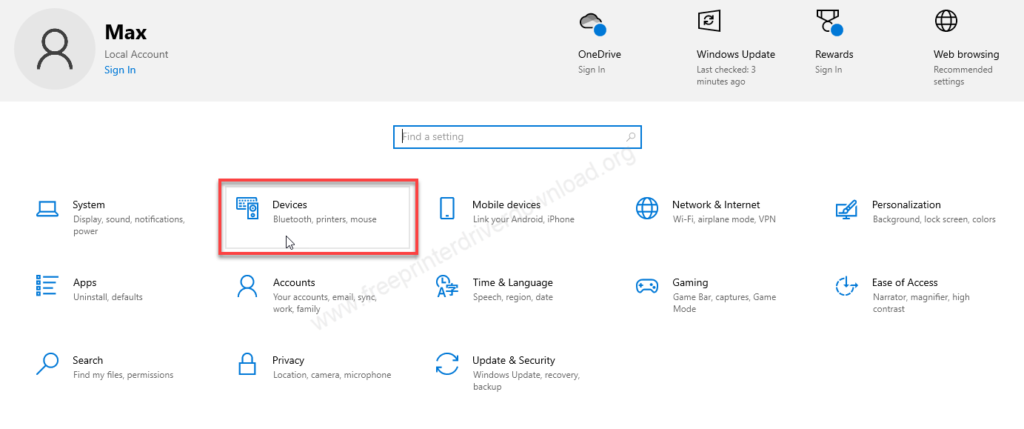
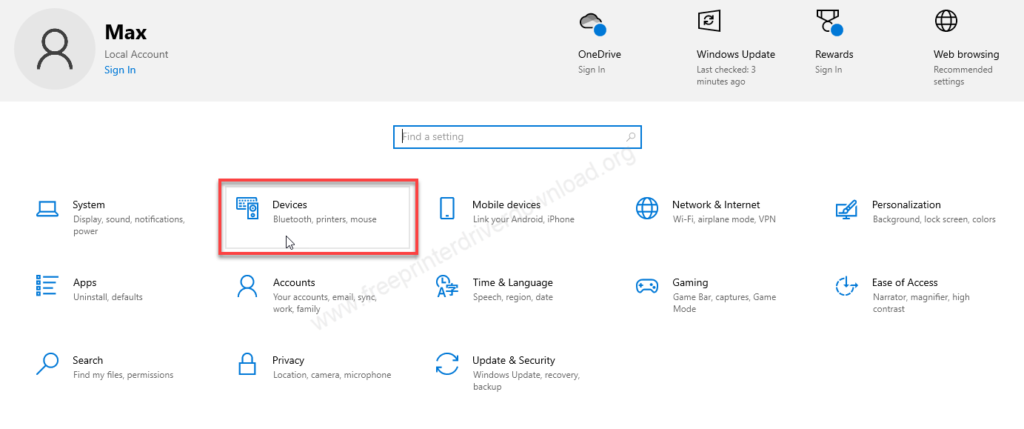
Step 7: Click on “printers and scanners” from the left side pane and then click on “Add a printer or scanner”.
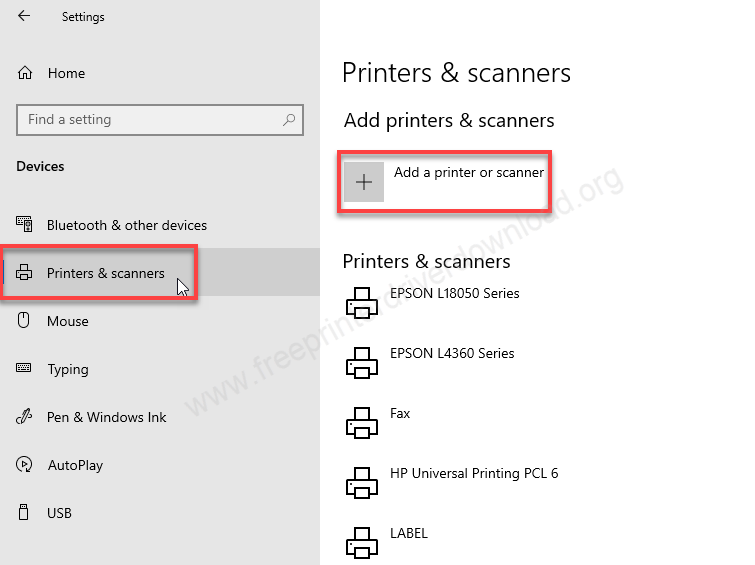
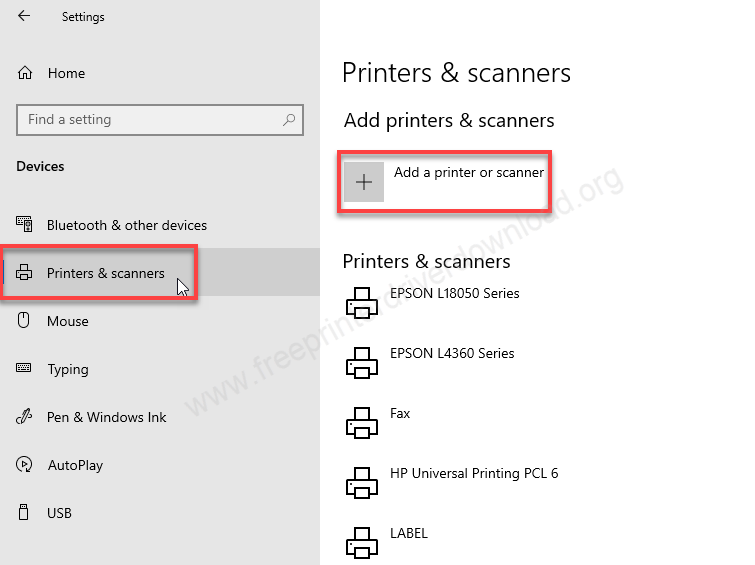
Step 8: Click on the link: “The printer that I want isn’t listed.”
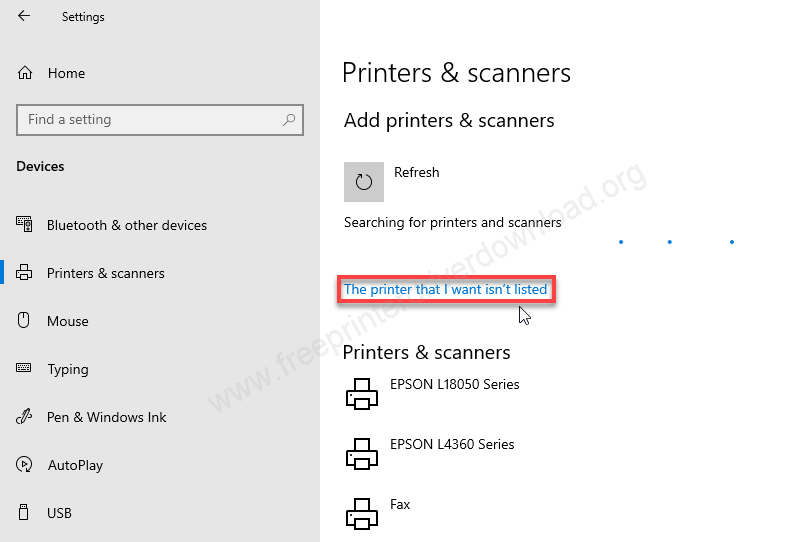
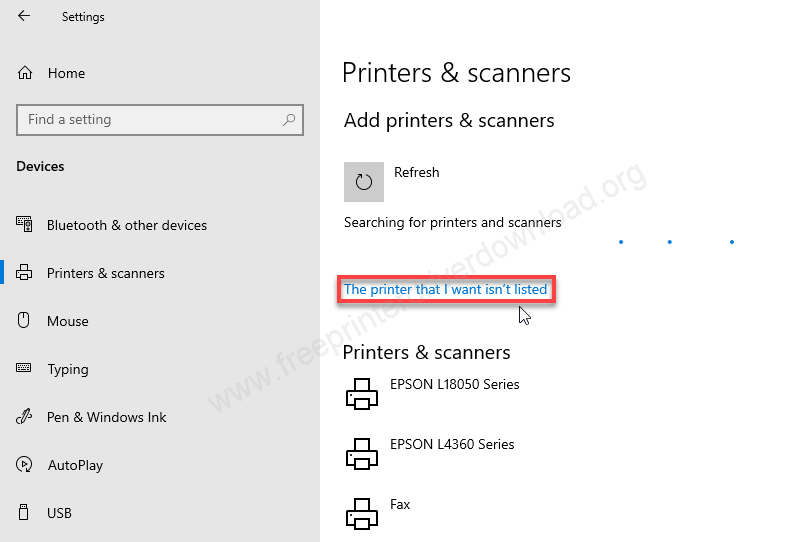
Step 9: Click on “Add a local printer or network printer with manual settings.”
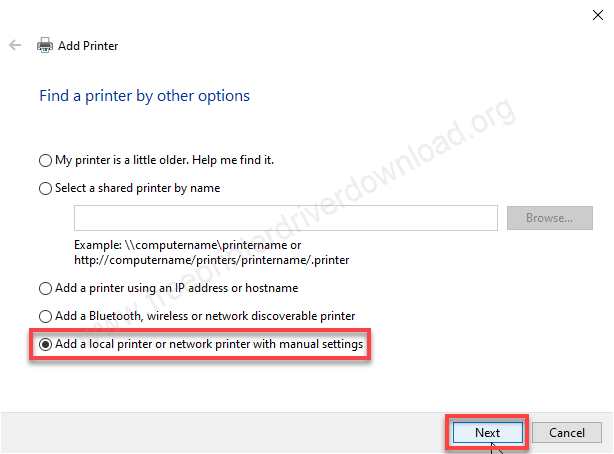
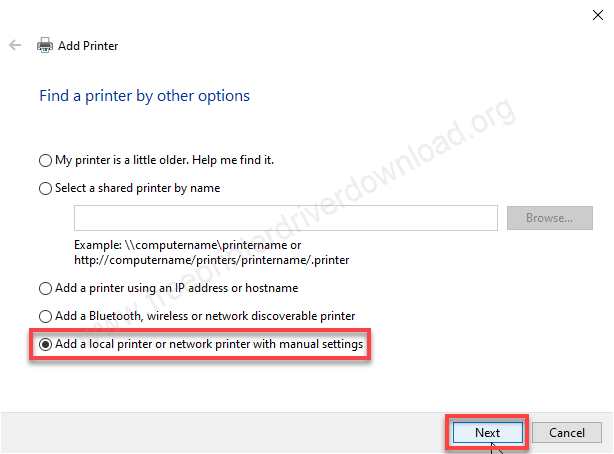
Step 10: Select the printer port: “USB001” if you want to connect it through USB cable or select LPT001 if you want to connect it through parallel cable. Then click on Next.
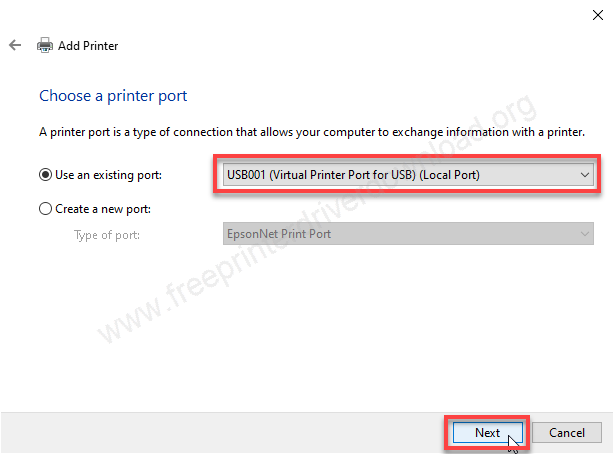
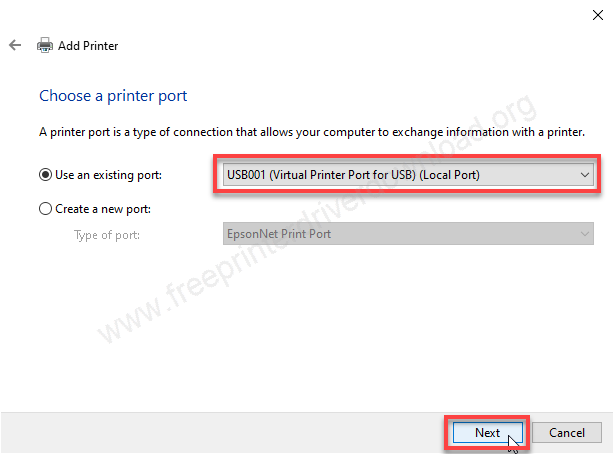
Step 11: Click on “Have Disk”
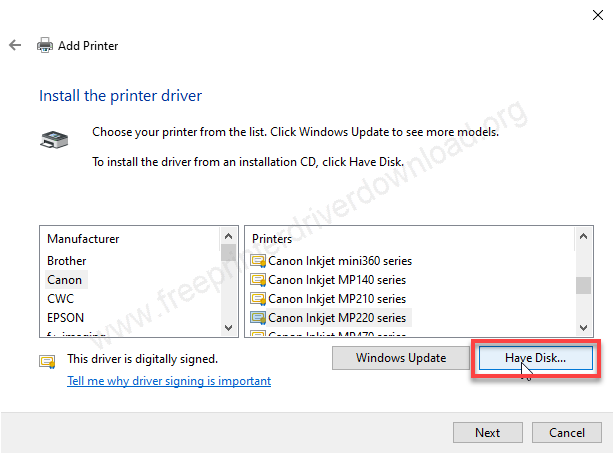
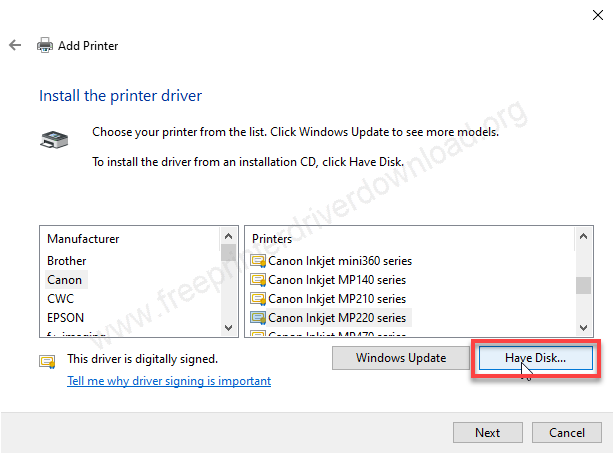
Step 12: Click on Browse
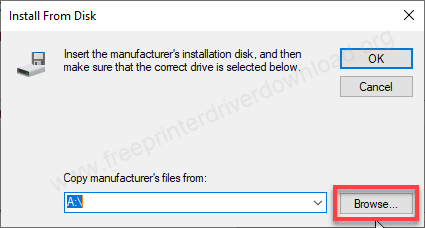
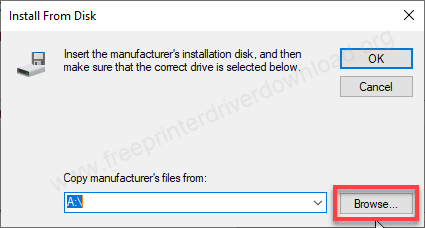
Step 13: Go to the location you have extracted the folder. In my case I have extracted the drivers in the desktop. Select the driver’s inf file: “prnca005.inf” from the location and then click on open.
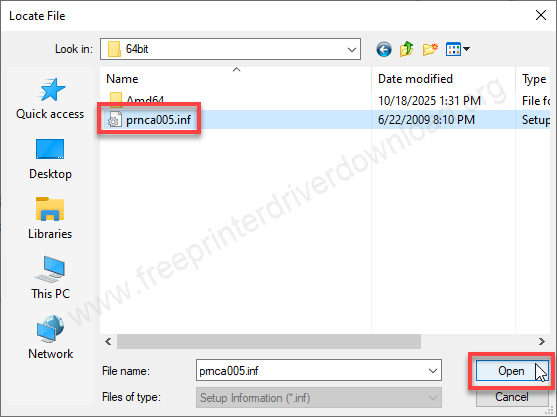
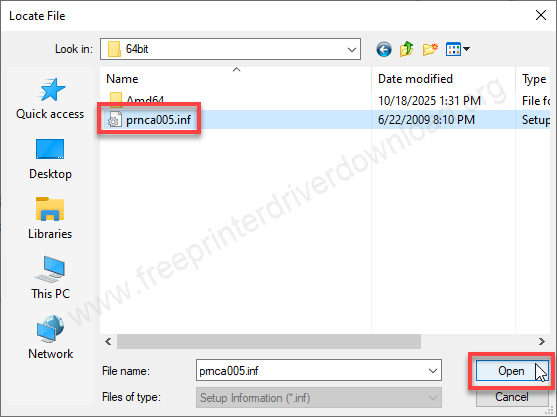
Step 14: After that click on OK.
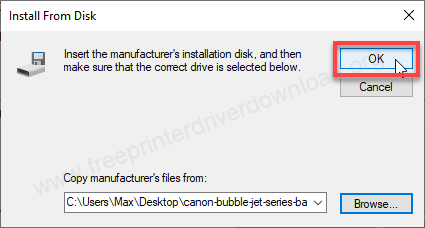
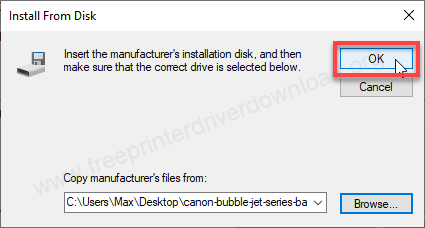
Step 15: Now select the model number of the printer from the given list and then click on Next.
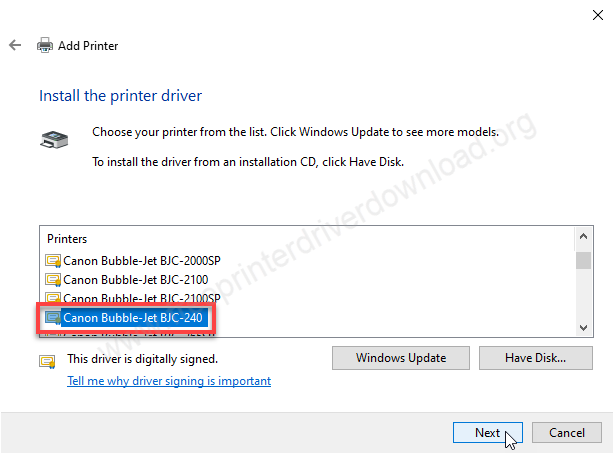
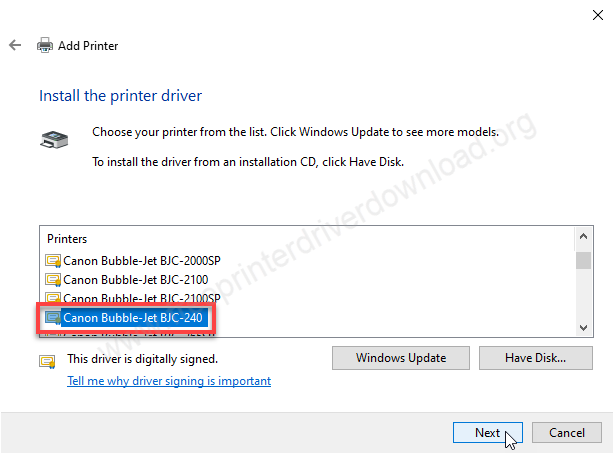
Step 16: Click on Next.
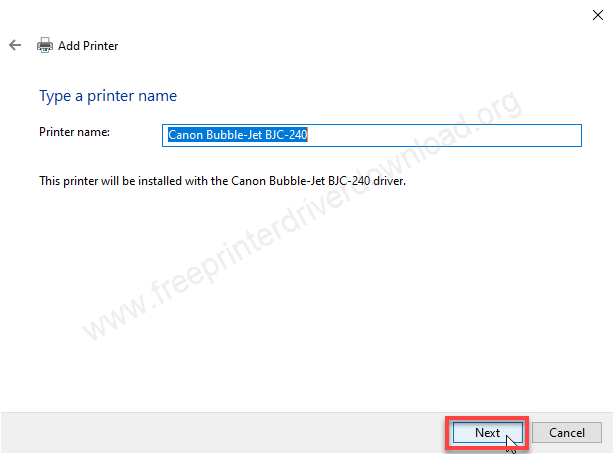
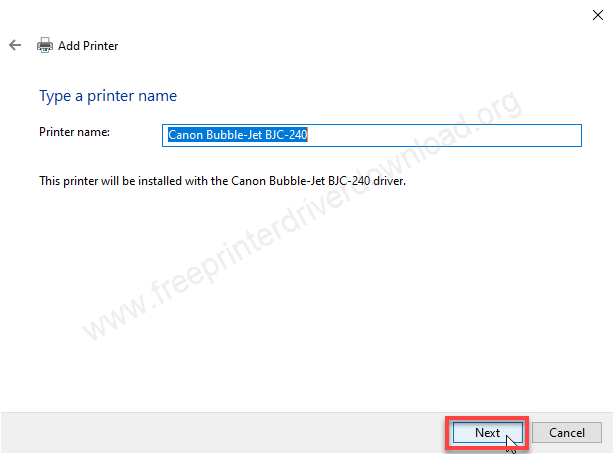
Step 17: It is installing the drivers, so please wait.
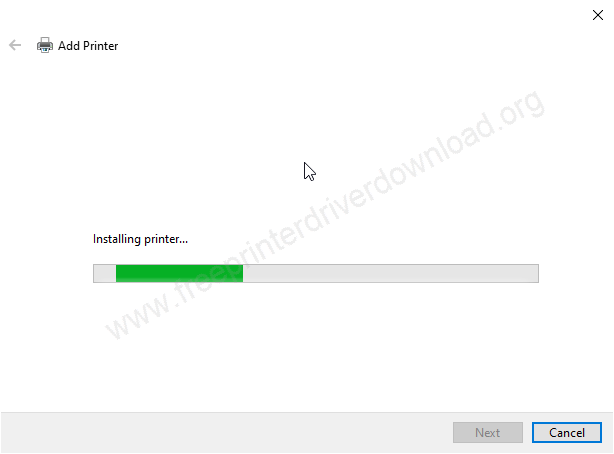
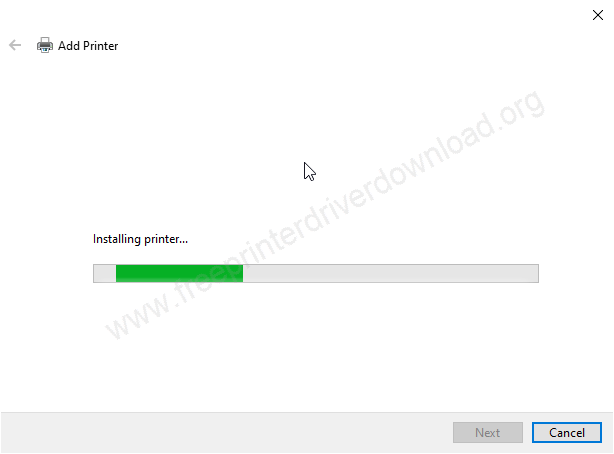
Step 18: Choose the first option, do not share this printer and then click on Next.
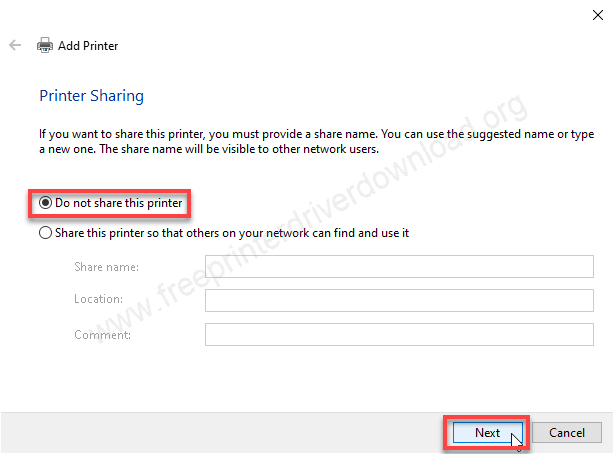
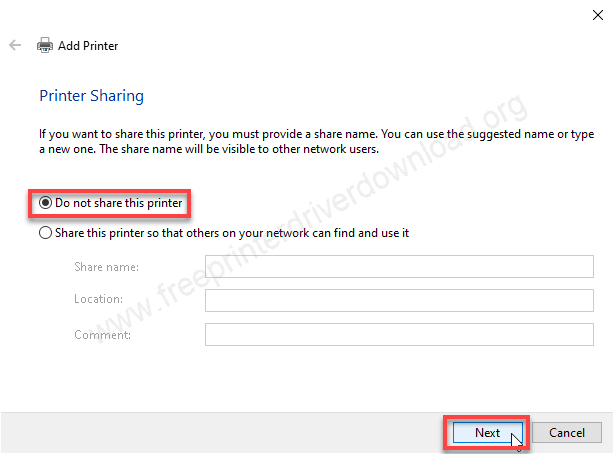
Step 19: Finally the printer Canon Bubble-jet BJC240 printer has been installed successfully. The printer is now ready to print.
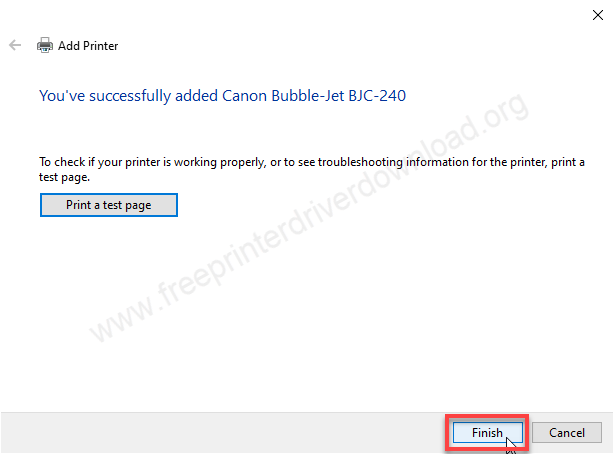
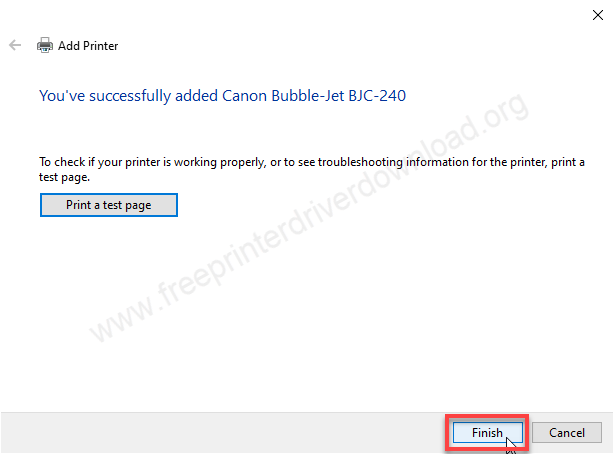
Here’s how you can install the Canon BJC240 printer driver on a computer. I have installed it on my Windows 10 64bit OS and shared the step-by-step guide above. Although you can apply the same steps on Windows 7, 8, 8.1, 11, Server etc. Steps location might vary in different OS.
Specifications:
The print speed of this Canon bubble jet BJC-250 printer is 4 pages per minute in black and white and 0.52 pages per minute. It has 48 nozzles with the following ink cartridges: BC-05, BC-06, BC90F. It has only one connectivity option IEEE1284 parrallel port. It has a memory to handle print jobs. This printer supports up to A4 size paper.
It has one input and an output tray. The input tray can hold 100 pages and 15 envelopes. The paper path from the input tray to the output is straight. This printer produced 45db of noise. The dimensions of this printer are: Width: 14.2 inches, Depth: 6.8 inches and 8.5 inches. The total weight of this printer is 2.5 KG. This is a simple to use single function color printer. It can be installed on Windows 7, Vista, XP.







