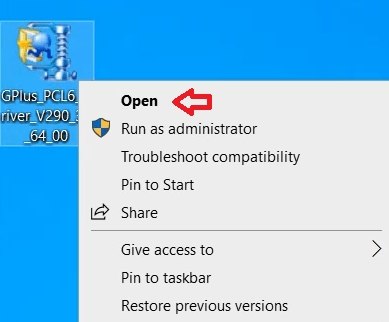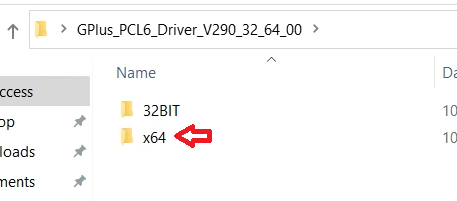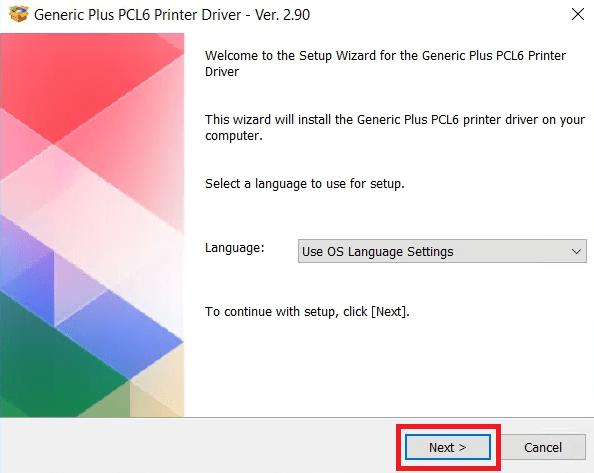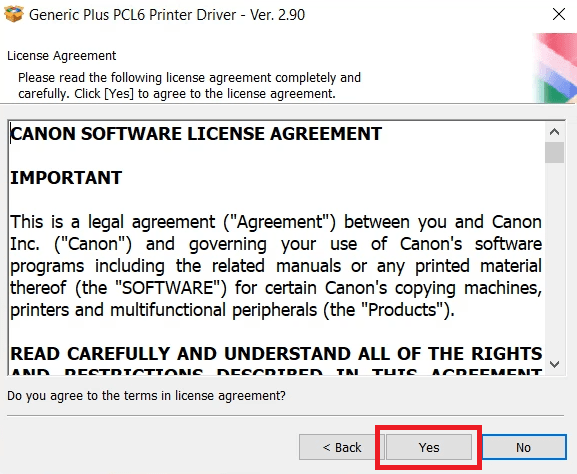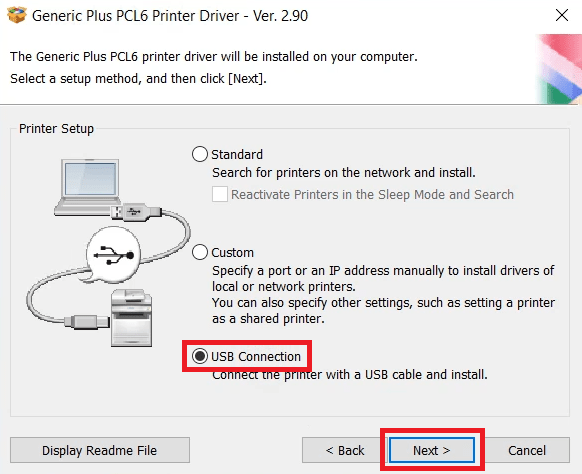Most users prefer installing their Canon i-SENSYS MF240 series printer by using its driver CD. Although it seems to be the right decision, sometimes the drivers and software in the Canon driver CD are outdated. In such a scenario, it’s better to install its latest driver that can be easily downloaded from its official website or from the download section below.
Most users prefer installing their Canon i-SENSYS MF240 series printer by using its driver CD. Although it seems to be the right decision, sometimes the drivers and software in the Canon driver CD are outdated. In such a scenario, it’s better to install its latest driver that can be easily downloaded from its official website or from the download section below.
I have provided the download instructions along with the driver download links for the Windows, Mac and Linux operating systems.
In the installation section, I have shared a detailed installation guide so that you can install your newly downloaded printer drivers easily.
Canon MF240 Printer & Scanner Driver Download
In our OS list, I have mentioned all the operating systems which are supported by this Canon printer. You can download the correct Canon printer drivers for your OS version by following the download steps given below:
Step 1: Select the operating system from our OS list on which you want to install this Canon printer.
Step 2: Click on the download button to start the download of your Canon i-SENSYS MF240 series driver setup file.
Windows
Full Feature Driver for Windows 8/8.1/7/Vista/XP/Server 2000 to 2016 (32bit/64bit)
Download
Printer Model Number: Canon i-SENSYS MF240 Series
File Type: EXE – executable file (Installer)
File Name: MF240SeriesMFDriverV520WPEN.exe
Size: 229 MB
Version: v5.2
Language: English
Contains: Printer & Scanner Driver along with software
Preferences: Recommended
Basic Driver – PCL6 driver for Windows 10, 11, Server 2019, 2022 (32/64bit)
Download (65 MB)
Printer Model Number: Canon i-SENSYS MF240 Series
File Type: EXE – executable file (Installer)
File Name: GPlus_PCL6_Driver_V290_32_64_00.exe
Size: 65 MB
Version: v2.9
Language: English
Contains: Printer & Scanner Driver Only
Preferences: Recommended
Mac
Basic driver for Mac 10.x, 11.x, 12.x 13.x, 14.x – Printer Driver / Scanner Driver
Basic driver for Mac OS 10.12 – Printer Driver / Scanner Driver
Basic driver for Mac OS 10.11 – Printer Driver / Scanner Driver
Basic driver for Mac OS 10.10 – Printer Driver / Scanner Driver
Basic driver for Mac OS 10.9 – Printer Driver / Scanner Driver
Basic driver for Mac OS 10.8 – Printer Driver / Scanner Driver
Basic driver for Mac OS 10.7 – Printer Driver / Scanner Driver
Basic driver for Mac OS 10.6 – Printer Driver / Scanner Driver
Linux
Canon MF240 series full feature UFRII driver for Linux, Ubuntu
Download
File Name: linux-UFRII-drv-v570-m17n-18.tar.gz
Size: 63.5 MB
Version: v5.7
Language: English
Driver Pack Contains: Printer & scanner driver with software
OR
Download the driver directly from the Canon i-SENSYS MF240 series official website.
How to Install Canon i-SENSYS MF240 Series Driver
If there is any doubt in your mind regarding the installation process of the Canon printer drivers, then you must read their installation guide to avoid any type of driver installation mistake. Therefore, I have shared below the detailed installation guide for the full feature driver and basic driver (inf driver).
First, choose the installation guide that is suitable for your driver, then use its installation steps to properly install the Canon i-SENSYS MF240 series printer drivers on your computer.
1) Full Feature Driver Installation
I have prepared this installation guide to describe the right method of installing the full feature Canon i-SENSYS MF240 series driver on a Windows computer. In order to make the installation process easy to understand, I have attached an image file with each installation step, which will help you in completing the installation process without any problems.
I have explained the installation process in the Windows 10 64bit OS version, but the same installation steps, with relevant alterations, can be followed for all the versions of the Windows operating system.
- Right click the full feature driver file downloaded from this page, then click on the ‘Open’ option to begin the extraction of the setup files.

- Wait as the self-extractor program starts unzipping the setup files onto your computer. Note down the address of the folder where setup files are being unzipped, as you would require that address in the next step.

- Go to the folder where you have extracted the setup files, then open the ‘x64’ folder if you have a 64bit Windows. In case, you are using a 32bit Windows, then open the ‘32BIT’ folder. Since, I am using the Windows 10 64bit OS version, I opened the ‘x64’ folder.

- In the driver files folder, find and right click the ‘Setup’ executable file, then choose the ‘Run as administrator’ option from the menu.

- In the Welcome screen of the setup wizard, if you want to select your preferred language, then you can do it, otherwise, proceed with the default selection. Finally, click on the ‘Next’ button to start the installation of the printer drivers.

- In the License Agreement screen, agree with terms and conditions of the Canon Software License Agreement by clicking on the ‘Yes’ button.

- In the Printer Setup screen, choose your preferred connection method, I chose the ‘USB Connection’ option. Finally, click on the ‘Next’ button.

- The setup program will inform you that driver installation can’t be stopped once it has started. Confirm your choice by clicking on the ‘Yes’ button.

- Wait for the installer program to prepare your computer for the installation of the printer drivers.

- Connect your Canon printer with your computer by using a USB cable. If your printer is switched off, then turn on your printer. Setup program will recognize your printer automatically, then follow the instructions as they appear on the screen to complete the installation of the printer drivers.

That’s it, you have successfully completed the installation of the Canon i-SENSYS MF240 series driver package on your Windows computer. Your Canon printer is now ready to print, scan and copy pages.
2) Basic Driver Installation
If you have decided to install this Canon i-SENSYS printer by using its basic driver, then this section is for you. Here, I have shared the installation guide which describes the installation process for the basic INF driver on your Windows system. Read the article: How to install a printer driver manually using basic driver (.INF driver).
Features
The Canon i-SENSYS MF240 series printers have been designed for offices which has small workgroups. These monochrome laser printers have features like automatic document feeder and automatic duplex printing, which can truly enhance the productivity of your workplace.
The maximum print resolution supported by these printers is up to 1200 dpi and they can print at speeds of up to 27 ppm. The Canon i-SENSYS MF240 series of printers are available in several models which support USB, Ethernet and Wireless connectivity options depending upon their model number.
Toner Cartridge Details: These monochrome laser printers use one Black (9435B002) toner cartridge for printing. This Black toner cartridge can deliver a page yield of nearly 2400 pages.