The Canon PIXMA G3411 all-in-one printer has a compact footprint, but in no way does it compromise on quality and performance. You can easily use your mobile device to print, scan and copy documents from this device as it supports Wi-Fi connectivity. The ink tank technology of this printer ensures that you get high quality black and color prints at extremely low cost. This printer is best suited for home and small business owners.
In this drive download guide, you will get the CANON PIXMA G3411 printer driver download links for Windows, Mac and Linux operating systems. We have shared only genuine Canon drivers below along with their detailed installation instructions. We have also shared the link to CANON PIXMA G3411 website so that you can download additional software or driver compatible with this printer.


Steps to Download CANON PIXMA G3411 Driver
Locate your preferred operating system in our OS list and click on its download link to start the download of your CANON PIXMA G3411 driver setup file.
Driver Download Links
- Canon Pixma G3411 driver for Windows XP → Printer Driver / Scanner Driver
- Canon Pixma G3411 driver for Windows Vista → Printer Driver / Scanner Driver
- Canon Pixma G3411 driver for Windows 7 (32bit/64bit) → Download (18 MB)
- Canon Pixma G3411 driver for Windows 8, 8.1 (32bit/64bit) → Download (18 MB)
- Canon Pixma G3411 driver for Windows 10 (32bit/64bit) → Download (18 MB)
- Canon Pixma G3411 driver for Windows 11 (64bit) → Download (18 MB)
- Canon G3411 Basic driver for Windows (all versions) → Printer Driver / Scanner Driver
Here’s how to install this basic driver manually. - Canon PIXMA G3411 driver for Mac OS 10.0 to 10.15 – Download
- Canon PIXMA G3411 driver for Mac OS 11.x, 12.x, 13.x Ventura – Download
- Canon Pixma G3411 driver for Linux and Ubuntu – Printer Driver / Scanner Driver
Please let me know if you need an alternative download link of the above given drivers in the comments section below.
How to Download from Canon’s Official Website
If you didn’t find your desired CANON PIXMA G3411 software or driver on this page, then follow the steps given below to download your preferred software or driver directly from the Canon website.
- Download the driver directly by visiting Canon PIXMA G3411 Official Website.
- We have already shared the full feature CANON PIXMA G3411 driver on this page. We will describe the process for downloading Canon software for this printer. Click on the ‘Software’ option on the page.

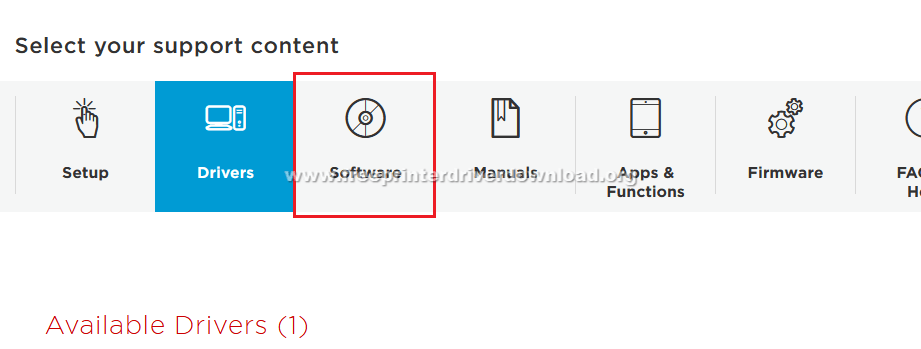
- Click on ‘Down’ arrow below ‘Your operating system’ to view the list of OS versions supported by this printer. From the OS list, choose your preferred OS. We have chosen ‘Windows 7 (32-bit)’.

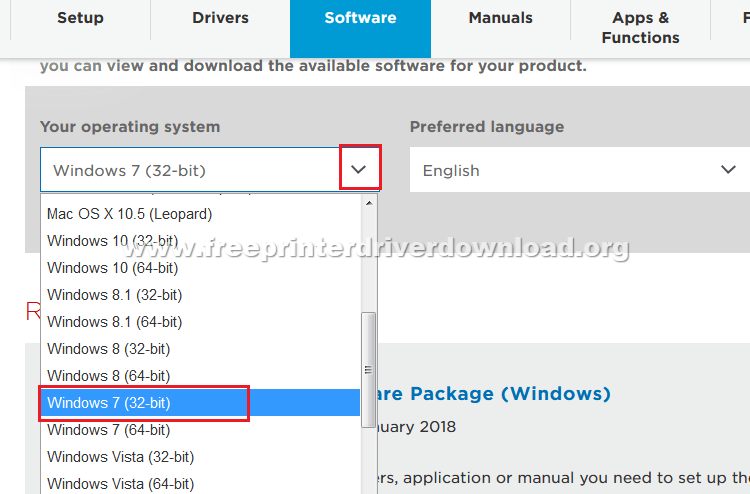
- A whole list of software compatible with this printer will appear on the page. Locate your preferred software and click the ‘CHECK FOR AVAILABLE DOWNLOADS’ button associated with it. We are selecting ‘Quick Menu’ software.

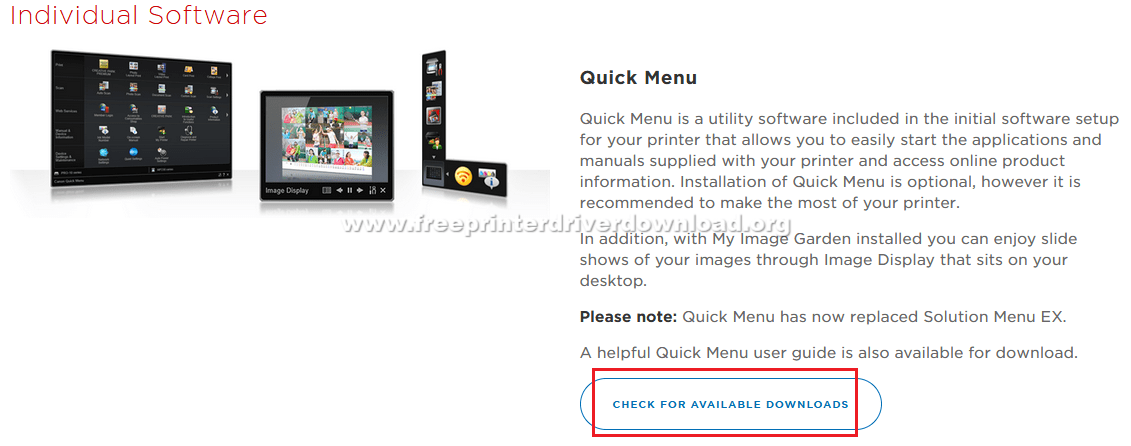
- Click on the ‘DOWNLOAD’ to download the software, or ‘More details’ to view additional information about the software. We clicked on ‘DOWNLOAD’.

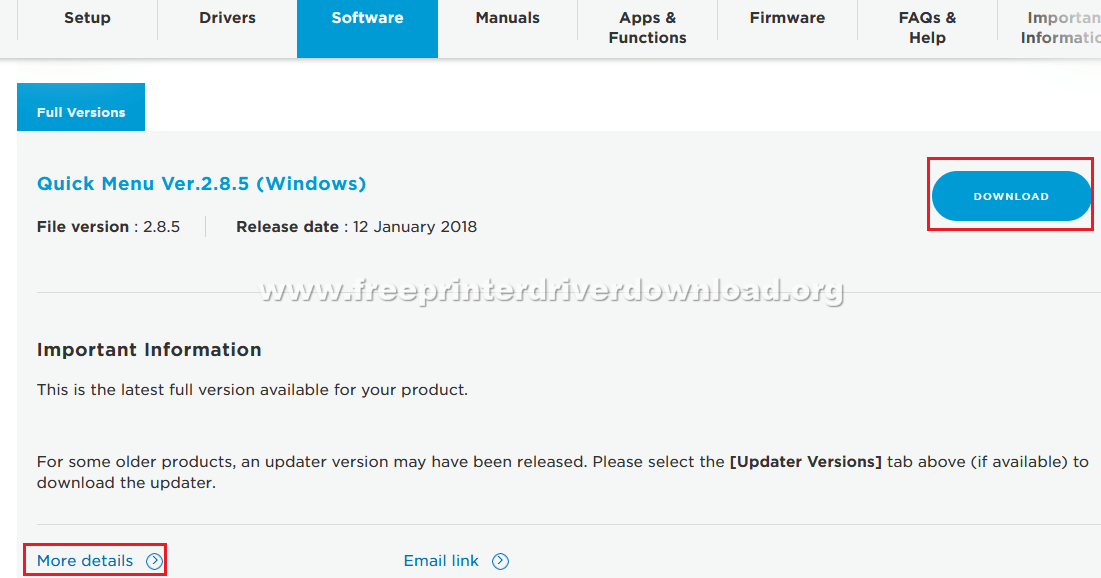
- Now choose ‘CLICK TO ACCEPT & DOWNLOAD’.

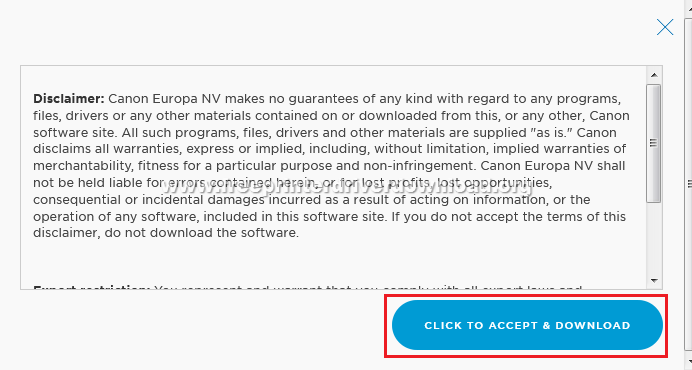
- Choose ‘Save File’ to start the software download.

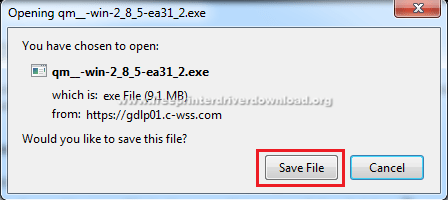
- The steps given above can be used to download any other software, App, firmware or driver compatible with the CANON PIXMA G3411 printer.
How to Install CANON PIXMA G3411 Driver
You can install CANON PIXMA G3411 printer by using its driver package or by using its INF driver files. The installation process for both these drivers have been described below. Follow the installation method which suits your needs.
1) Install CANON PIXMA G3411 Using Driver Package
For installing your full feature CANON PIXMA G3411 driver package follow the installation steps given below. We have described the installation process for Windows 10 OS, but the same steps can be used for other Windows OS as well.
- Run the newly downloaded driver package and wait for its files to unzip.

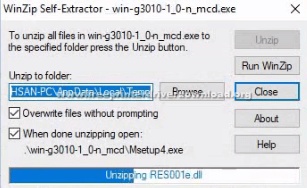
- Choose ‘Start Setup’ on the Startup Screen.

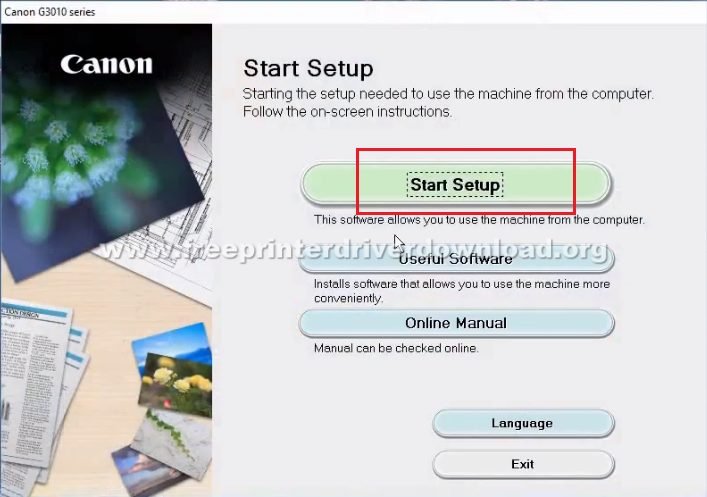
- Wait as the installer acquires information on the driver and software.

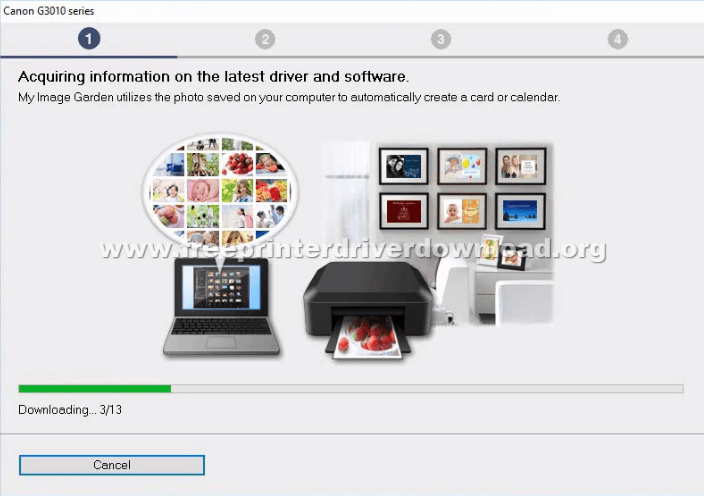
- Select your region of residence and click ‘Next’.

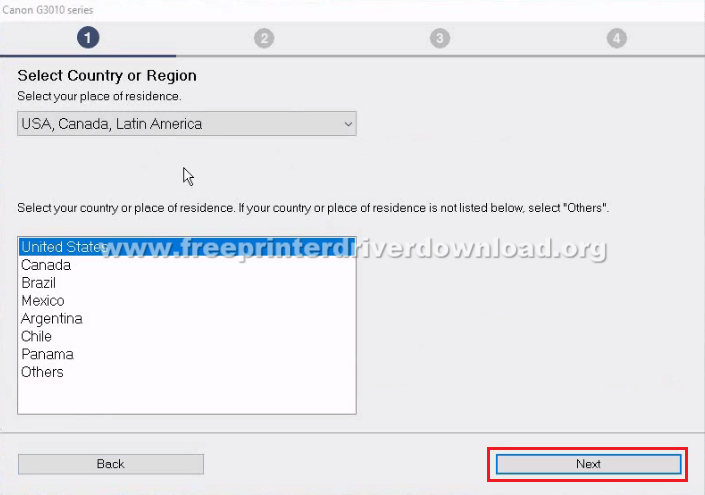
- Click ‘Yes’ to accept the license agreement.

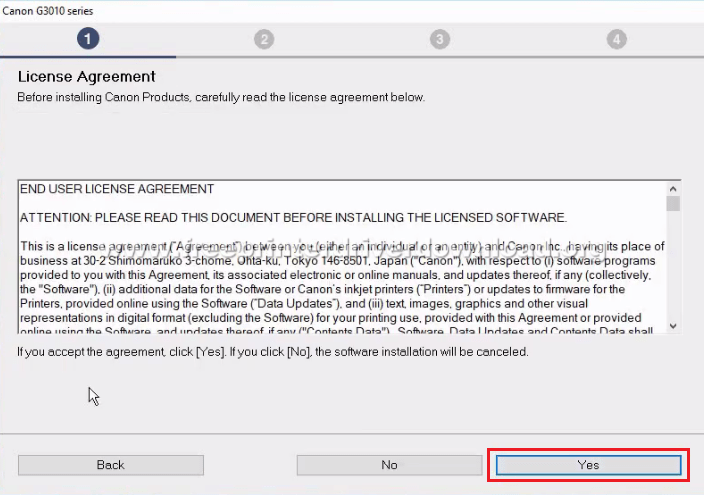
- Choose ‘Agree’ to participate in the extended survey program.


- Wait as the installer processes the information.


- Deactivate the firewall block by choosing ‘Deactivate the block’ option, then click ‘Next’ button.

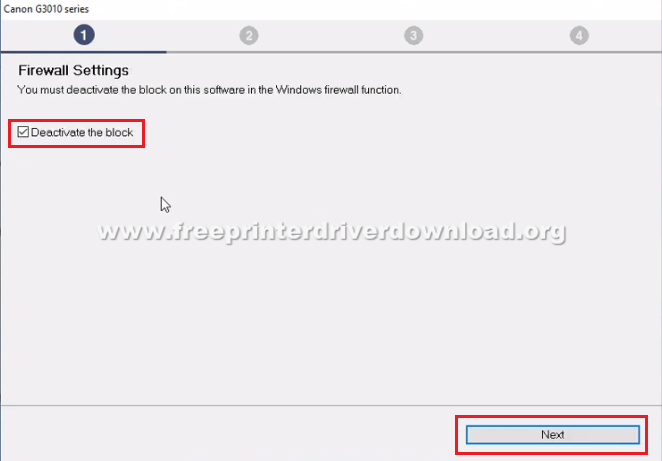
- Wait as the installer checks the status of your printer.

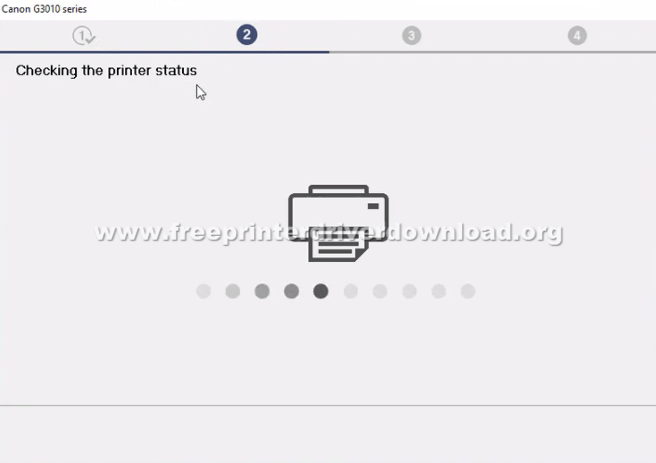
- Select ‘USB Connection’ option and click ‘Next’.

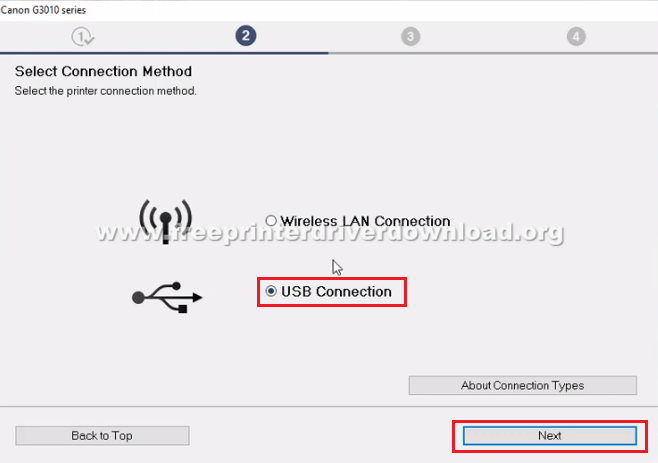
- Wait for the drivers to install.

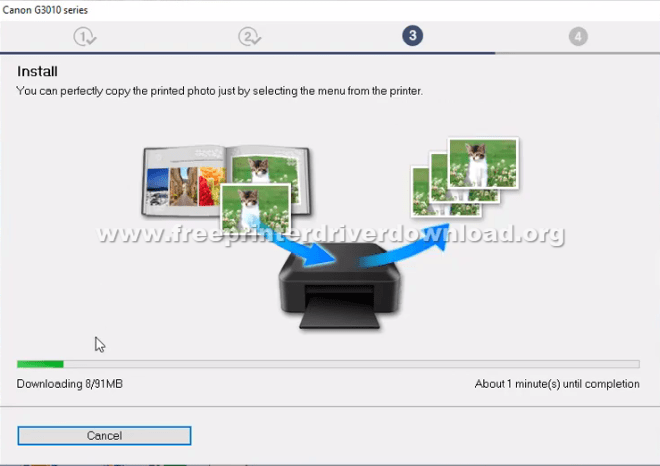
- Connect the USB cable with your computer and your printer, then turn on the printer.

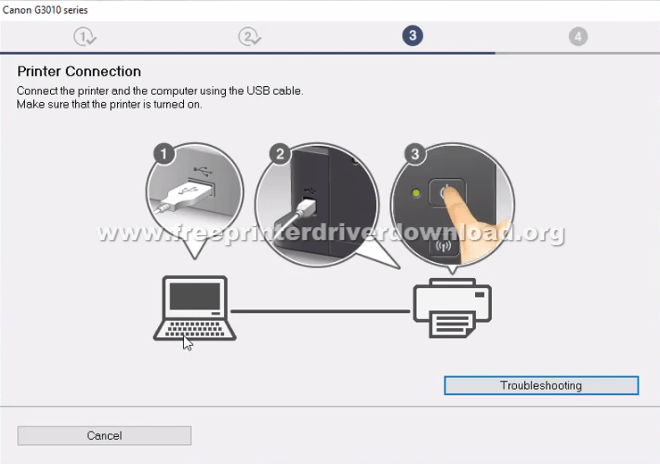
- Now the Print Head Alignment will be performed. Check that print heads are aligned properly, then click on ‘Next’.

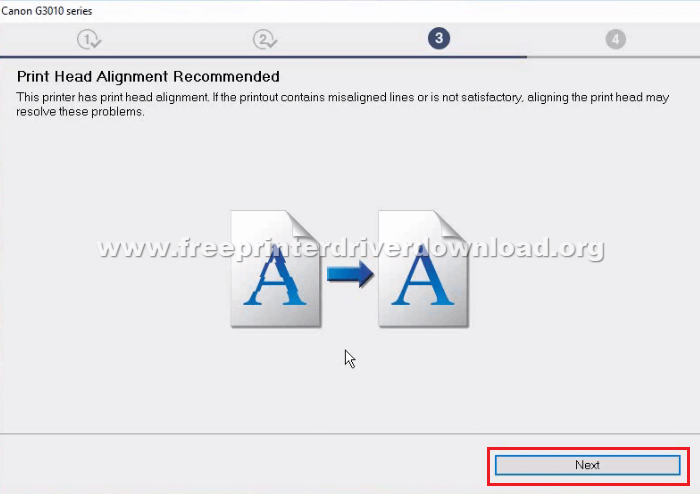
- You can print a test page by clicking on ‘Start’ button, or choose ‘Next’ to continue. We have chosen ‘Next’.

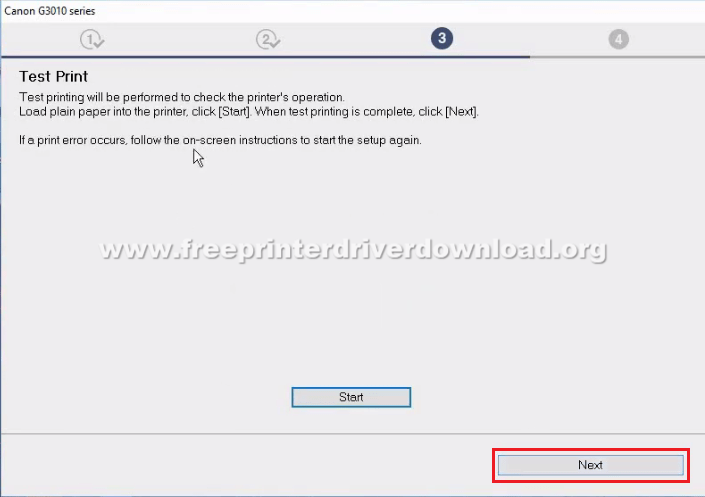
- Choose ‘Set as default printer’ option to make this printer your default printer, then click ‘Next’.

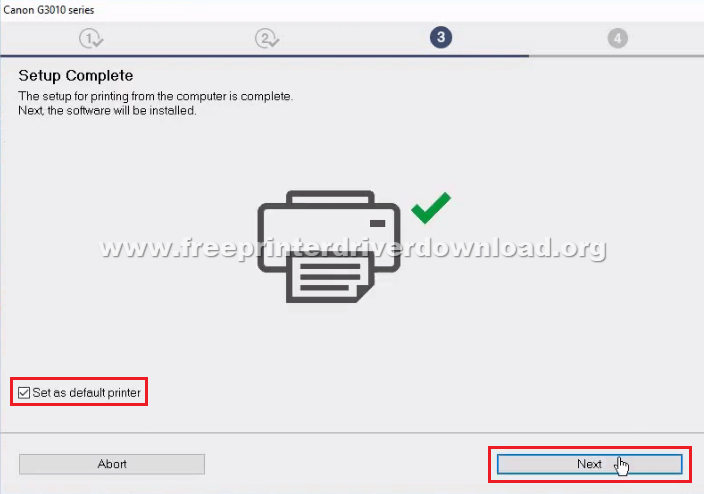
- Choose ‘Next’ button to start the installation of software.

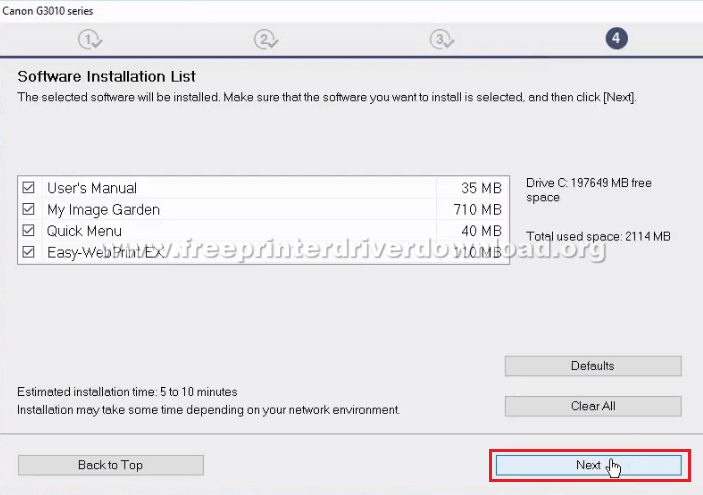
- Wait as the software gets installed.


- You can choose ‘Register’ to register your printer online, or press click ‘Skip’ to continue. We have chosen ‘Skip’ button.

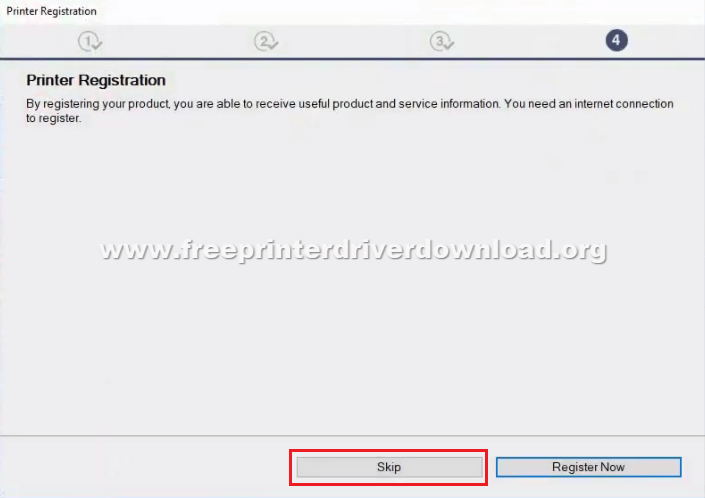
- Click on ‘Exit’ to complete the driver installation.

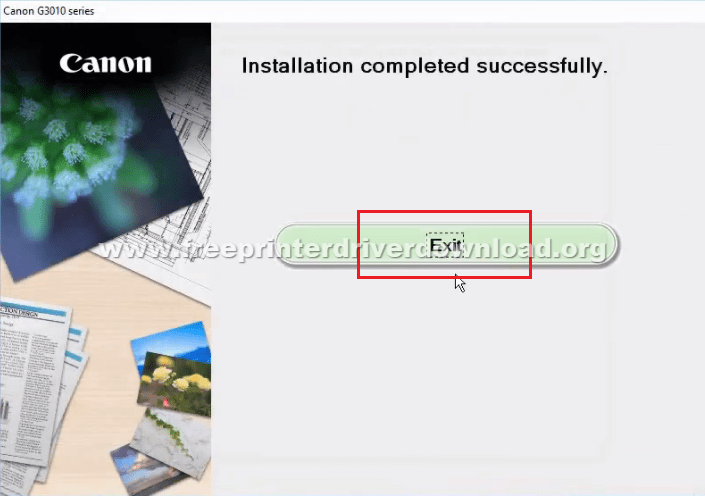
- Your CANON PIXMA G3411 printer is now properly installed and ready for use.
2) Install CANON PIXMA G3411 Using INF Driver
Some users find it tough to install their CANON PIXMA G3411 INF driver. Therefore, we have provided below a printer driver installation guide which describes in simple steps the right method of installing this Canon printer by using its INF driver.
How to install driver manually using basic driver (.INF driver)
CANON PIXMA G3411 Ink Cartridge Details
The ink for this Canon inkjet printer is available in Black (0663C001), Cyan (0664C001), Magenta (0665C001) and Yellow (0666C001) ink bottles. The page yield of Black ink bottle is approx. 7000 pages and the page yield of Cyan, Magenta and Yellow ink bottles is nearly 6000 pages.






