

G620 is another color printer from Pixma series by Canon. It is a MegaTank printer which gives you perfect print quality. It is an all-in-one printer. To use all these features through your computer, you need to install the latest version driver. Although you can install this printer using its driver CD that came with the printer, I would suggest you to use the online driver that would be more latest than the driver CD’s drivers. If you have lost it, then I would suggest you to download the latest version driver from the download section given below. After downloading, don’t forget to read the step-by-step installation instructions that I have prepared while installing this printer on my computer.
So, let’s start the installation process by downloading the drivers first and then see how to install it.
Download Canon MegaTank PIXMA G620 Driver
To download the Canon G620 printer driver, know your operating system version first and then click on the below given download link according to the version of your operating system.
OR
Alternatively, you may download the same drivers from Canon’s official website.
How to Install Canon PIXMA G620 Printer Driver
To install this g620 printer, you need to know the proper installation procedure. In this how-to installation guide, I have given the step-by-step instructions on how to install the Canon G620 printer driver. Please follow the following instructions.
Step 1: Double-click on the downloaded file (win-g600-1)_4-n_mcd.exe) to start the installation wizard.
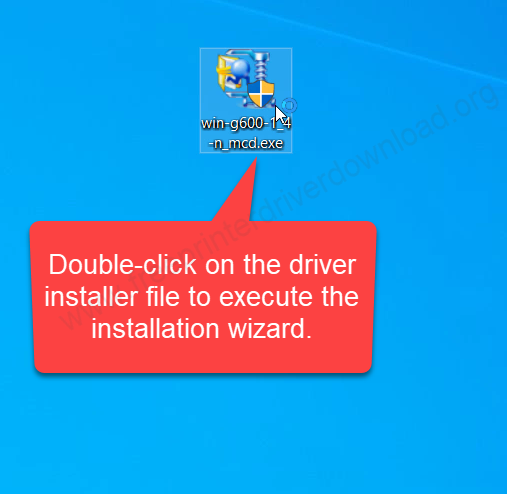
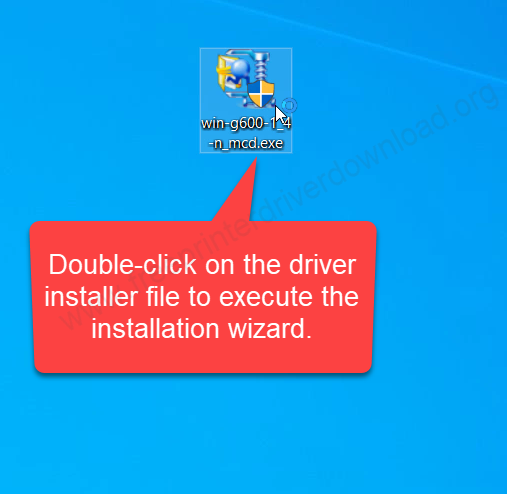
Step 2: Let it be on zip the driver file.
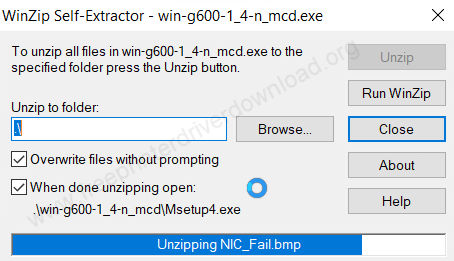
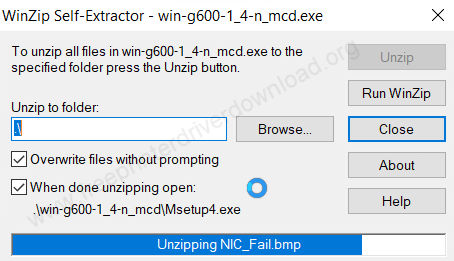
Step 3: Click on “Start Setup” button


Step 4: Click on the Next button.
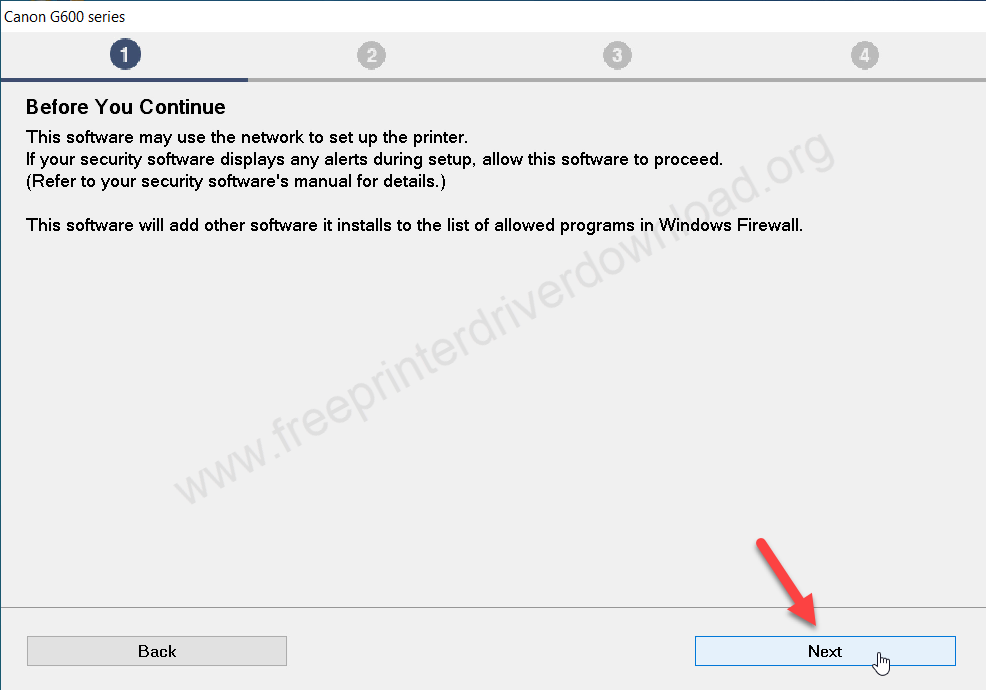
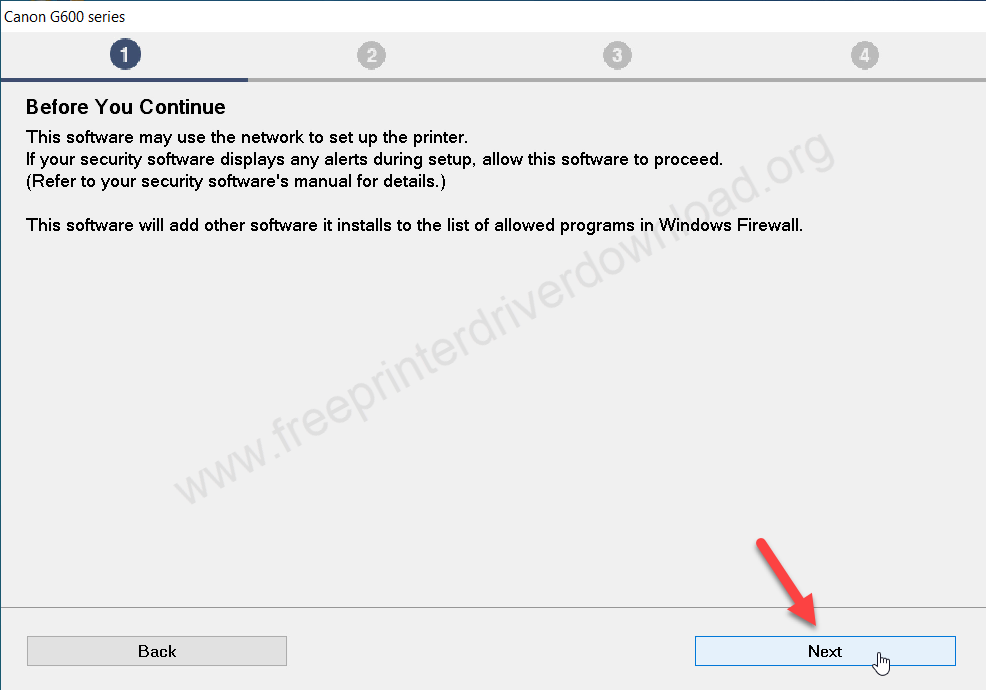
Step 5: It is now downloading the latest driver file. Please wait and let it be done.
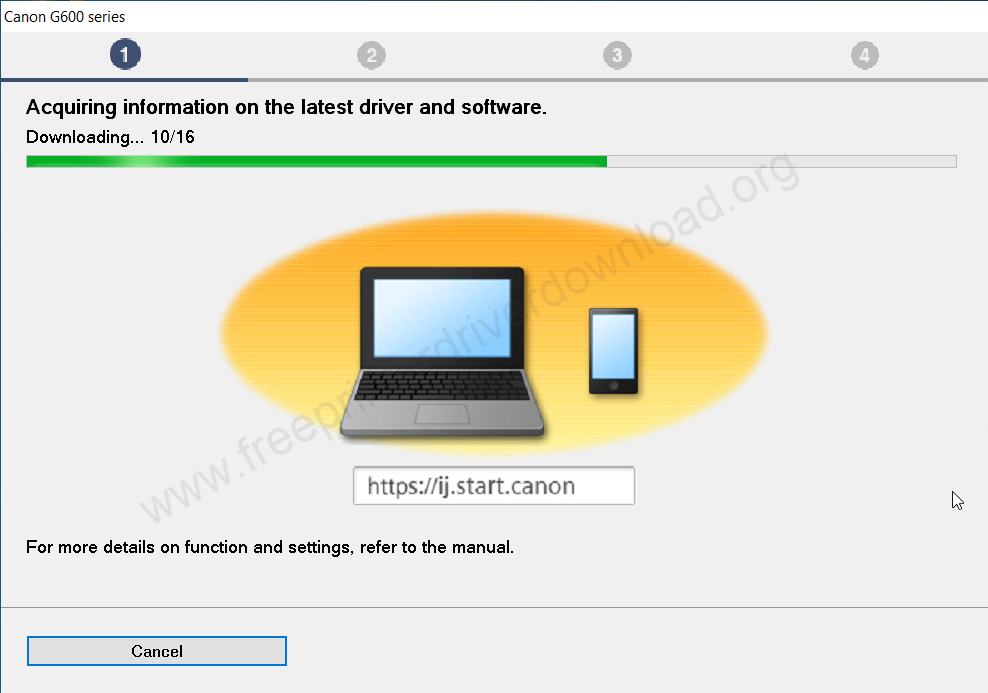
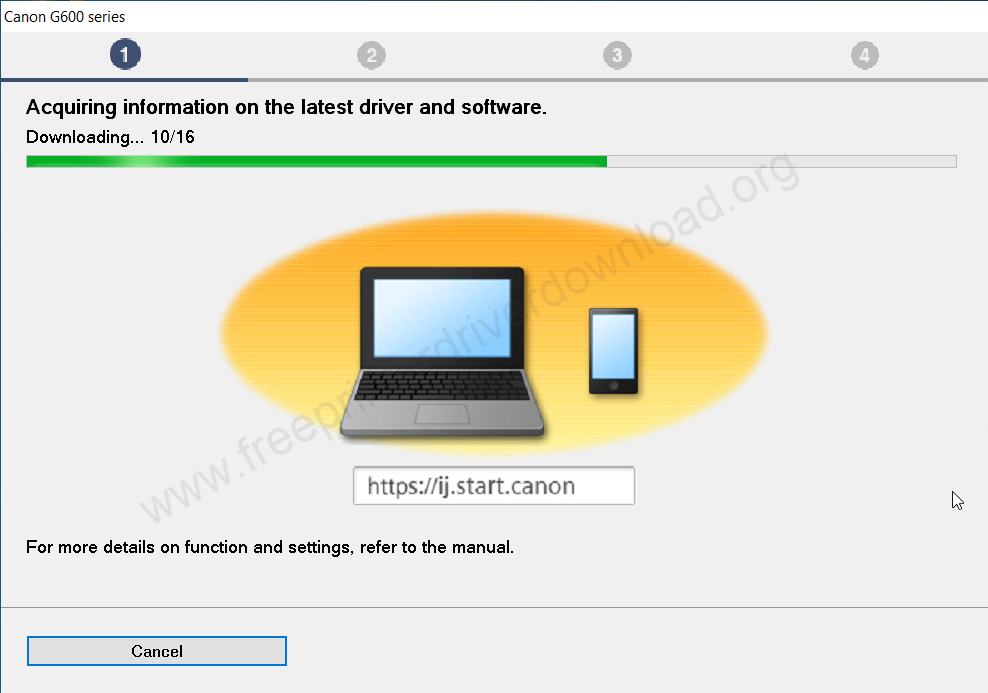
Step 6: Accept the licence agreement of the software by clicking on Yes.
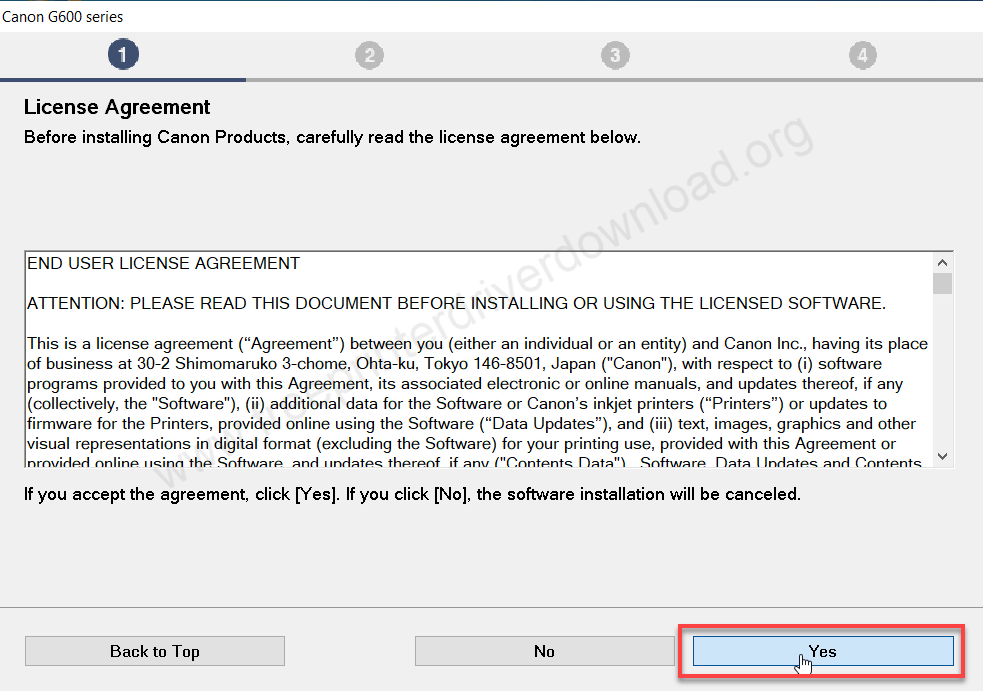
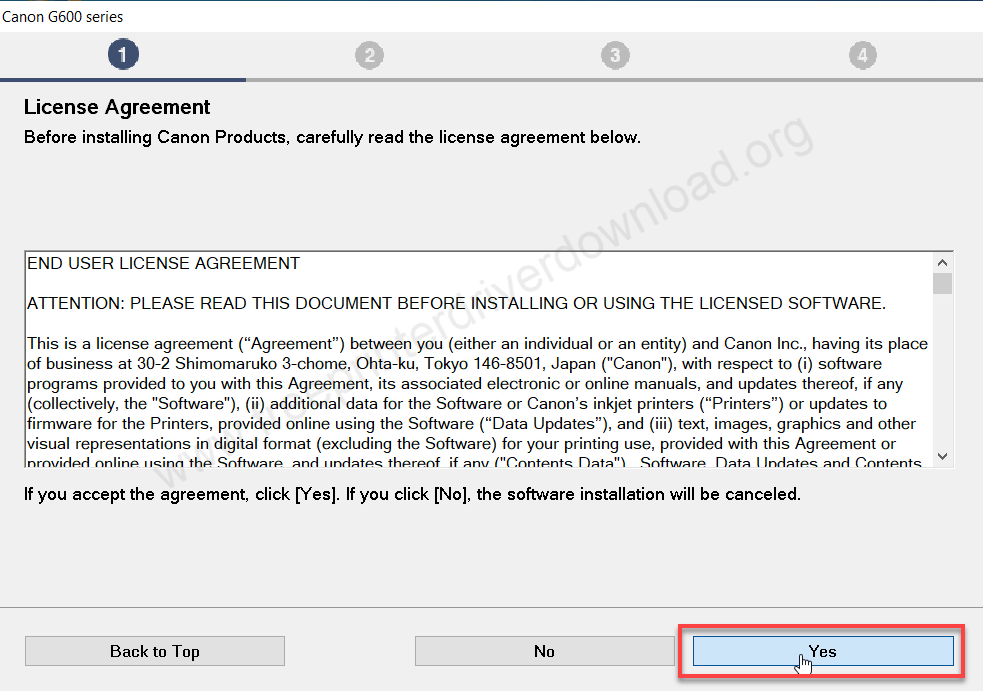
Step 7: Click on Agree.
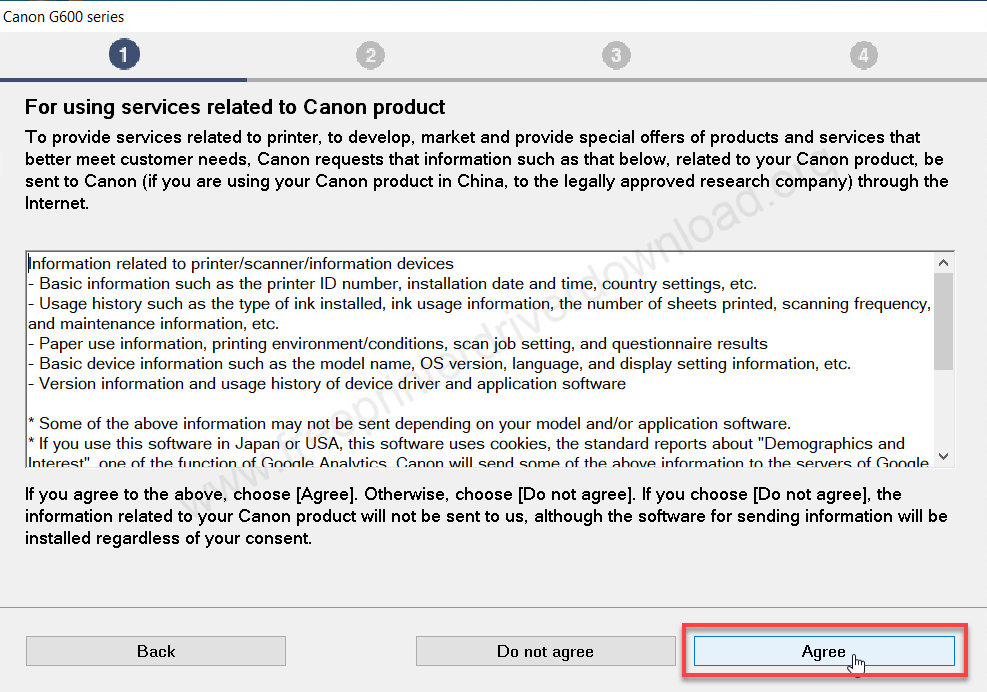
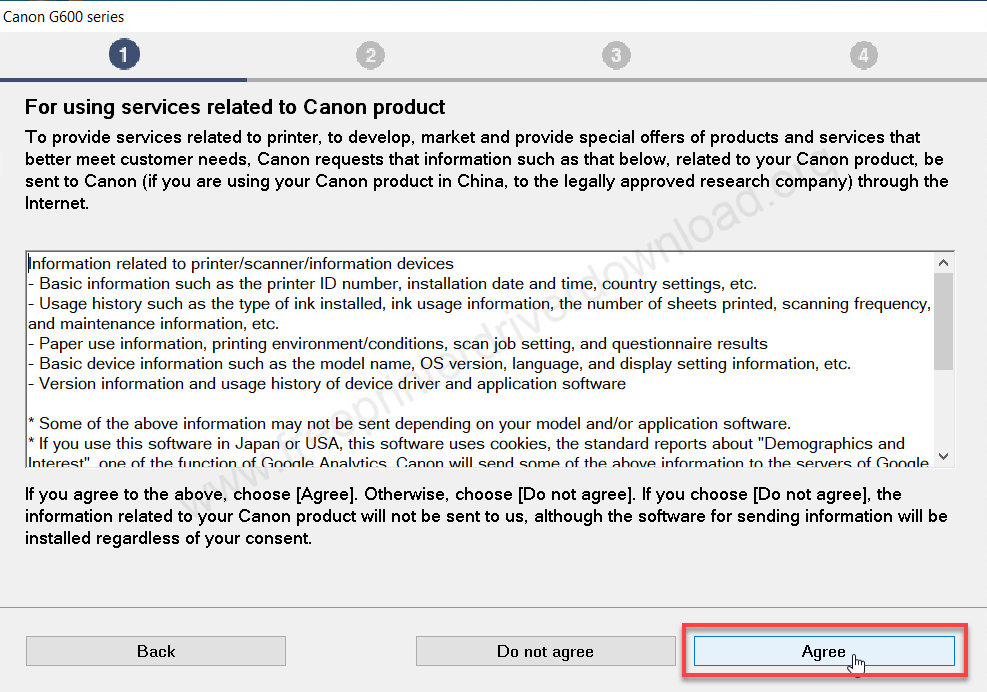
Step 8: It is start installing drivers now, so please wait and let it be done.
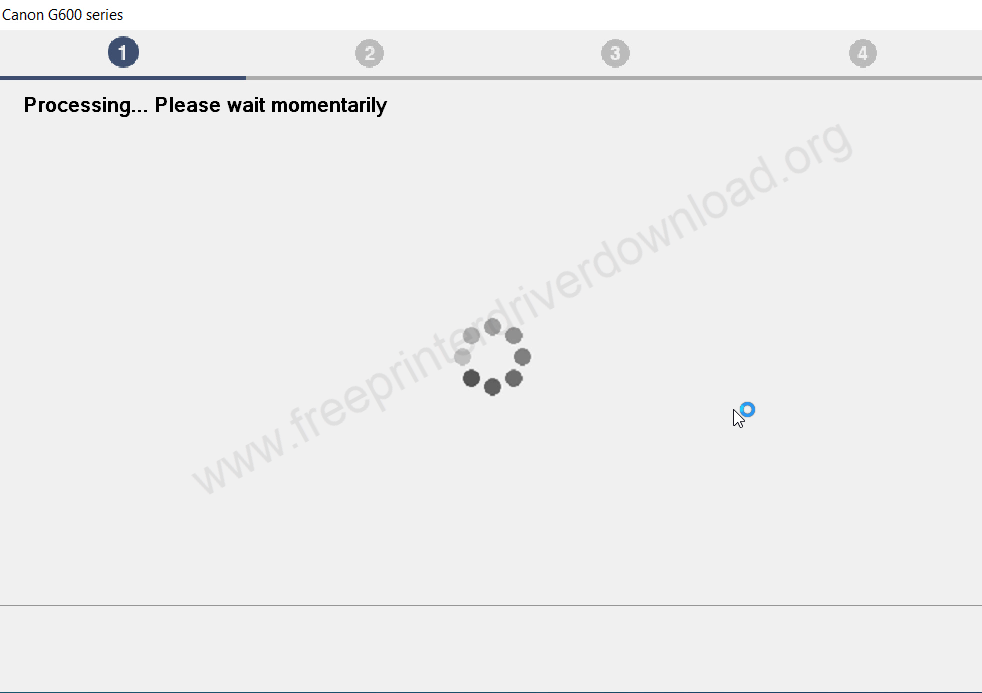
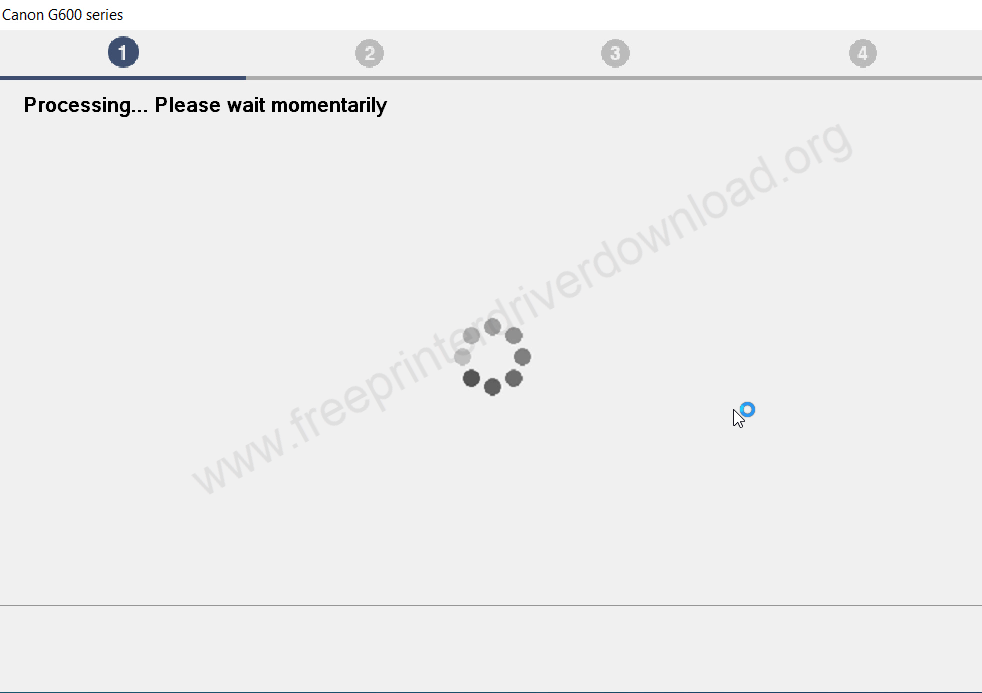
Step 9: It is now looking for the printer connection, so please make sure the printer is connected to your computer through USB cable and also make sure the printer is turned on properly.
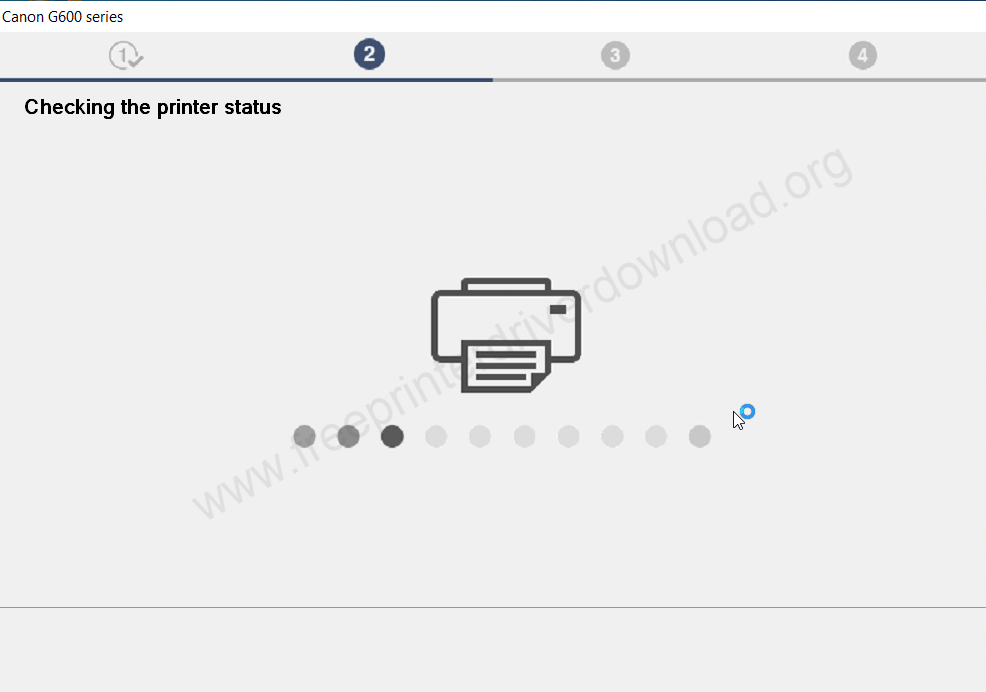
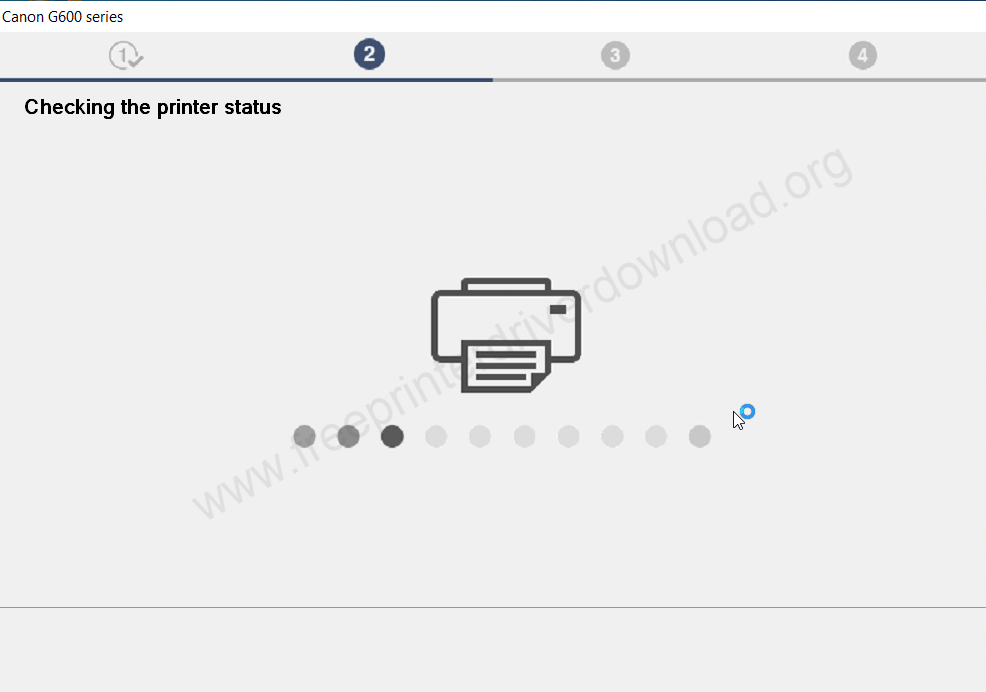
Step 10: Now please specify the type you prefer to install the sprint on your computer please Select USB connection.
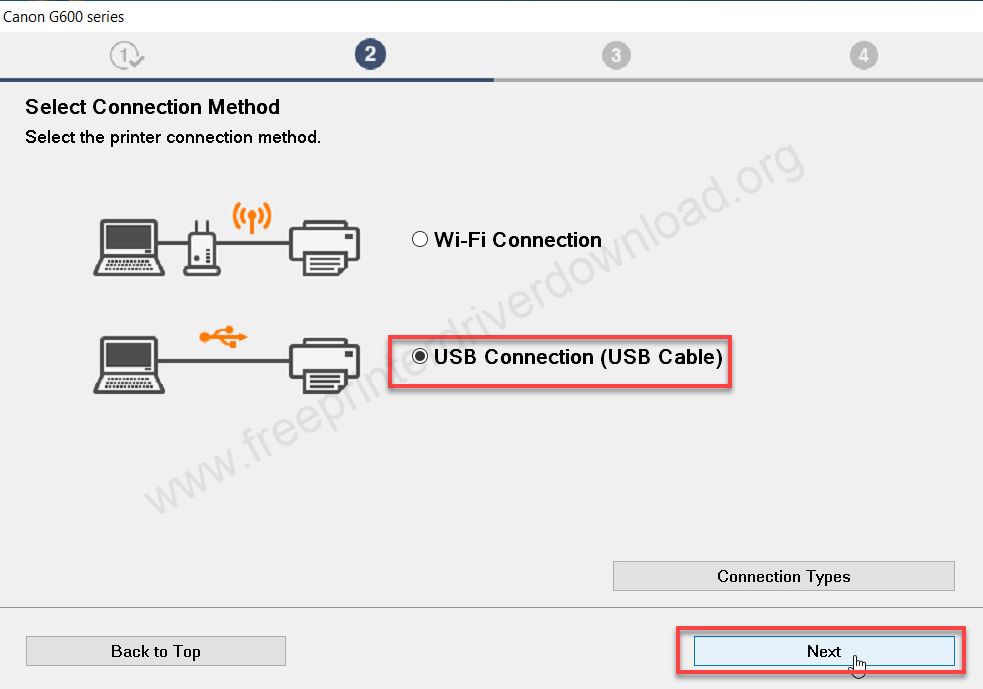
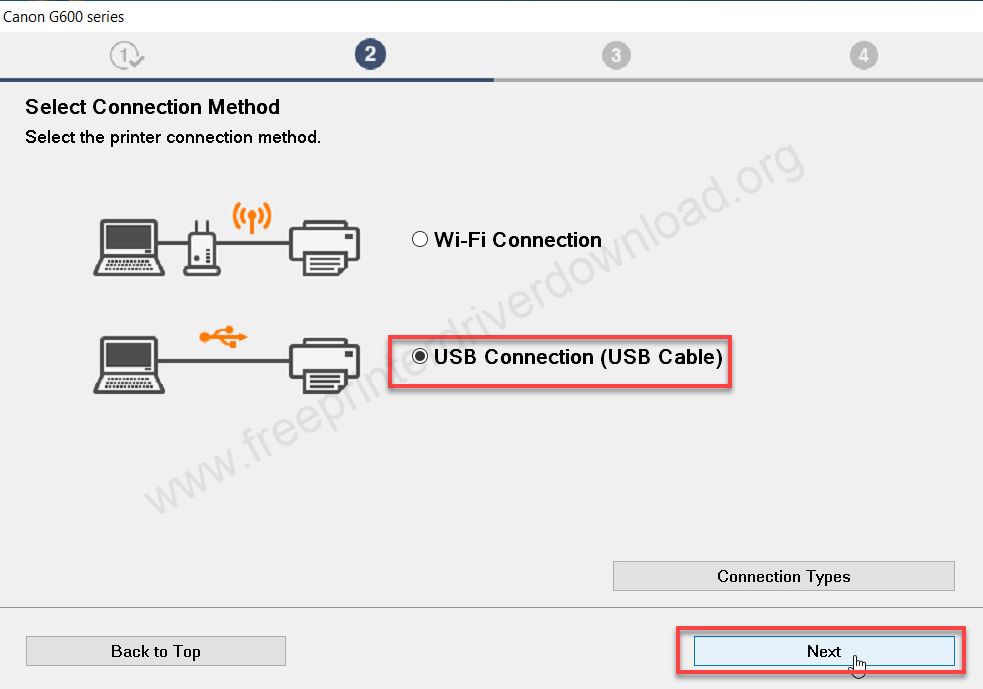
Step 11: Finally it starts installing the drivers so please wait for that.
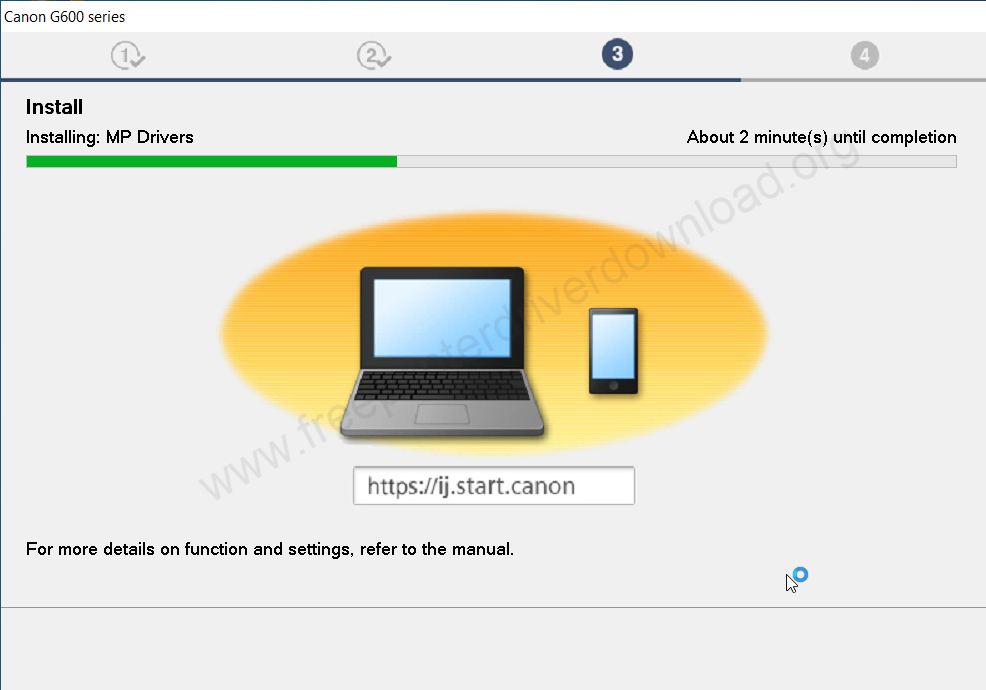
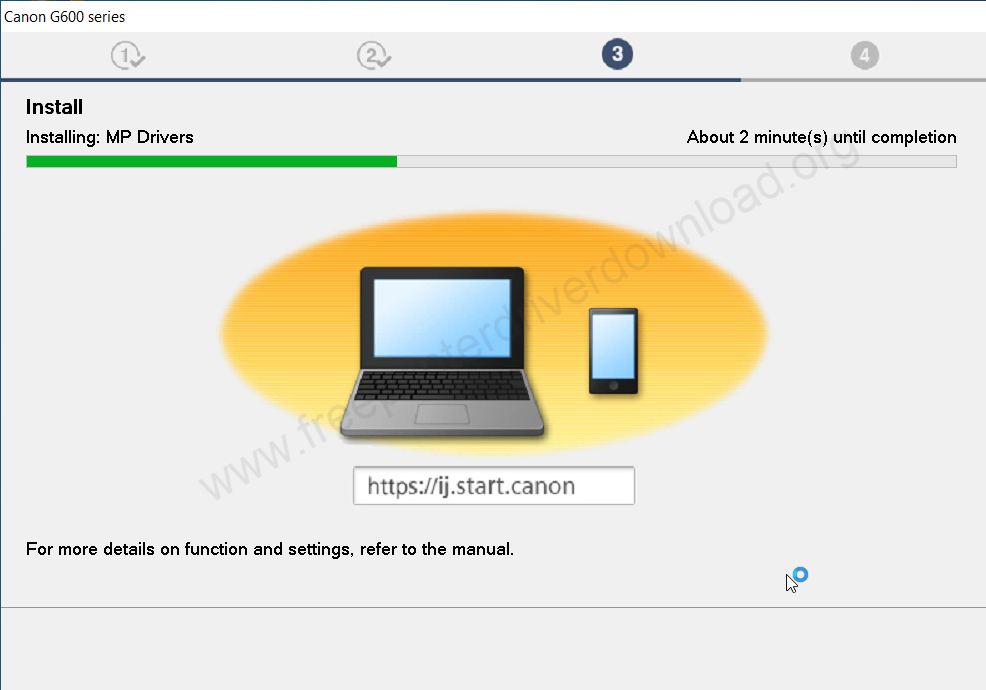
Step 12: It says, please connect the printer’s USB cable to the computer and check that the printer is turned on. After detecting the printer you will have to click on next and finish to complete the installation process. After that you will see that the printer Canon G620 has been installed successfully
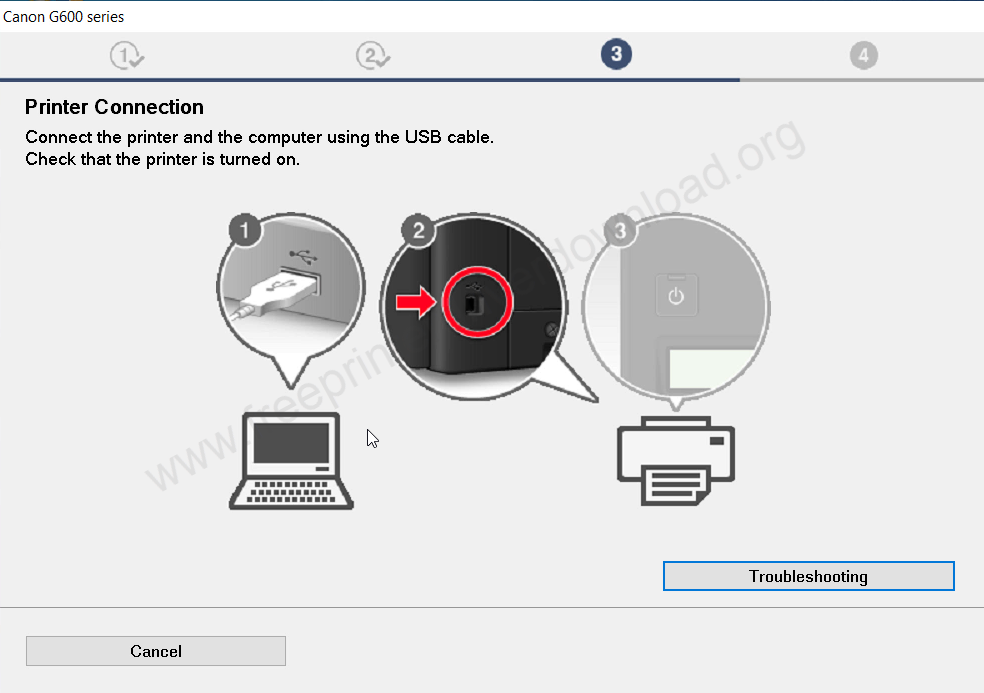
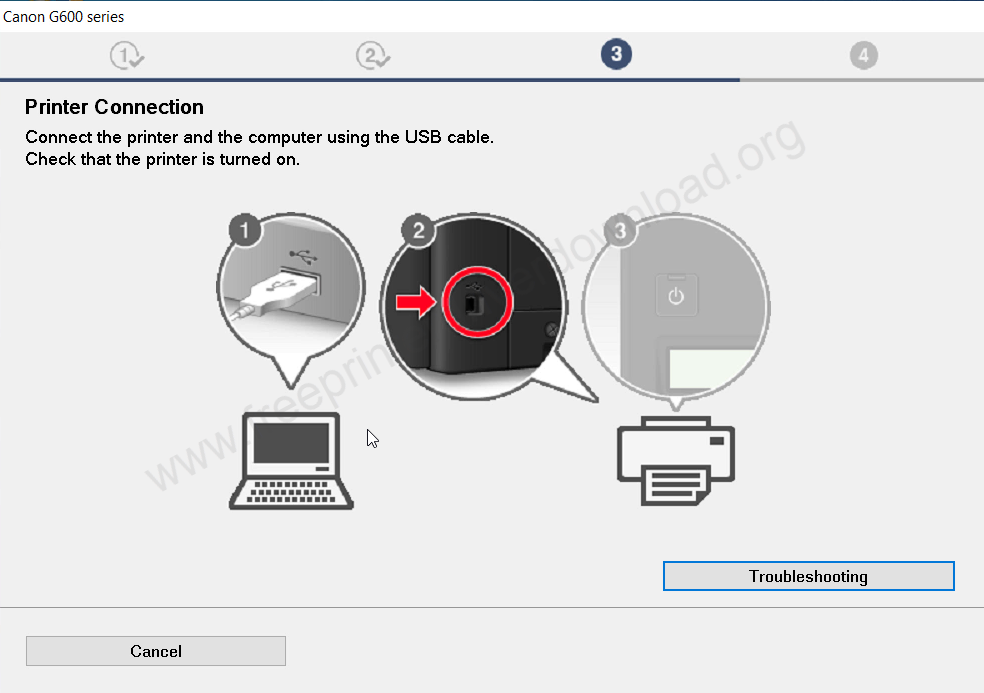
Have you seen that installing Canon g620 printer became easy. If you have any doubt you ask leave your experience in the comments section below.






