

Canon TS3400 series printer comes with lots of features like wireless, high resolution printing and scanning with its all-in-one printer. The main series printer driver and ink cartridge does work with TS3420, TS3425, TS3440, TS3450, TS3460, TS3470, TS3480 and TS3490 model number printers.
To use all these features properly, it is important to install the latest driver for your printer. The latest driver can be found either on the driver CD that came with your printer, in the driver download section below, or directly from Canon’s official website. Next, it is important to understand how to install the driver correctly. I have provided the correct steps to install the drivers below, which you may follow. Now, let’s start the installation process by downloading the drivers.
Download Canon TS3400 Series Printer Driver Setup
To properly install the printer drivers, you need to download the latest driver. It is important to know the correct way to download the driver – where to find it and how to get it. For your convenience, I have shared the official driver download links of the driver setup file below. You only need to select and download them according to your operating system version. This printer supports: Windows 11, 10, 8, 8.1, 7, Vista, XP (32bit / 64bit), Server 2000 to 2025, Linux, Ubuntu, Mac OS X 10.x, 11.x, 12.x, 13.x, 14.x and macOS 15 Sequoia operating systems.
OR
Alternatively, you may download the driver from Canon’s official website.
How to Install Canon TS3400 Series Printer
The installation method I am going to explain is the fastest and easiest way to set up the printer. You only need to follow the simple steps given below.
Step 1: Execute the driver install by double-click on it. You may download the driver from the above given download section in free of cost.
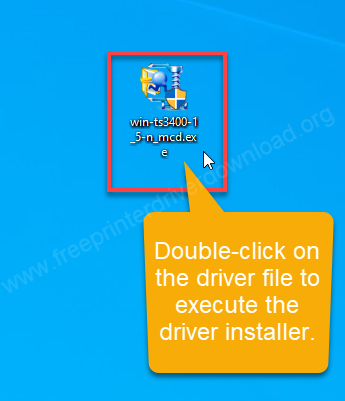
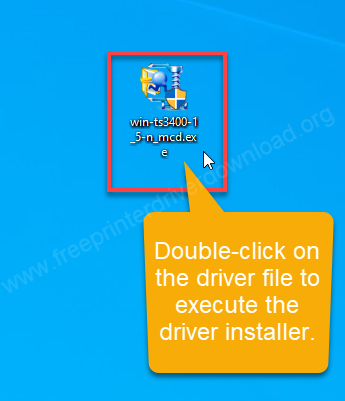
Step 2: It is extracting the drivers now. So please let it be done.
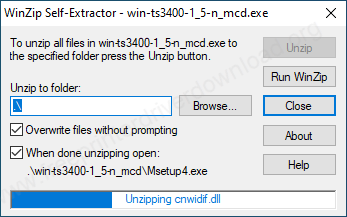
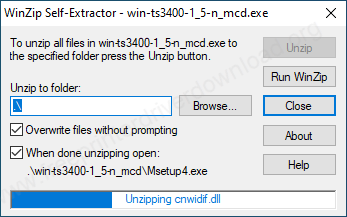
Step 3: Click on Start Setup.
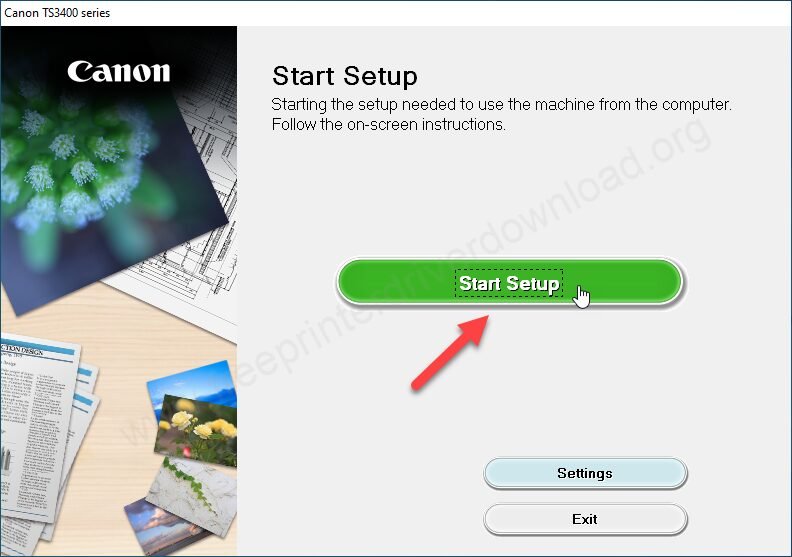
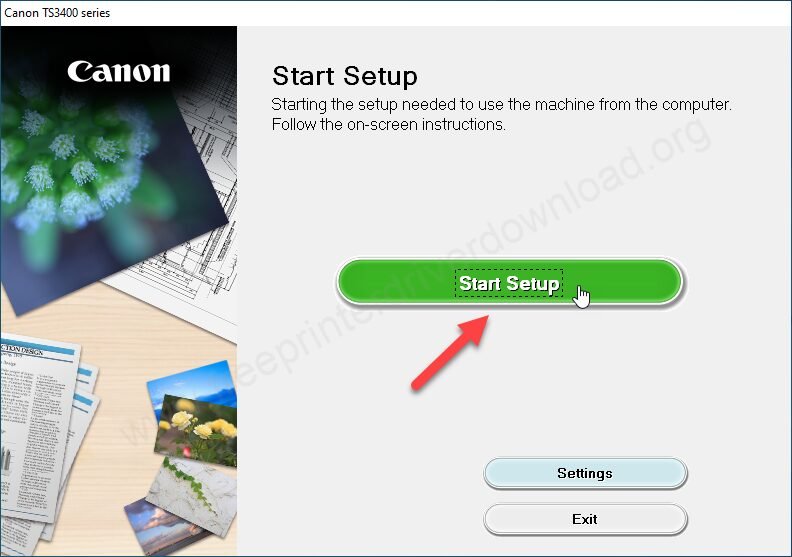
Step 4: Click on Next.
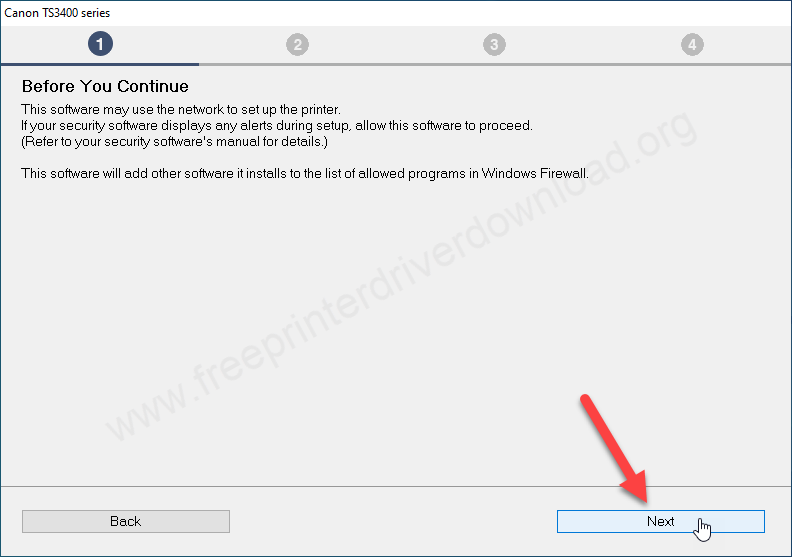
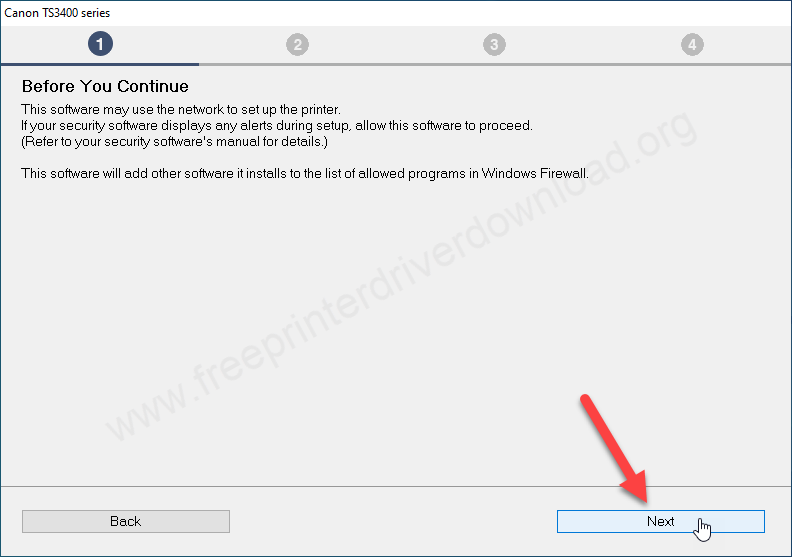
Step 5: It is downloading the drivers now, so please wait and let it be done.
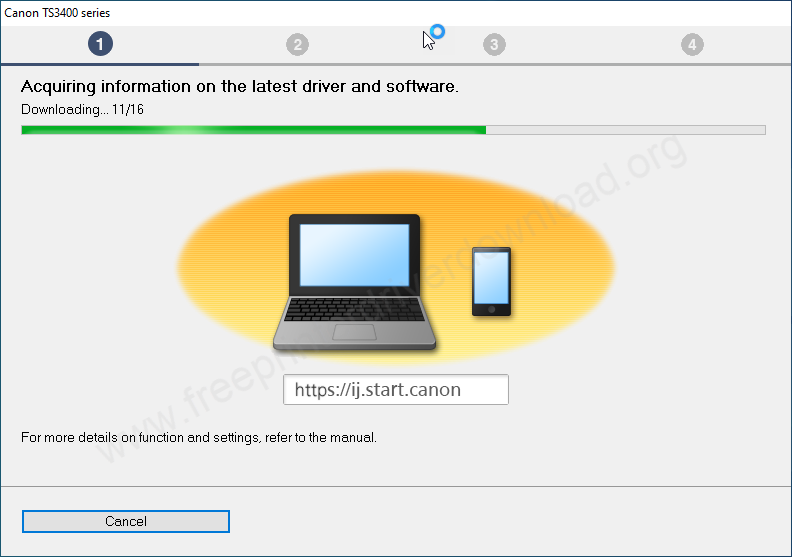
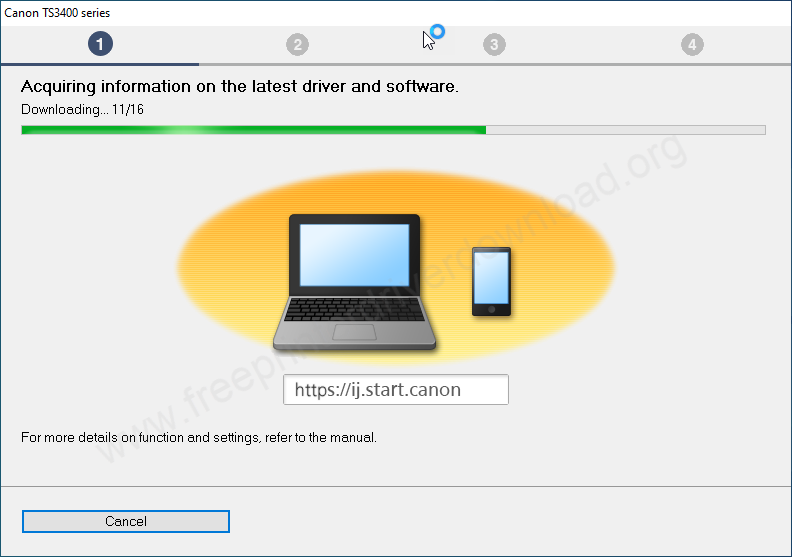
Step 6: Click on Next to accept the software use license agreement.
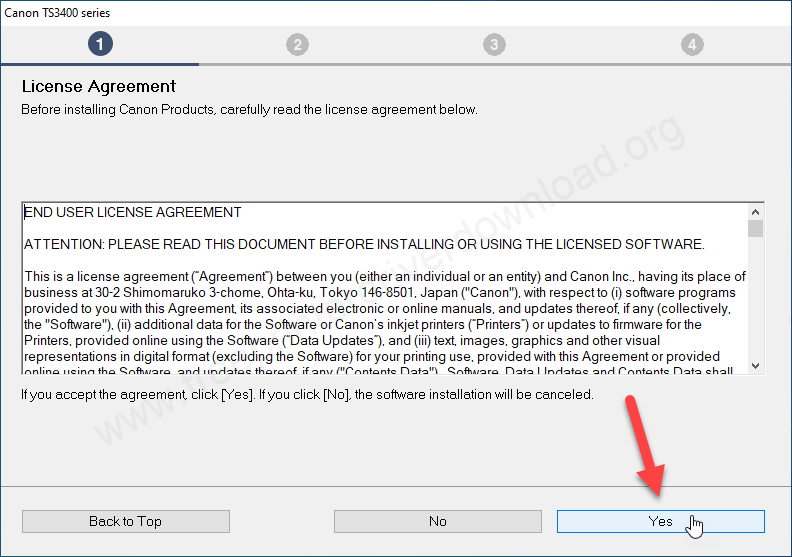
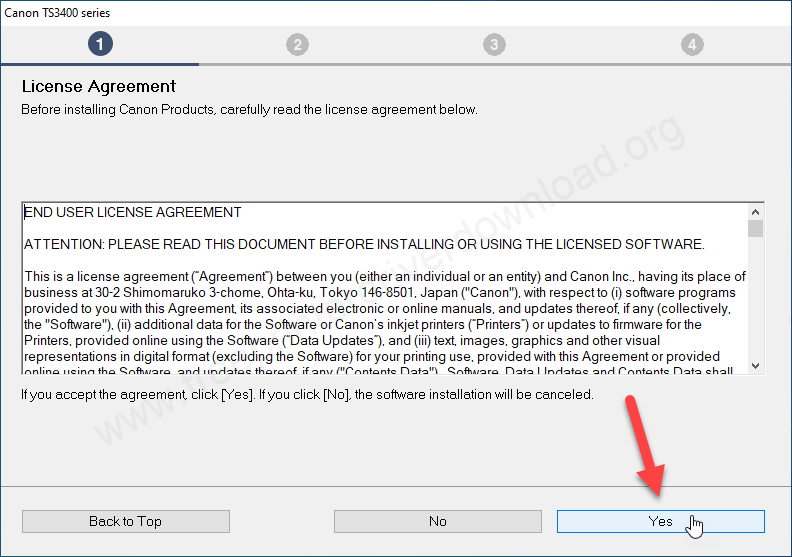
Step 7: Click on Agree to share user data with Canon’s officials.
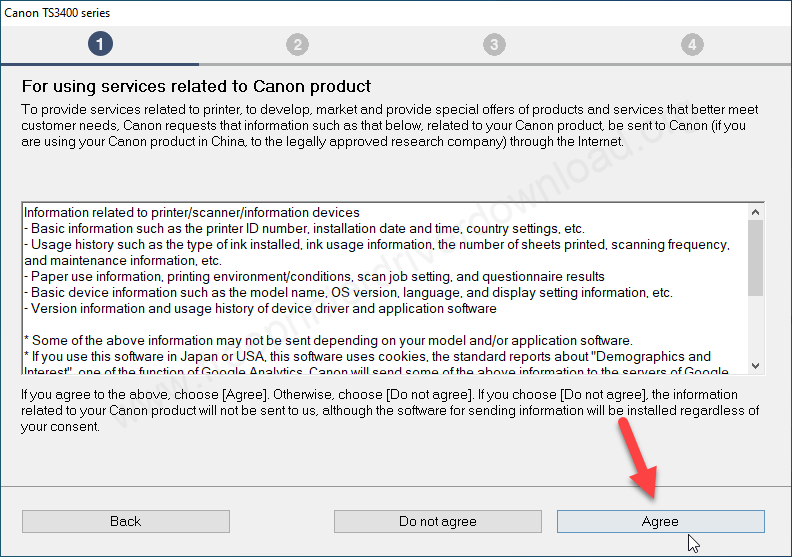
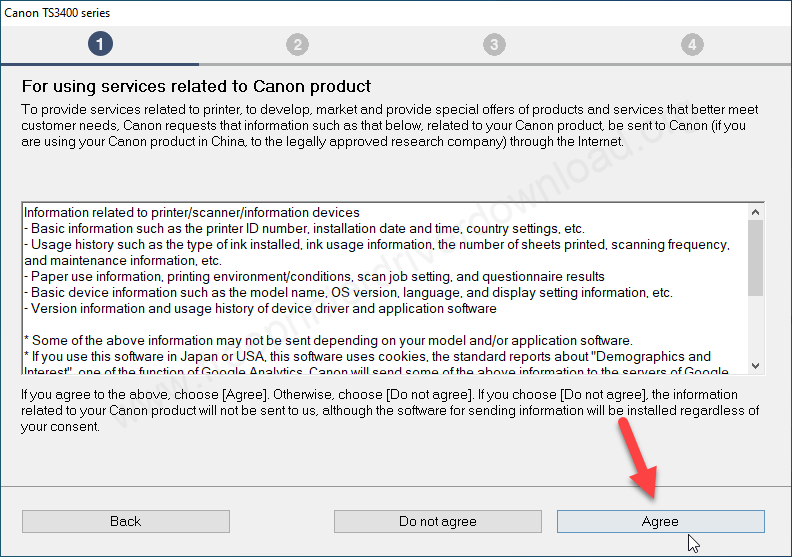
Step 8: Please while processing.
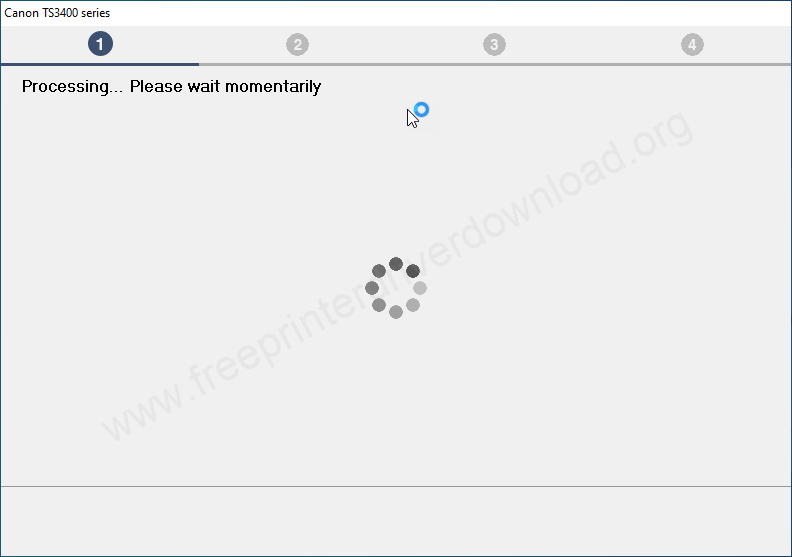
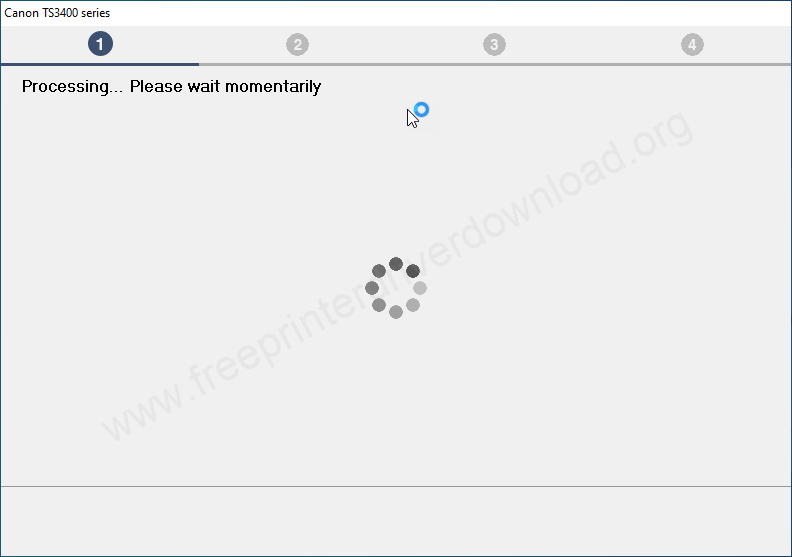
Step 9: It is checking the printer status, so please make sure your printer is connected properly and it is turned ON.
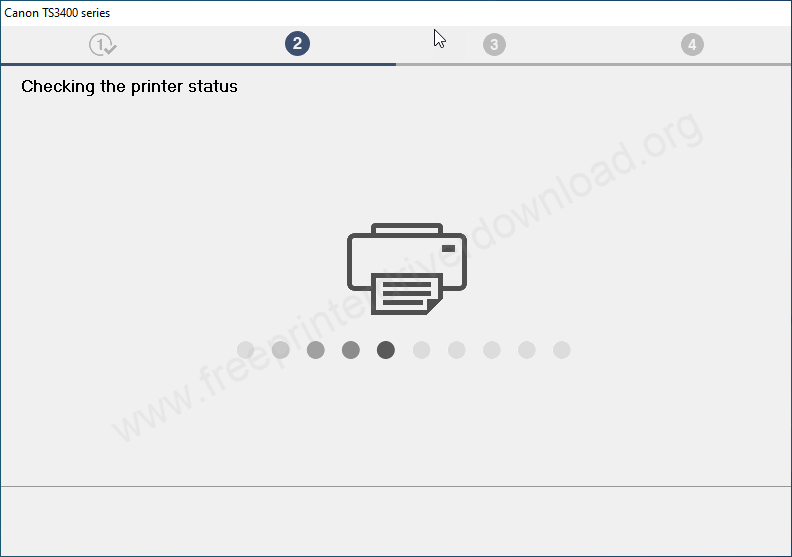
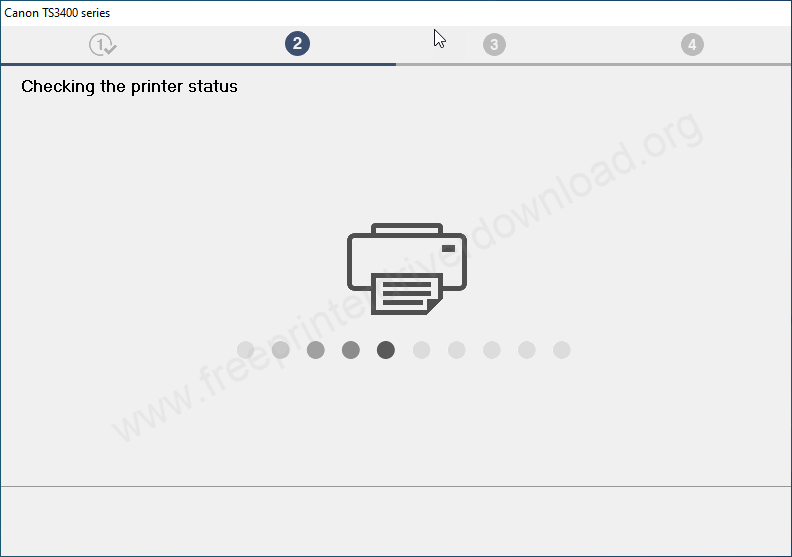
Step 10: Select your preferred connection type and click on Next.
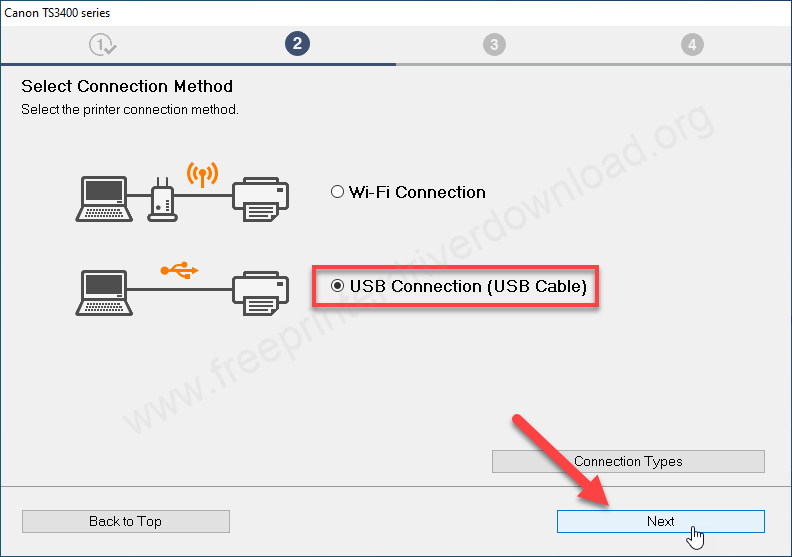
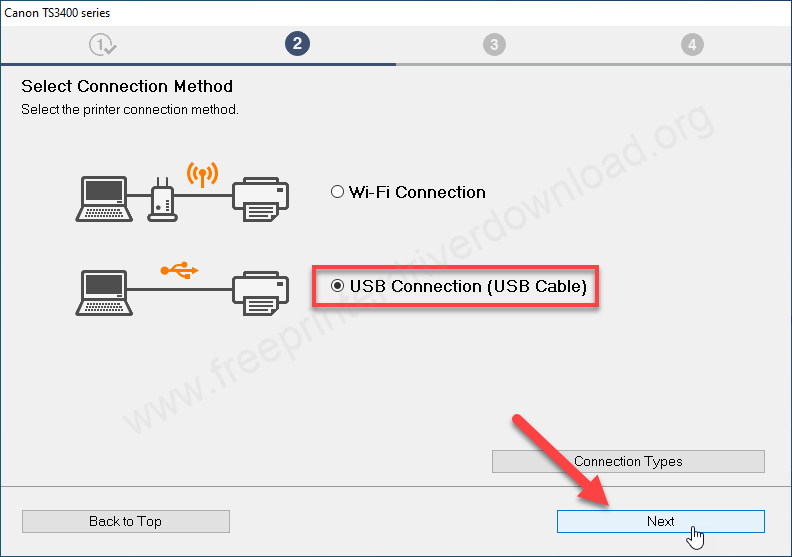
Step 11: It is now installing the drivers, so please wait.
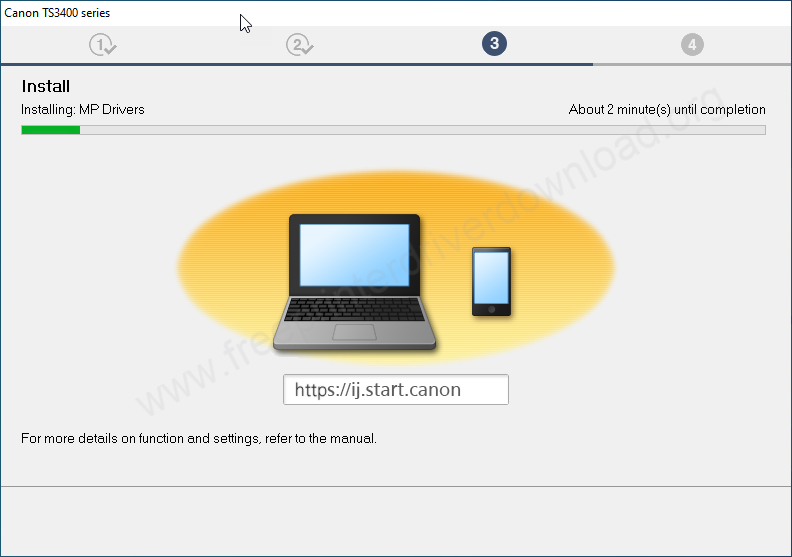
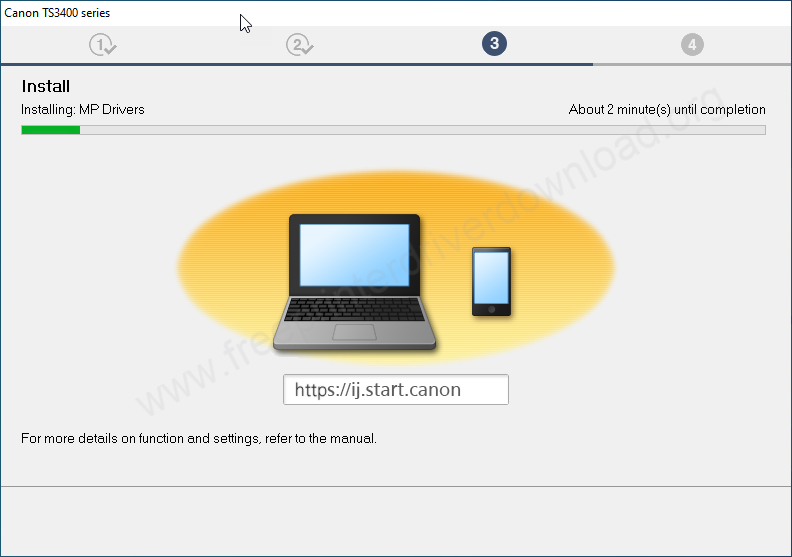
Step 12: Now, it is time to connect your printer’s USB cable to the computer and make sure your printer is turned ON. After that, this screen will detect your printer connection automatically and will redirect you to the next screen.
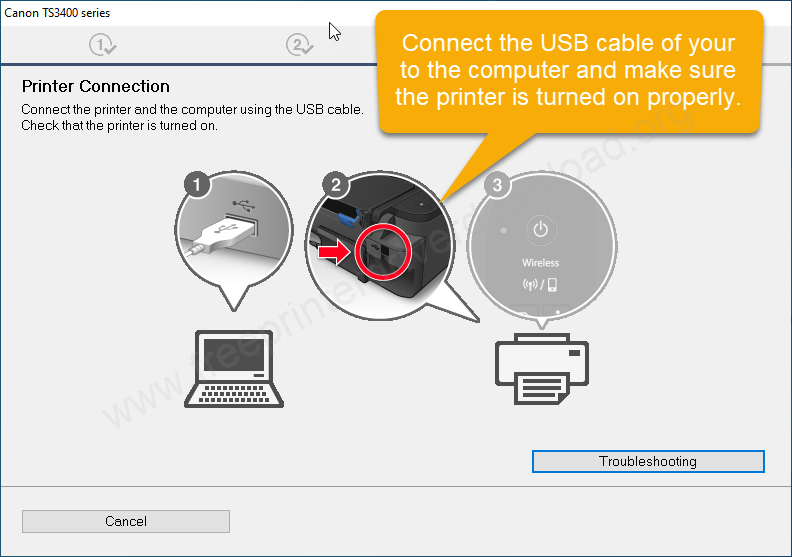
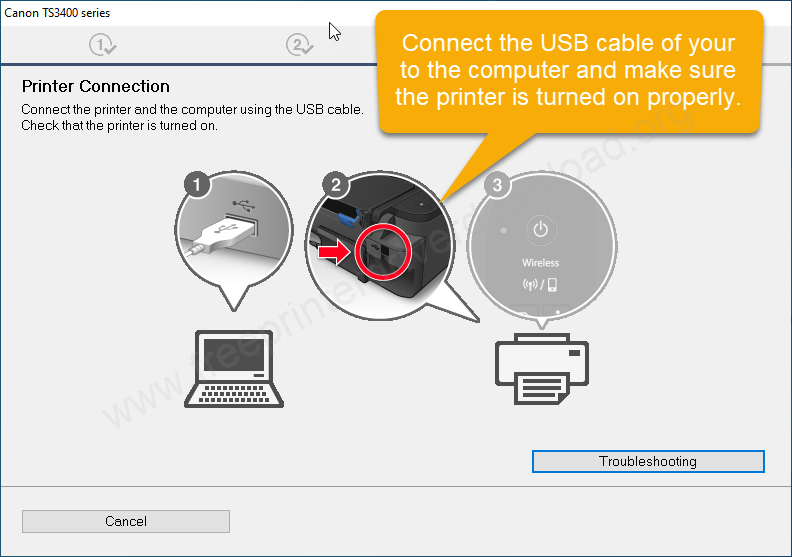
You have now seen how easily the Canon TS3400 Series printer can be installed on a computer. I demonstrated the process on my Windows 10 PC, but the steps are the same for Windows 11, 8, 8.1, and 7. Only the position of some options may be slightly different. So, hopefully now you have understood how to install Canon TS3400 Series printer properly on a computer.
Specifications:
Canon TS3400 inkjet printer can print, scan and copy. It uses Canon FINE cartridges for crisp and fine quality printouts. It has 3 connectivity options to connect this printer to a computer: USB, LAN and WiFi. You can install this printer using its driver it driver CD on Windows 11, 10, 8, 8.1, 7, Vista, XP (32bit / 64bit), Server 2000 to 2025, Linux, Ubuntu, Mac 10.x, 11.x, 12.x, 13.x, 14.x, macOS 15 Sequoia. To get the prints from android and iPhones you will have to install its apps like: Canon PRINT Inkjet/SELPHY, AirPrint, Mopria, and Google Cloud Print.
The printer has a LCD display which is good feature enough to navigate the printer settings easily. This printer supports up to A4 paper size. It has one input tray and one output tray. This printer gives you 4800 x 1200 dpi. It has a flatbed CIS color scanner which scan with 600 x 1200 dpi resolution. You can copy the document with quality adjustment and you can also resize its size as well.
This printer supports Windows 11, 10, 8, 8.1, 7, Vista, XP (32bit / 64bit), Server 2000 to 2025, Linux, Ubuntu, Mac 10.x, 11.x, 12.x, 13.x, 14.x, macOS 15 Sequoia Operating Systems. There is no auto-duplex feature, but you can do it manually.







