Toshiba is not known for its home printers, but it has some printers which cater to business class users and the Toshiba E-Studio 2309A all-in-one printer is one such printer. This monochrome laser printer is designed for offices and can print up to A3 sized documents. This multi-function printer supports USB, Ethernet and Wi-Fi connectivity, which means it can be easily integrated into any type of office network. However, to fully avail its features you must install this Toshiba all-in-one using its genuine Toshiba printer and scanner drivers.
In this driver download guide, you will get the Toshiba E-Studio 2309A driver download links for Windows, Mac and Linux operating systems. Apart from the genuine Toshiba printer and scanner drivers, we have also provided their detailed installation procedure.


Steps to Download Toshiba E-Studio 2309A Driver
In the list of OS given below, locate the operating system where you want to install your printer driver, then use its download link to get your Toshiba E-Studio 2309A driver setup file.
Download Links
OR
- Download the driver directly from Toshiba’s E-Studio 2309A official download page.
How to Install Toshiba E-Studio 2309A Driver
We are sharing the below installation guides for Toshiba driver package and Toshiba INF driver. Read the guide that suits your driver type and follow its installation steps accordingly.
1) Install Toshiba E-Studio 2309A Printer Using Driver Package
In this section, we are providing the installation procedure for the Toshiba E-Studio 2309A driver package. Please follow the below-mentioned installation procedure for all versions of the Windows operating system.
- Run the driver package file and click on the ‘Yes’ button to proceed.


- Select your preferred language and click on the ‘Next’ button.

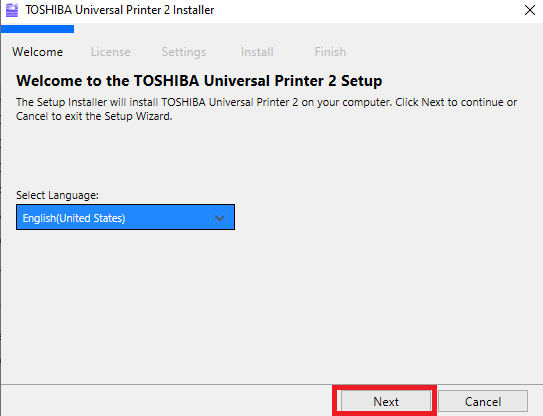
- Choose ‘I accept the terms in the license agreement’ option to accept the license agreement, then click on the ‘Next’ button.


- Click on the ‘Install’ button to begin the driver installation.

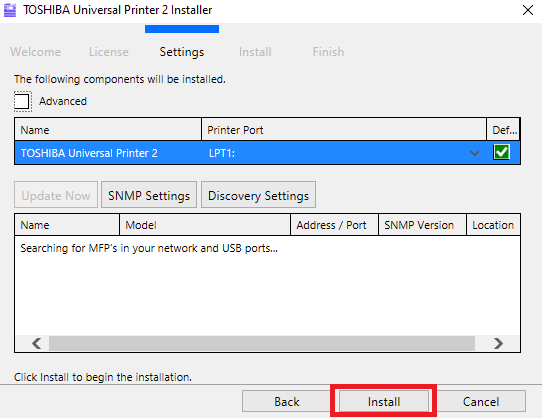
- Waiting for the driver installation to be completed.


- When you see the “Installation completed“, click on the “Finish” button to close the installer.

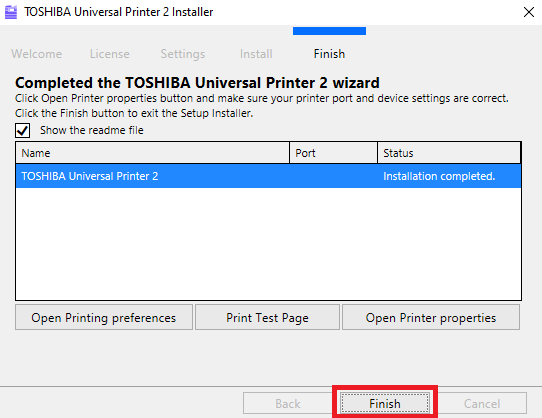
That’s it, you have successfully installed the full Toshiba E-Studio 2309A driver on your computer.
2) Install Toshiba E-Studio 2309A Printer Using INF Driver
We have provided an installation guide below which clearly explains the installation method for the Toshiba E-Studio 2309A INF driver. Carefully follow the instructions in our guide while installing the printer driver.
How to install driver manually using basic driver (.INF driver)
Which Toner Cartridge does it use?
This Toshiba laser printer uses one Black (T-2309U) toner cartridge which has a print yield of nearly 14600 pages.





