Since most printers are built for Windows and Mac OS, it is difficult for Chromebook users to find a fully compatible printer. Therefore, we are sharing in this post some of the best printers which can be used with a Chromebook.


List of Best Compatible Printers for Chrome OS
As we all know, most USB printers don’t work with chromebooks. So here I am sharing the top 5 printers that are best suited for chromeOS laptops. Check out the list below:
1. Canon TS9120
This canon all-in-one is the ideal printing device for your Chromebook. Apart from printing, copying and scanning functions, this device provides support for wireless connectivity. The 5.2-inch touchscreen makes it easy to manage its functions as you can print from memory cards and other portable devices.
The lightweight and compact design of this printer makes it a highly attractive option. However, this printer doesn’t have an automatic document feeder and is a bit slow in printing documents.


Check Canon TS9120 Printer Details at Amazon
2. Brother HL-L2350DW
This Brother printer is an amazing blend of functionality and economy. This monochrome laser printer delivers an impressive print speed of 32 pages per minute, along with, wireless and USB connectivity. The automatic duplex function of this printer saves paper costs and its high yield toners reduce the cost of printing.
Despite many features, this printer lacks an Ethernet connectivity option and offers no support for any other external device.


Check Brother HL-L2350DW Details at Amazon
3. Envy 5055
This inkjet printer can also provide copying and scanning functions. It has built-in wireless connectivity and also supports USB 2.0 cable. You can view ongoing print jobs, change settings and monitor ink levels using its 2.2-inch touchscreen.
Due to the instant ink program, setting up this printer is a bit complex, but if you don’t subscribe to instant ink program, then the running cost of this printer can be too high.


Check Envy 5055 Printer Details at Amazon
4. Canon MX492
This all-in-one from Canon is easy to set-up and comes with multiple features to save your time. The wireless connectivity feature of this inkjet makes it more versatile and its automatic document feeder boosts the efficiency of printing while saving time.
However, because of its small size, this printer is not suited for bulk print jobs. The most attractive feature of this printer is its low purchase price.


Check Canon MX492 Printer Details at Amazon
5. Epson EcoTank Pro ET-5800
This Epson all-in-one inkjet printer delivers amazing print quality at very low cost because of its integrated ink tank technology. Therefore, this multi-function machine is a great choice for small businesses and workgroups.
This printer supports Wireless, Ethernet, USB and Bluetooth connectivity options. However, this printer has a high initial purchase price which can discourage some users from acquiring this all-in-one machine.


Check Epson EcoTank Pro ET-5800 Printer Details at Amazon
Chromebook compatible printers can serve multiple purposes, and the above-suggested printers will surely help you in choosing the right one for your needs.


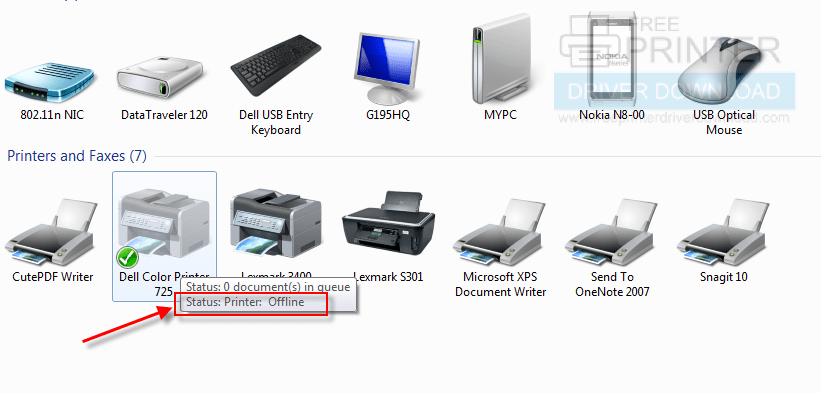
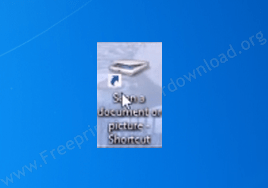

samsung m2020w is not supported by chromebook
Thank you so much for bringing this issue to our attention. We have addressed and resolved it, updating the information on the page. We appreciate your help in pointing out this matter.
Canon MX492 is no longer supported by Chromebook, since Cloud Printing service had ben discontinued in December 2020. Recently (February 2021) even the usb option is not working anymore.
If you have a Chromebook, the only option left for printing is using the Canon Print app, but only if you’re using it from an Android phone, since the one found on Google Playstore, supposedly for chromebook, never worked anyway!
(I do not have information about the same app working from iPhone)
Thanks for the detailed information. I’ll update the list very soon after the research.