

Brother DCP-T525W is a WiFi color printer with ink tank technology. You can set up this printer on your small office on your network through router or to your home network. To install this printer on a computer, you will need its latest driver. Although you can get the driver from the driver CD that came with the printer, you can download the same driver from the download section below. You can even get the latest drivers here. That will be the original and official driver.
After downloading the drivers, check out the how-to-install section where I have explained how to install this Brother DCP-T525W printer through on Windows 11, 10, 8, 8.1, 7. Checkout the download and installation section below.
Download Brother DCP-T525W Printer Driver
To download the driver, click on the download link according to the version of your operating system and system type (32bit/64bit). If you don’t know the version of your OS, then please determine the OS version from the “My Computer” properties and then download the drivers accordingly.
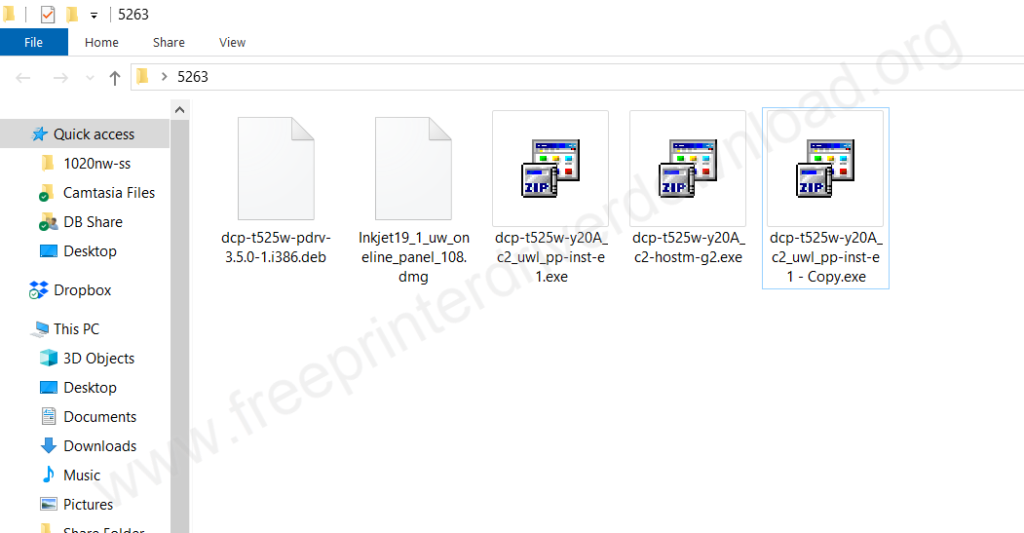
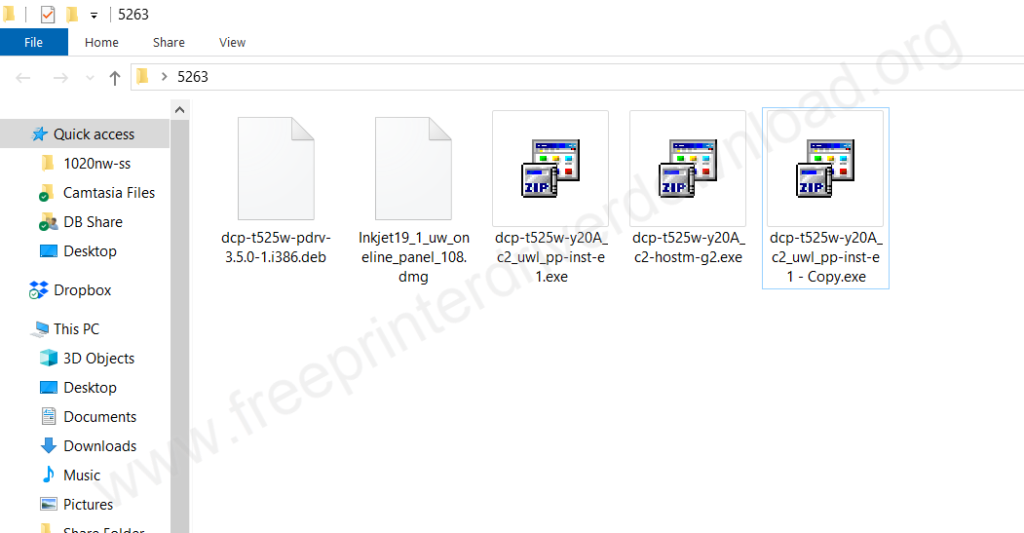
Driver for Brother DCP T525W Printer
Type: Full feature driver Operating System: Windows 11, 10, 8, 8.1, 7, Vista, XP File Size: 227 MB Version: 2.0 Download DriverHow to Install Brother DCP-T525W Printer Driver in Windows
You must know the right process to install this printer on your computer through USB or Wireless connectivity. To know the correct method to install this printer on your computer, please follow the following instructions.
Install using Full Feature Driver
Step 1: Double-click on the installer file to execute the installer wizard.
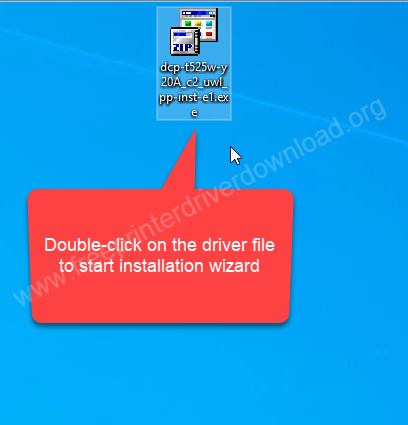
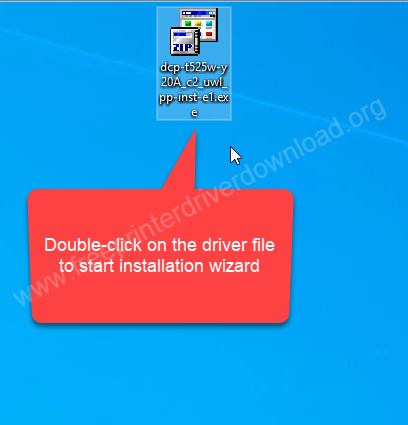
Step 2: Extracting the driver files. After that it will start installer.
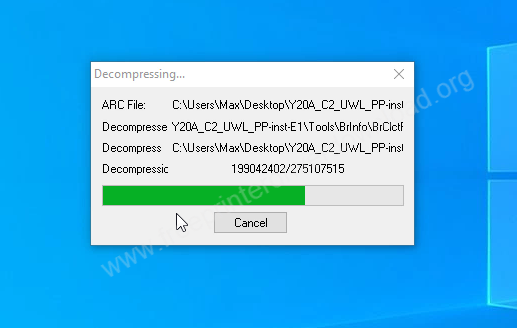
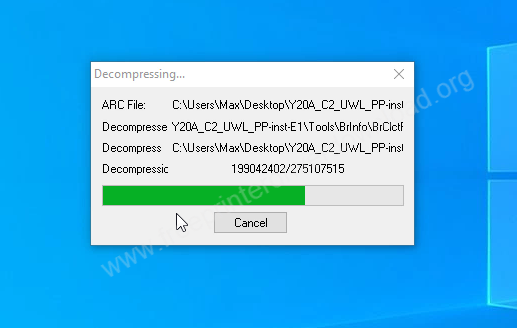
Step 3: Select the preferred language and then click on Next.
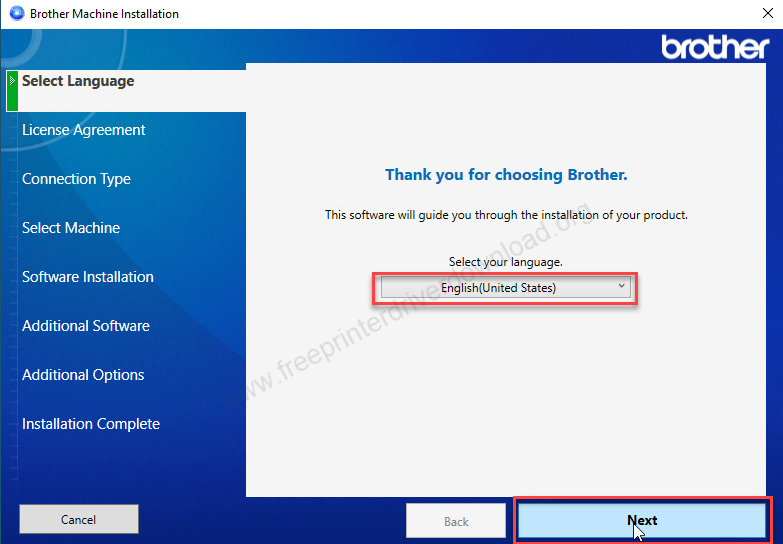
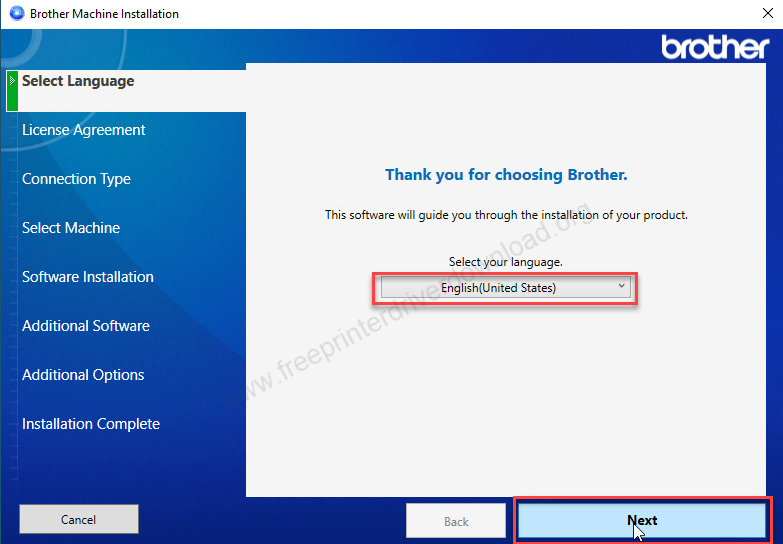
Step 4: Click on “I acccept” check box and then click on Next.
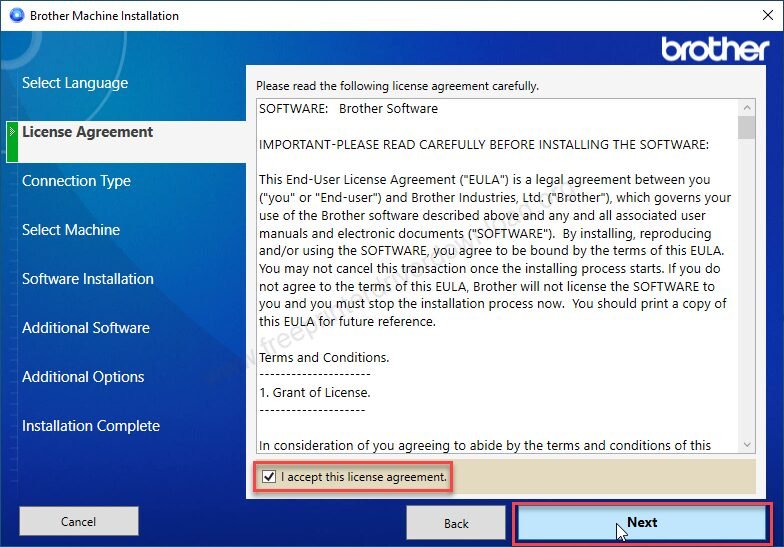
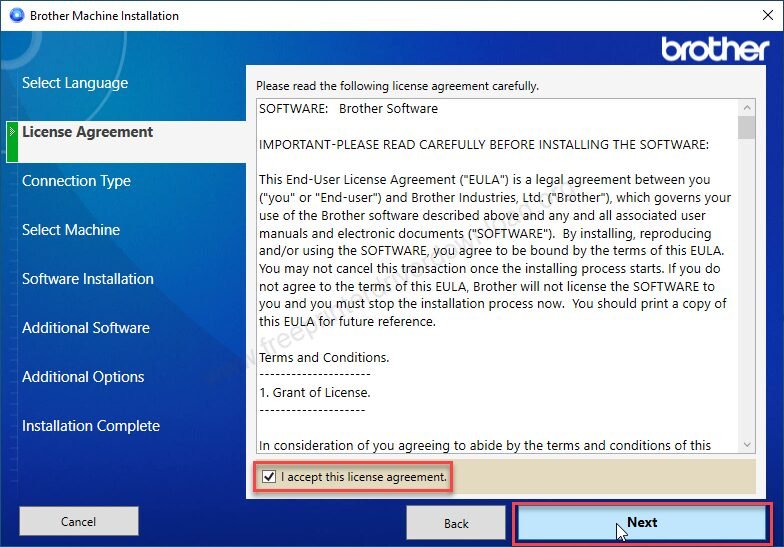
Step 5: Choose the preferred language and then click on Next.
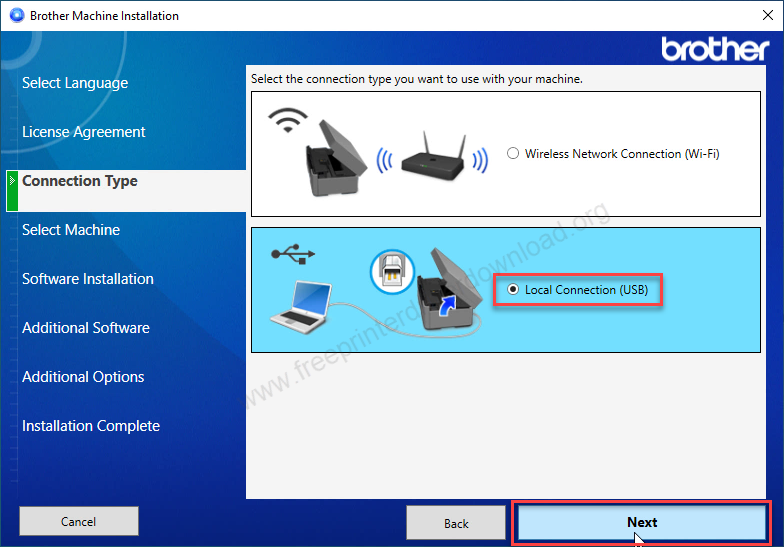
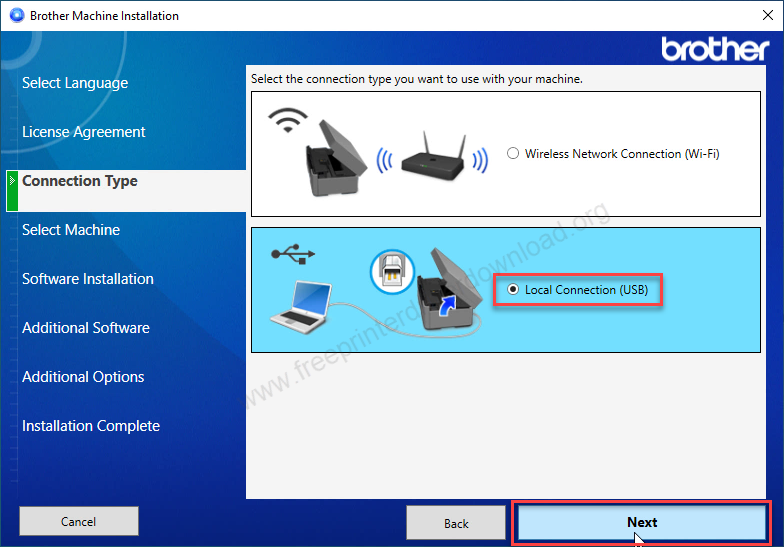
Step 6: Now, connect the USB cable of the printer to the computer and then click on Next.
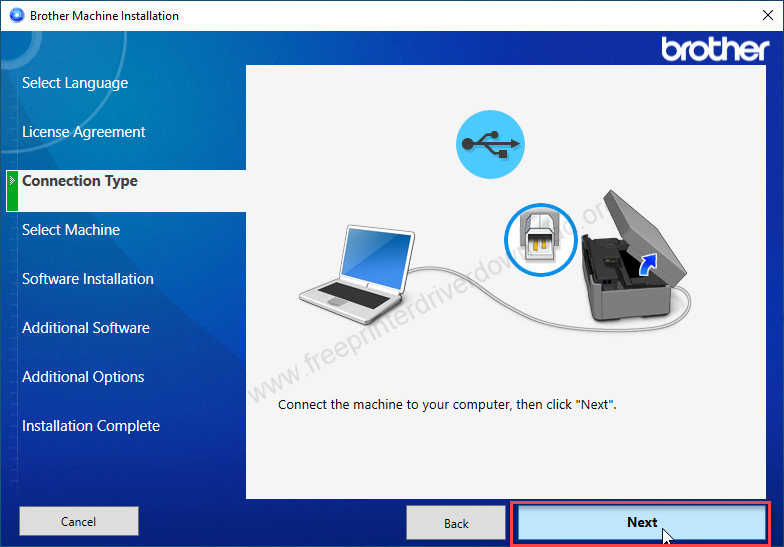
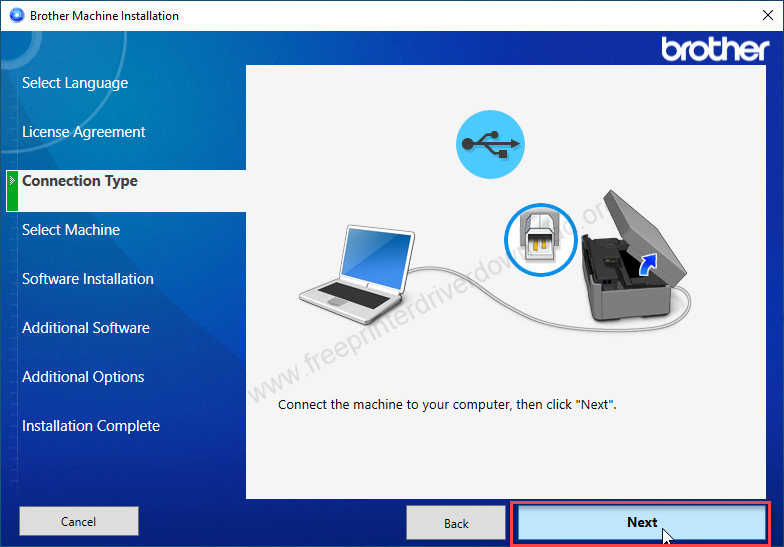
Step 7: After that. The printer will be listed here and then select the printer and then click on Next.


That’s it. Here it how you can install this printer automatically by using its full feature driver.
Basic Driver Installation Steps
Install this printer on your computer manually using its basic INF driver. In order to do that, you will require its basic driver. Download the basic driver from the download section above and follow the following instructions
Installation Steps:
Step 1: Download the basic driver from the download section and then right-click on it and then click on extract all.
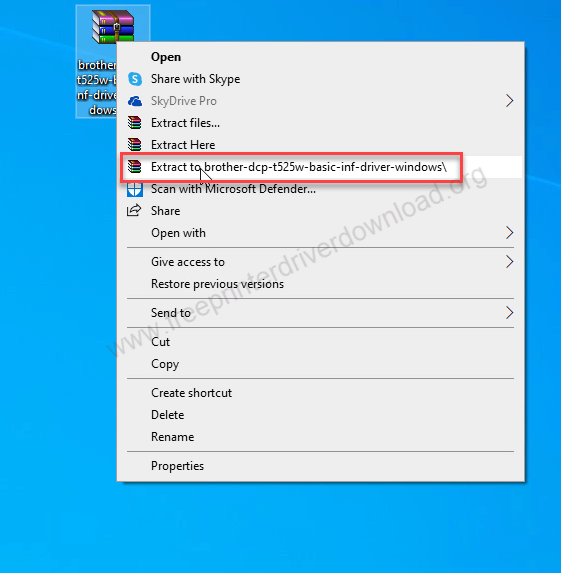
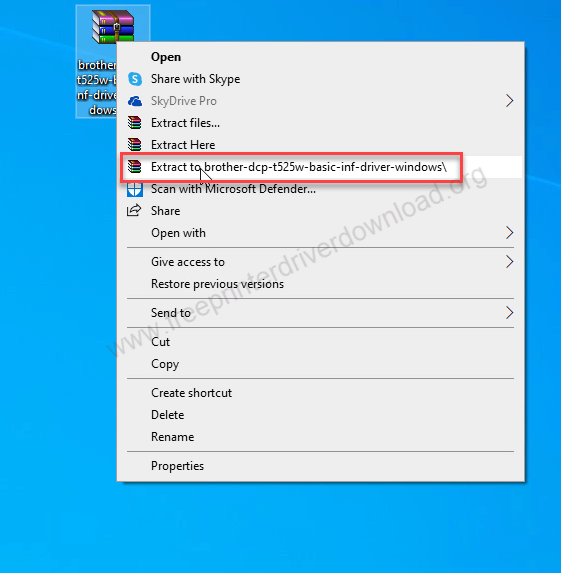
Step 2: It will create a folder as shown in the below screenshot which contains basic INF driver files.
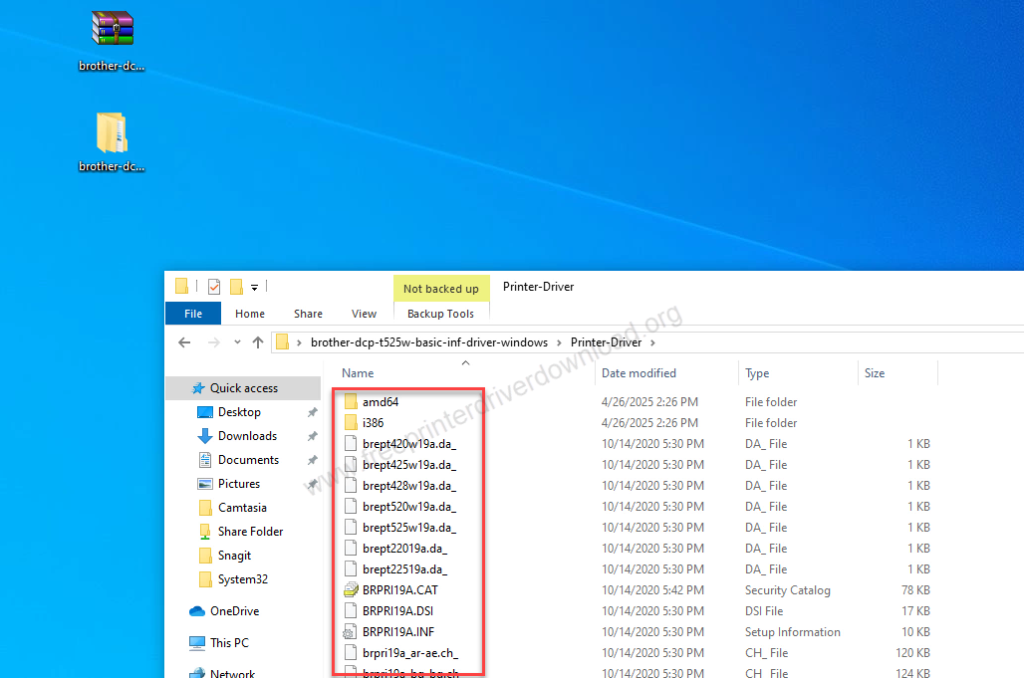
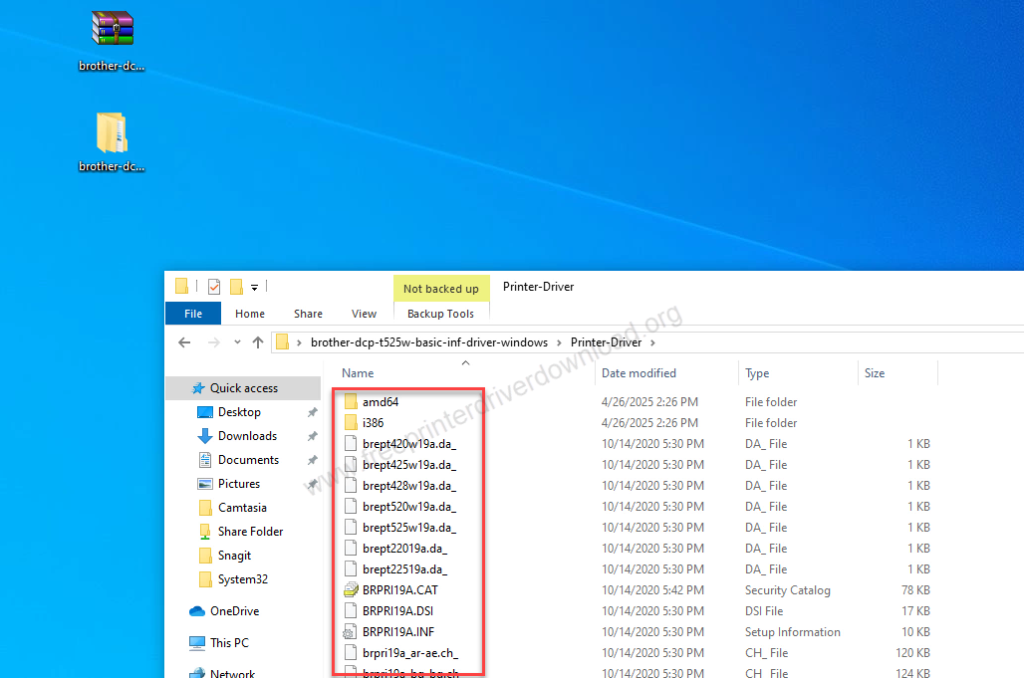
Step 3: Click on the Start menu and then click on settings.


Step 4: Click on devices and then click on “printers & scanners” from the left side pane and then click on the plus icon “Add a printer or scanner” from the right side pane.
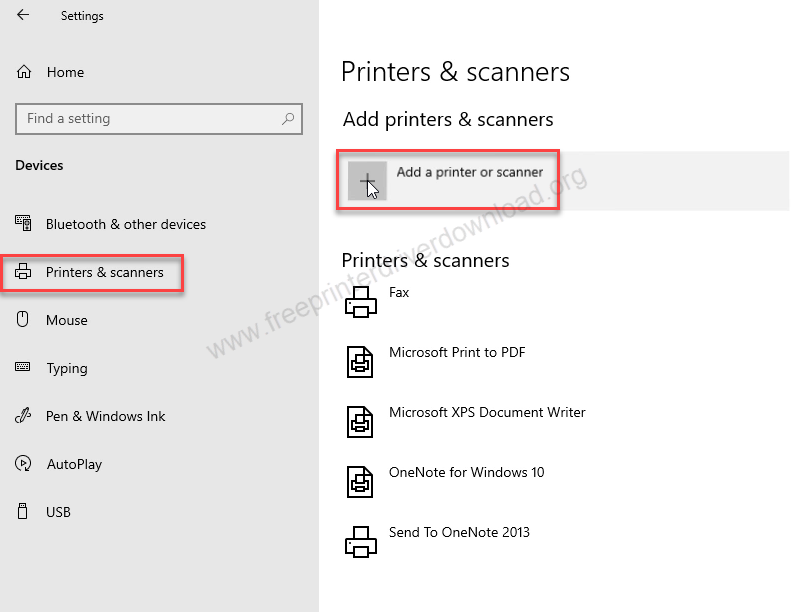
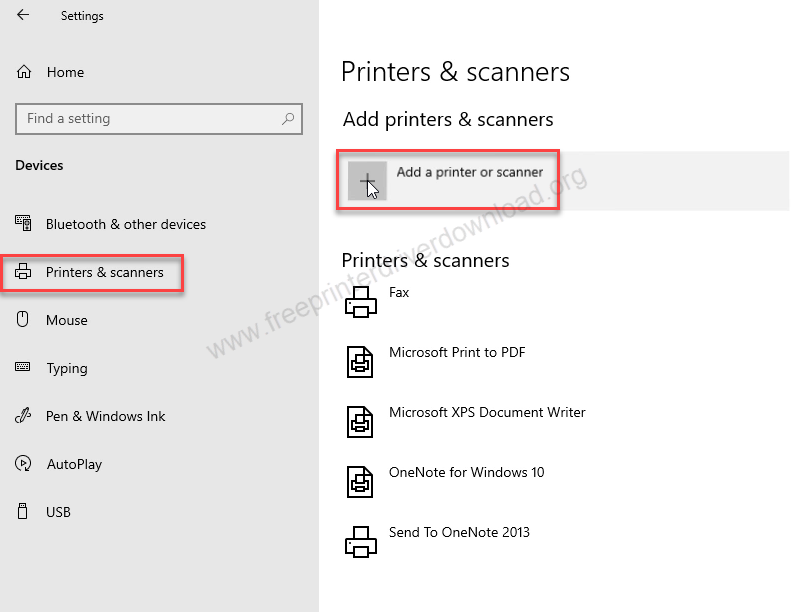
Step 5: Click on the link: “The printer that I want is not listed”.


Step 6: A manual installation wizard will open up. click on option “Add a local printer” and then click on Next.
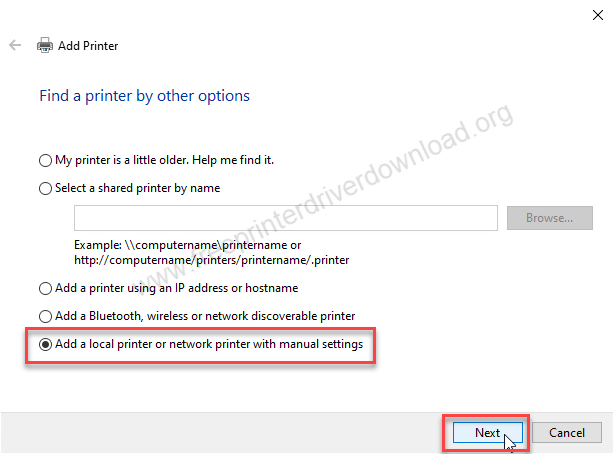
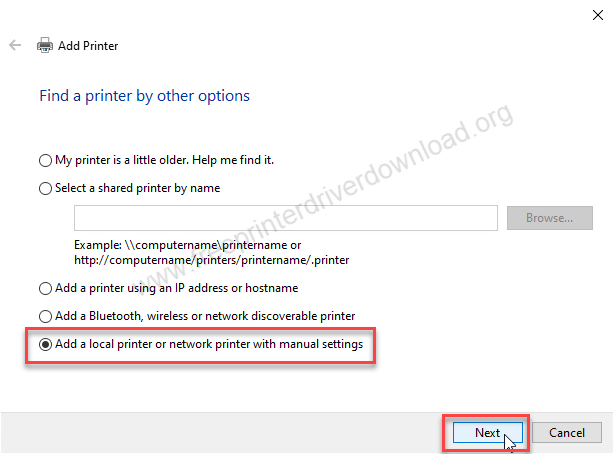
Step 7: Choose the printer port USB001 and then click on Next. If the USB001 port is not listed, then either choose USB002, 003, DOT4_001, DOT4_002 or DOT4_003,
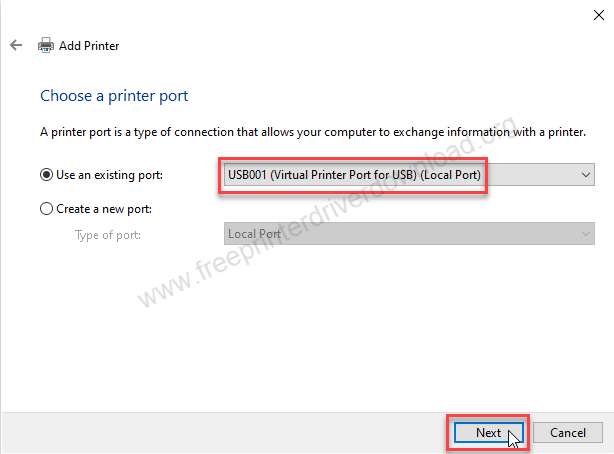
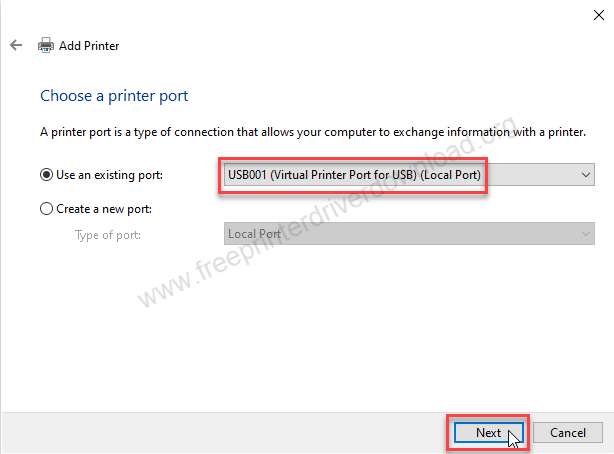
Step 8: Click on “Have Disk” and click on
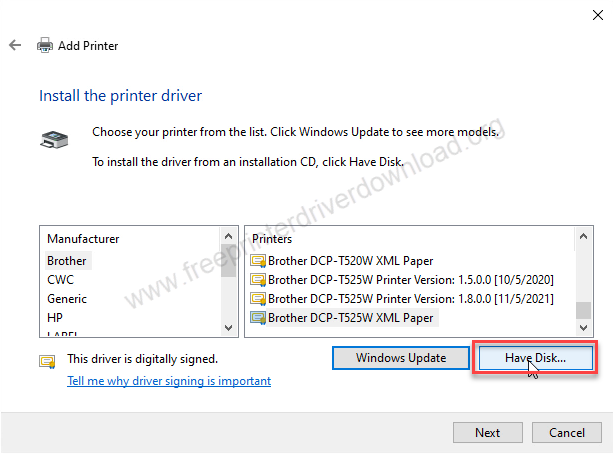
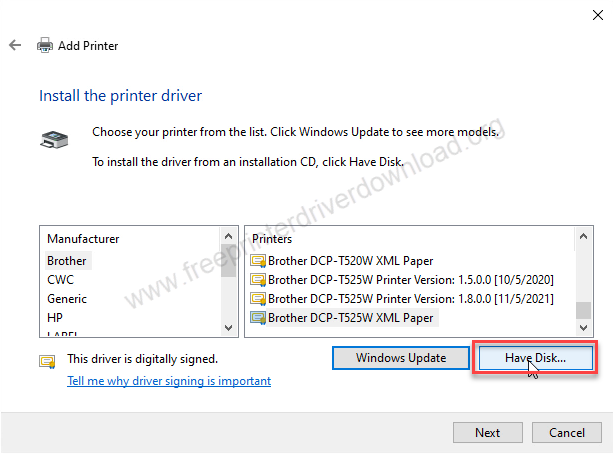
Step 9: Click on the browse button and then go to the location where you have unzipped the driver file.
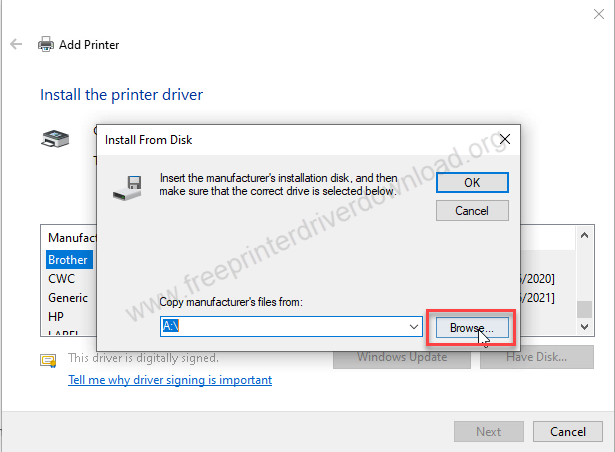
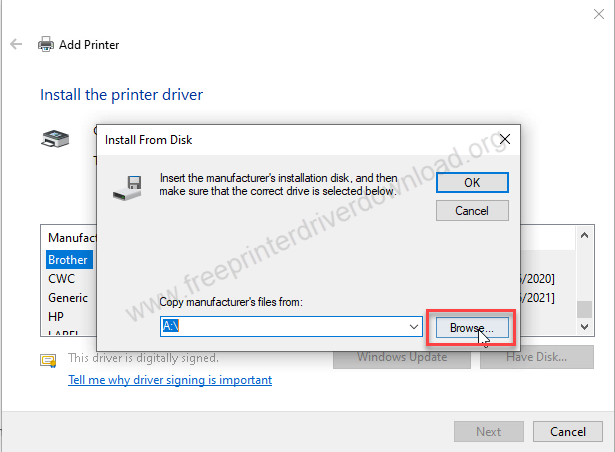
Step 10: After reaching the correct folder, then click on “BRPRL19A.INF” and click on OK.


Step 11: Click on OK
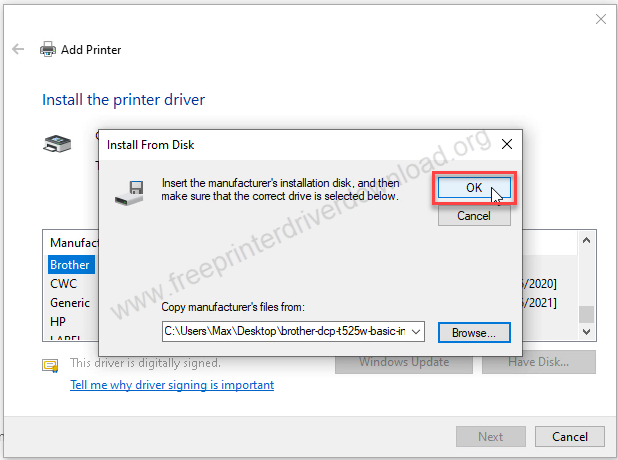
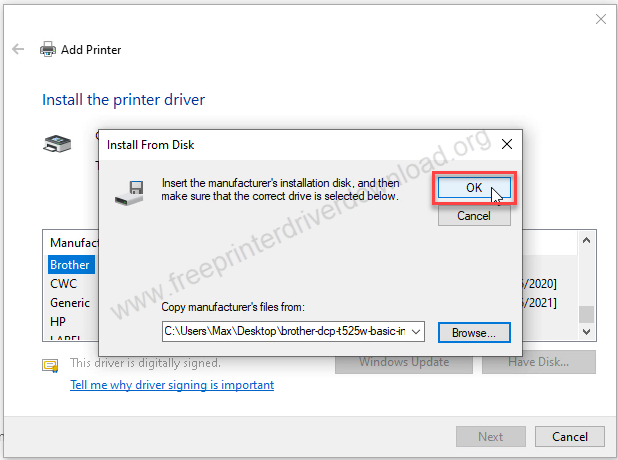
Step 12: Choose Brother DCP-T525W Printer and then click on .
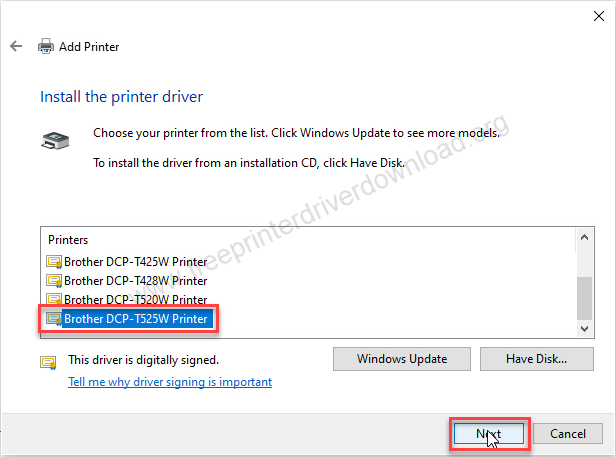
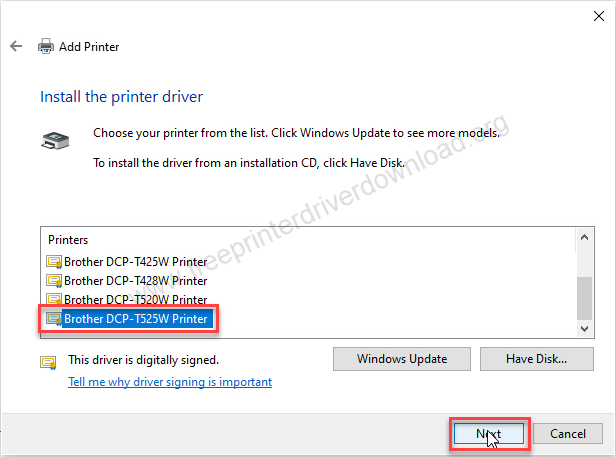
Step 13: It is installing the printer with the name of “Brother DCP-T725W Printer”. If you want, you can change the name of your printer here.
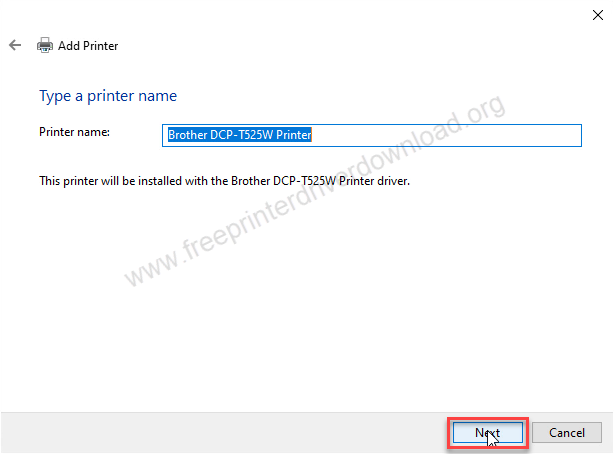
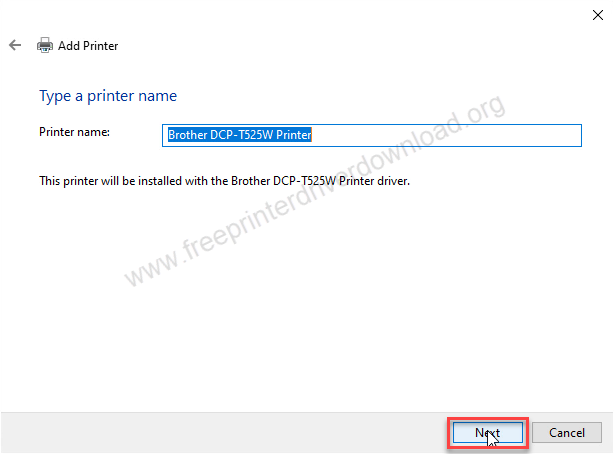
Step 14: It is installing the drivers. So please wait.
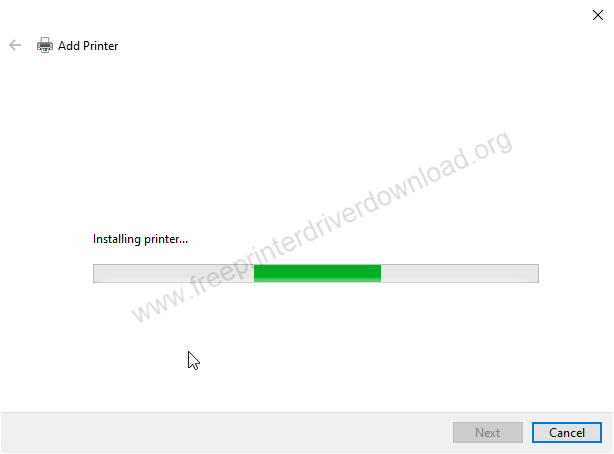
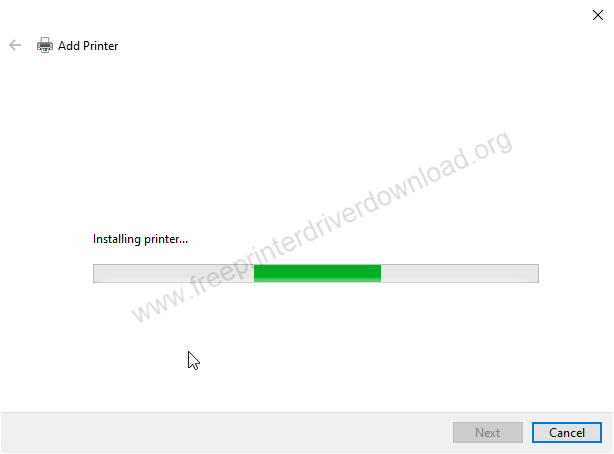
Step 15: Now choose the option, Do not share the printer and then click on the Next button.
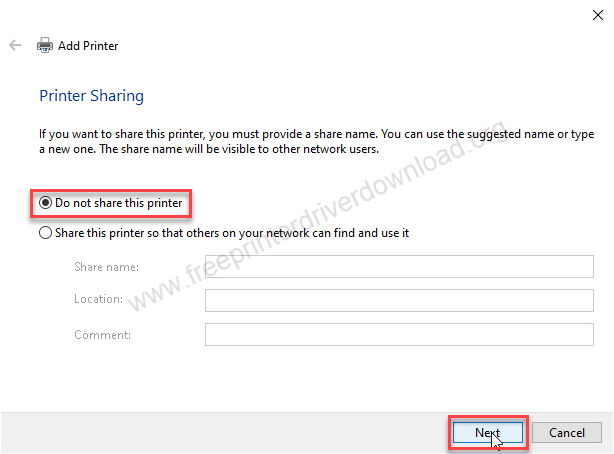
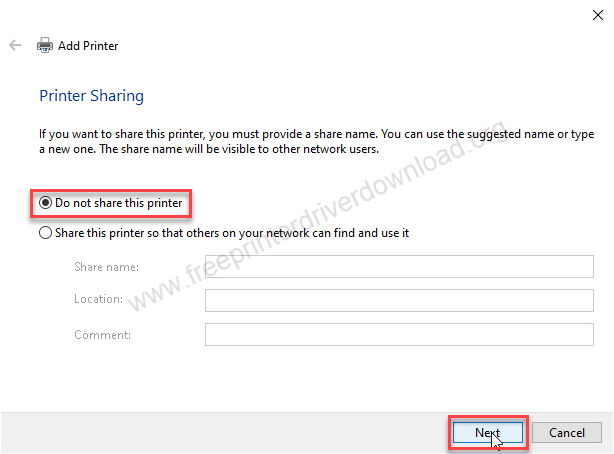
Step 16: The printer Brother DCP-T525w driver download
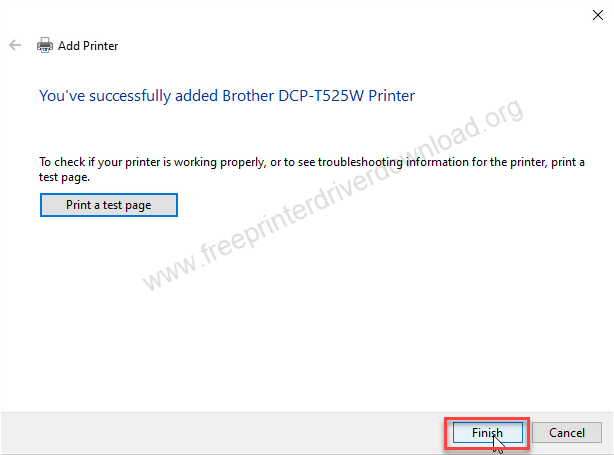
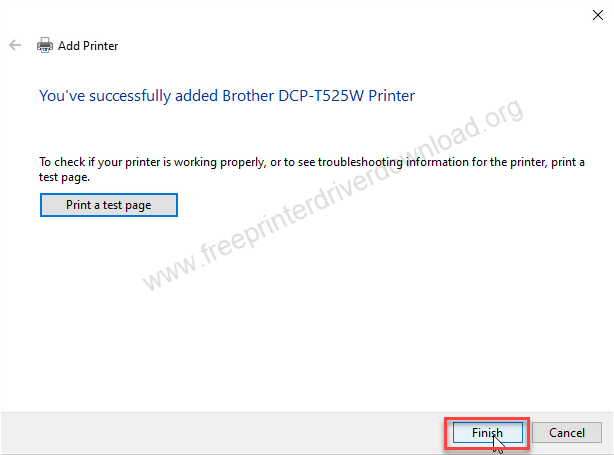
Step 17: Check out the printer’s page and check whether the printer has been successfully installed or not.
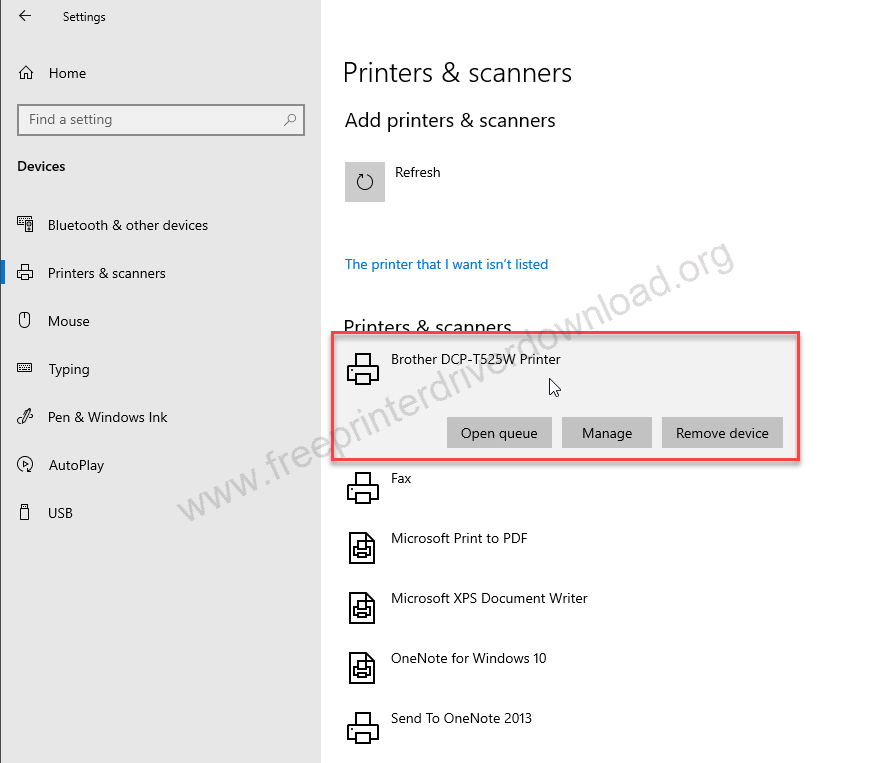
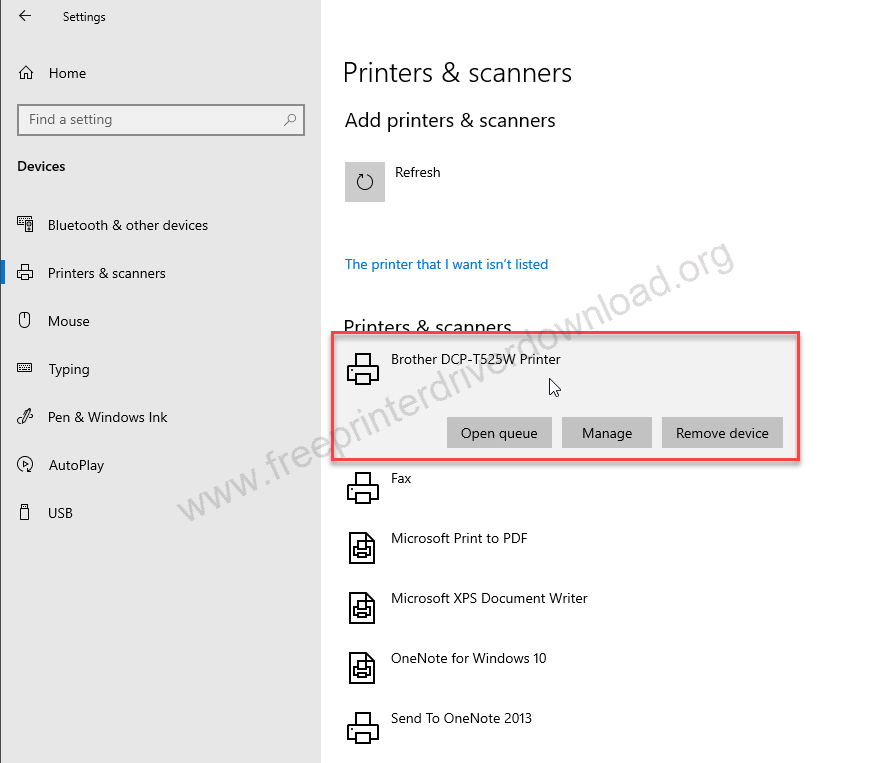
That’s all, Hope you have installed the driver along with my steps, if you did and feel that our steps worked for you, please share your experience in the comments section down below.




