The Brother HL-L2390DW all-in-one printer is a robust machine for small offices. This monochrome laser printer supports wireless connectivity, which means you can print, scan and copy documents using your mobile devices. Automatic duplex printing and high yield cartridges improves the affordability of this printing machine. What makes this printer a true work-horse is its top print speed of 32 ppm. However, if you want to fully utilize all the features of this machine, then you must install this Brother multi-function device by using its appropriate drivers.
In this driver download guide, you will get Brother HL-L2390DW driver download links for Windows, Mac and Linux operating systems. We only share genuine Brother drivers that are fully compatible with their associated operating systems. However, to help you, we are also sharing a link to the Brother HL-L2390DW support page from where you can easily download other supported software and drivers suitable for this printer. Additionally, we are providing a comprehensive installation guide which clearly explains the right method of installing this all-in-one printer on multiple devices.


Steps to Download Brother HL-L2390DW Driver
The operating systems supported by this Brother printer are mentioned below in our OS list. Follow the steps given below to download your driver file.
1. From our OS list, choose your preferred operating system.
2. Use the download link associated with your OS to get your Brother HL-L2390DW driver setup file.
Driver Download Links
- Brother HL-L2390DW driver for Windows 7 (32bit/64bit) → Download (456.45 MB)
- Brother HL-L2390DW driver for Windows 8, 8.1 (32/64bit) → Download (456.45 MB)
- Brother HL-L2390DW driver for Windows 10 (32bit/64bit) → Download (456.45 MB)
- Brother HL-L2390DW driver for Windows 11 (64bit) → Download (456.45 MB)
- Brother HL-L2390DW driver for Server 2003, 2008, 2012 (32/64bit) → Download
- Brother HL-L2390DW driver for Server 2016, 2019, 2022 (32/64bit) → Download
- Brother HL-L2390DW driver for macOS 13.x Ventura → Download (19.65 MB)
- Brother HL-L2390DW driver for macOS 12.x Monterey → Download (19.65 MB)
- Brother HL-L2390DW driver for macOS 11.x Big Sur → Download (19.65 MB)
- Brother HL-L2390DW driver for Mac OS 10.15 → Download (19.65 MB)
- Brother HL-L2390DW driver for Mac OS 10.10 to 10.14 → Download (19.4 MB)
- Brother HL-L2390DW driver for Linux and Ubuntu → Printer Driver / Scanner Driver (32bit) / Scanner Driver (64bit)
Steps to Download from the Brother Download Page
You can go to the Brother HL-L2390DW support page if you want to download any other software and drivers of this printer.
1. Visit the Brother HL-L2390DW official website.
2. Choose your OS, we chose “Windows” Select your OS Version, we selected ‘Windows 7 SP1 (32bit)’. Then, click ‘OK’ button.


2. We are sharing the steps to download the printer and scanner driver. Choose ‘Printer Driver & Scanner Driver for Local Connection”.


3. Click on ‘Agree to the EULA and Download’ button.
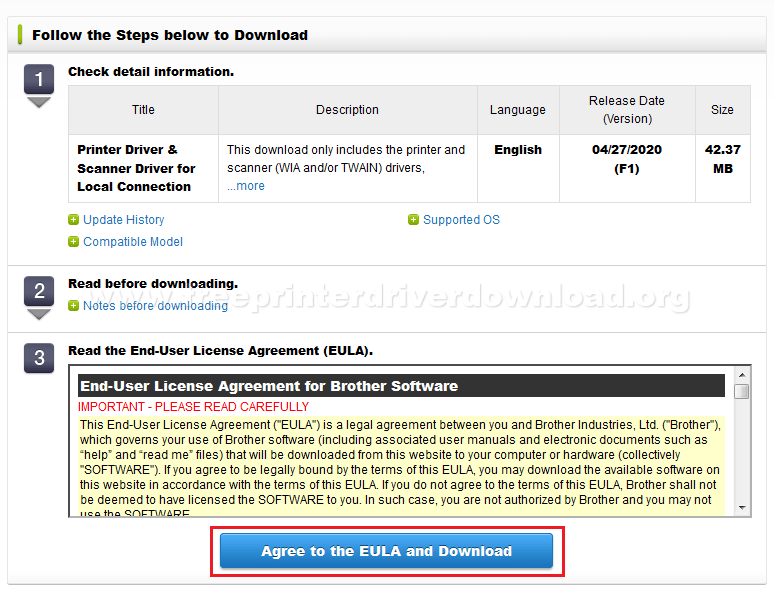
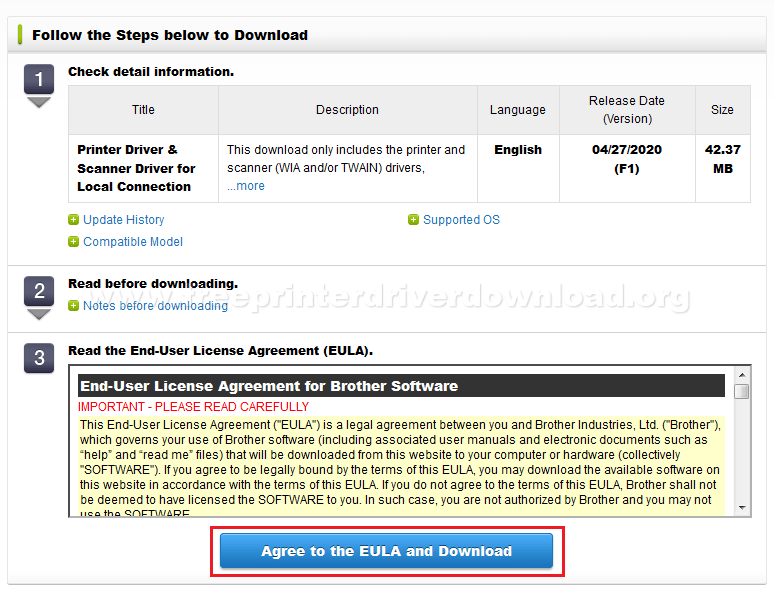
4. Choose “Save File” to start the download.
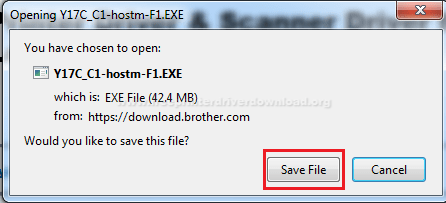
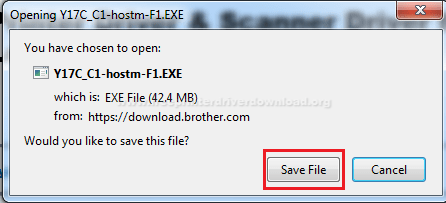
Follow the same steps for downloading any other Brother HL-L2390DW support software or driver from the Brother support page.
How to Install Brother HL-L2390DW Driver
Installation instructions for installing Brother HL-L2390DW printer have been described below. We have explained five methods of installing this printer. Follow the methods which suit your needs. The installation process we have described is for Windows 10 computers, but you can follow the same steps for other Windows OS as well.
1) Installing Brother HL-L2390DW Driver Using Driver Package (Wired)
If you want to connect your Brother printer using a USB port, then follow the steps given below.
1. Run your printer driver file and click ‘Next’.
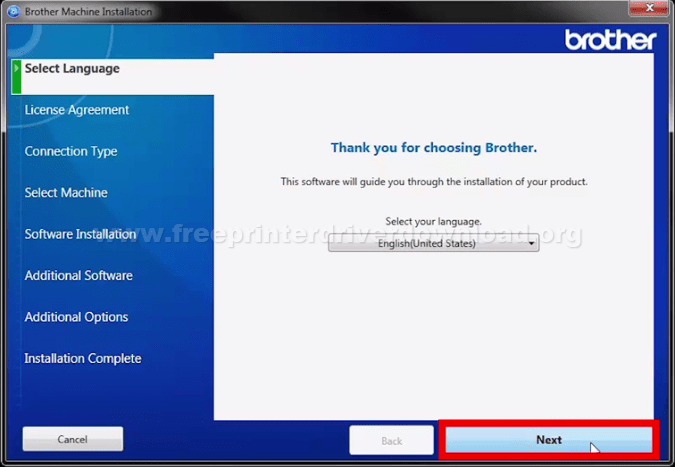
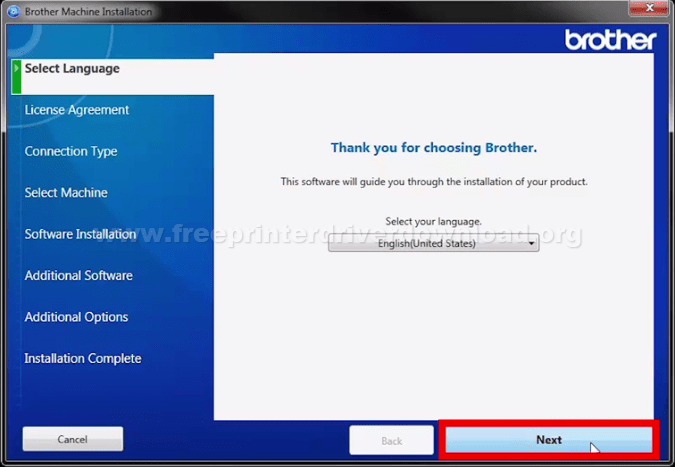
2. Accept the agreement and choose “Next“.


3. Choose ‘Local Connection (USB)’ to connect through USB port. Then, click ‘Next’.
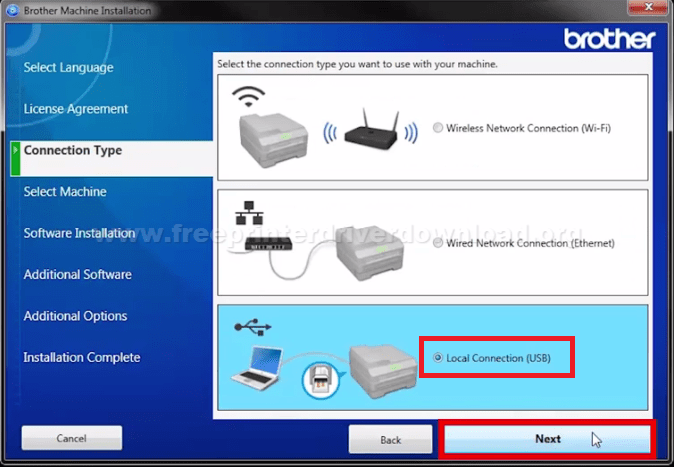
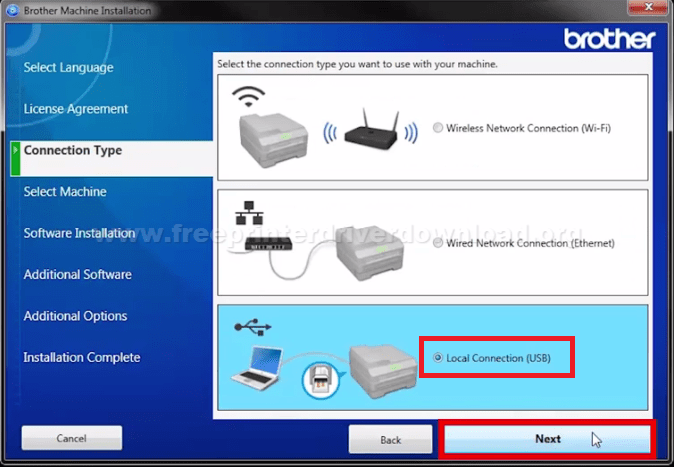
4. Switch to your printer and connect it to a USB cable. Then, click ‘Next’.


5. Select your printer model from the list and choose ‘Next’.




6. Choose ‘Standard’ installation process and click ‘Next’.


7. ‘iPrint & Scan’ app download will start.


8. ‘iPrint & Scan’ app will install.


9. Click on ‘Next’, unless you want to install ‘PaperPort’.


10. Click ‘Next’.
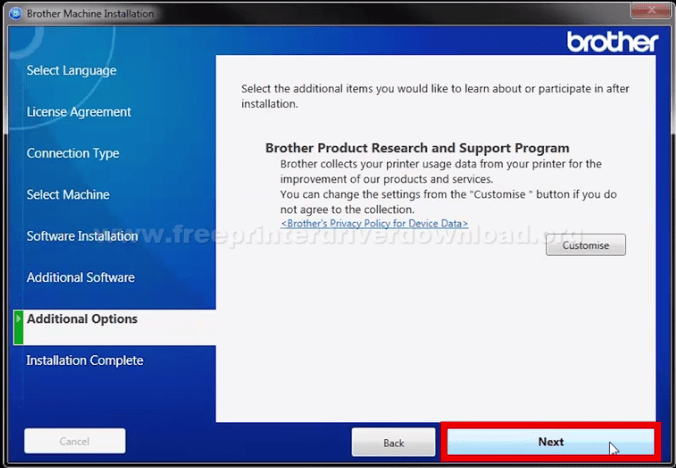
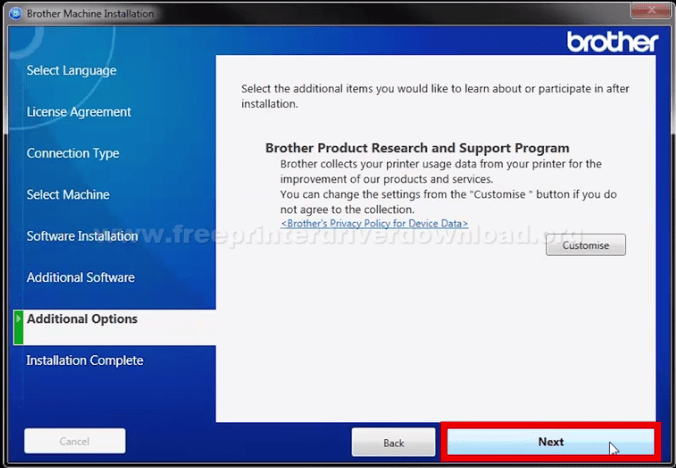
11. Finally, click ‘Finish’.


You have now installed your Brother printer via USB cable.
2) Installing Brother HL-L2390DW Driver Using Driver Package (Wirelessly)
If you want to connect your printer to your computer via your Wi-Fi router, then follow the steps given below.
1. Run your printer’s driver file and click ‘Next’.
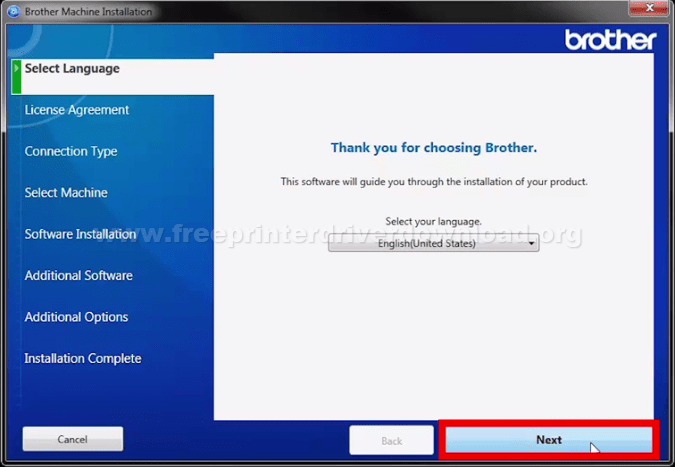
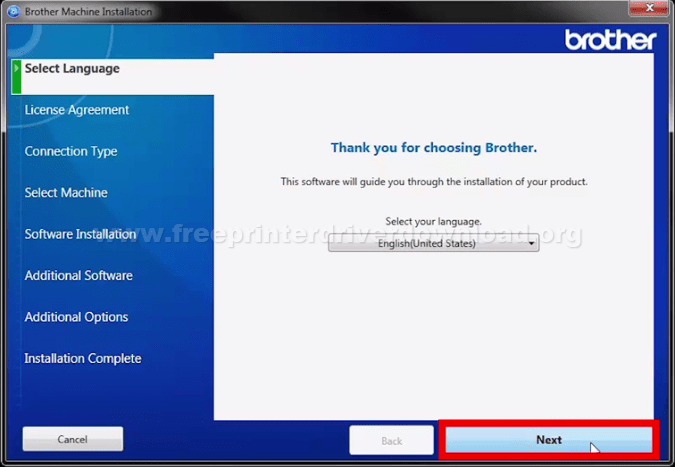
2. Accept the agreement and click ‘Next’.


3. Select ‘Wireless Network Connection (Wi-Fi)’ option and click ‘Next’.
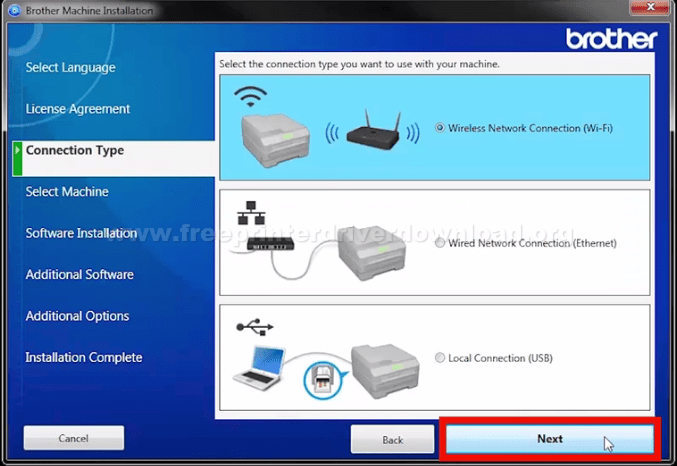
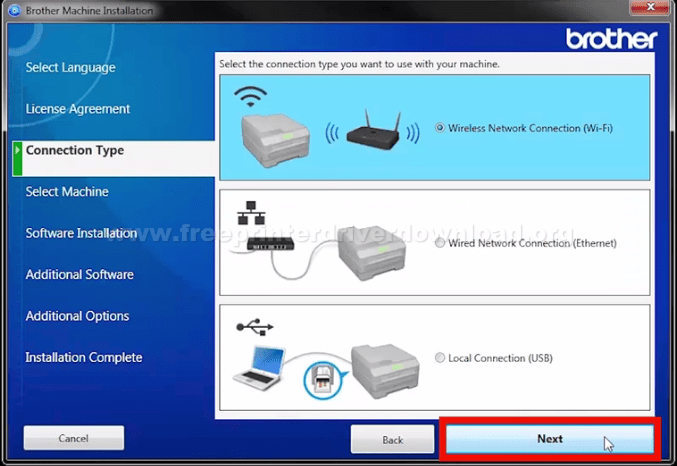
4. When ‘Detecting Existing Wireless Network Settings’ window will appear, then verify the name of your network and click ‘Next’.
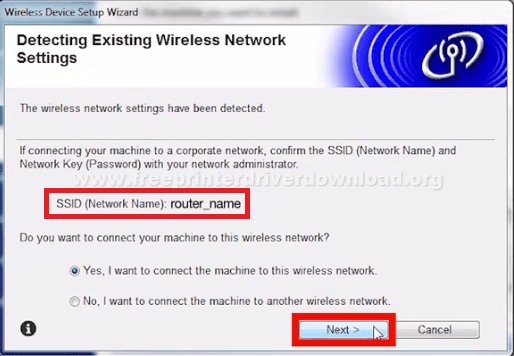
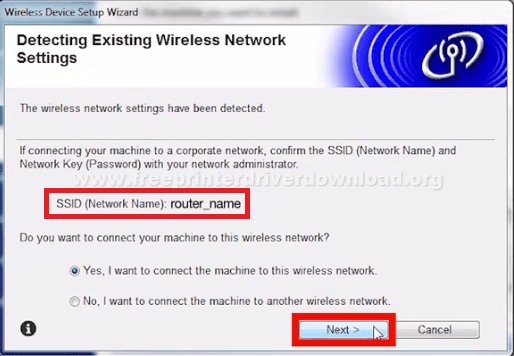
5. Wait until the setup wizard detects your Brother printer.
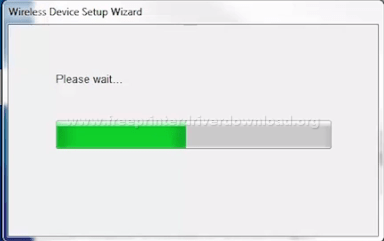
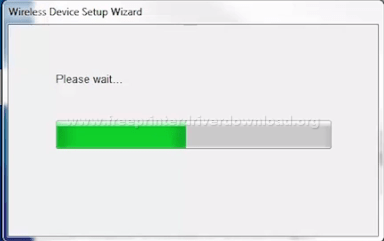
Now one of the three things will happen: a) Setup wizard will detect your printer, b) Enable the wireless connection window will appear, or c) Failed to connect window will be shown. All of these options will be covered below. Follow the steps that are suitable for your option.
a) Setup Wizard Detects Your Brother’s Printer
1. Select your printer from the list and click ‘Next’.




2. Choose ‘Standard’ installation and click ‘Next’.


3. Download ‘iPrint & Scan’ app.


4. Let it install ‘iPrint & Scan’ app.


5. You can install ‘PaperPort’, or else, click ‘Next’.



6. Choose ‘Next’.
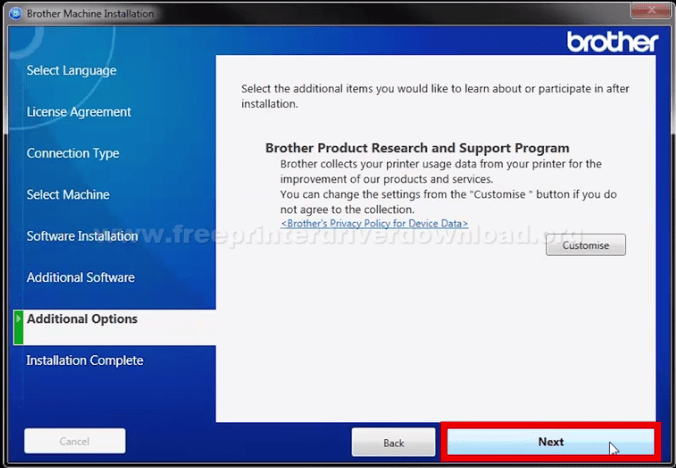
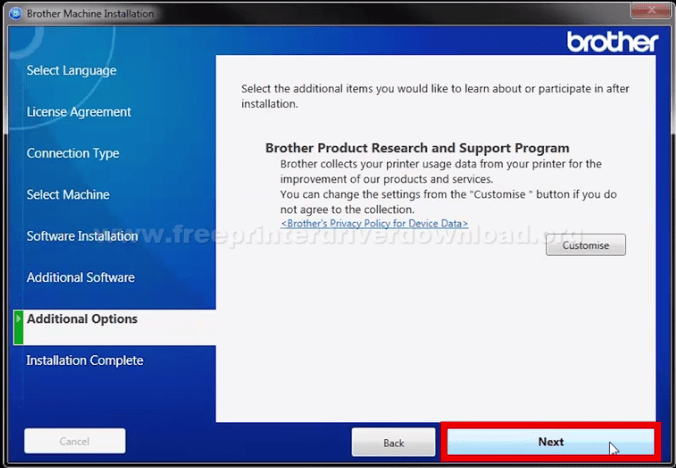
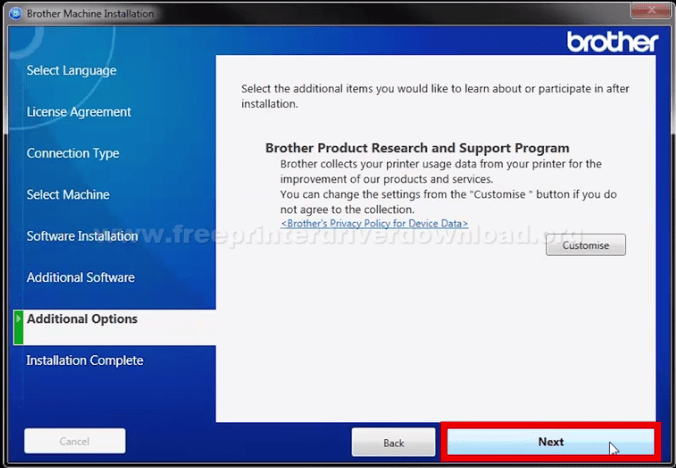
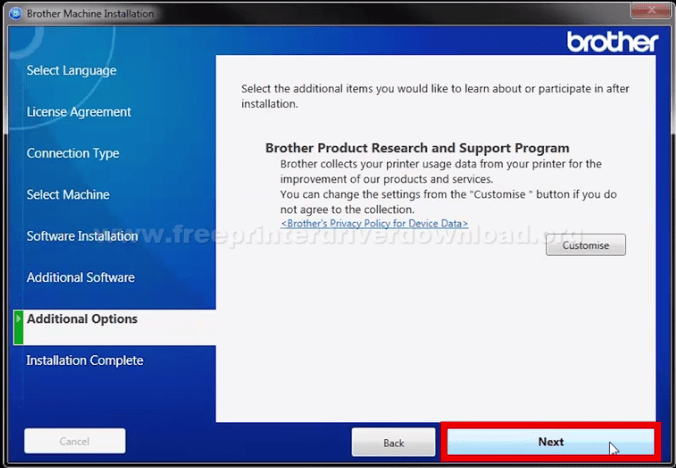
7. Complete installation by clicking ‘Finish’.



Your Brother HL-L2390DW printer is now connected to your computer through your Wi-Fi router.
b) Enable Wireless Connection Window Appears
1. Once you see the ‘Enable the Wireless Connection’ window, don’t do anything on your computer.
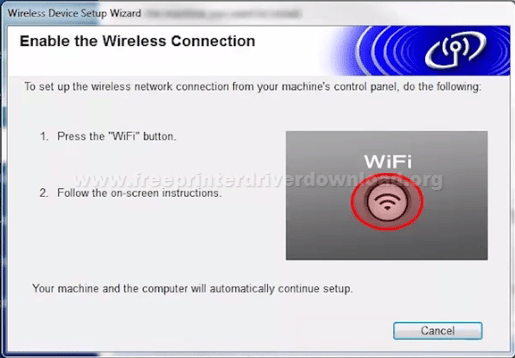
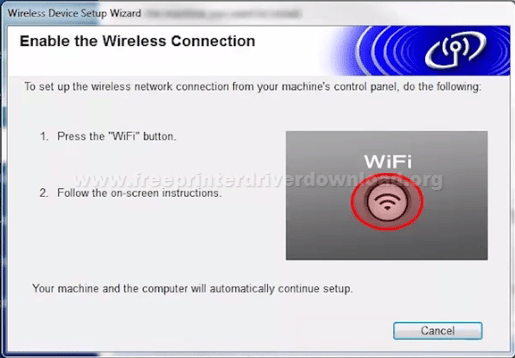
2. Choose ‘WiFi’ button on your printer control panel.


3. Press the ‘Up’ button to confirm ‘Yes’.


4. Wait for the printer to connect to WLAN.


5. When you see your printer model in the list. Choose your printer and click ‘Next’.




6. Select ‘Standard’ method of installation and click ‘Next’.


7. ‘iPrint & Scan’ app download will start.


8. ‘iPrint & Scan’ app will install.


9. Install ‘PaperPort’ if you need that app, or click ‘Next’ to proceed.



10. Click ‘Next’.
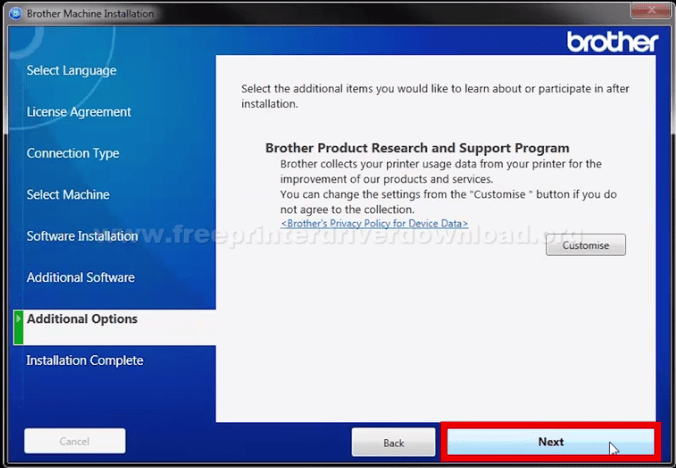
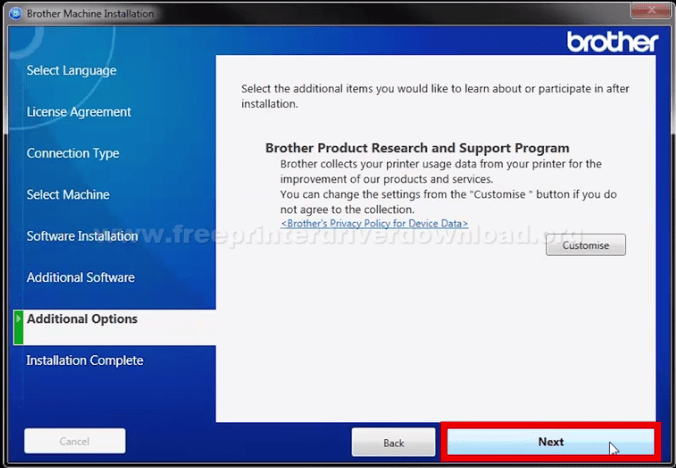
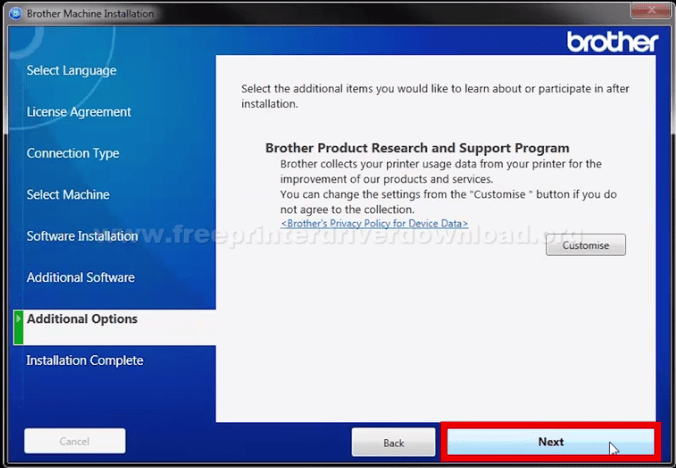
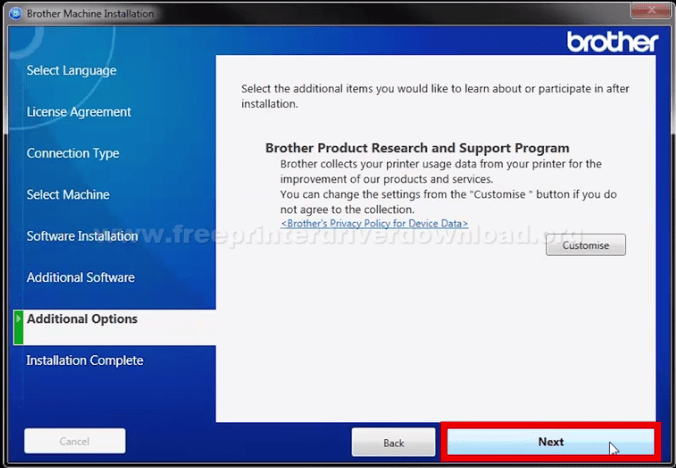
11. Click ‘Finish’.



Your Brother HL-L2390DW printer is now connected to your computer through your Wi-Fi router.
c) Failed to Connect Message Window Appears
1. Once ‘Failed to Connect’ window appears, click on ‘Next’.


2. Wait until the next screen appears.


3. When prompted for the USB cable, then choose ‘No, I do not have a USB cable’ and click ‘Next’.
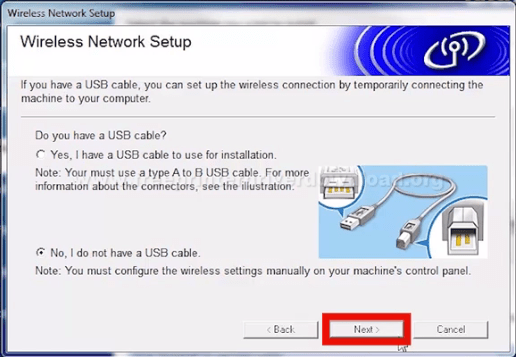
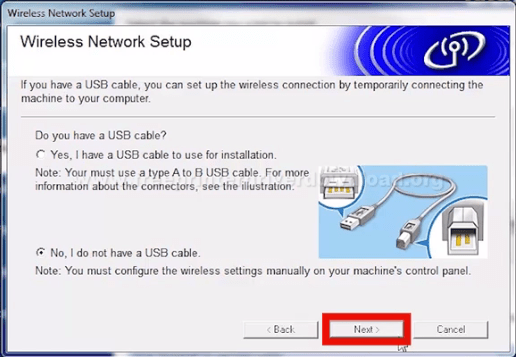
4. Now you will see ‘Configure manually from the control panel’ window. Enter your ‘SSID’ and ‘Network Key’. You can find these details on the bottom of your Wi-Fi router. Don’t do anything else on your computer and move to the next step.


5. On the control panel of your printer, press ‘Menu’ button.
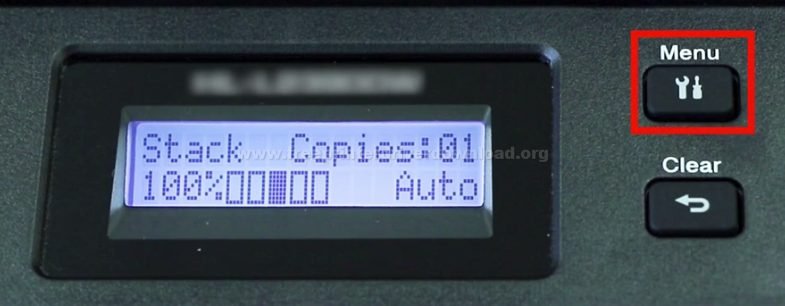
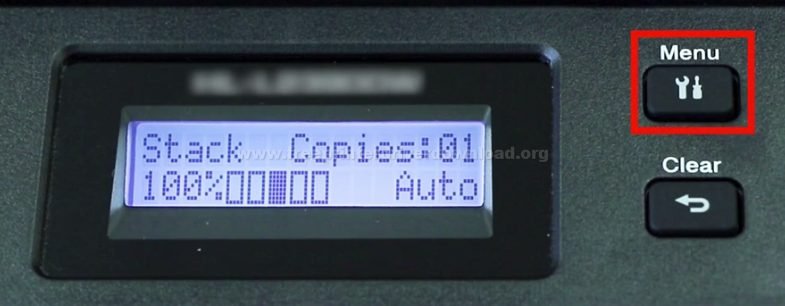
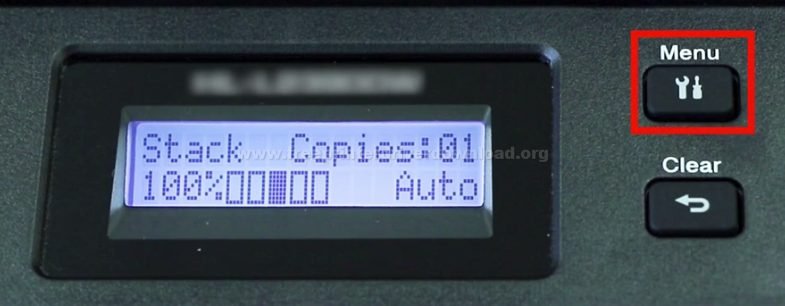
6. Press ‘Down’ key until you see ‘Network’ option.




7. When ‘Network’ option appears, press ‘OK’ button.


8. Reach ‘WLAN’ option, then press ‘OK’ key.


9. Press ‘Down’ key to reach ‘Setup Wizard’.



10. Then, press ‘OK’.


11. Your printer will search for SSID.


12. Use Up and Down arrows to choose your ‘SSID’ name and press ‘OK’.


13. Enter your ‘Network Key’ using the Up and Down keys.



14. After entering Network Key, press ‘OK’.


15. When asked to Apply Settings, then press ‘Up’ key for ‘Yes’.


16. Wait for the printer to connect to WLAN.
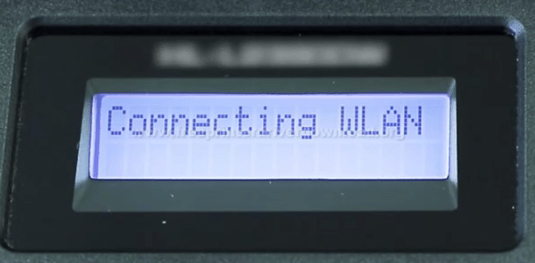
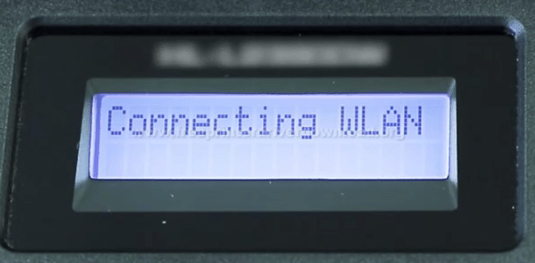
17. Finally, press ‘OK’.


18. Click ‘Next’ on the computer.


19. Click on ‘Checked and confirmed’ check box, then click ‘Next’.
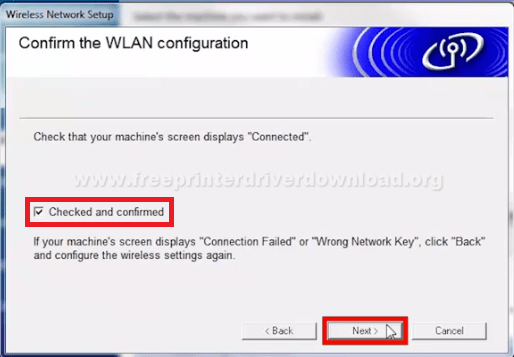
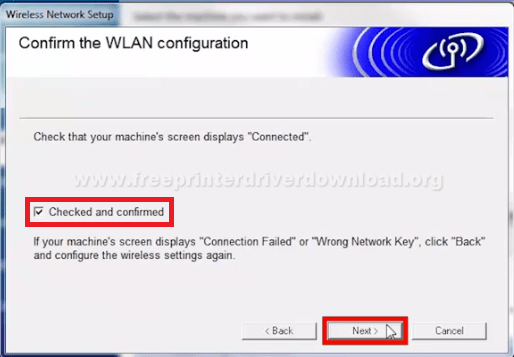
20. Your Brother printer will appear in the list. Select your printer and click ‘Next’.


21. Choose ‘Standard’ installation and click ‘Next’.


22. Download ‘iPrint & Scan’ will complete.


23. Installation of ‘iPrint & Scan’ will complete.


24. You can install ‘PaperPort’, otherwise, click ‘Next’.


25. Click ‘Next’.
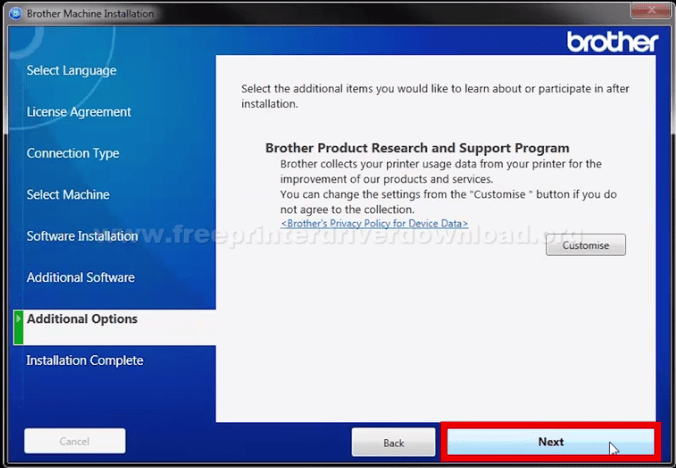
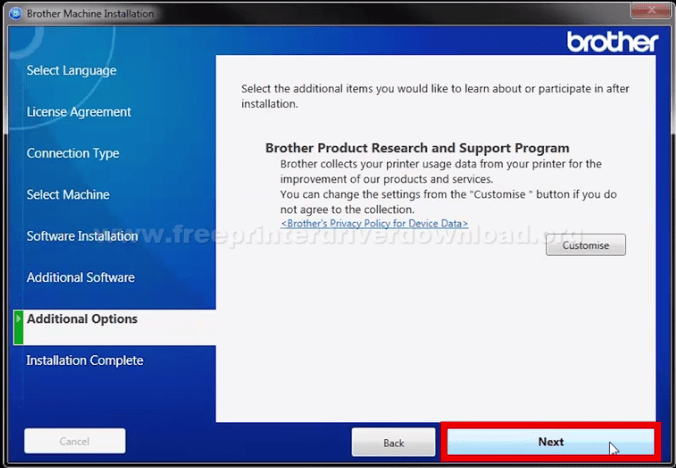
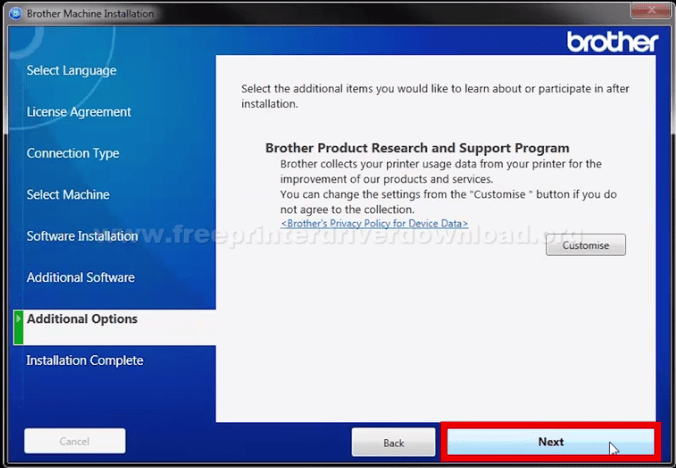
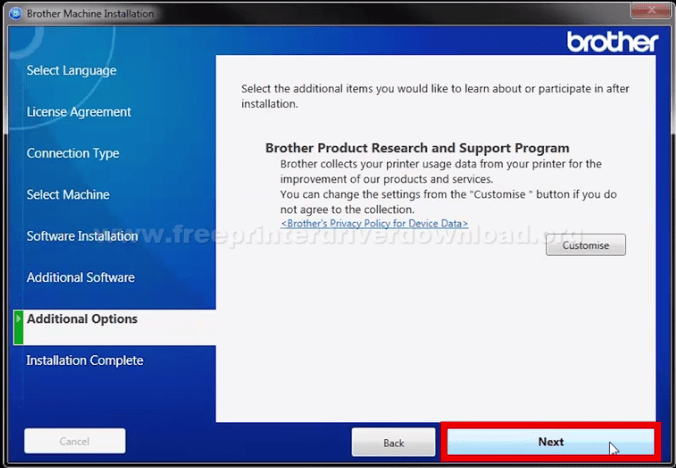
26. Click ‘Finish’ to complete.


Your Brother HL-L2390DW printer is now connected to your computer through your Wi-Fi router.
3) Installing Brother HL-L2390DW Driver Using INF Driver
If you want to install your printer using the Brother HL-L2390DW INF driver installation files, then follow the installation steps given in the printer driver installation guide below.
How to install driver manually using basic driver (.INF driver)
4) Brother HL-L2390DW Wireless Setup Process via Router
If you want to connect your Brother HL-L2390DW printer to any wireless device via Wi-Fi router, then follow the steps given below.
1. Press ‘Menu’ button on your printer control panel.
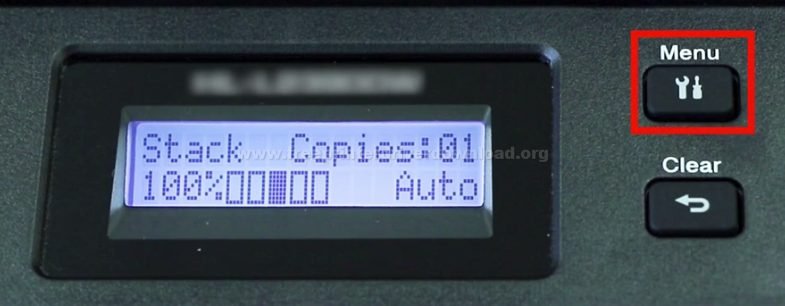
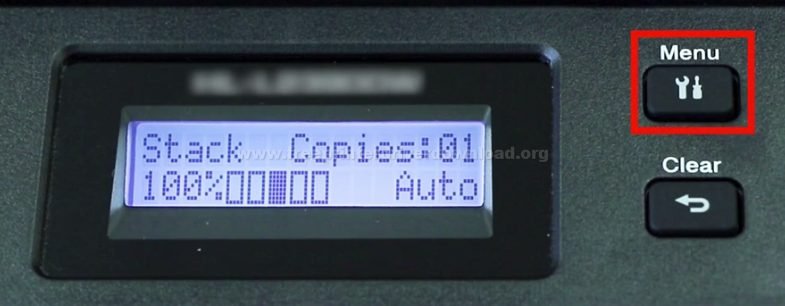
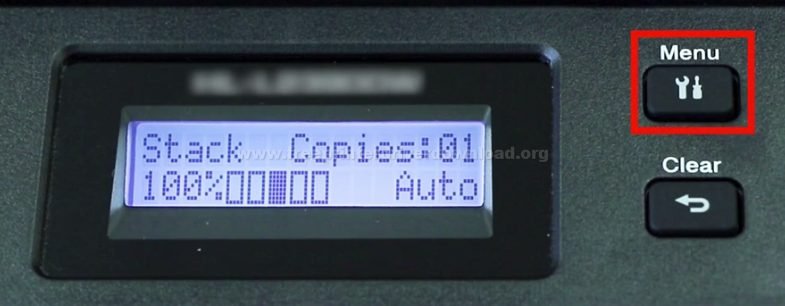
2. Press ‘Down’ arrow until the “Network” option appears.




3. Press ‘OK’.



4. When ‘WLAN’ appears, press ‘OK’.


5. Use ‘Down’ arrow key to reach ‘Setup Wizard’.



6. Then, press ‘OK’ button.


7. Wait, as your printer searches for SSID.


8. Use the arrow keys to choose your SSID name, then press ‘OK’.


9. Use the arrow keys to enter your Network Key.



10. Then, press “OK.”


11. To apply the settings, press ‘Up’ arrow key.


12. Wait for your printer to connect to your router.
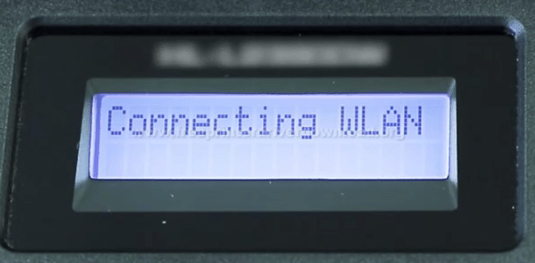
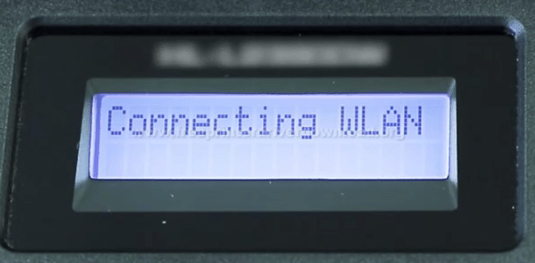
13. When ‘Connected’, press ‘OK’.


14. Check for available Wi-Fi connections on your mobile device and choose your router name.
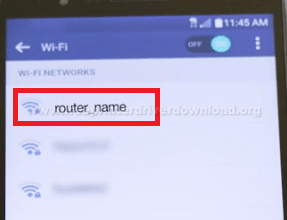
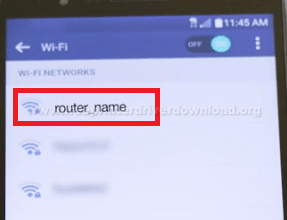
15. Enter the ‘Network Key’ and tap on ‘Connect’.
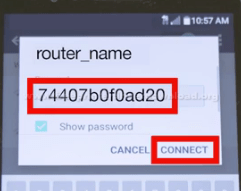
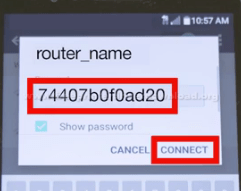
Your Brother HL-L2390DW printer is now connected to your smartphone via your Wi-Fi router. You can operate your Brother printer wirelessly by installing ‘Brother iPrint & Scan’ app on your mobile device.
5) Brother HL-L2390DW Wireless Setup Process via Wi-Fi Direct
If you want to directly connect your Brother HL-L2390DW printer with your mobile device, then the installation steps are given below.
Before starting this process you must install ‘Brother iPrint&Scan’ app on your mobile device. Then, follow the installation steps given below.
1. Press ‘Menu’ button on the control panel of your printer.
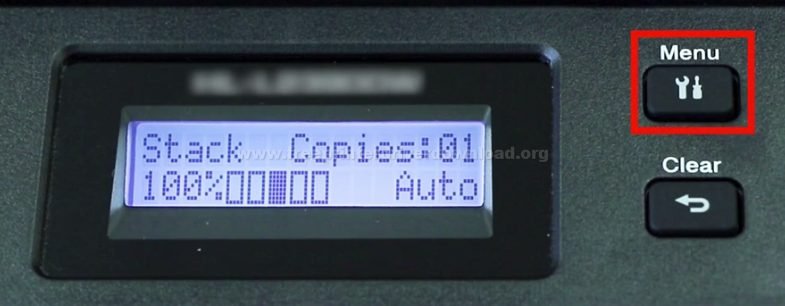
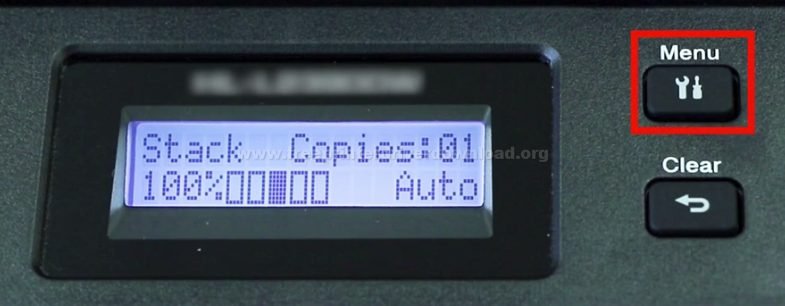
2. Press ‘Down’ key until ‘Network’ option is shown.




3. Press ‘OK’.



4. Use ‘Down’ key to reach ‘Wi-Fi Direct’ option.


5. Then, press ‘OK‘ button.


6. Use ‘Down’ key to reach ‘Manual’ option.


7. Then, press ‘OK‘.




9. Now the display screen will show the network name and password for 2 minutes.
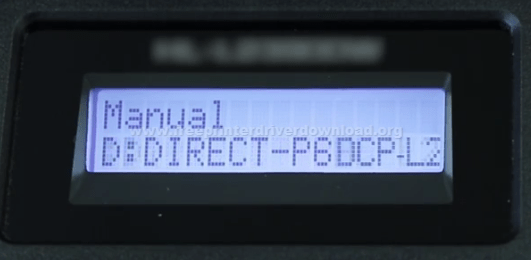
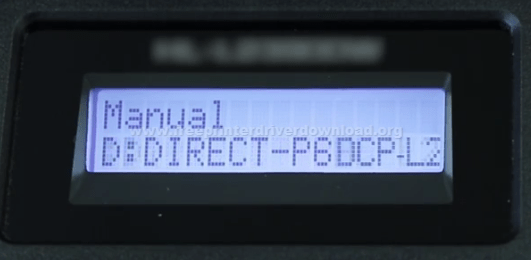
10. On your mobile device/smartphone check for available Wi-Fi connections and choose the “Network Name” displayed on your Brother printer.
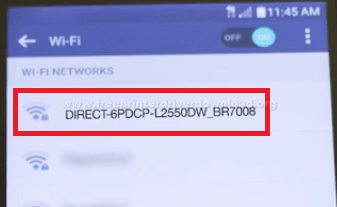
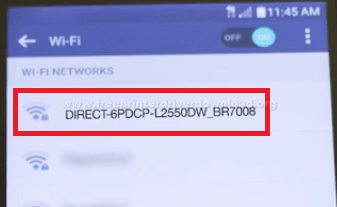
11. Enter the ‘Password’ displayed on your brother’s printer and tap ‘Connect’.


Your Brother HL-L2390DW printer is now directly connected to your smartphone/mobile device.
Brother HL-L2390DW Toner Cartridge Details
This Brother laser printer uses one Black toner cartridge. This cartridge is available in standard (TN-730) and high capacity (TN-760) versions, which deliver a page yield of up to 1200 pages and nearly 3000 pages respectively.





