

Although the Brother MFC-8810DW drivers have in the driver CD, you will get the latest version of the driver when you download it from its official website. If somehow the website is not working then alternatively you may download the same drivers from the below given download section.
In the download section, you will find the Brother MFC-8810DW driver download links that are fully compatible with the Windows 11, 10, 8, 8.1, 7, Vista, XP (32bit / 64bit), Server 2000 to 2022, Linux, Ubuntu, and Mac 10.x, 11.x, 12.x, 13.x Ventura operating systems.
Apart from the drivers, I have also provided their detailed installation guide which you must read to avoid driver installation mistakes. Let’s start by downloading the drivers first.
Steps to Download Brother MFC-8810DW Driver
Step 1: Choose the operating system where you want to install your Brother printer.
Step 2: Click on the download button to start the download of your Brother MFC-8810DW driver setup file.
Brother MFC-8810DW Driver for Windows
MFC-8810DW Driver for Mac
Brother 8810DW Driver for Linux/Ubuntu
OR
Download the driver directly from the Brother MFC-8810DW official website.
How to Install Brother MFC-8810DW Driver
After downloading the Brother 8810 printer driver, you’ll have to install it properly on your computer to get the best performance from it. To make the installation process easier, I have prepared installation instructions. Kindly follow the following instructions
1) Install Brother MFC-8810DW Printer Using Full Feature Driver
You must read the installation steps given below to learn how to install the full feature Brother MFC-8810DW driver on your computer. The following installation steps can be applied to all versions of the Windows operating system.
Steps to install:
- Run the full feature driver file and wait for the driver package to decompress its files into the computer.


- In the Select Language box, select your preferred language, then click on the ‘OK’ button.

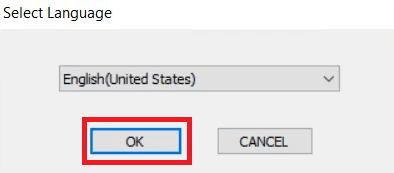
- Wait for the setup program to prepare your computer for the driver installation.


- On the License Agreement screen, click on the ‘Yes’ button to accept the End User License Agreement.

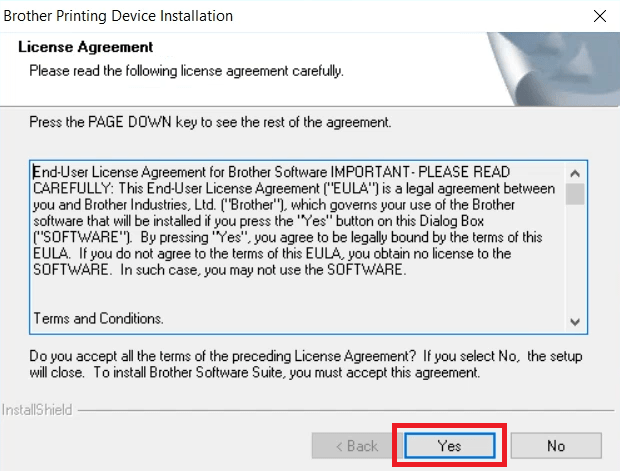
- In the Connection Type screen, choose the ‘Local Connection (USB)’ option, then click on the ‘Next’ button.

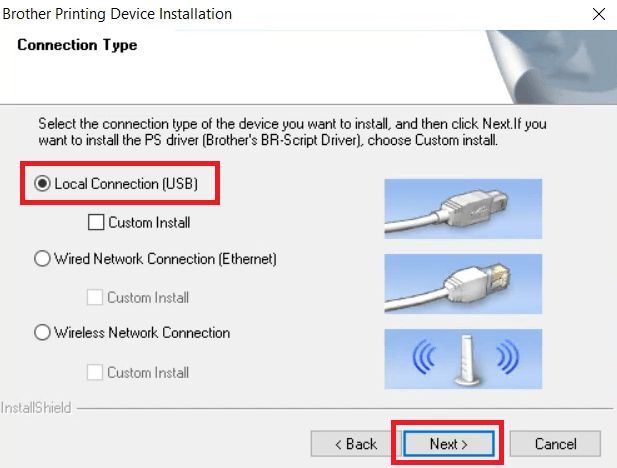
- Wait for the installation of the printer drivers and software to complete.


- Connect your Brother printer to your computer using the USB cable and turn-on your printer, then wait for the setup program to detect your printer and follow the on-screen instructions to proceed with the driver installation process.


That’s it, the Brother MFC-8810DW driver package has been successfully installed on your computer. Your Brother printer is now ready to print, scan and copy pages.
2) Install Brother MFC-8810DW Printer Using Basic Driver
In the installation guide shared below, I have described the installation process for the Brother MFC-8810DW basic driver on a Windows computer. Follow the steps from this article: How to install a printer driver manually using its basic driver.
Brother MFC-8810DW Features
The Brother MFC-8810DW all-in-one printer has been built for small to medium-sized offices. This black-and-white laser printer is fast and reliable, so it can handle the heavy load without compromising quality.
You can connect this 8810 printer with your wired and wireless devices by using its USB and wireless connectivity options. If you want to connect this printer with your wired computer network, then you can use the Ethernet connectivity interface; otherwise, use the USB connectivity option for single computer use.
Brother 8810 Toner Cartridge Details
This 8810dw monochrome laser printer uses one black toner cartridge for printing. The standard Black (TN720) toner cartridge can print up to 3000 pages. While the high yield Black (TN750) toner cartridge has a page yield of up to 8000 pages.


