

You may get the latest driver from its official website or alternatively the same drivers are given below in the download section. Although, you may get the drivers from its driver CD but you won’t get the latest one from there. Eventually, download the driver from the download section.
Here, I am sharing the Canon imageCLASS MF451dw driver download links for the Windows 11, 10, 8, 8.1, 7, Vista, XP (32bit / 64bit), Server 2000 to 2022, Linux, Ubuntu, and Mac 10.x, 11.x, 12.x, 13.x Ventura, 14.x Sonoma operating systems.
Along with the download links, I have provided detailed instructions so that you can easily install the on your computer through USB connection and Wi-Fi connection. Let’s start by downloading the drivers first.
Steps to Download Canon MF451dw Driver
Follow the download steps given below to download the appropriate printer drivers for your chosen OS version:
Step 1: Select the operating system where you want to install this Canon printer.
Step 2: Click on the download button to start the download of your Canon imageCLASS MF451dw driver setup file.
Canon imageCLASS MF451dw Driver for Windows
Full feature driver for Windows 11/10/8/8.1/7/Vista/XP/Server 2000 to 2022 (32bit/64bit → Download
File name: MF450MFDriverV720W64.exe
Size: 272 MB
Type: Full feature
Version: 7.2
Language: English
Driver Pack Contains: Printer & scanner driver along with software and other utilities
Driver for Mac
Driver for Linux/Ubuntu
OR
Download the driver directly from the Canon imageCLASS MF451dw official website.
How to Install Canon imageCLASS MF451dw Driver
In this section, I have provided the detailed installation guide for the full feature driver and basic driver (inf driver). Follow the installation steps of the guide which are suitable for your driver to properly install the Canon imageCLASS MF451dw printer drivers on your computer.
1) Install Canon MF451dw Printer Using Full Feature Driver
In the following installation steps, you will find installation steps for the full feature Canon imageCLASS MF451dw driver on a Windows computer. You can follow these installation steps for all the versions of the Windows operating system.
- Run the full feature driver file and wait for the setup files to extract on your computer.


- In the Welcome screen, choose your preferred language or proceed with the OS language settings. Finally, click on the ‘Next’ button.

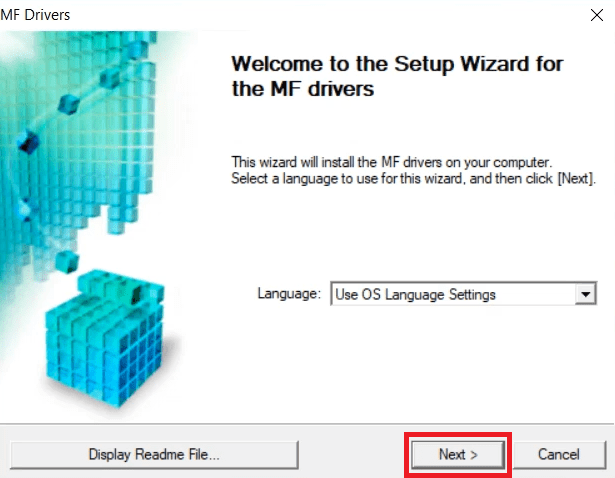
- In the License Agreement screen, click on the ‘Yes’ button to accept the license agreement.


- In the Select the Type of Connection screen, choose the ‘USB Connection’ option, then click on the ‘Next’ button.

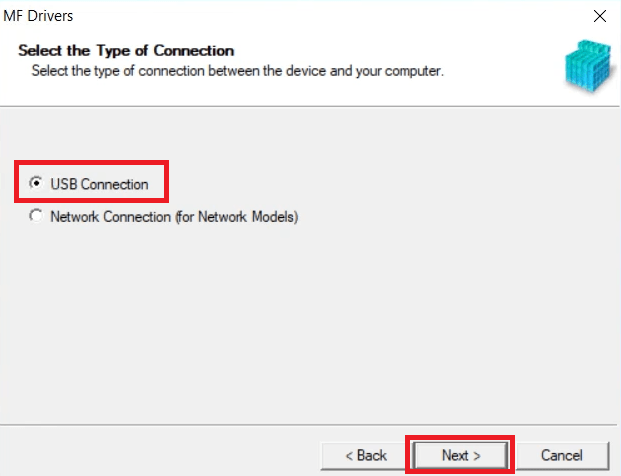
- Wait for the setup program to copy the installation files onto your computer.

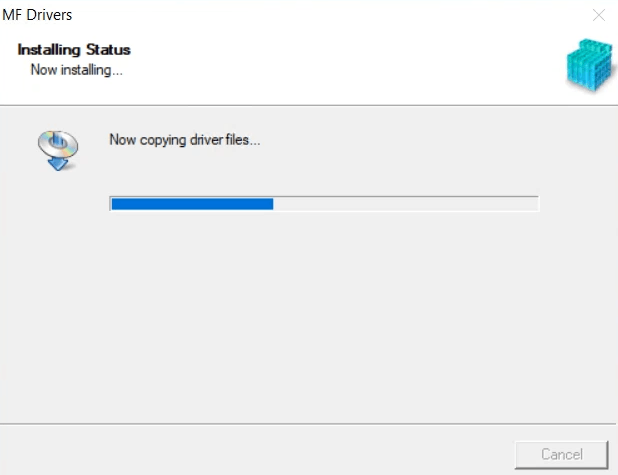
- Connect your Canon printer with your computer by using a USB cable and make sure that your printer is switched on, then wait for the setup program to detect your printer and follow the onscreen instructions to complete the driver installation process.

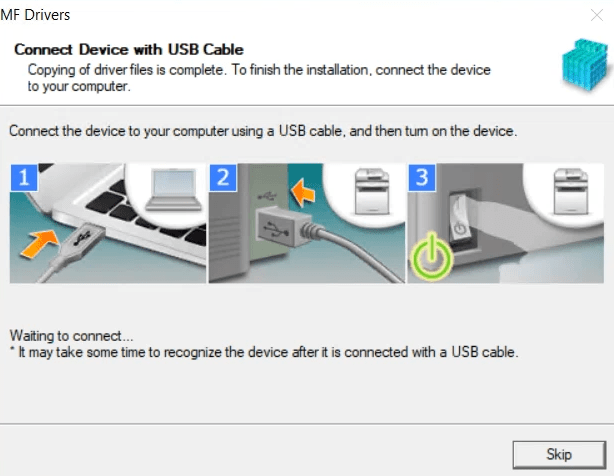
That’s it, you have successfully completed the installation of the Canon imageCLASS MF451dw driver package on your computer. Your Canon printer is now ready for use.
2) Install Canon imageCLASS MF451dw Printer Using Basic DriverYou can install the Canon imageCLASS MF451dw basic driver on your computer by following the installation method described in the installation guide shared here. Read this article: How to install a printer driver manually using basic driver (.INF driver).
How to Setup Canon MF451dw through Wi-Fi
You can connect this Canon printer with your computer via your Wi-Fi router. Therefore, in this section, I will explain in simple steps the setup process for connecting your Canon imageCLASS MF451dw printer with your computer via Wi-Fi router.
Before starting the setup process make sure that your wireless router is switched on and ready for connection with other wireless devices. You can follow this setup process for all the versions of the Windows operating system.
Steps:
- Switch on your Canon printer and press the wireless network icon on in the display screen.


- In the Network menu, press the ‘Wireless LAN Settings’ option.

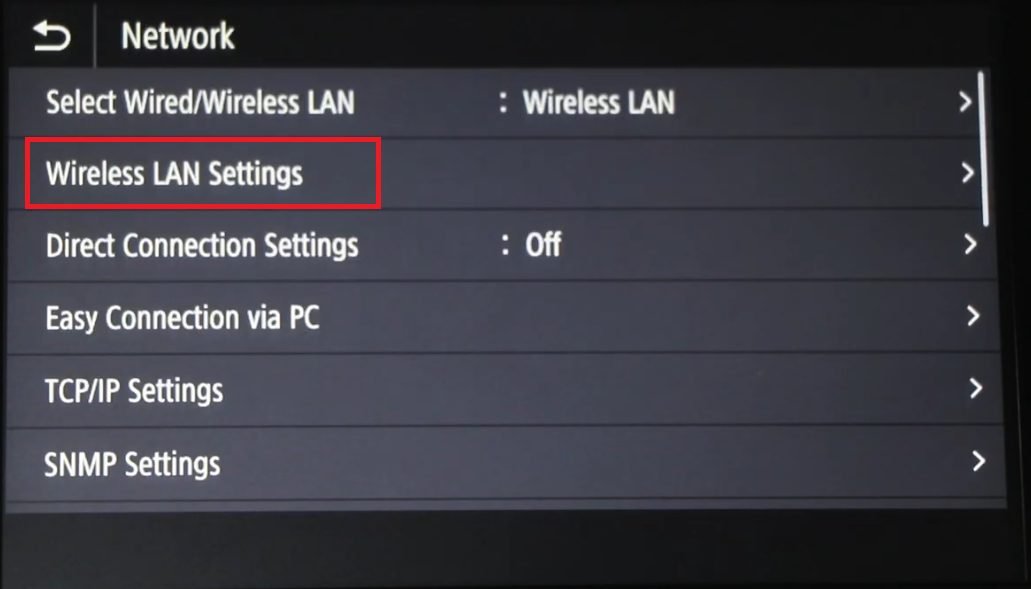
- Wait for the printer to search for the wireless routers.

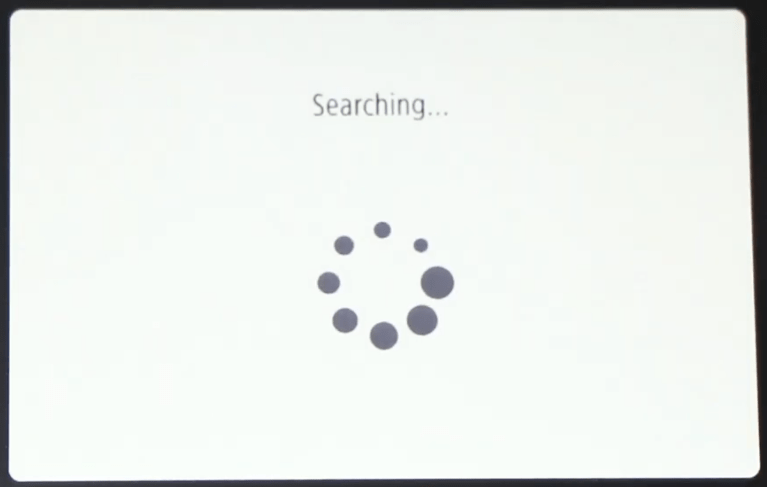
- In the list of routers displayed, press the router name with which you want to connect this printer.

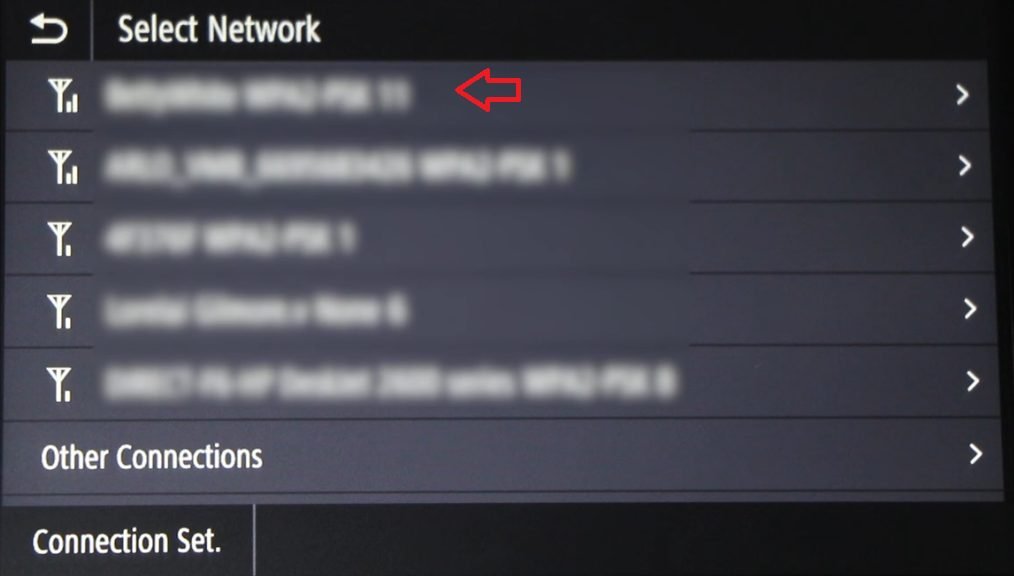
- Type the password of your wireless router by using the keypad on the display screen, then press the ‘Apply’ button to proceed.


- Wait for the printer to connect with your wireless router.


- When you see the message ‘Connected’, then press the ‘Close’ button and follow the further installation steps on your computer.

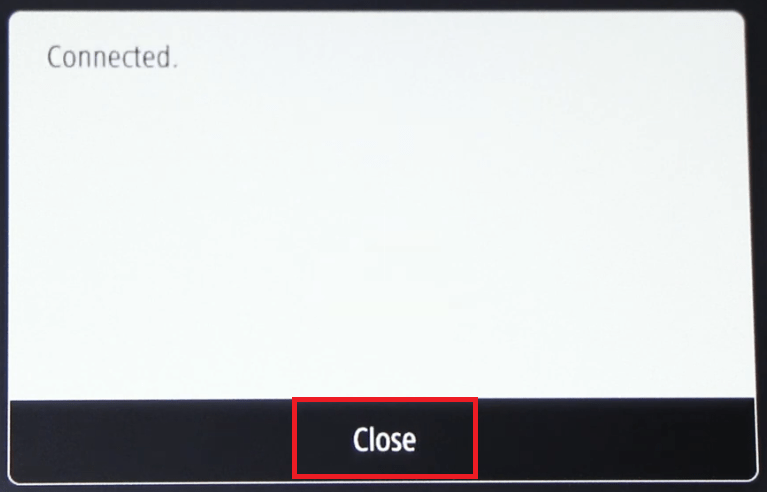
- Run the driver package file downloaded from this guide and in the Welcome screen, choose your preferred language, then click on the ‘Next’ button.


- In the License Agreement screen, accept the Canon Software License Agreement by clicking on the ‘Yes’ button.

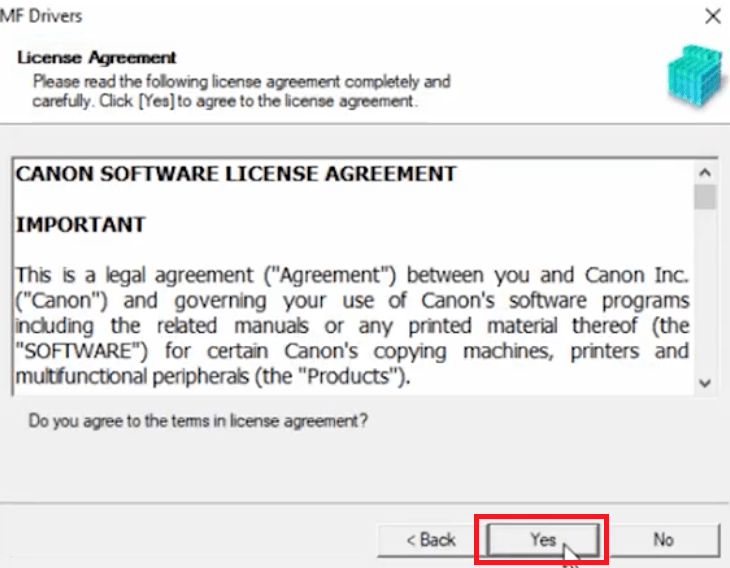
- In the Select the Type of Connection screen, choose the ‘Network Connection’ option, then click on the ‘Next’ button.

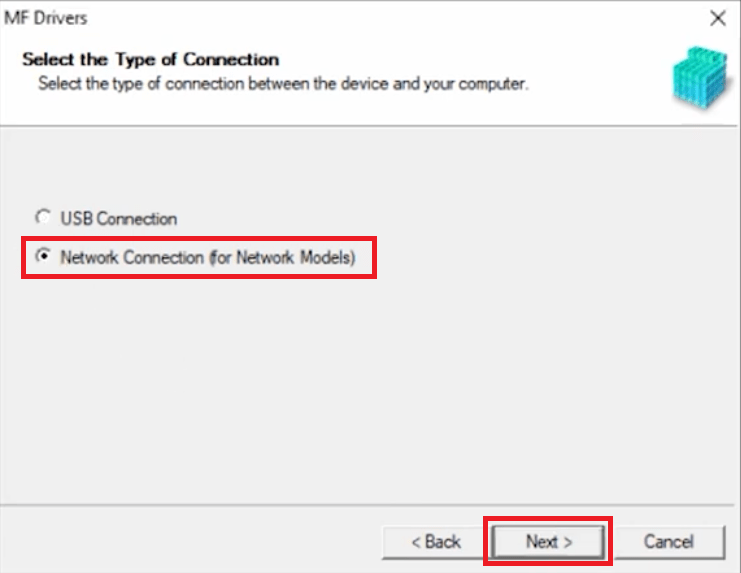
- Wait for the setup program to search for your printer.

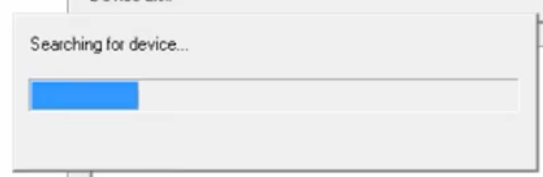
- In the Select Device screen, choose the ‘MF450 Series’ in the device list, then click on the ‘Next’ button.

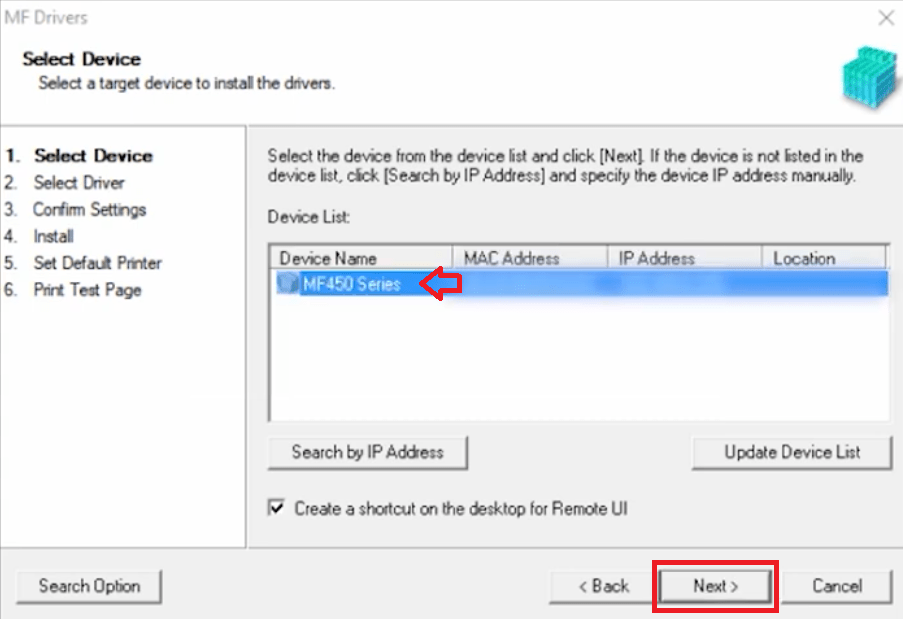
- In the Select Driver screen, make sure all the drivers are selected for installation, then click on the ‘Next’ button.


- Choose the ‘Generic Plus UFR II Printer Driver’ option, then click on the ‘Next’ button.


- In the Confirm Settings screen, make sure that the name of the printer is correct, then click on the ‘Next’ button.

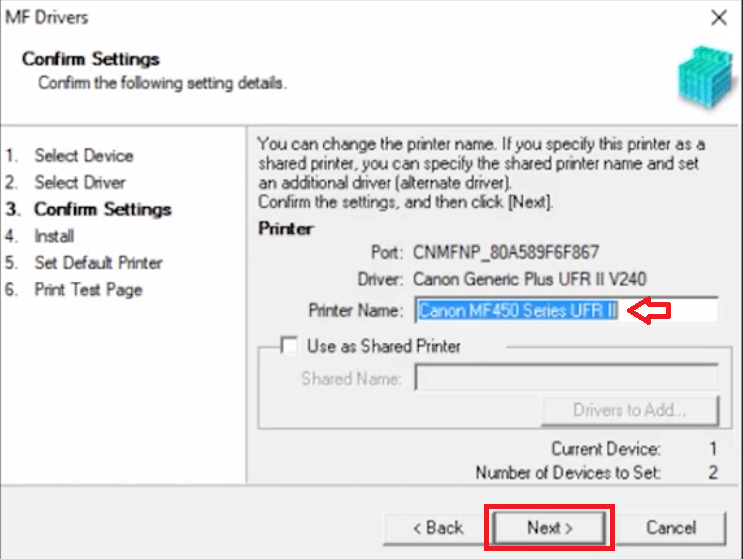
- In the Confirm Settings screen, make sure that the Fax name is correct, then click on the ‘Next’ button.


- Click on the ‘Start’ button to proceed.

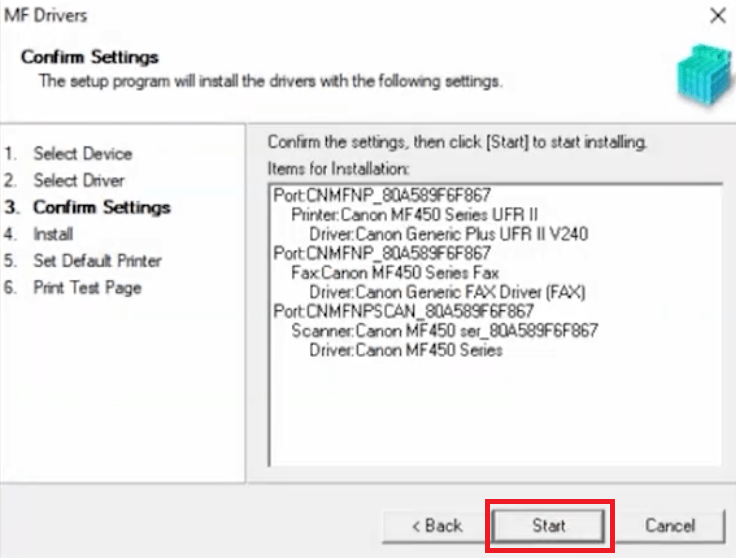
- Wait for the installation of the driver files to complete on your computer.

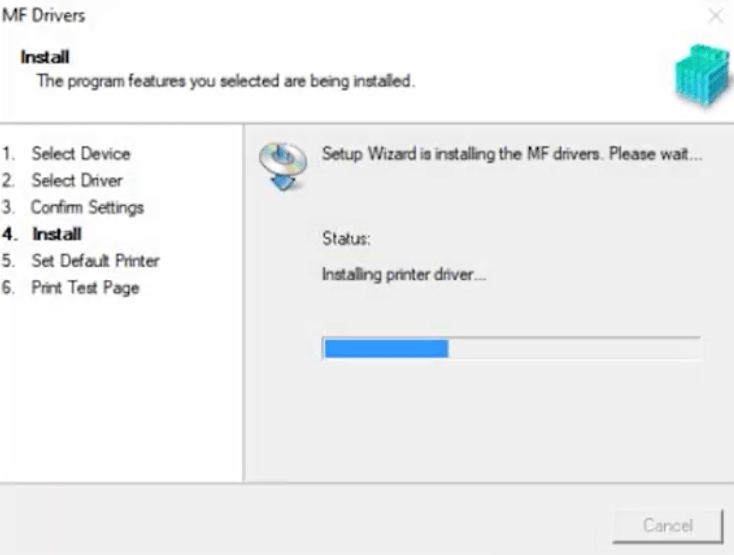
- In the Set Default Printer screen, select the ‘Installed Printer Canon MF 450 Series UFR II’ as your default printer, then click on the ‘Next’ button.

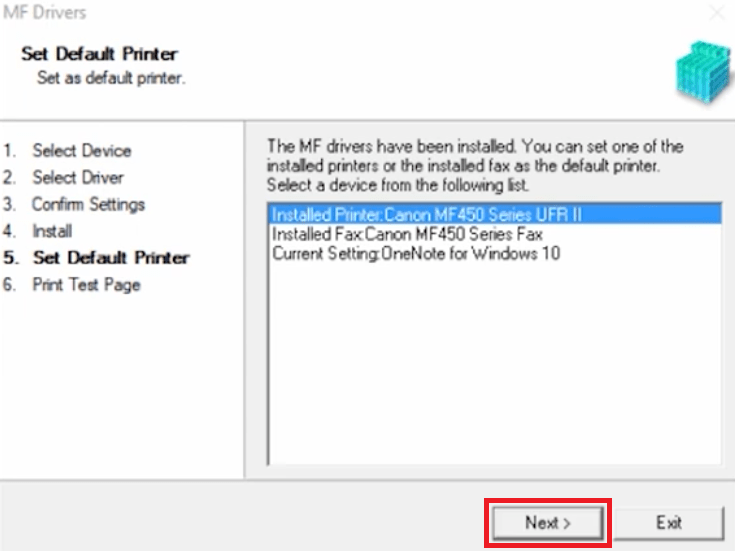
- Wait for the setup program to set your printer as the default printer.


- Click on the ‘Exit’ button to close the setup program.

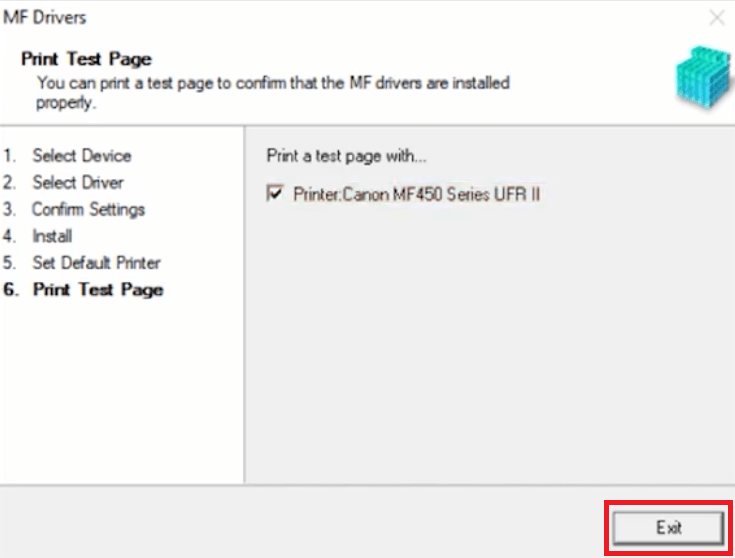
That’s it, you have successfully connected your Canon imageCLASS MF451dw printer with your computer via wireless router. You can now send print, scan and copy commands wirelessly to your Canon printer from your computer.
Features
The Canon imageCLASS MF451dw all-in-one printer has been designed for small and medium sized businesses. This monochrome laser printer offers a balance of high performance and low maintenance, which is rarely found in such printers.
The 5-inch color touchscreen of this printer truly enhances the users experience of this printer. Due to features like auto document feeder and auto duplex printing, this printer is capable of enhancing the productivity of your workplace.
ou can connect this printer with your computer by using its USB, Ethernet and Wireless connectivity options.
Toner Cartridge Details: This Canon laser printer uses one Black toner cartridge for printing. This toner cartridge is available in two sizes. The standard Black (3009C001) toner cartridge can print up to 3100 pages, while the high yield Black (3010C001) toner cartridge has a page yield of up to 10000 pages.







