

Canon PIXMA G2730 is an all-in-one printer that can print, scan, copy and fax. To install this printer on your computer, you will need its latest version driver. You can get the drivers from the software CD but there is a possibility that the latest version drivers might have been released, so you will have to use their online drivers instead of the driver CD. It has megatank technology to keep inks.
Download Canon PIXMA G2730 Printer Driver
In order to download the driver, determine the operating system version of your computer and then click on the below given download link accordingly.
Driver for Canon PIXMA G2730 Printer
Type: Full feature driver Operating System: Windows 11, 10, 8, 8.1, 7, Server 2012 to 2025 File Size: 87 MB Version: 1.03 Download DriverOr
You may download the Canon Pixma G2730 driver from Canon’s official website.
How to Install Canon Pixma G2730 Printer Driver
In order to install this printer, you need to double-click on the downloaded file to start the driver installer.
A) Install Canon Pixma G2730 printer driver on Windows using MP driver.
Installation Steps:
Step 1: Double-click on the downloaded driver file: “md__-win-g2030-1_03-ea34_2.exe”.


Step 2: It will start extracting the drivers. After extracted, it will start the installation wizard.


Step 3: Click on the Next button.


Step 4: Select the preferred region and then click on the Next button.


Step 5: Click on the Yes button.


Step 6: Now, it’s time to connect the printer’s USB cable to the computer and then select the printer and then click on the Next button and follow the further instructions to complete the installation.
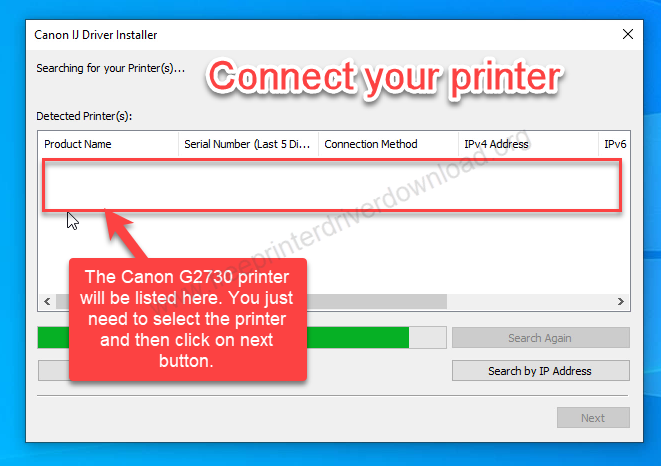
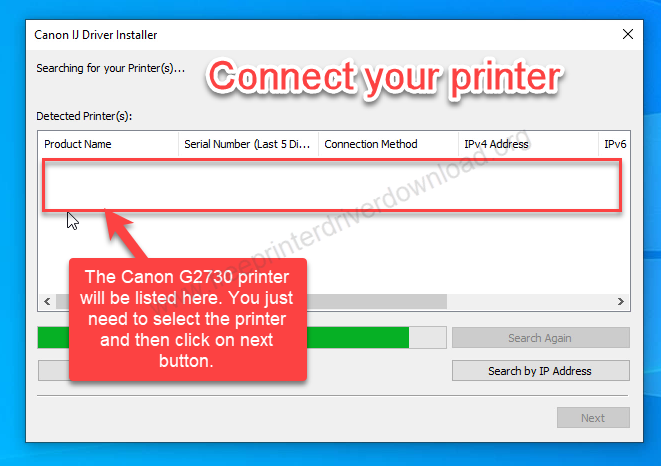
After following the steps, your Canon PIXMA G2730 should be installed successfully.
B) Install Canon Pixma G2730 printer driver on Windows using their online installer
Installation Steps:
Step 1: Open up this URL: https://ij.start.canon/G2730
Step 2: A page will open up, click on the start button there.


Step 3: Click on “Setting up a new printer“


Step 4: Click on the “Download” button


Step 5: Click on “Open link” from your browser
Step 6: Click on “Get” and then “Install” button to start installing the “Canon Print” app on your computer.


Step 7: After that, click on the “Install” button to start installing it and then follow the on screen instructions to complete the installation process.
That’s all. These are the steps to install this g2730 printer on a computer. If you are facing any problem in downloading and installing the printer please leave your problem in the comments section below.






