

Here, we are providing Canon PIXMA G3010 driver download links of Windows 11, 10, 8, 8.1, 7, Vista, XP (32bit / 64bit), Server 2000 to 2022, Linux, Ubuntu, and Mac 10.x, 11.x, 12.x, 13.x Ventura operating system. The Canon PIXMA G3010 driver package you will get from this page includes the basic driver of this printer.
Canon PIXMA G3010 Driver Download
Locate your preferred operating system in our OS list and use its download button to get your Canon PIXMA G3010 driver setup file.
Download Links
Windows:
- Full feature driver for Windows 7, 8, 8.1, 10, 11 (32/64bit) → Download 18MB
- Basic MP driver for Windows XP, Vista, 7, 8, 10, 11 (32/64bit) → Download 90MB
- Basic inf driver for Windows (All Versions) → Printer Driver / Scanner Driver
Here’s a guide on how to install the basic inf driver on Windows.
Mac:
- Full feature driver for macOS 10.x, 11.x, 12.x, 13.x, 14.x
→ Download - Full feature driver for Mac OS Alternative Driver
→ Download
Linux:
- Full feature driver for Linux and Ubuntu → Download
OR
Download the driver directly from the Canon PIXMA G3010 official website.
How to Install Canon G3010 Driver
All your queries regarding the printer driver installation procedure will get answered when you study our printer driver installation guide shared below.
You will find in this section the detailed installation guide for the full feature driver and basic driver (inf driver). Select the installation guide that is right for your printer driver and follow its instructions to install the Canon G3010 printer drivers on your computer.
1) Full Feature Driver
In this guide, I have explained the installation steps for installing the full feature Canon G3010 driver on a Windows computer. I have attached an image file for each installation step so that you can fully understand the installation process and complete it without any error. You can use the installation process described below for all the versions of the Windows operating system.
- Right click the driver package file downloaded from this guide and choose the ‘Open’ option from the menu.

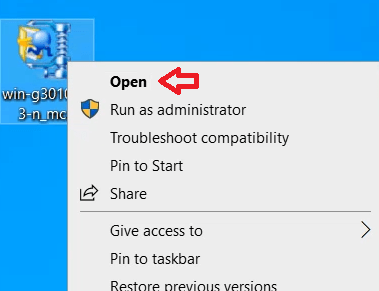
- Wait for the extraction of the setup files to complete on your computer.

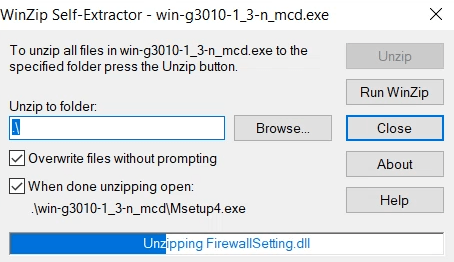
- In the Start Setup screen, click on the ‘Start Setup’ button to begin the driver installation process.

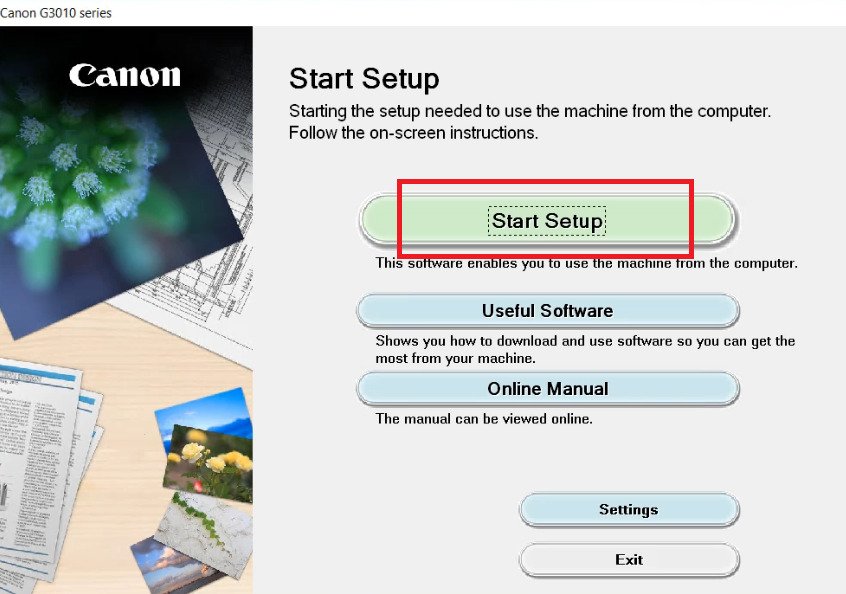
- You will be informed that the setup program will access the internet connection while downloading and installing the printer drivers, therefore, if the Windows Firewall tries to stop the setup program, then ignore that warning. Click on the ‘Next’ button to proceed.


- Wait for the setup program to check for the items necessary for installation on your computer.

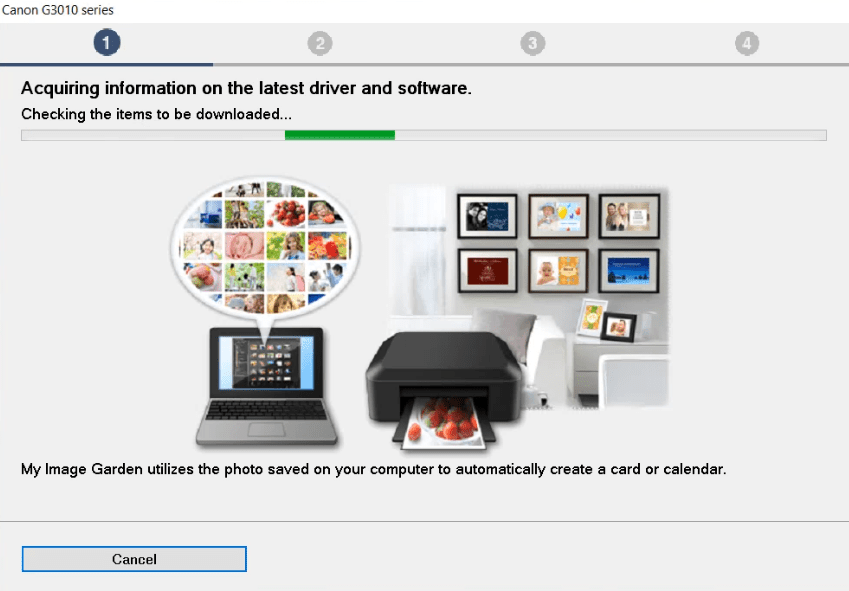
- Wait for the setup program to download the necessary drivers and software on your computer.

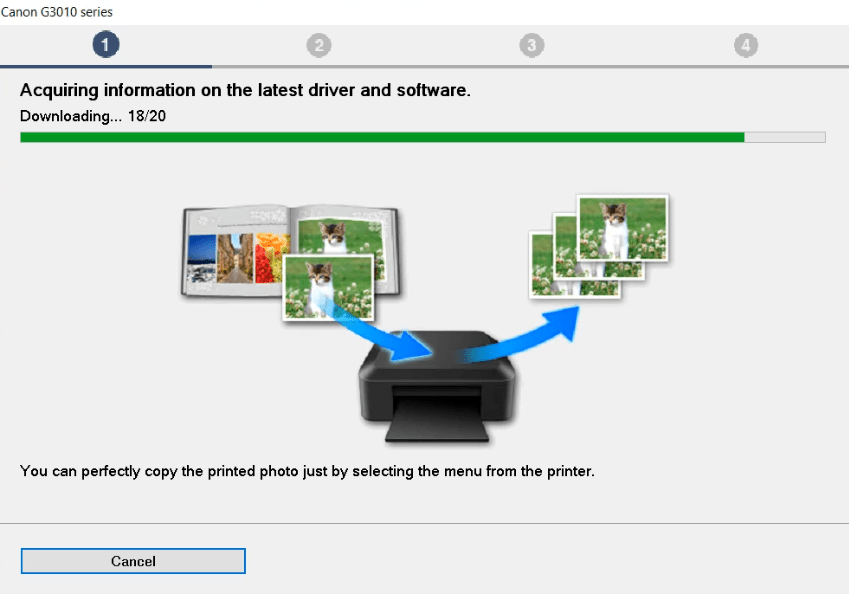
- In the License Agreement screen, accept the License Agreement by clicking on the ‘Yes’ button.


- You will be asked to share your information with the Canon website. Click on the ‘Agree’ button to permit sharing your information with the Canon. If you don’t want to share your information with the company, then click on the ‘Do not Agree’ button. Your choice will have no impact on the outcome of the driver installation process.

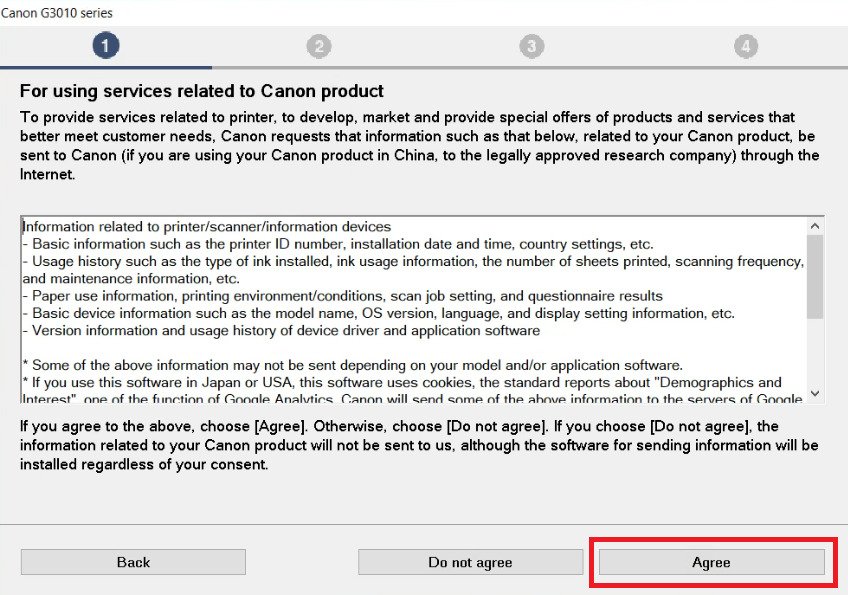
- Wait for the setup program to process the information provided by you.

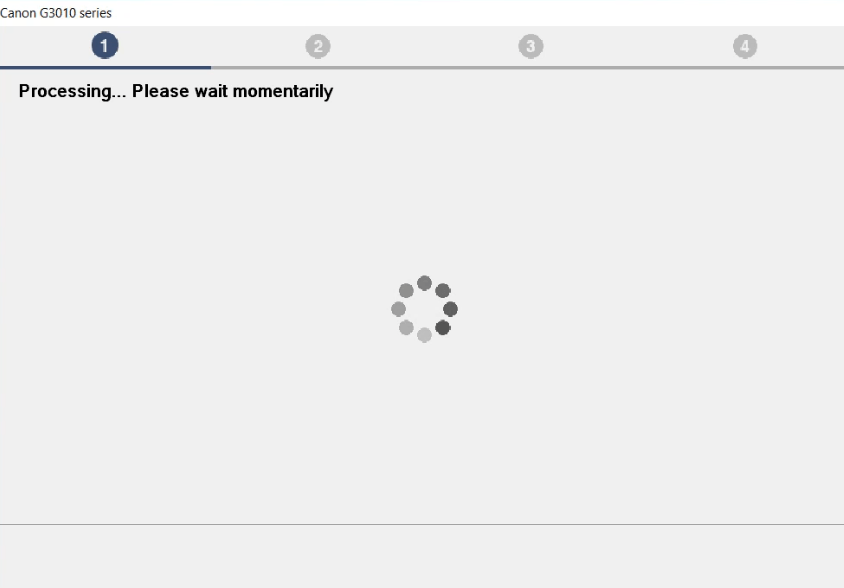
- Wait for the setup program to check the status of your printer.

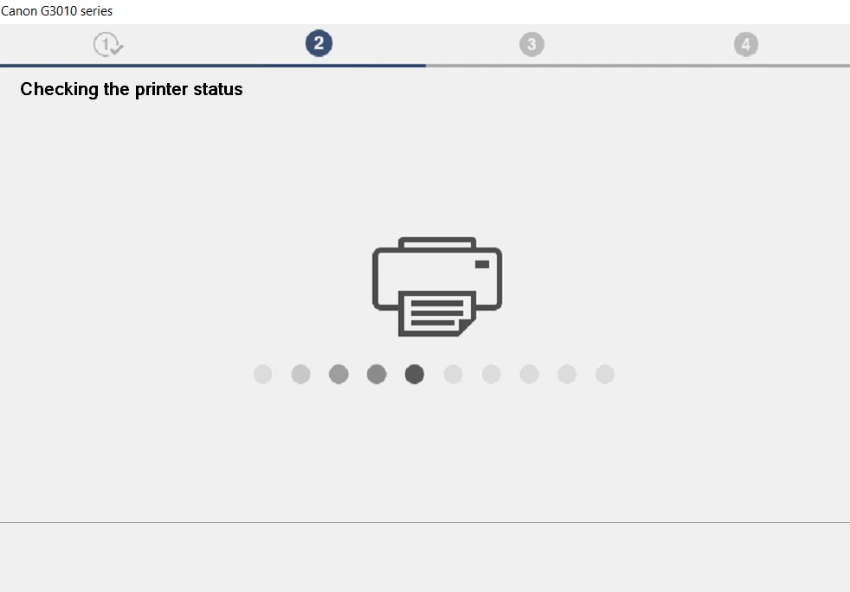
- In the Select Connection Method screen, select the ‘USB Connection’ option, then click on the ‘Next’ button. If you want to connect this printer via Wi-Fi, then choose the ‘Wi-Fi Connection’ option and proceed accordingly.

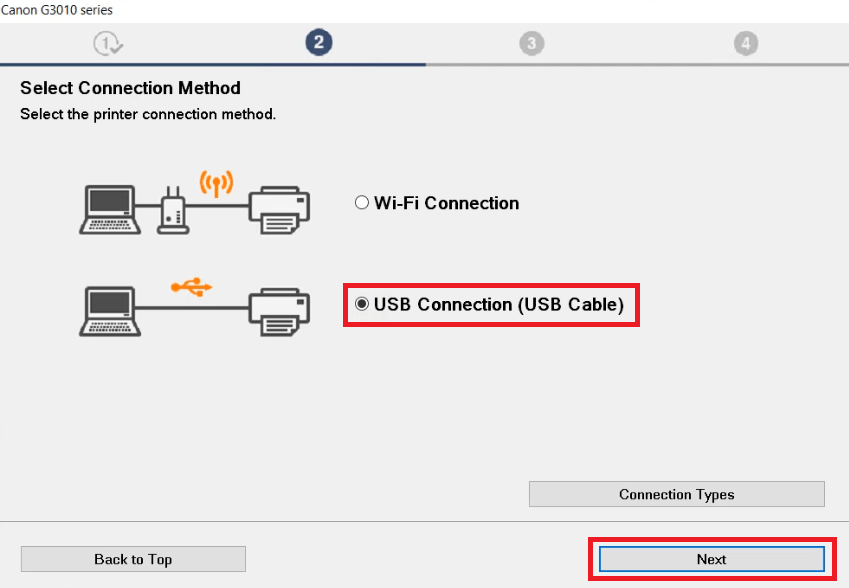
- Wait for the setup program to install the drivers and software on your computer.


- Connect your Canon printer with your computer by using a USB cable and make sure that your printer is switched on. Wait for the setup program to detect your printer, then follow the instructions as they appear on the screen to complete the driver installation process.

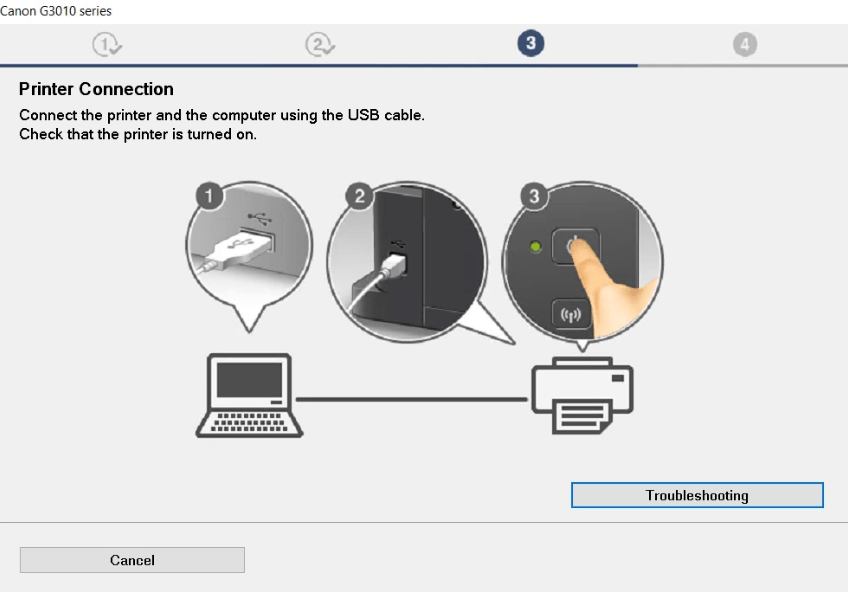
That’s it, installation of the Canon G3010 driver package has been successfully completed on your computer. Your canon all-in-one printer is now ready for use.
2) Basic Driver
You have the option to install this printer using its Canon G3010 basic driver. Therefore, to help you, I have shared below an installation guide which clearly describes the installation process of the Canon G3010 INF driver on a Windows computer. Read the article: How to install a printer driver manually using a basic driver (.INF driver).
Driver Compatibility
The Canon PIXMA G3010 driver package that you will download from this page is from the official Canon website. Therefore, the drivers you will get from here are fully compatible with their respective operating systems as they are genuine and official Canon drivers. Don’t get confused between G3010 and 2315C018, becuase this is the core model number of G3010 printer.
Supported Operating Systems
- Windows 7, 8, 8.1, 10, 11, Server 2000, 2003, 2008, 2012, 2016, 2019, 2022
- Linux and Ubuntu
Specifications
- Functions: Print, Scan, Copy
- Print Speed: Black – 8 ipm, Color – 5 ipm
- Wireless Printing: Yes
- Borderless Printing: Yes
- Paper Size: A4, A5, B5, Letter, Legal
- Paper Handling: Up to 100 pages
Ink Cartridge: The ink for this printer comes in Canon GI-790 ink bottles. The pack of four ink bottles contains Black, Magenta, Cyan and Yellow colored ink bottles.
FAQs
Q: G3010 Driver. I am having trouble installing the network option so I have opted to uninstall all drivers and reinstall. DO I need the FULL or MP versions of the drivers? I am using a 64 bit Windows 11 Lenovo Thinkpad
A: You should go with the Canon G3010 full feature driver. The full feature driver is the online version installer that downloads the driver after you start its installer. Sometimes on some computers, the full feature driver doesn't work properly and eventually fails to install. It doesn't matter if it is Windows 11, Windows 10, Windows 7. If the full feature driver gets failed to install, then install the MP drivers. In this type of case, the basic driver means MP drivers will work flawlessly.
Q: How to get double side?
A: Yes, it is possible. You can do duplex printing easily with this printer by following this video tutorial.





Hi! Is there a way to change printer settings on a mac after installing the g3010 with a driver?
The printer settings must be in the “Printer preference” or “Printer properties”
iMac canon g3010 driv
Try this: https://gdlp01.c-wss.com/gds/0/0100007000/07/mcpd-mac-g3000-16_40_1_0-ea21_3.dmg
thank you
good worked
Thanks for letting us know that it worked.
I’ve got a mac book air. Could you please share the link for the canon G3010 printer. I was unable to download with the previous links. Thank you
Try this one: https://download.freeprinterdriverdownload.org/download/canon/canon-pixma-g3411/mplm-mac-5_2_0-ea12_5.dmg
Thank you very. much. It is working now
Glad it worked!!
I’ve got a mac book air. Could you please share the link for the canon G3010 printer. I was unable to download with the previous links. Thank you
Try this: https://download.freeprinterdriverdownload.org/download/canon/canon-pixma-g3411/mplm-mac-5_2_0-ea12_5.dmg
If the above one doesn’t work then try this one: https://download.freeprinterdriverdownload.org/download/canon/canon-pixma-g3411/mplm-mac-5_2_0-ea12_5.dmg
Hi, I downloaded the dmg installer for Mac, but when I click it, it didn’t work. Only Canon Inkjet extended installer survey program was completed but installation didn’t pushed through. I have macOS Sierra ver. 10.12.6.
Please help. Thank you.
Try this: https://gdlp01.c-wss.com/gds/0/0100007000/07/mcpd-mac-g3000-16_40_1_0-ea21_3.dmg
This program cannot be used with the current operating system
Which operating system do you have?
Try its basic driver then, it should work. Please keep me updated.
It doesnt work for me, it says completed but installations not completed
If the full feature doesn’t work, the install printer manually using given basic driver.
does it work in Mac OS Big Sur 11.2.1
Yes, it works on macOS 11 Big Sur
how? can you help?
Share your printer installation problem here with me, I’ll give you my opinion or solution on that.
nice printer for effortless fine printing
is it working with OSX Catalina?
Yes, it will work, go for it.
How to install for print Canon Pixma G3010 mac…?
Thank very much
You can easily install this printer on your MAC os by installing this driver: https://download.freeprinterdriverdownload.org/download/canon/canon-pixma-g3411/mplm-mac-5_2_0-ea12_5.dmg
I AM TRYING TO CONNECT TO MY LAPTOP ITS NOT CONNECTING
What problems are you facing while doing this? Please explain it a bit more.
Mac says no driver found for Canon Pixma G3010 on the setting page, even after the dmg is installed
Try to uninstall and install the driver manually, like this: https://youtu.be/CxGrie-A4HA
how to install into macbook?
Try this: https://download.freeprinterdriverdownload.org/download/canon/canon-pixma-g3411/mplm-mac-5_2_0-ea12_5.dmg
good for official as well as personal porpose.
hi
camon g 3010
Try this driver: https://download.freeprinterdriverdownload.org/download/canon/canon-g3010/win-g3010-1_3-n_mcd.exe
Driver free installer with no internet to free software downloading site and path
Try this, it should work: https://download.freeprinterdriverdownload.org/download/canon/canon-g3010/win-g3010-1_3-n_mcd.exe
nice printer