

Let’s start the process by downloading the drivers first. After that we will see how to install it.
Download Canon PIXMA G3470 Drivers
Follow these steps to download the latest version Canon PIXMA G3470 printer drivers:
- Go through our OS list and locate your preferred OS version.
- Click on the related download link to download your Canon printer drivers.
Canon G3470 Drivers for Windows
Full feature driver for Windows XP, Vista (32, 64-bit)
Download
Full feature driver for Windows 7, 8, 8.1, 10, 11, Server 2008 to 2022 (32, 64-bit)
Download (32, 64-bit)
File Name: md__-win-g3070-1_02-ea34_2.exe
Size: 90.5 MB
Version: 1.02
Type: Full feature driver
Language: English
Driver Pack Contains: Printer and scanner driver
Full feature driver for Windows Server 2003 (32, 64-bit)
Download
Canon G3470 Drivers for Mac
Full feature driver for macOS 10.10 to 10.15, 11.x, 12.x, 13.x, 14.x
Download
Canon G3470 Drivers for Linux
Printer driver for Linux/Ubuntu
Download (32, 64-bit)
File Name: cnijfilter2-6.60-1-deb.tar.gz
Size: 1.2 MB
Version: 6.60
Type: Basic driver
Language: English
Driver Pack Contains: Printer driver
Scanner driver for Linux/Ubuntu
Download (32, 64-bit)
File Name: scangearmp2-4.60-3-deb.tar.gz
Size: 612 KB
Version: 4.60
Type: Basic driver
Language: English
Driver Pack Contains: Scanner driver
OR
Download the driver directly from the Canon PIXMA G3470 official website.
How To Install Canon PIXMA G3470 Printer Driver
In the steps described below you will learn how to download and install the latest Canon PIXMA G3470 printer drivers on your computer. Follow the instructions given below in their correct order to avoid mistakes while completing this process.
Step 1: Find the Driver
- The printer drivers of this printer are available at the Canon website or in the download links of this guide.
- In the Canon website, go to the support or downloads page.
- Enter model details of your Canon printer (PIXMA G3470), then select the OS version where you want to install this printer.
Step 2: Download the Driver
- Click on the download button associated with your preferred printer driver and OS version to start the driver download.
- Wait for the printer driver setup file to download on your computer.
Step 3: Install the Driver
- Go to the downloads folder, usually the newly downloaded files are saved there.
- Run the driver setup file and wait for the driver installer files to extract.

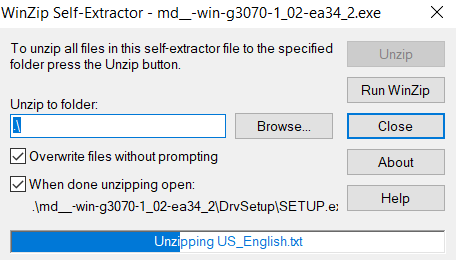
- In the Welcome screen, click on the ‘Next’ button.

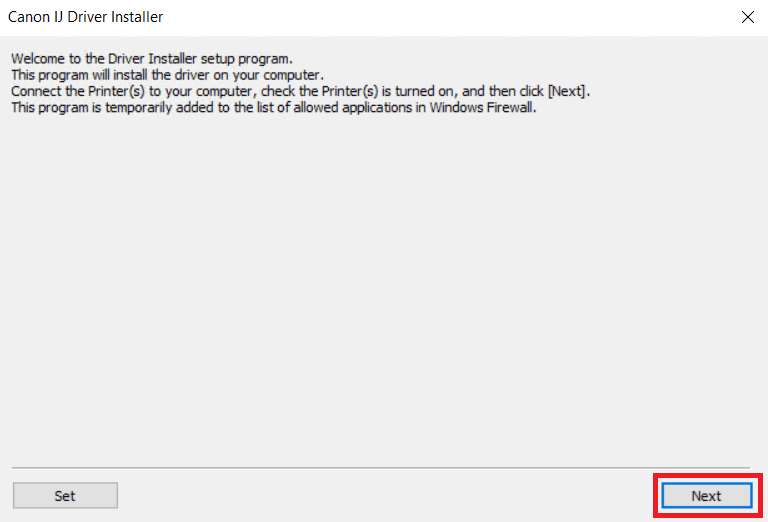
Step 4: Connect the Printer
- Agree with the terms of the End User License Agreement by clicking on the ‘Yes’ button.


- Connect your Canon printer to your computer using a USB cable and make sure your printer is switched on.

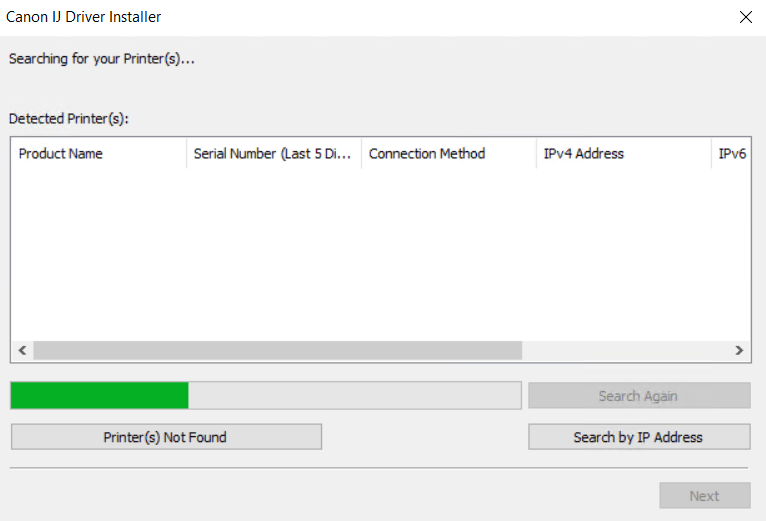
- Once your Canon printer has been detected by the setup program, then follow the onscreen instructions to complete the driver installation process.
More information about installation:
- How to install the printer driver with its installer
- How to install the printer driver manually using its basic driver
That’s it, you have successfully completed the installation of your Canon PIXMA G3470 printer.
More details about the Canon G3470 drivers
Hardware Name: PIXMA G3470
Connection Type: USB / Wireless Connection
Installer Type: Setup File (with Installer)
Driver Compatibility
The Canon PIXMA G3470 printer is compatible with the Windows 7 or later OS versions, but isn’t compatible with older versions, like Windows XP and Vista. Similarly for Windows Server OS versions, this printer doesn’t support older versions, like Server 2003, but is compatible with the Server 2008 or later versions. If you are a macOS user, then this printer supports macOS 10.10 or later versions. This printer is also compatible with the Linux/Ubuntu operating system.
Driver Update
The simplest way of ensuring superior performance of your Canon PIXMA G3470 printer is by keeping your printer drivers up-to-date with their latest version. That’s because, each new version of a printer driver is released by the Canon after removing all the bugs which were found in its previous versions.
Supported Operating Systems
Windows 7, 8, 8.1, 10, 11, Server 2008, 2012, 2016, 2019, 2022 (32, 64-bit)
Mac OS 10.10 or later
Linux






