The Canon PIXMA MG2550 all-in-one is a printer which has been designed for the users who want a compact multi-function device. This machine is easy to use, has a stylish design and is capable of delivering high quality prints due to its FINE cartridge technology.
This inkjet printer gives you the option to use high capacity cartridges which can considerably reduce the per page cost of your printing. Although this printer doesn’t support wireless connectivity, it supports the Smart Web Printing feature, which allows you to print documents and images directly from the internet. This printer has many more amazing features, but you can avail them only when you install this Canon multi-function printer by using its genuine Canon printer drivers.
In this Canon driver download guide, we are sharing the Canon PIXMA MG2550 driver download links for Windows, Mac and Linux operating systems. We have taken special care to share only genuine Canon drivers that are fully compatible with their associated operating systems. Along with the printer drivers, we have also shared their detailed installation instructions so that you can easily install your printer drivers without making any mistake.


Steps to Download Canon PIXMA MG2550 Driver
All the operating systems supported by this Canon printer have been listed in our OS list given below. To download your preferred Canon PIXMA MG2550 driver setup file, please follow the download steps given below.
- In our OS list, select the version of the operating system where you want to install your Canon printer.
- Click on the download link associated with your chosen OS version to begin the download of your Canon printer driver.
Driver Download Links
- Canon MG2550 driver for Windows XP, Vista, 7, 8.x, 10 (32/64bit) Download (47MB)
- Canon MG2550 driver for Mac OS 10.12 to 10.15, 11 Big Sur – Download (14.4 MB)
- Canon PIXMA MG2550 driver for Mac OS 10.6 to 10.11 – Download (368 MB)
- Canon PIXMA MG2550 driver for Linux, Ubuntu ▼
Printer Driver (1.4 MB) / Scanner Driver (1.2 MB)
OR
- Download the driver directly from the Canon PIXMA MG2550 Official Website.
How to Install Canon PIXMA MG2550 Driver
Proper installation of your Canon printer driver is important if you want to avail its best performance. Therefore, for your assistance we are providing printer driver installation guides for the Canon driver package and the Canon INF driver. Please, select the guide according to your driver type, read its installation steps carefully and follow them in their exact order to avoid printer driver installation mistakes.
1) Install Canon PIXMA MG2550 Using Driver Package
In this guide, we will describe the installation steps for the Canon PIXMA MG2550 driver package in Windows OS. You should follow the same installation steps for all other Windows operating systems. For your convenience we have provided images for each installation step so that you can clearly understand the instructions.
Before starting the printer driver installation make sure that your Canon PIXMA MG2550 printer is properly setup and its USB cable has been arranged.
- Double click the Canon driver package and click the ‘Yes’ button to permit its execution.

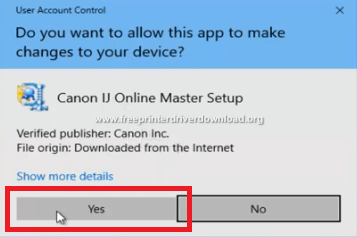
- Wait for the driver files to extract on your computer.

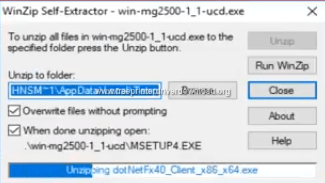
- Driver installer application will launch itself. Wait for it to acquire the necessary information from your computer.

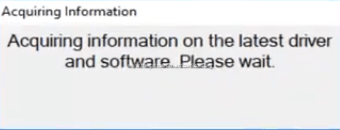
- In the Welcome screen, click on the ‘Next’ button to go the next screen.

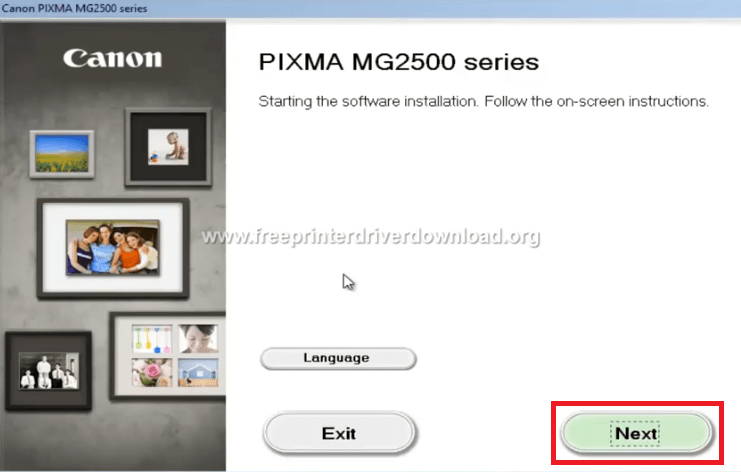
- Wait for the installer to process the information.

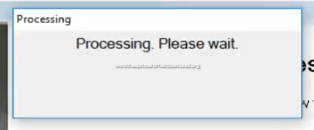
- Now you will see the list of software and drivers this installer can install on your computer. Choose the software and drivers which you want to install, then click on the ‘Next’ button to proceed.

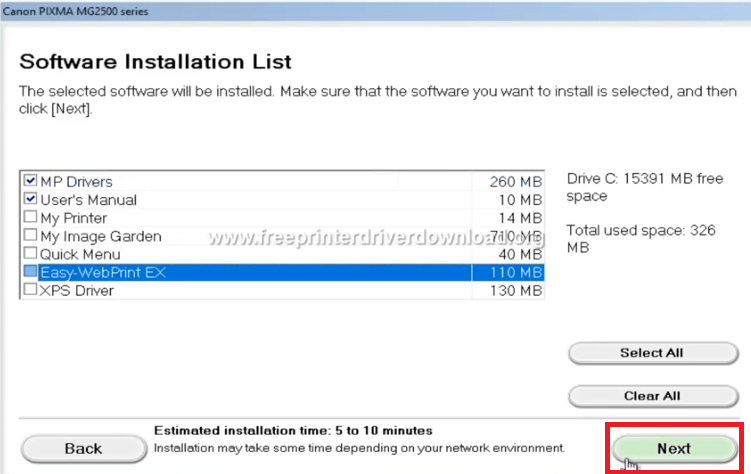
- Accept the license agreement by clicking on the ‘Yes’ button.

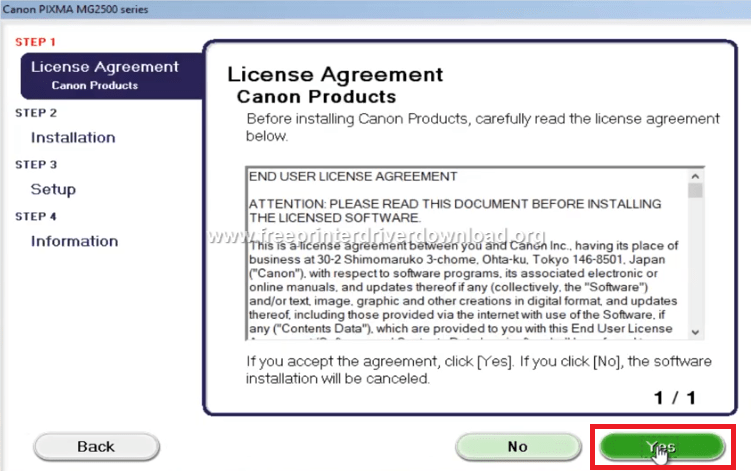
- During the driver installation process this Canon driver installer application will make some changes on your computer. Therefore, if any software on your computer asks for your permission, then choose the option which allows the driver installation to proceed. Click the ‘Next’ button.

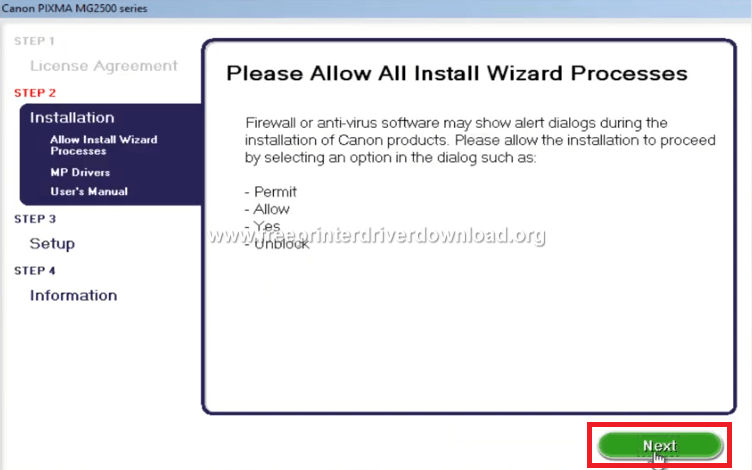
- Wait for the installer to download the drivers and software.

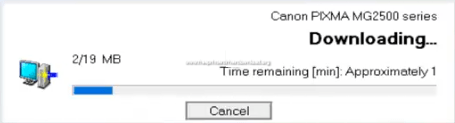
- Wait for the driver installation process to start.

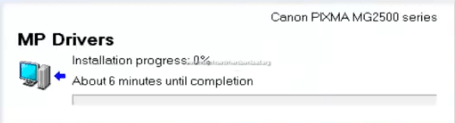
- Wait for the installer to proceed to the next step.

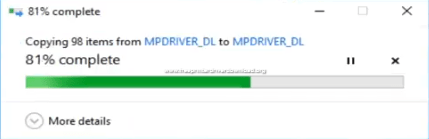
- Wait as the installer registers program information.

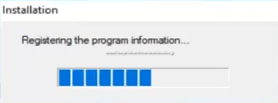
- Wait for the driver and software installation process to complete.


- When the Setup screen appears, connect your printer with your computer by using a USB cable, then switch-on your Canon printer.

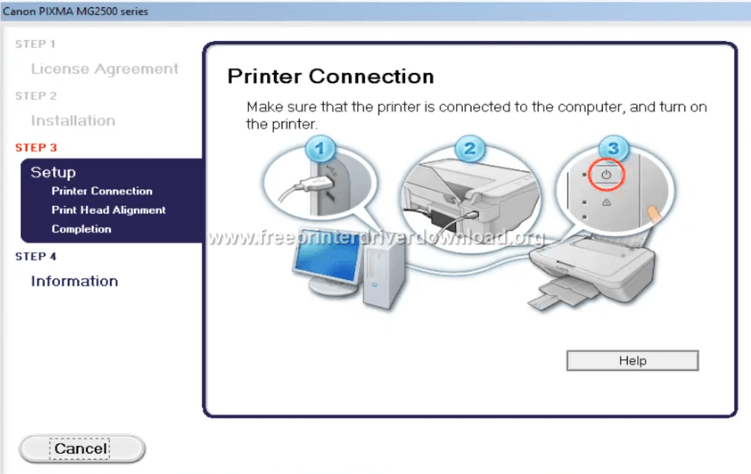
- Wait for the installer to detect your Canon printer. If the printer is not detected in few minutes, then unplug and re-plug the printer USB cable.


- You can click on the ‘Execute’ button to print the print head alignment page from your Canon printer. However, if you want to perform this step afterwards, then click on the ‘Next’ button to proceed.


- Your Canon printer setup has completed successfully. Click on the ‘Next’ button to continue.

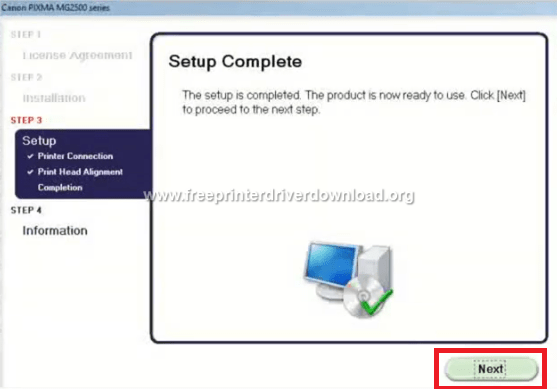
- If you want you can participate in the ‘Extended Survey Program’ designed for Canon users. However, if you want to skip this step, then click on the ‘Do not agree’ button to proceed to the next screen.

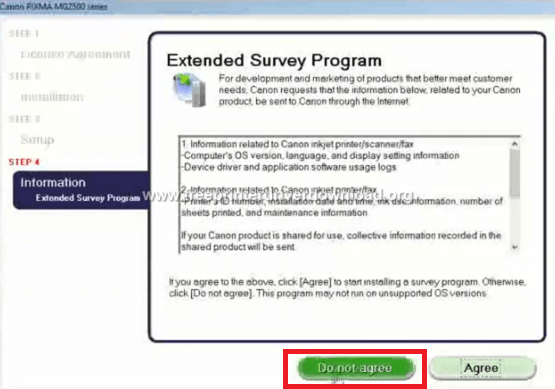
- The ‘Installation completed successfully’ screen will appear, click on the ‘Exit’ button to end the driver installation.

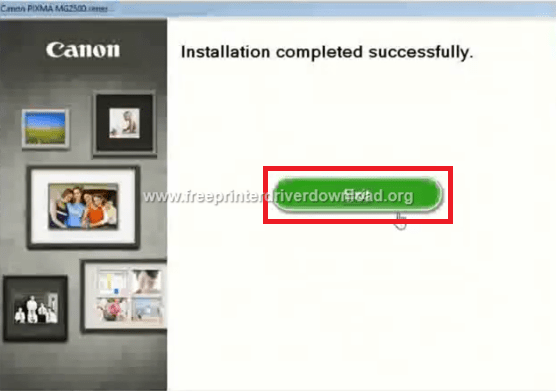
- That’s it you have successfully installed the full feature Canon PIXMA MG2550 driver on your Windows computer. Your Canon printer is now ready for use and you should print a test page to verify the driver installation.
2) Install Canon PIXMA MG2550 Using INF Driver
This installation section is for users who want to install their Canon printer by using its INF driver file. In the printer driver installation guide given below you will find detailed installation instructions for the proper installation of the Canon PIXMA MG2550 INF driver. Our driver installation guide will surely clear all your doubts regarding the installation process of the Canon INF driver.
How to install driver manually using basic driver (.INF driver)
Ink Cartridge Details
This Canon inkjet printer uses one black and one tri-color ink cartridge. These cartridges are available in standard and high capacity sizes. Standard Black (8287B001) and Tri-color (8289B004) ink cartridges can print up to 180 pages per cartridge. While the high capacity Black (8286B001) and Tri-color (8288B004) ink cartridges can print nearly 400 pages and 300 pages respectively.







