

The Canon Pixma MG3640S is a wireless all-in-one color printer that can print, scan and copy wirelessly. It uses 1 black and 1 tri-color ink cartridges. This would be a smart choice for home and startup businesses. To install this printer on devices like PC and Laptop, you will require to install its latest version driver. You may download this driver from the download section below. To use this printer through your phone or tabs, you will require its apps which can be easily downloadable from the app store of Google App store and Apple’s app store.
After downloading the driver, I suggest you to please follow the following step by step instructions carefully. I have installed this printer on my Windows 10 64bit PC and I have prepared this installation guide. So, let’s start the installation process by downloading the drivers first.
Download Canon Pixma MG3640S Printer Driver
In order to download the latest version driver, first know the operating system version of your computer and then click on the below given download link accordingly. This printer supports: Windows 11, 10, 8, 8.1, 7, Vista, XP (32bit / 64bit), Server 2000 to 2025, Linux, Ubuntu, Mac OS X 10.x, 11.x, 12.x, 13.x, 14.x and macOS 15 Sequoia, 26.x operating systems.
Driver for Canon Pixma MG3640s Printer
Type: Full feature driver Operating System: Windows 11, 10, 8, 8.1, 7, Vista, XP (32bit / 64bit), Server 2000 to 2025 File Size: 48.2 MB Version: 1.1 Download DriverOR
Alternatively, you may download the driver from the Canon Pixma MG3640S official website.
How to Install Canon Pixma MG3640s Printer Driver
In order to install the Canon Pixma MG3640S printer driver properly, you just have to follow the following step-by-step guide carefully.
Preparation Step: Before you start installing the 3640s printer driver, you need to connect the printer to your router wirelessly. To know how to do that please watch this video tutorial where the Canon officials have explained how to connect it Wi-Fi router.


Step 1: After successfully connected the printer to your router and downloaded the driver from the above given download section, you should know how to install it. Although Canon officials have explained how to setup mg3640s in a article or you may follow the following how to install steps carefully.
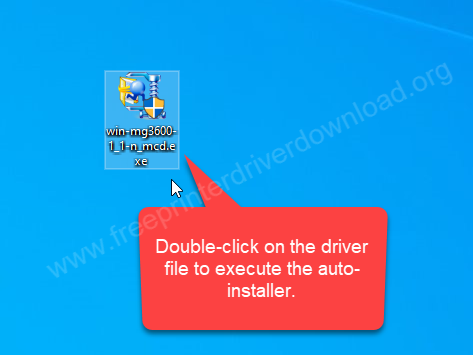
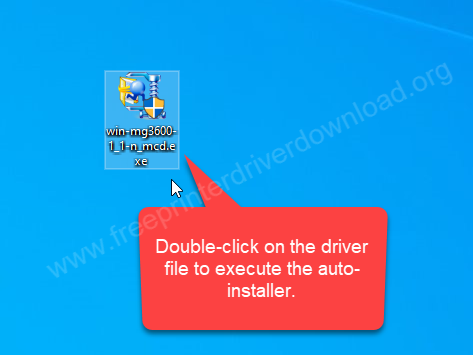
Step 2: It is now unzipping the files, so please let it be done.
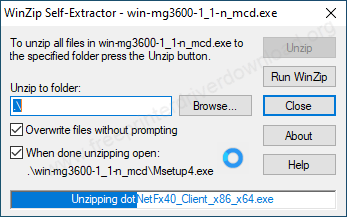
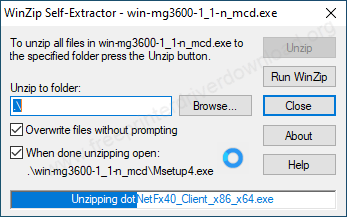
Step 3: After starting up the installation wizard, please click on start setup.
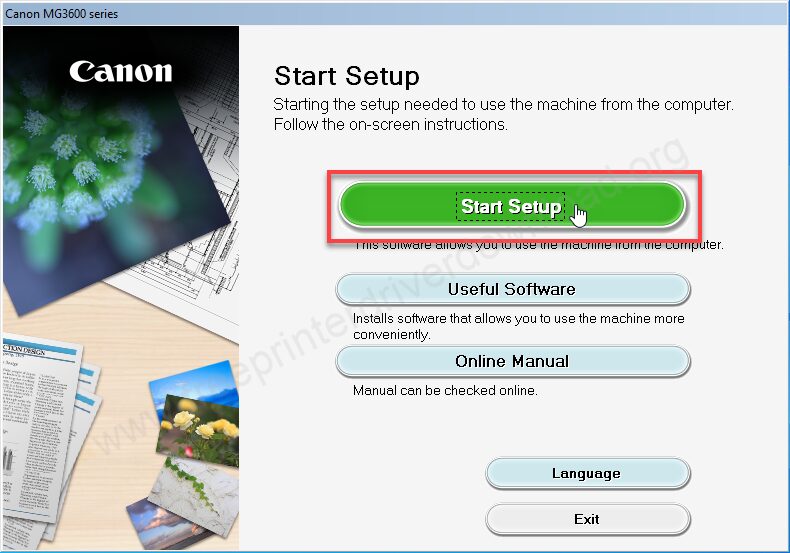
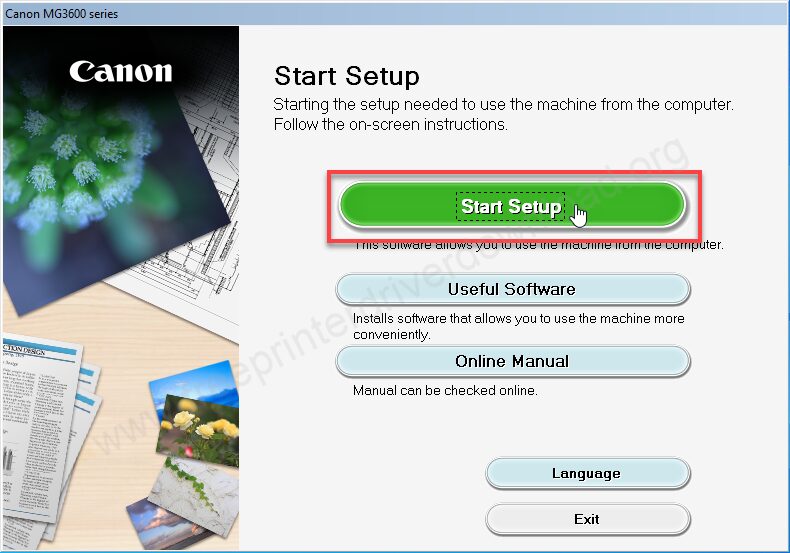
Step 4: It is now preparing for the installation so please wait.
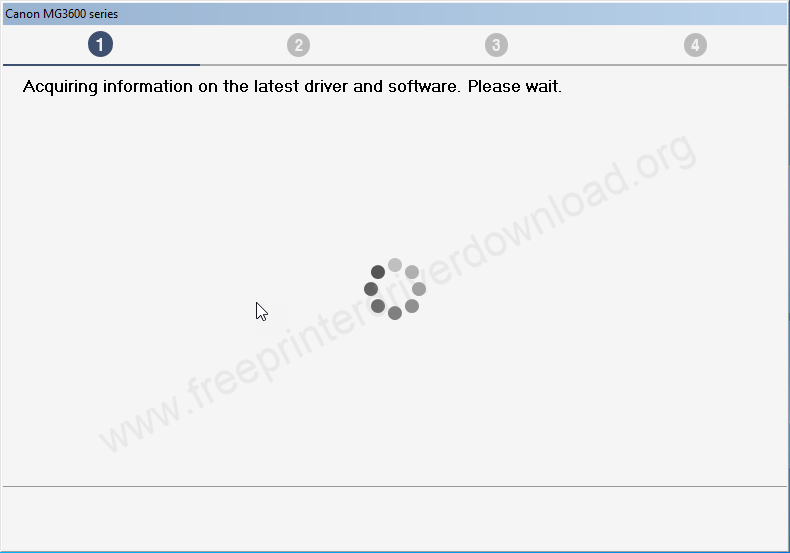
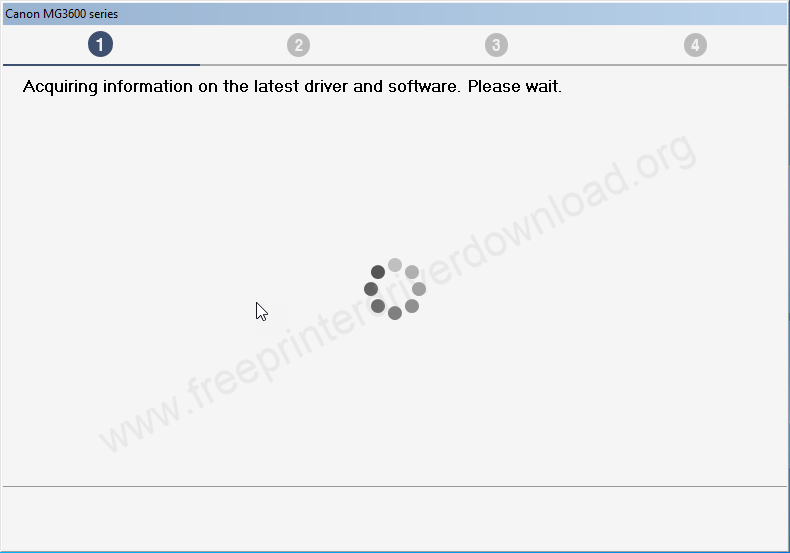
Step 5: Please select the preferred region and language where you are located and then click on next.
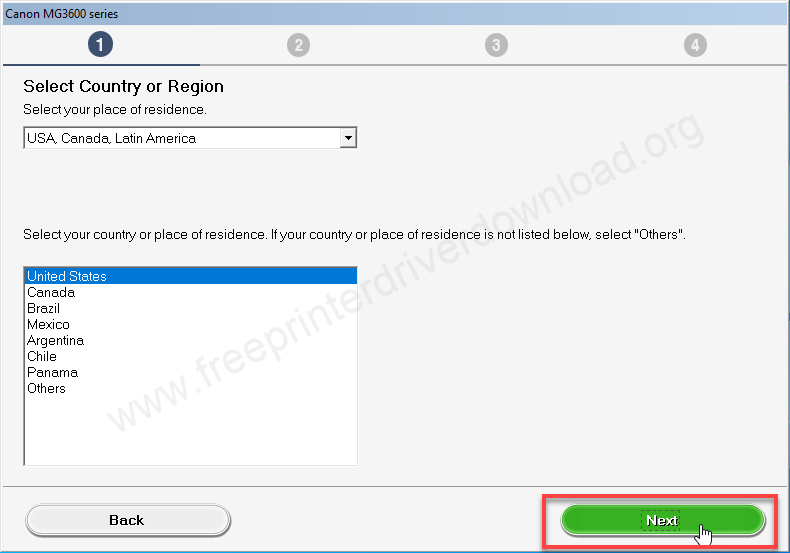
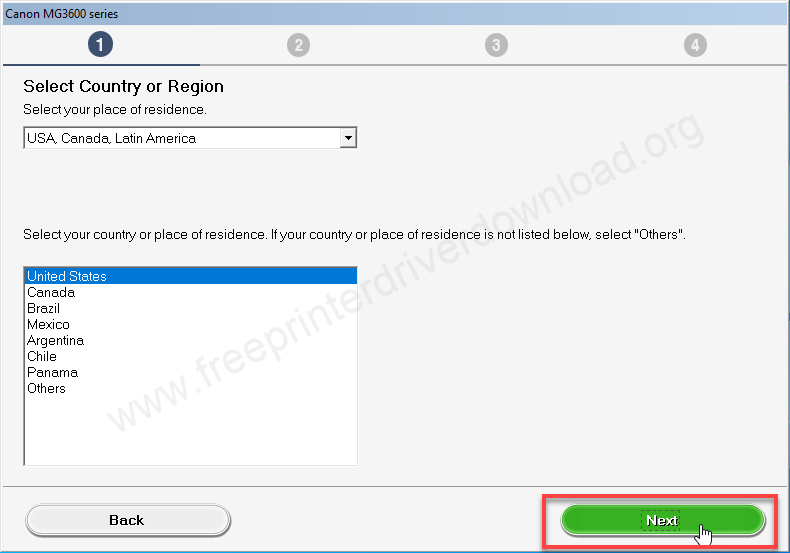
Step 6: Please click on “Yes” to accept the license agreement.
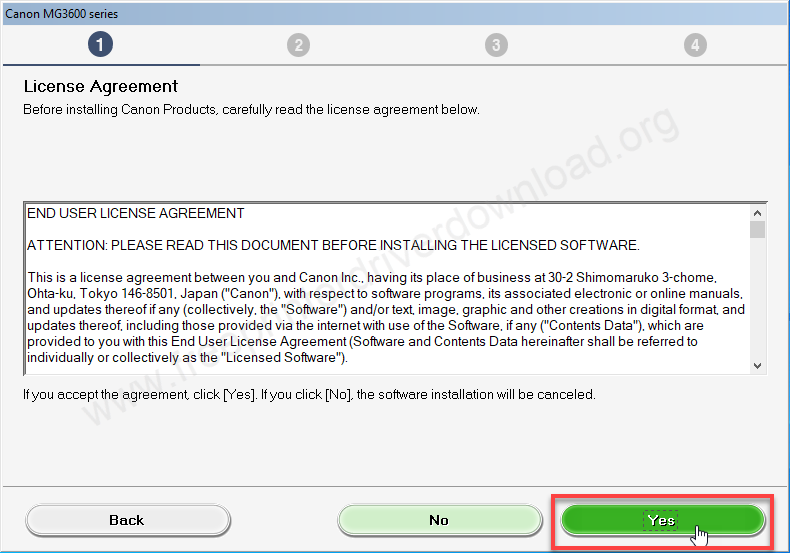
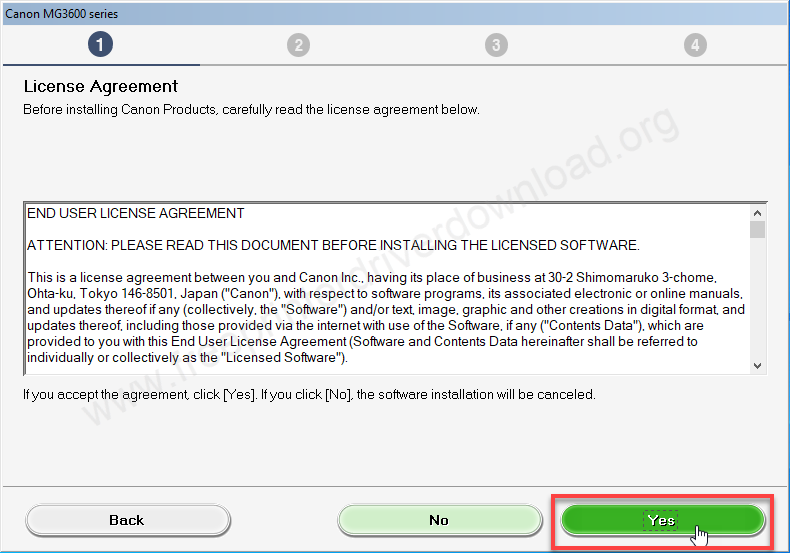
Step 7: Click on Agree.
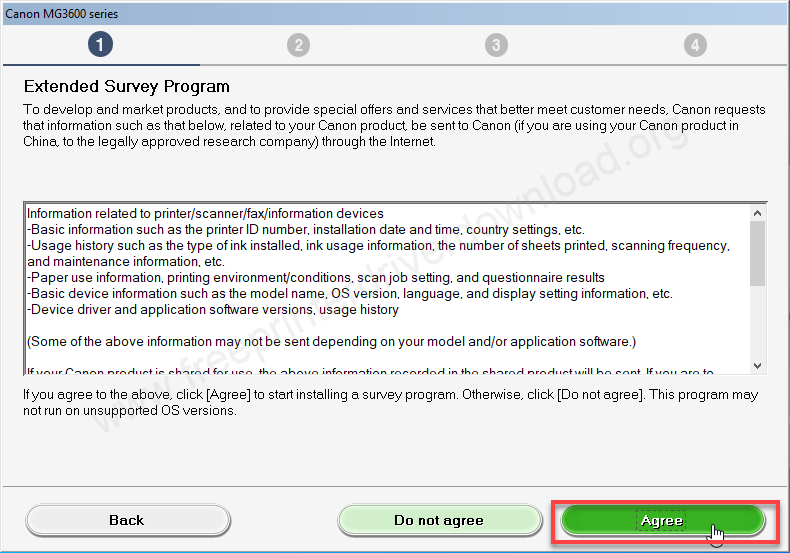
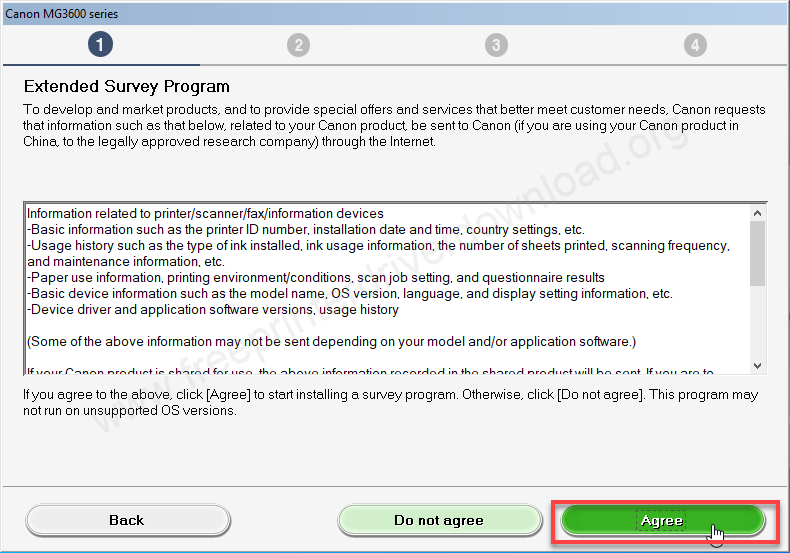
Step 8: Please click on yes to allow the software to get permitted itself to install into the computer
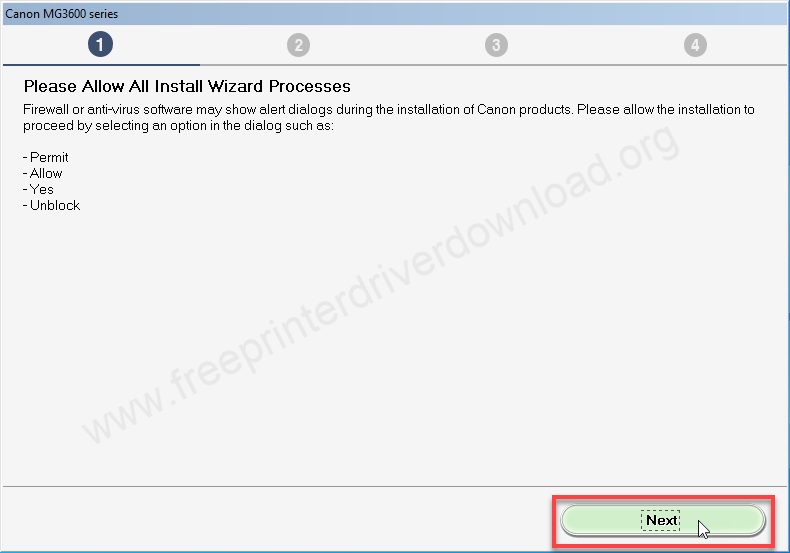
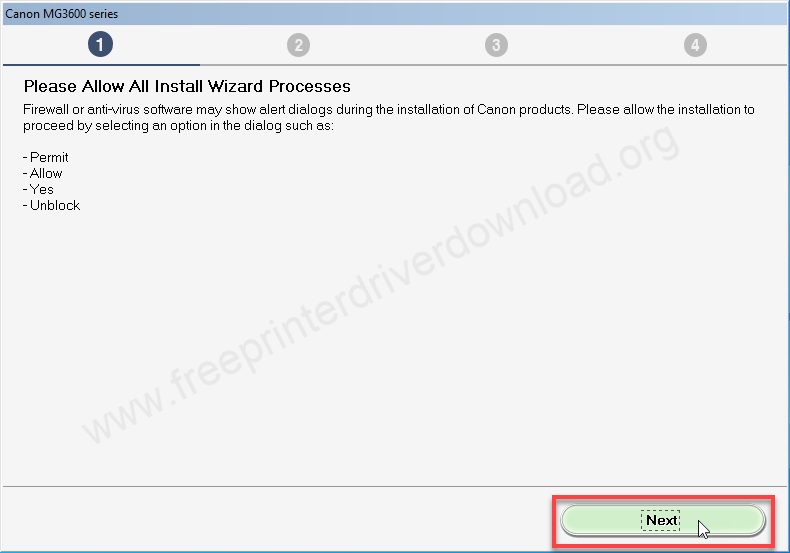
Step 9: It is now processing the installation so please wait.
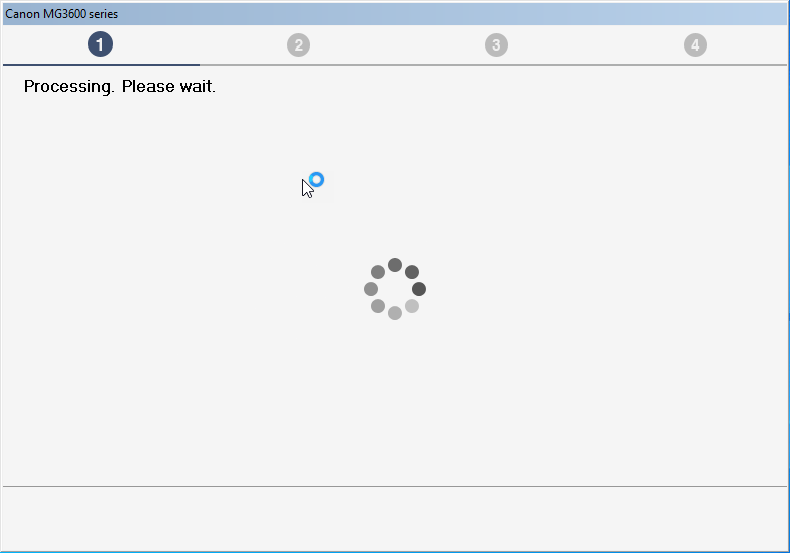
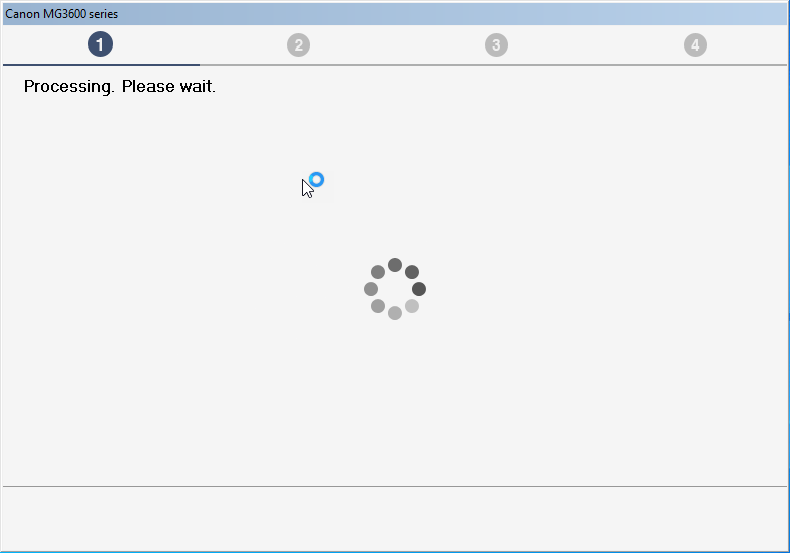
Step 10: Now please select the preferred connection type Wi-Fi or USB, and then click on next. In my case I am selecting wireless.
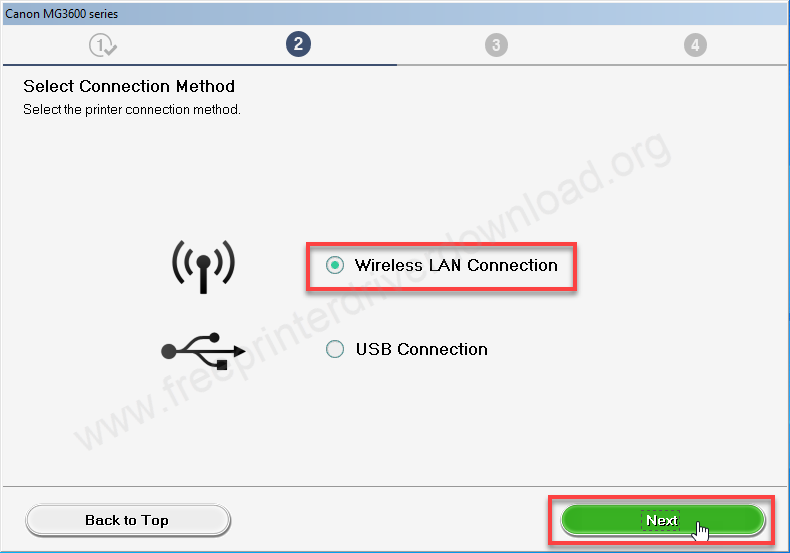
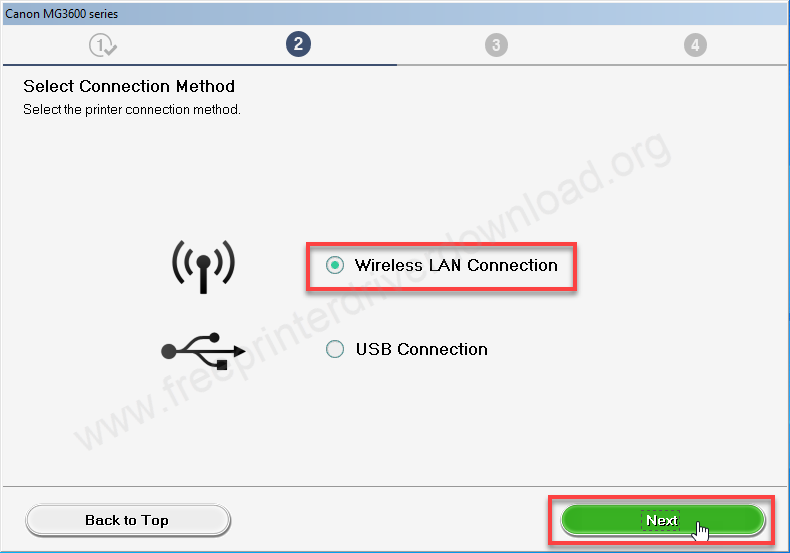
Step 11: Now it’s says connecting to the router so please click on next to connect the printer through the router.
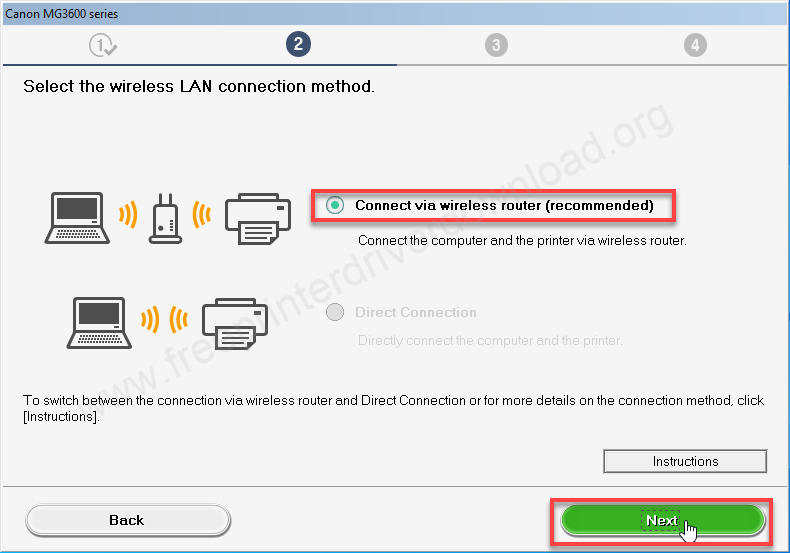
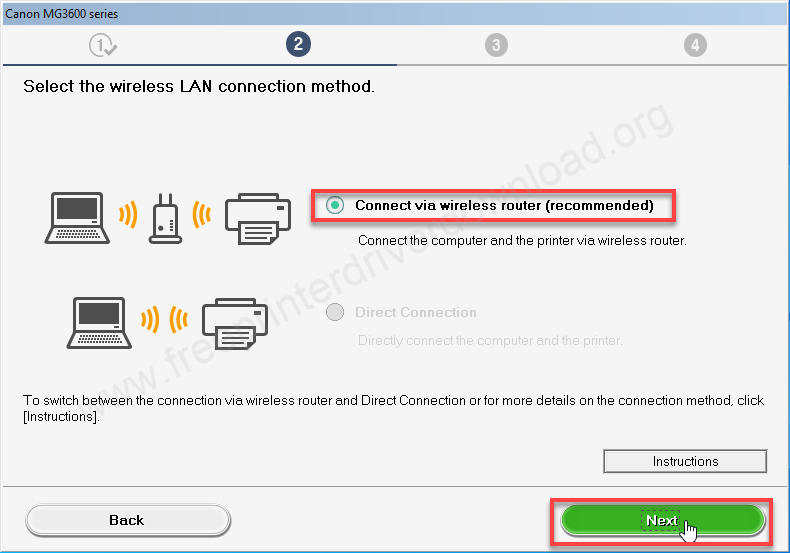
Step 12: Make to the power button of the printer is turned on. Also make sure the printer is ready to pair wirelessly.
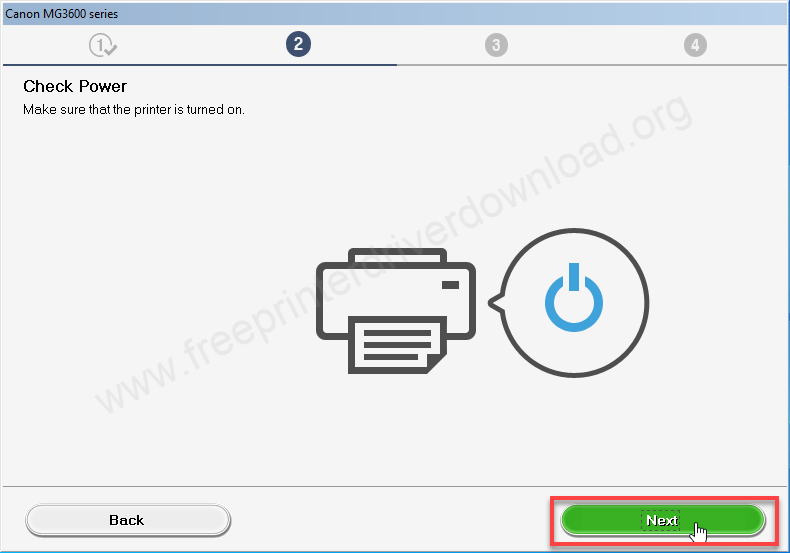
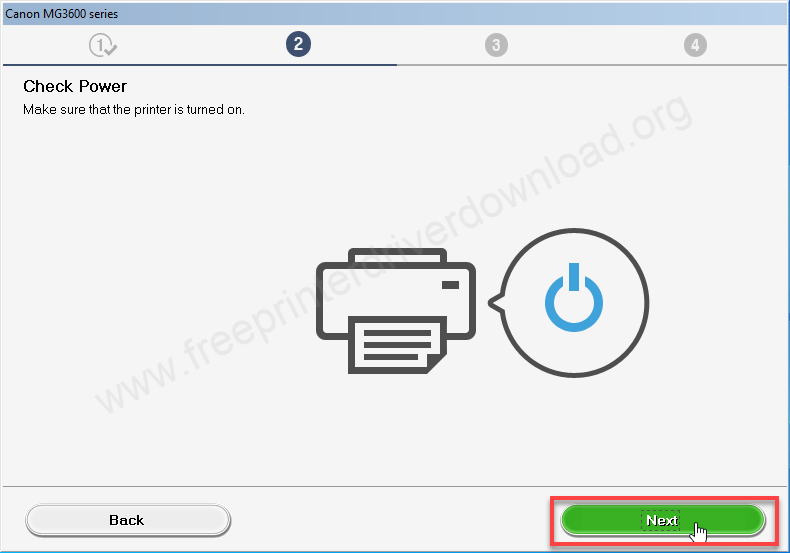
Step 13: It is not trying to detect the printer please be clam.
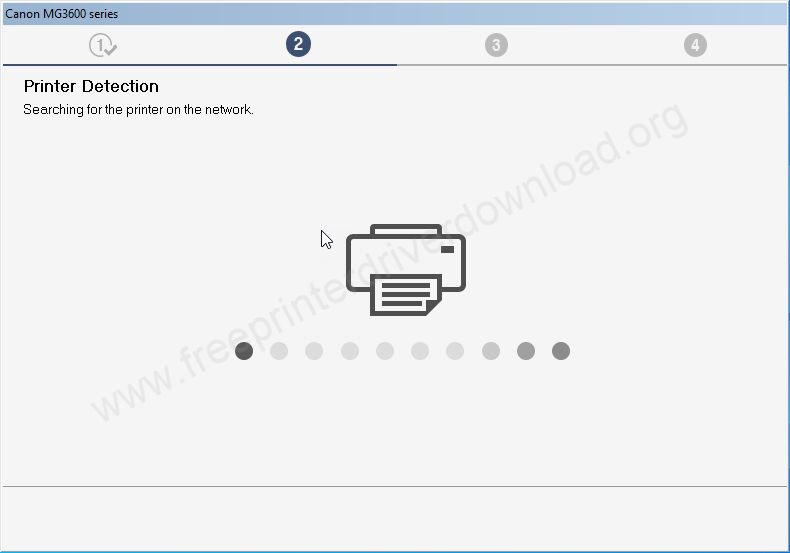
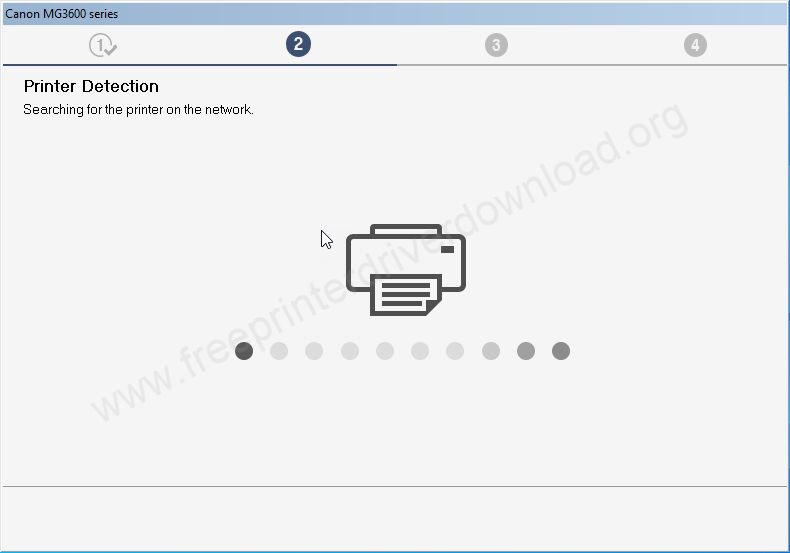
Step 14: The printer mg3640s printer should be listed here, you just need to just select the printer and click on next.
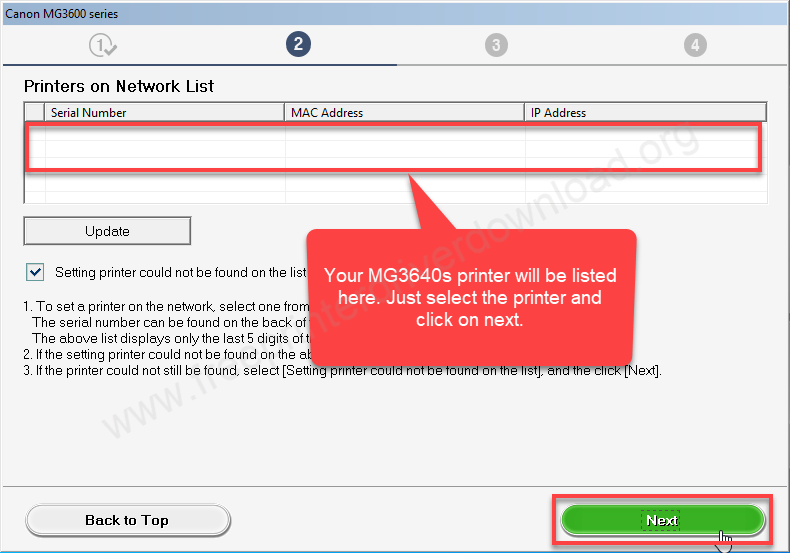
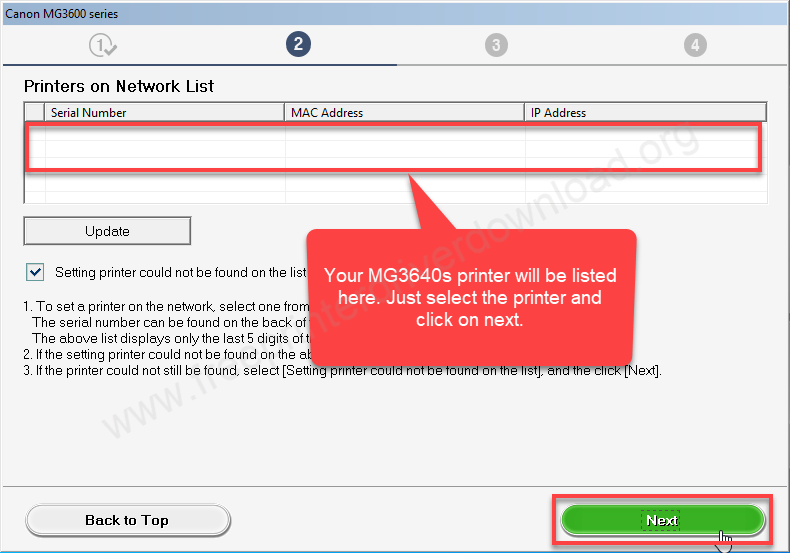
Step 15: After that, you just need to click on next and finish to complete the installation process.
Specifications:
Canon Pixma MG3640S is a color photo printer with wireless print and scan technology. This printer is able to print both sides of the paper but this could be manual – not auto-duplex.
The print speed of this printer is good at approx 9.9 ipm in black and 5.7 ipm for color prints along with very excellent 4800 x 1200 dpi print resolution. It is a photo print, that’s why it has two dedicated buttons on the printer to print photos. Yes, it has a borderless printing feature as well for 20x25cm, 13x18cm and 10x15cm paper size.
This printer uses standard ink cartridges PG-440 (Black) and CL-441 (Color). If you are looking to cut down on printing costs then you should use its XL series ink cartridges which are: PG-440XL and CL-441XL. If the black standard cartridge can print 180 pages then the XL cartridge can print 600 pages. In color, that could be 180 to 400 pages. It has one input tray and one output tray which can hold 100 pages each at a time. This printer supports up to A4 size papers.
It has one flatbed scanner which uses CIS scanning technology to scan. The scan speed is approx 14 seconds with a resolution of 1200 x 2400 dpi. The copy speed of this printer is fast, it takes 22 seconds. You can take a maximum of 21 copies of one document or photo.
This printer has two connectivity options: USB and Wi-Fi. This printer supports: Windows 11, 10, 8, 8.1, 7, Vista, XP (32bit / 64bit), Server 2000 to 2025, Linux, Ubuntu, Mac 10.x, 11.x, 12.x, 13.x, 14.x, macOS 15 Sequoia, 26.x Tahoe Operating Systems. For mobile phones, this printer uses PIXMA Cloud Link and Canon PRINT Inkjet/SELPHY mobile apps. In the drivers combo pack, you will get MP drivers, scanning utility, My Image Garden software, Quick Menu Software and Easy WebPrint extension.
The printer’s width is 449mm, depth is 304mm and its height is 152mm. The totoal weight of this printer is 5.4 KG. This printer works on 110 volts and 220 volts. The printer uses 16 watts while printing and 2 watts when it is in ideal mode.





