Canon TS3500 series printer is a primary series printer of model numbers TS3520, TS3530, and TS3550. There may be minor differences between them, but their motherboards are the same. All of these printers can be installed using their main series (Canon TS3500) printer drivers.
In this driver download guide, we are providing the Canon TS3500 series driver download links for Windows 11, 10, 8, 8.1, 7, Vista, XP (32bit / 64bit), Server 2000 to 2022, Linux, Ubuntu, and Mac 10.x, 11.x, 12.x, 13.x Ventura operating systems. All the drivers you will get from this page are genuine drivers. Along with the drivers, you’ll get their detailed installation guides as well.


Steps to Download Canon TS3500 Series Driver
Go through our OS list and choose your preferred operating system, then use the download button associated with your chosen OS version to begin the download of your Canon TS3500 series driver setup file.
Driver Download Links
OR
Download the driver directly from the Canon TS3500 series official website.
How to Install Canon TS3500 Series Driver
Proper installation of your printer drivers is important if you want to avail its best performance. To help you, we are sharing below the installation guides for the Canon driver package and the Canon INF driver. Read the guide that is best suited for your driver type and follow its instructions accordingly.
1) Install Canon TS3500 Printer Using Driver Package
We are describing below the installation steps for the full feature Canon TS3500 series driver. You can follow these installation steps for all versions of the Windows operating system.
- Double-click on the driver package file, then in the UAC window, click on the ‘Yes’ button.


- Wait as the driver files are extracted from your computer.

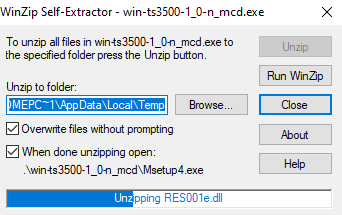
- In the Driver Setup screen, click on the ‘Start Setup’ button to proceed.

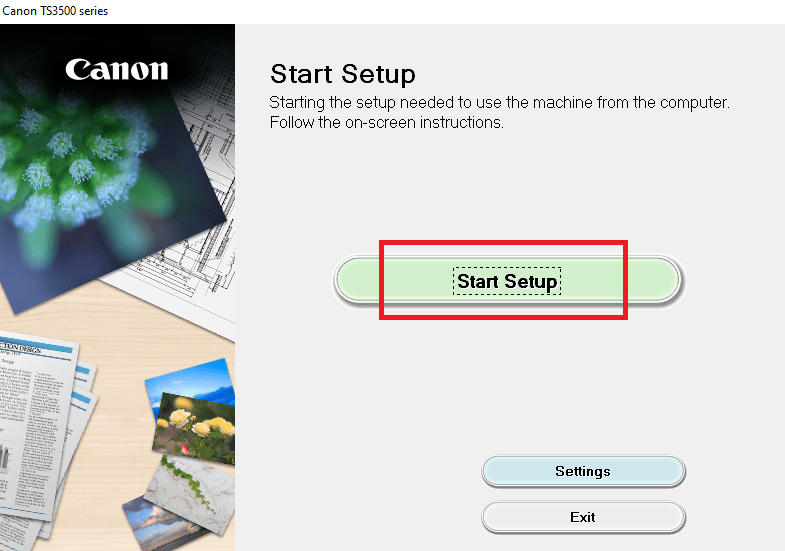
- Allow the installer software access to your internet connection by clicking on the ‘Next’ button.


- The installer will check the items it needs to download and wait for it to complete.

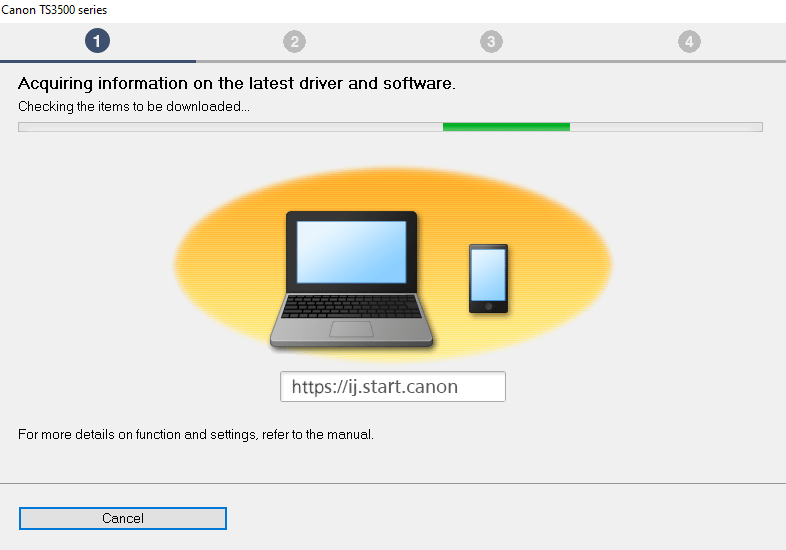
- Let the installer download the items and wait for it to finish.


- Accept the License Agreement by clicking on the ‘Yes’ button.

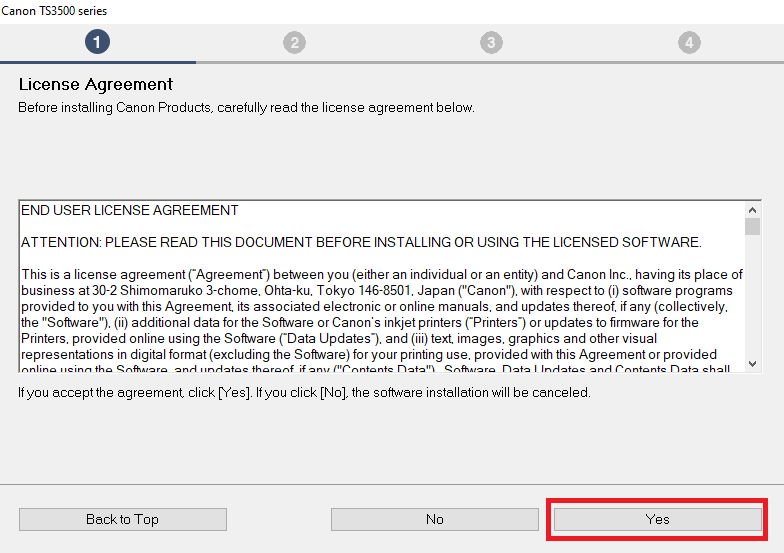
- Select if you want to install Canon services or not. We chose the ‘Do not agree’ button.


- Confirm your choice by clicking on the ‘OK’ button.


- Wait for the installer to check the status of your printer.

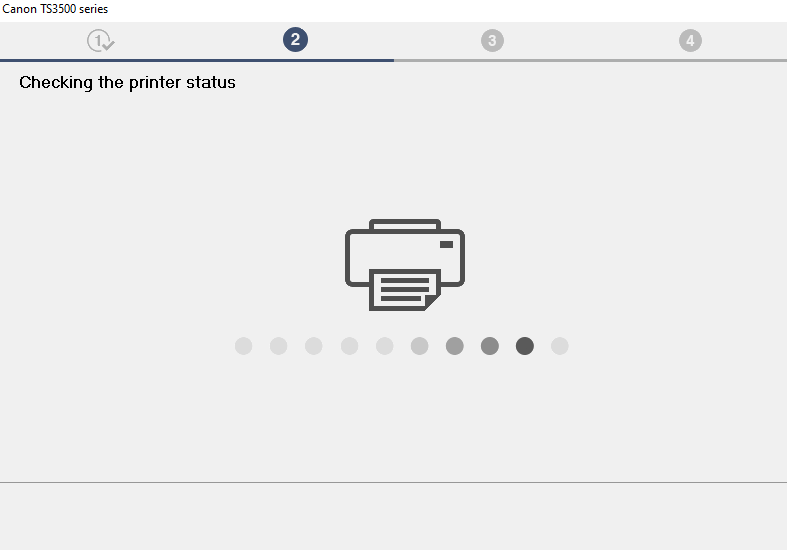
- In the Connection Method screen, select the ‘USB Connection’ option and click on the ‘Next’ button.

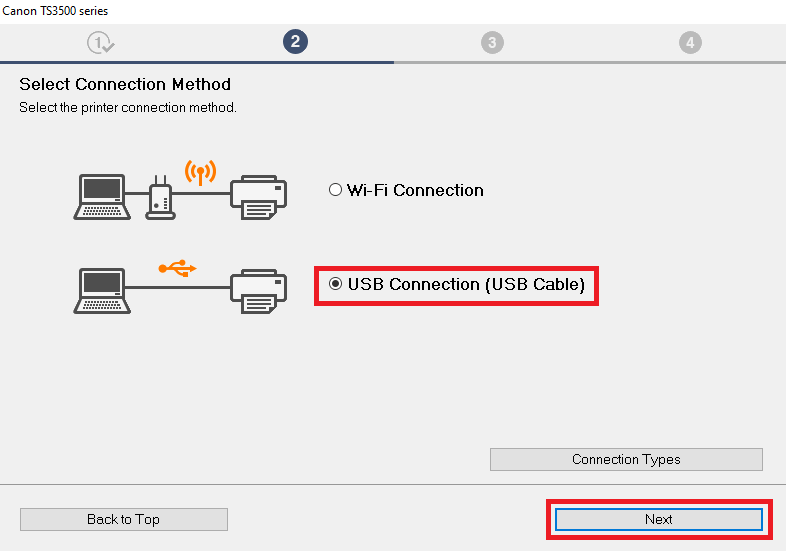
- Wait for the installer to install the drivers and software on your computer.

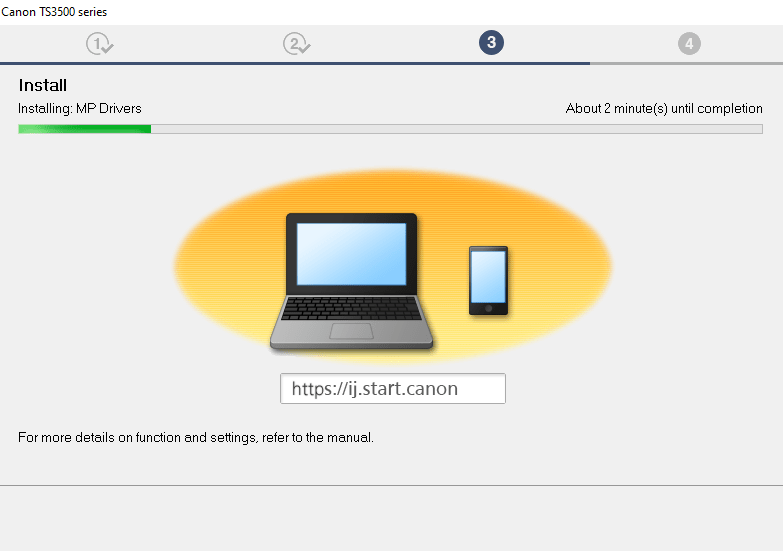
- Connect your printer via USB cable to your computer and turn it on. Finally, follow the prompts to complete the driver installation.

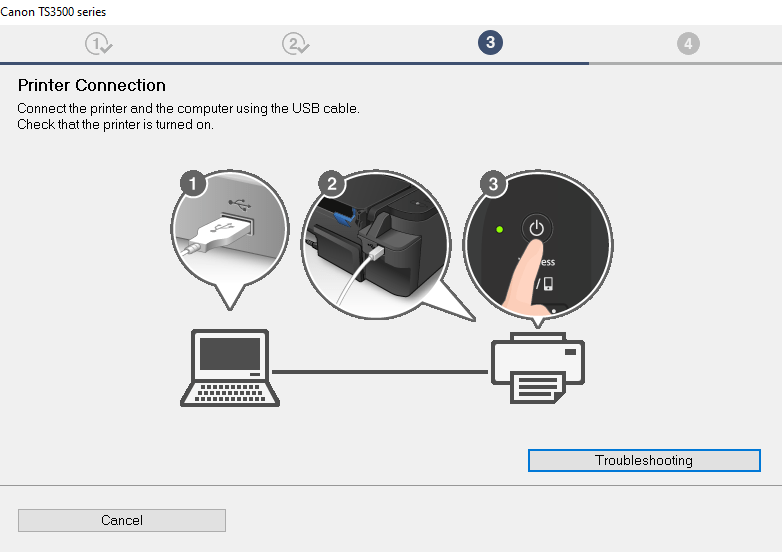
That’s it, you have successfully installed the Canon TS3500 series driver package on your computer.
2) Install Canon TS3500 Printer Using INF Driver
All users who want to install this Canon printer using its Canon TS3500 series INF driver should follow the installation instructions described in the installation guide shared below.
How to install driver manually using basic driver (.INF driver)
Printer Features
This inkjet printer series delivers good quality prints at decent speeds, which makes them suitable for home users. Also, this printer series supports USB and Wi-Fi connectivity, which means multiple users can easily operate them from anywhere. However, to get the best performance from this printer you must install it by using its genuine Canon printer and scanner drivers.
Ink Cartridge Details
This Canon printer uses one black (PG-240) and one tri-color (CL-241) ink cartridge.





