Canon MP210 Printer or scanner Driver Download links for Windows XP / Vista / Win7 / 8 / 8.1 / 10 / 11 / Server 2000 / 2003 / 2008 / 2012 / 2016 / 2019 / 2022 / Linux / Mac.


- Canon Pixma MP210 driver download
- Driver for Windows
- Driver for Linux
- Driver Mac
- Driver Compatibility
- Printer Features
- How to install a Canon Pixma MP210 driver
- How to install canon mp210 printer driver on Windows 10 OS manually
- Method 1: Install Canon Pixma MP210 Drivers.
- Method 2: Install Canon Pixma MP210 Drivers.
- Method 3: Install Canon Pixma MP210 Drivers Manually.
- FAQs
You should update your Canon Pixma MP210’s driver regularly if you are having any problems with its function. If there is no problem with that then we don’t recommend that you update the drivers. If it isn’t broken, don’t fix it! Here in the page’s download section below, we have given you the download link to download the Canon MP210 driver which is compatible with Windows, Linux, and Mac OS. Canon mp210 scanner driver is also included in the setup file.
Canon Pixma MP210 driver download
First, determine the version of your computer’s operating system where you want to install this printer. Then, click on the following download links to download the canon mp 210 driver setup file for printer / scanner as well.
Canon Pixma MP210 Server Driver CD Download Link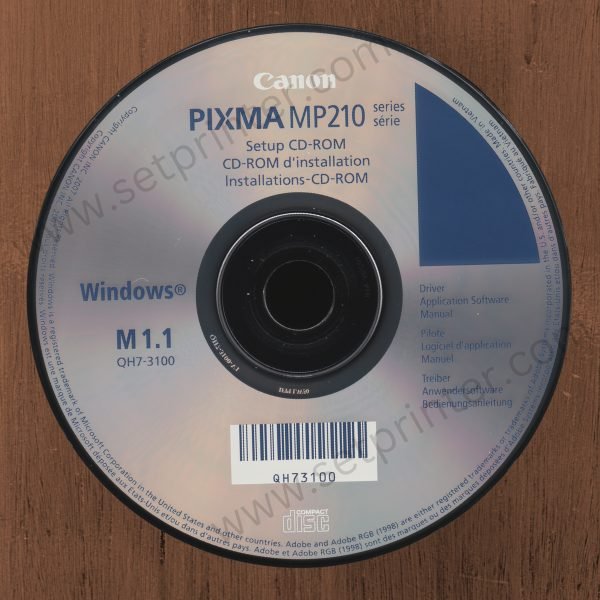
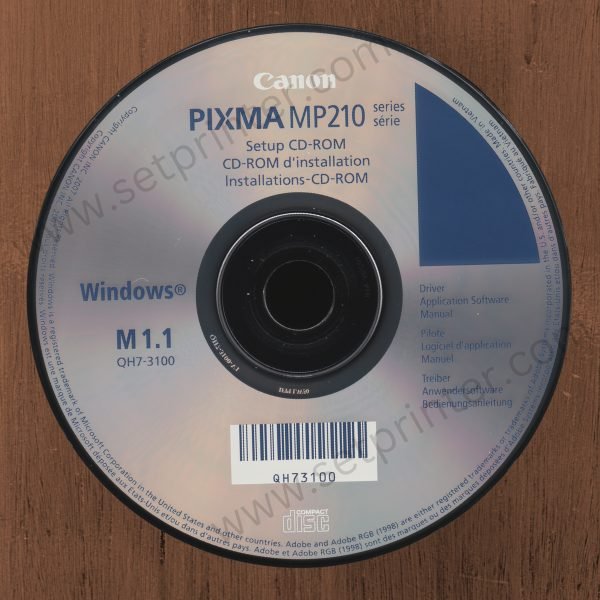
Driver for Windows


| Supported OS | Size | Download |
|---|---|---|
| Canon Pixma MP210 Original Driver CD or Windows All Verions | 492 MB | Download (Original CD) |
| MP210 series MP Driver Ver. 1.0 (Full Feature) Included printer and scanner driver canon mp210. Compatible OS:
| 23.8 MB | Download |
| MP210 series MP Driver Ver. 1.01 (Full Feature) Included printer and scanner driver canon mp210 pixma. Compatible OS:
| 24.2 MB | Download |
| Canon inkjet mp210 driver Windows 10, 11 (Basic driver) Included canon mp210 scanner driver Windows 10 driver. Compatible OS:
Note: You have to install this basic driver manually on windows 10. Click here to watch a video tutorial on how to set up canon mp210 driver on windows 10, 11. |
| |
Unsupported OS:
The following operating system drivers are unavailable on Canon’s official website. We recommend that you please use “Windows update” to install drivers or use Windows 8.1 drivers using compatibility mode.
| 0.00 MB |
Driver for Linux


| Supported OS | Size | Download |
|---|---|---|
| mp210 printer driver for Linux (rpm) Printer or scanner driver for
| 2.2 MB | Download for 32 / 64bit (Printer Driver)Download for 32 / 64bit (Scanner Driver) |
Driver Mac


| Supported OS | Size | Download |
|---|---|---|
MP210 series CUPS Printer Driver V. 10.6
| 11.1 MB | Printer Driver Scanner Driver |
Unsupported OS:
| 0.00 MB |
OR
You may download the same drivers directly from the Canon Pixma MP210 official download page
Driver Compatibility
Driver compatibility means having an operating system that is compatible with the drivers your downloading. You will find that different drivers are only compatible with certain operating systems. It means if you download drivers and your operating system is not compatible they will not be installed properly and will not make the printer perform its functions. Before starting the download of the drivers for your printer ensure your operating system is compatible with the drivers. The Canon Pixma MP210 printer is compatible with the following operating systems: Windows XP / Vista / 7 / 8 / 8.1 / 10 / 11 / Server 2000 / 2003 / 2008 / 2012 / 2016 / 2019 / 2022 / Linux / Mac.
Printer Features
Every office & corporate requires a printer that is fast enough to print, scan and copy with ease. The Canon Pixma MP210 printer offers a beautiful borderless print for a few seconds. One can even print photos from the camera directly without using the computer. It is a fantastic feature that makes this printer unique. Several features make this printer stand out, but users must understand that most of these features cannot be enjoyed without having the right Canon Pixma MP210 printer driver software. In simple terms, printer drivers and utilities allow features of the printer to work, meaning the printer will remain basic without its right driver or software.
How to install a Canon Pixma MP210 driver
Follow the below-given steps to install drivers.
[Video] How to install canon mp210 printer driver on Windows 10 OS manually
Method 1: Install Canon Pixma MP210 Drivers.
Install Canon Pixma MP210 Printer with software CD. (Automatic Wizard)
Method 1 Requirements:
- Need one CD/DVD Drive installed on your computer.
- Need a Software/Driver CD Disk for Canon Pixma MP210, which came with the printer.
- Need a USB cable, which will connect your printer to the computer. It came with the printer.
Follow these steps to install the Canon Pixma MP210 printer with CD Drive.
- Turn it on your computer, where you will need to install the Canon Pixma MP210 printer on it.
- Turn it on the Canon Pixma MP210 printer as well.
- Keep unplug Canon Pixma MP210 printer USB cable (Do not plug it until prompts).
- Insert the Canon Pixma MP210 CD into the CD/DVD drive on your computer, run the setup wizard of the CD, and follow their instructions to install it.
- Now connect the Canon Pixma MP210 printer USB cable to the computer when the installer wizard asks (Note: Do not plug before asking). Wizard will analyze it when you connect it. After recognizing the printer, it will automatically take further steps. Note: Wait until it’s finished detection of printer.
- Follow the wizard instructions to finish it.
- Once finished, you will get your Canon Pixma MP210 Printer installed and ready to use.
Method 2: Install Canon Pixma MP210 Drivers.
Install Canon Pixma MP210 Printer without CD. (Automatic Wizard)
Method 2 Requirements:
- Need a Software/Driver Setup file for Canon Pixma MP210. You can download it from the above links, according to your Operating System.
- Need a USB cable, which will connect your printer to the computer. It came with the printer.
Follow these steps to install the Canon Pixma MP210 printer with Setup File.
- Turn it on your computer, where you will need to install the Canon Pixma MP210 printer on it.
- Turn it on the printer as well.
- Keep unpluging the printer USB cable (Do not plug it until prompts).
- Download the driver’s setup file from the above links, then run that downloaded file and follow their instructions to install it.
- Now connect the printer USB cable to the computer when the installer wizard asks (Note: Do not plug before asking). Wizard will be analyzing when you connect the printer’s USB cable. After recognizing the printer, it will automatically take further steps. Note: Wait until it’s finished detection of printer.
- Follow the wizard instructions to finish it.
- Once finished, you’ll get your Canon Pixma MP210 printer installed and ready to use.
Method 3: Install Canon Pixma MP210 Drivers Manually.
Install Canon Pixma MP210 Driver manually with the help of the “Add a Printer” option (Windows inbuilt feature)
Method 3 Requirements:
- Need a Software/Driver Setup file for Canon Pixma MP210. You can download it from the above links, according to your Operating System.
- Need a USB cable, which will connect your printer to the computer. It came with the printer.
Follow these steps to install the Canon Pixma MP210 printer manually.
- Turn it on your computer, where you will need to install the Canon Pixma MP210 printer on it.
- Turn it on the printer as well.
- Connect the printer USB cable from Printer to computer.
- Extract the setup file and their extracted location (the default location is in TEMP folder)
- Click on Start button –> then click on Control Panel –> then click on View Devices & Printer (for Windows 7, Vista users).
Note: For XP Users Click on Fax & Printers. - Click on Add a Printer.
- If it prompts for the driver’s location, then give it the path where they those are extracted the setup file.
- Follow the wizard instructions to finish it.
- Once finished, you’ll have your Canon Pixma MP210 Printer installed and ready to use.
The Canon Pixma MP210 driver will enable printer troubleshooting meaning any small problems with the printer can easily be recognized and corrected with ease. A printer usually works maximally when all printer software is kept up to date. It means users need to keep updating printer software from time to time to ensure they benefit from all the features of the printer. For those who think they are using outdated drivers, they can uninstall and re-install the latest version to have their Canon Pixma MP210 printer work effectively.
This page includes complete instructions about installing the latest Canon Pixma MP210 driver downloads using their online setup installer file.
FAQs
Q: I have downloaded the Windows 10 - 64 bit folder several times and tried many things, but there are no executable files included in the folder. They are just: DLL DAT GPD ICM TBL Is it something I am doing wrong? Thanks, Michael
Q: The printer driver works, but you cannot download the scanner driver.
A: Here's the scanner driver download link: https://download.freeprinterdriverdownload.org/download/d1/canon-mp210/canon-inkjet-mp210-scan-basic-driver-64-bit.zip
As it is a basic driver, you'll have to install it manually. Here's a guide to learn how to install scanner drivers manually using its basic driver.
Q: *** IMPORTANT *** Using the Windows 10 x64 drivers, Windows only installed the MP210 as a printer, not a printer/scanner. It took me ages to figure out why, but here's what seemed to fix it. Downloading the scanner driver only (this includes the printer driver) I had to rename the scanner drivers to use lowercase extensions, e.g. MP210SCa.cat instead of MP210SCa.CAT - once this was done, the manual install worked and it recognized the scanner as well as the printer. Hope this helps someone.
A: Appreciated!! Thank you so much for sharing the trick to install the scanner. Yes, it will help others too.
Q: I need the setup link to reinstall my printer with the right software and also the driver for this printer.
A: Here's the driver download link as you requested: Download Link for Win 32bit / Download Link for Win 64bit
Q: The latest update from Linux Ubuntu 16.04 LTS (64 bit) lead to my Canon MP210 printer to malfunction due to a "filter missing". I deleted the printer and tried to re-install but this didn't work. Now the printing canot be performed, but the scanning can, although the Hardware indicates that there is "no printer". I downloaded your Driver for Linux 32/64 bit from above and I would be grateful for help on how to use it in order to restore my printer to normal operation. Many thanks for your help !
A: Here's the printer driver for Linux. Click here to watch a video tutorial on how to install a printer driver in Linux, ubuntu.
Q: Hi, my printer don't seem to work. I have tried to download drivers but no joy. Can you help me, please.
A: Windows 10 driver is not available for download on its official website. However, we have arranged its basic driver for windows 10. But you have to install it maually. Also, we have made a video tutorial on how to install Canon mp210 printer on windows 10 manually.






There is a separate Scanner Driver for the Windows10 download. The video only shows how to manually install the printer driver. Is the scanner driver installed the same way? Will I need a separate scanner software program to use the scanner? Thanks for the help.
Yes, there is quite a different way to install basic scanner driver. You’ll have to do the same as printer but from the device manager. We have made a dedicated post on that, please check it out: https://www.freeprinterdriverdownload.org/how-to-install-scanner-driver-manually/
Here’s the Canon Pixma MP210 scanner driver (basic INF driver): https://download.freeprinterdriverdownload.org/download/d1/canon-mp210/canon-inkjet-mp210-scan-basic-driver-64-bit.zip
Is there a Canon MP 210 printer driver for Mojave? If so, is there a video showing how to do it?
Mojave driver is not available. You’ll have to try it on Mojave if it works, I am not sure about it. Simply remove and add the printer from system preference.
Canon does not provide driver for MacOS Catalina on default download page.
I downloaded following alternate and it worked for me
https://in.canon/en/support/0100658755/1
Thanks for sharing.
thank you so much for your installation instructions. I just downloaded windows 10 and was unable to use printer. I re-installed canon mp210 set-up cd and everything woks fine. Much appreciated.