

Download Pantum M6512NW Drivers
Follow these steps to download the latest version Pantum M6512NW printer drivers:
- Find your preferred OS version in our OS list.
- Click on its download button to start the download of your printer drivers.
Pantum M6512NW Driver for Windows
Printer driver for Windows XP, Vista, 7, 8, 8.1, 10, 11, Server 2003, 2008, 2012 (32, 64-bit)
Download (32, 64-bit)
File Name: Pantum M6200-M6500-M6550-M6600 Series Windows Driver V1_14_35.exe
Size: 46.2 MB
Version: 1.14.35
Type: Basic driver
Language: English
Driver Pack Contains: Printer driver
Printer driver for Windows Server 2016, 2019, 2022
Download
Driver for Mac
Printer driver for macOS All Versions
Download
Driver for Linux
Printer driver for Linux/Ubuntu
Download
OR
Download the driver directly from the Pantum M6512NW official website.
How To Install Pantum M6512NW Printer Driver
In this section, first I will describe how to download the latest Pantum M6512NW printer drivers, then I will explain the installation process for those drivers. Read the following steps carefully and execute them correctly to install your printer drivers without any problems.
Step 1: Find the Driver
- You will get the latest version driver of this printer from the Pantum website or you can download it by using the links provided above.
- In the Pantum website, go to the support or downloads page.
- Enter the model details of your printer (Pantum M6512NW), then choose your preferred OS version.
Step 2: Download the Driver
- Click on the driver download link which is associated with your operating system.
- Wait for the driver setup file to download on your computer.
Step 3: Install the Driver
- Usually, files are downloaded in the download folder, find the newly downloaded driver setup file.
- Run the driver setup file, and wait for the installer files to extract on your computer.

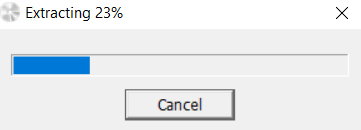
Step 4: Connect the Printer
- Select the ‘I agree to End User License Agreement and Privacy Policy’ option, then click on the ‘Next’ button.

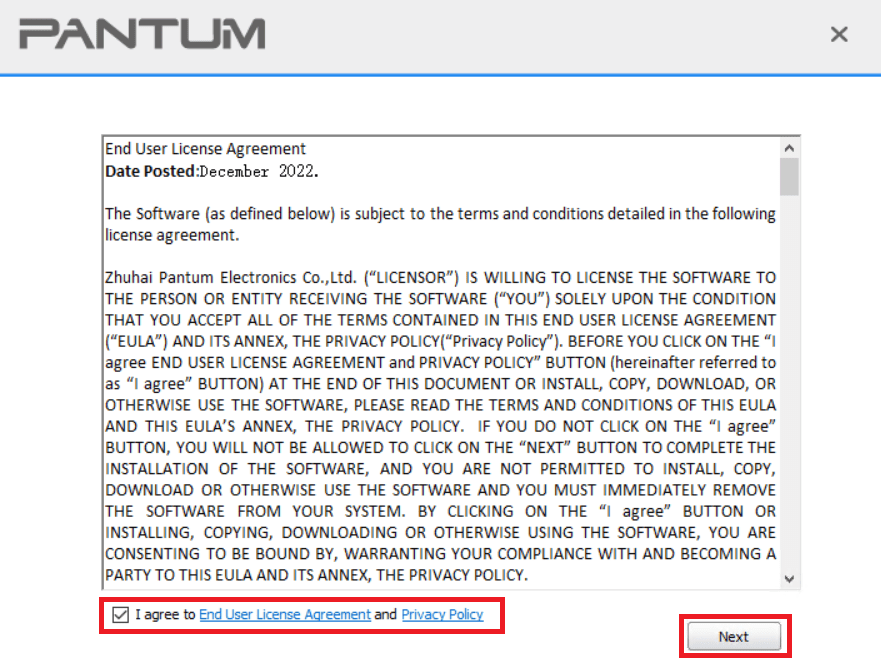
- Connect your Pantum printer with your computer by using a USB cable and switch on your printer.

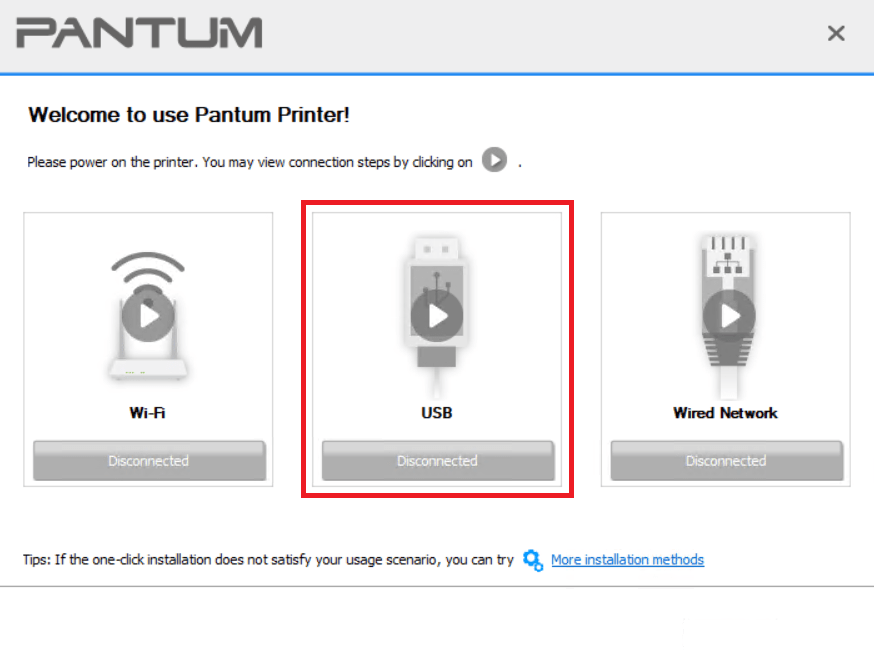
- Follow the instructions as they appear on the screen to complete the driver installation process.
More information about installation:
- How to install the printer driver with its installer
- How to install the printer driver manually using its basic driver
That’s it, you have installed the printer driver of your Pantum M6512NW multi-function printer on your computer.
More details about the drivers
Hardware Name: M6512NW
Hardware ID: NA
Connection Type: USB / Ethernet / Wireless Connection
Installer Type: Setup File (with Installer)
Driver Compatibility
This Pantum all-in-one printer supports all the Windows OS versions from the Windows XP up to Windows 11 OS. When it comes to Windows Server OS versions, this printer supports Server 2003, 2008 and 2012 OS versions, but its not compatible with the Server 2016, 2019 and 2022 versions. For the MacOS versions, this Pantum printer is compatible with the macOS 10.7 up to 12.x OS versions, but it doesn’t support the macOS 13.x and 14.x OS versions. This multi-function printer is compatible with the Linux/Ubuntu operating system.
Driver Update
The simplest way of improving the efficiency of your printer is by keeping its printer drivers up to date with their latest version drivers. Each new version of a printer driver is released after removing all the bugs which were found in its older versions, thus, making the latest version more reliable and efficient support software than its previous versions.
Supported Operating Systems
Windows XP, Vista, 7, 8, 8.1, 10, 11, Server 2003, 2008, 2012 (32, 64-bit)
Mac OS 10.7 to 12
Linux



