

In this driver download guide, you will find the Epson L300 printer driver download links for Windows, Mac and Linux operating systems. Only official Epson printer and scanner drivers have been shared on this page, which means all the drivers you will get from here are fully compatible with their respective operating systems. We have also provided driver installation guides so that you can install your drivers without making any mistakes.
- Go to the download section
- Go to the how to install section
- Go to the Ink Section
Steps to Download Epson L300 Driver
In the OS list given below, you will find all the operating systems supported by this Epson printer. Follow the download steps given below to get the correct Epson printer driver for your preferred OS version.
- Select the operating system on our OS list where you want to install this Epson printer.
- Click on the download button related to your preferred OS version to begin the download of your Epson L300 driver setup file.
Epson L300 Driver for Windows
Epson L300 driver for Mac
Epson L300 driver for Linux/Ubuntu
How to Download Driver from the Epson Website?
If you want to download any other compatible software or driver for your preferred OS version directly from the Epson website, then follow the download steps given below. As an example, we will describe the download steps for the Windows 8.1 32bit OS version printer driver, but you can follow the same steps for other OS versions and printer software as well.
- Visit the support page of the Epson L300 official website.
- Click on the ‘Down’ button in front of the operating system, then choose your preferred OS version from the OS list. We have chosen the ‘Windows 8.1 32-bit’ OS version.

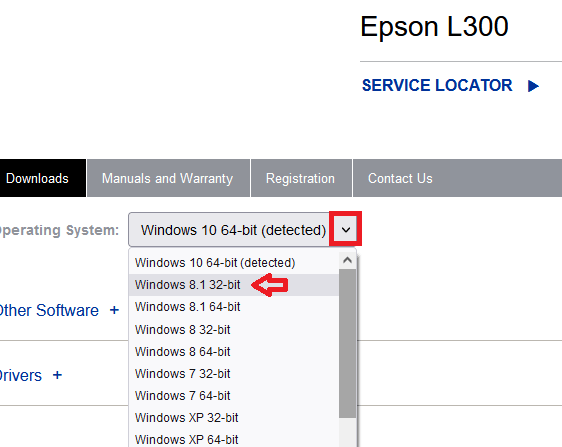
- Click on the ‘Go’ button to view the list of compatible drivers and software provided by the Epson.


- Since, we have to download the Driver, we will click on the ‘Plus’ sign related to the Drivers link. If you want to download the compatible software for this OS version, then click on the ‘Plus’ sign associated with the ‘Other Software’ option.


- Click on the ‘Download’ button associated with the ‘Printer Driver’ option.


- In the Download Printer Driver page, you can read all the details related to the Epson printer driver file, then click on the ‘Accept’ button to start the download of the driver on your computer.


That’s it, you have successfully downloaded the Epson L300 printer driver for the Windows 8.1 32bit OS version. You can follow the same download steps with necessary alterations to download any other Epson L300 software and drivers, which are provided by the Epson on its website.
How to Install Epson L300 Driver
Installing a printer driver may seem to be a simple process, but any mistake in the installation of the printer and scanner drivers can reduce the performance of your Epson printer. Therefore, if you have any doubts regarding the installation process of your Epson printer and scanner drivers, then you must study its installation guide before starting the installation process. By taking this precaution you will ensure that the performance of your printer will not be affected due to some software or driver issues.
In this section, you will find the installation guides for the Epson driver package, the Epson basic printer driver and the Epson INF driver. Each of these installation guides clearly describe the right way of installing their associated driver type. Choose the installation guide that is related to your driver type and read its installation procedure. Carefully, follow the installation steps of your preferred driver installation guide to properly install the Epson printer driver on your computer.
A) Install Epson L300 Printer Using Driver Package
In the following installation guide, we will describe the installation process for the full feature Epson L300 driver on your computer. Since, we have provided an image file for each installation step you will have no problem in understanding and implementing the installation process. The installation process given below can be followed for all the versions of the Windows operating system.
- Run the driver package file. In the License Agreement screen, choose the ‘I agree to the contents of the License Agreement’ option to accept the license agreement, then click on the ‘Next’ button.

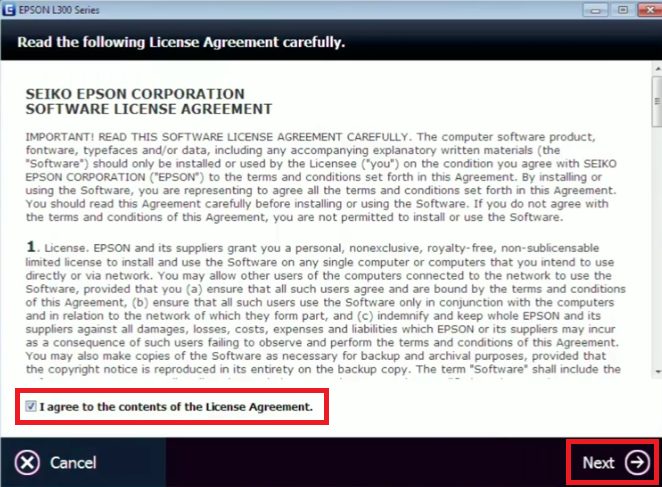
- Make sure that the ink has been properly filled into the Epson printer ink tanks, then click on the ‘Next’ button to proceed.


- Click on the ‘Start & Connection’ option to begin the printer driver and software installation process.


- You will be informed about the software and driver which will be installed on your computer. Click on the ‘Install’ button to continue.

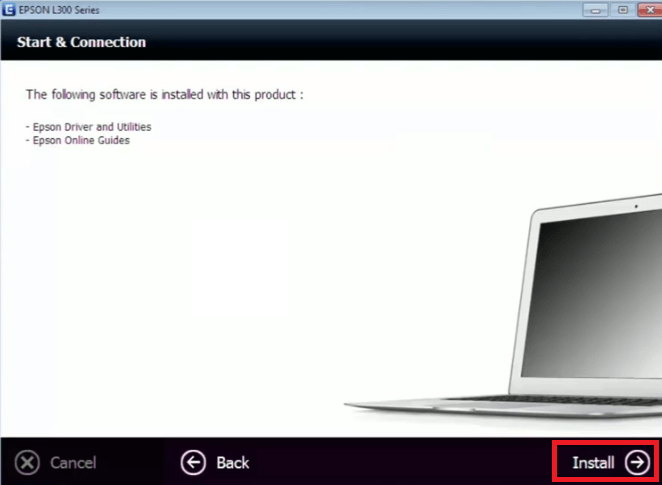
- Wait for the installation of the Epson driver and utilities on your computer.


- Make sure that the power light is ‘On’ in your printer. Choose the ‘Ink charging is complete’ option, then click on the ‘Next’ button.

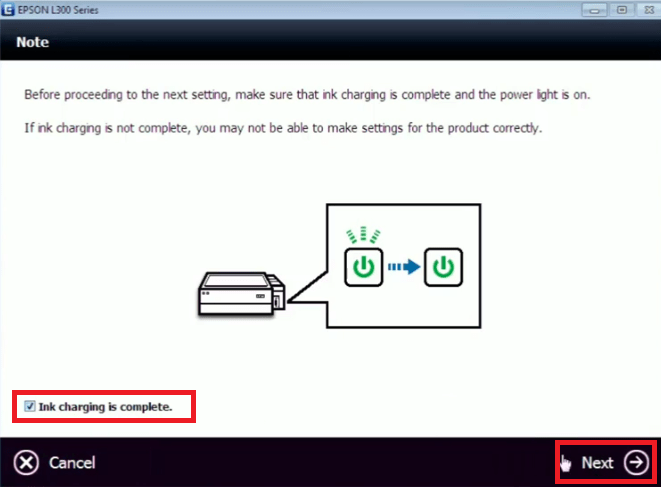
- Connect your Epson printer with your computer by using a USB cable and wait for the installer program to detect your Epson printer.


- Make sure that the Transportation Lock is unlocked in your Epson printer, then click on the ‘Next’ button to proceed.


- When you see the message that connection is completed, then click on the ‘Exit’ button to close the driver installer program.


That’s it, you have successfully installed the Epson L300 driver package on your computer and now your Epson printer is ready for use.
B) Install Epson L300 Printer Using Basic Driver
In the following installation steps, we will explain the right method of installing the Epson L300 basic driver on your computer. We have provided an image file for each installation step so that you can implement the installation process without any confusion. You can follow the below mentioned installation steps for all the versions of the Windows operating system.
- Run the printer basic driver and wait for its driver files to extract on your computer.

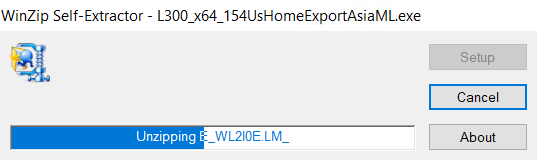
- In the Welcome screen, make sure that the printer model is ‘Epson L300 Series’, select ‘Set as default printer’ option, then click on the ‘OK’ button.


- Choose your preferred language, then click on the ‘OK’ button.


- In the Epson Eula screen, choose the ‘Agree’ option to accept the license agreement, then click on the ‘OK’ button.

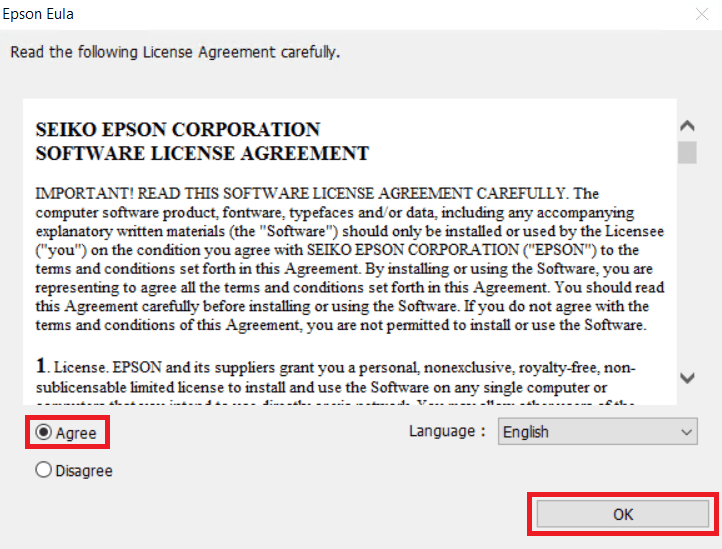
- Wait for the installation of the printer driver on your computer.


- Connect your Epson printer with your computer by using a USB cable and wait for the setup program to detect and install your Epson printer.


- When you see the message that installation has completed successfully, then click on the ‘OK’ button.

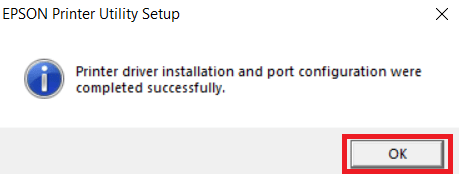
That’s it, you have successfully installed the Epson L300 printer basic driver on your computer and your Epson printer is now ready for use.
C) Install Epson L300 Printer Using INF Driver
If you want to install this Epson printer by using its Epson L300 INF driver, then you should follow the installation procedure described in the installation guide shared below. In our guide, we have explained in easy-to-understand steps the right method of installing the Epson L300 INF driver on a Windows computer.
How to install driver manually using INF driver
Epson L300 Ink
The ink for this Epson ink tank printer is available in ink bottles. The Black (C13T66414A), Cyan (C13T66424A), Magenta (C13T66434A) and Yellow (C13T66444A) ink bottles offer 70 ml of ink per bottle.





