

In the download section, you’ll get a one-click download option. I have shared Epson L3215 drivers for the Windows 11, 10, 8, 8.1, 7, Vista, XP (32bit/64bit), Windows Server 2000 to 2022, Linux, Ubuntu, and MAC 10.x, 11.x, 12.x operating systems. Along with the drivers, I have also shared their detailed installation guide just beneath the download section.
Steps to Download Epson L3215 Driver
We have mentioned all the operating systems supported by this Epson printer in our OS list shared below. Follow our download steps to get the L3215 Epson printer driver for your chosen OS version:
- In our OS list, find the operating system where you want to install your Epson printer.
- Click on the download button related to your chosen OS version to start the download of your Epson L3215 driver setup file.
Epson L3215 Driver for Windows
Epson L3215 Driver for Mac
Epson L3215 Driver for Linux/Ubuntu
OR
Download the driver directly from the Epson L3215 official website.
How to Install Epson L3215 Driver
Any mistake in the installation of the Epson L3215 printer driver can adversely affect the performance of the printer. Therefore, in this section, we are sharing installation guide for the full feature driver, the Epson printer basic driver and the Epson scanner basic driver. If you have any doubts regarding the installation process of your Epson driver, then you should read its installation guide and follow its installation steps to install your Epson L3215 drivers without making any errors.
1) Install Epson L3215 Printer Using Driver Package
In this installation guide, we are providing the full feature Epson L3215 driver on a Windows computer. You can use the following installation steps for all the versions of the Windows operating system.
Steps:
- Run the full feature driver file, then click on the ‘OK’ button to continue with the Epson Installer.

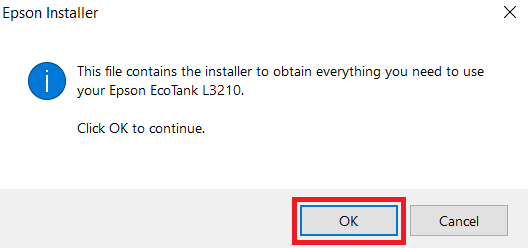
- Wait for the setup package to extract its files on your computer.


- Wait for the Epson Installer to load itself.

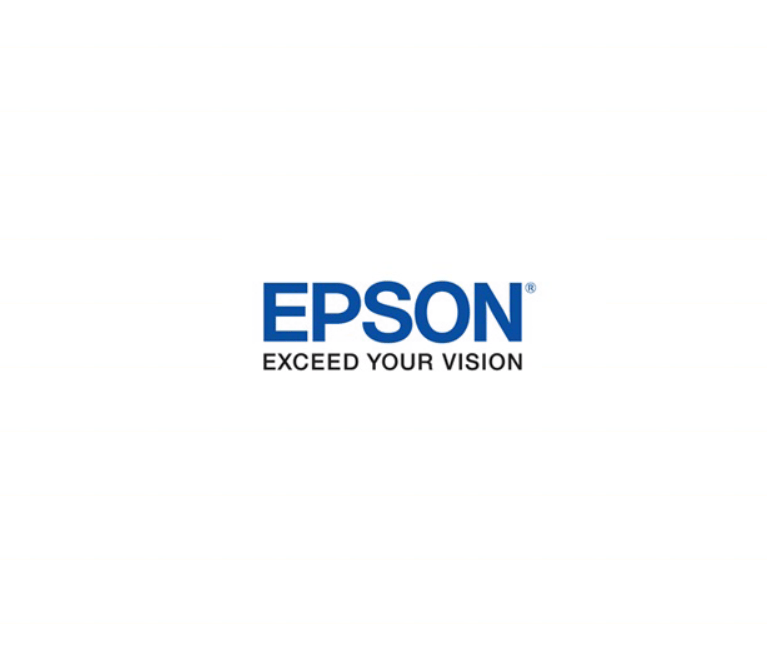
- In the License Agreement screen, click on the ‘Accept’ button to agree with the Epson End User Software License Agreement.

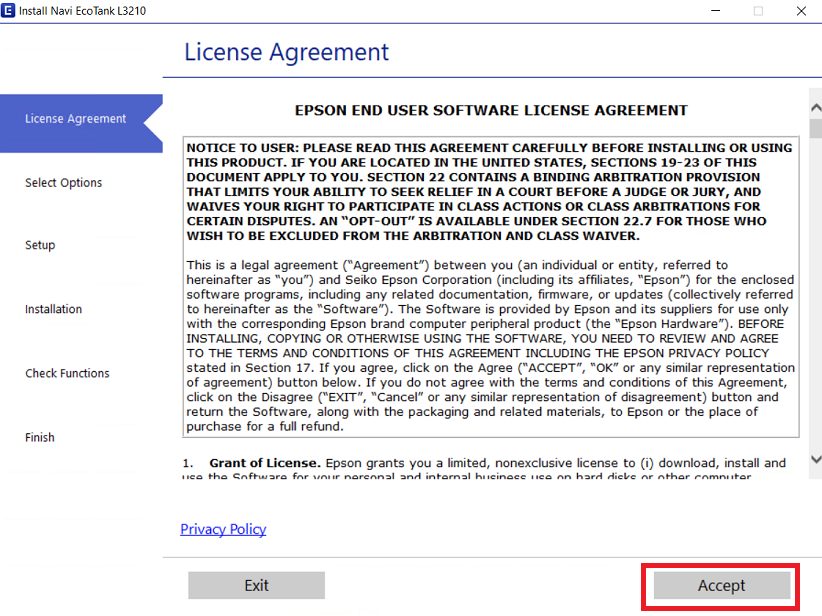
- Wait for the setup program to check your system for the installation requirements.

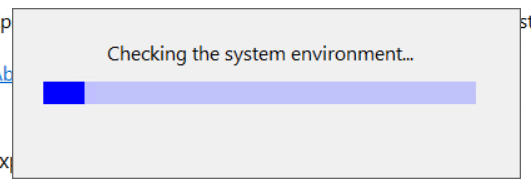
- In the Additional Agreements screen, you can choose to select the additional agreements, or you can uncheck the agreements, then click on the ‘Next’ button. Your choice will have no effect on the outcome of the installation process.

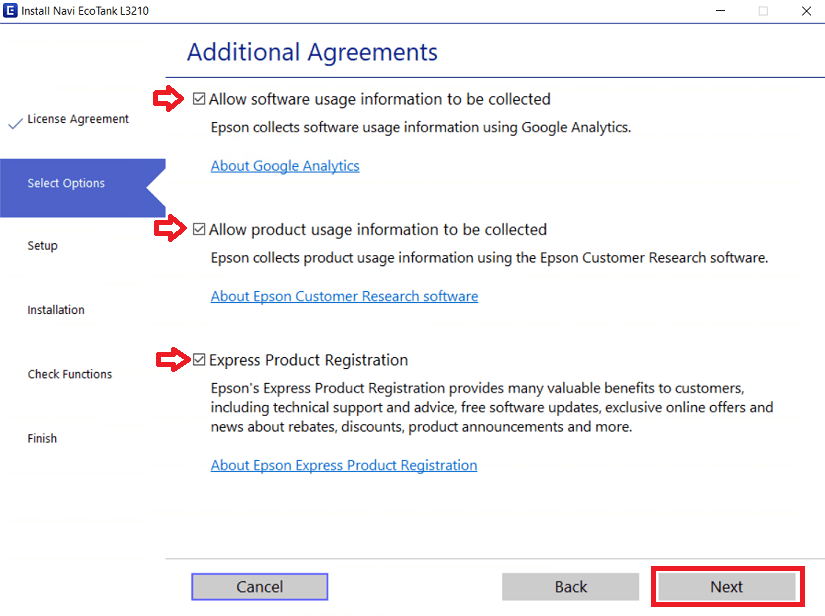
- Fill the ink from the ink bottle in the ink tanks, then choose the ‘I finished filling the ink tanks’ option and click on the ‘Next’ button.

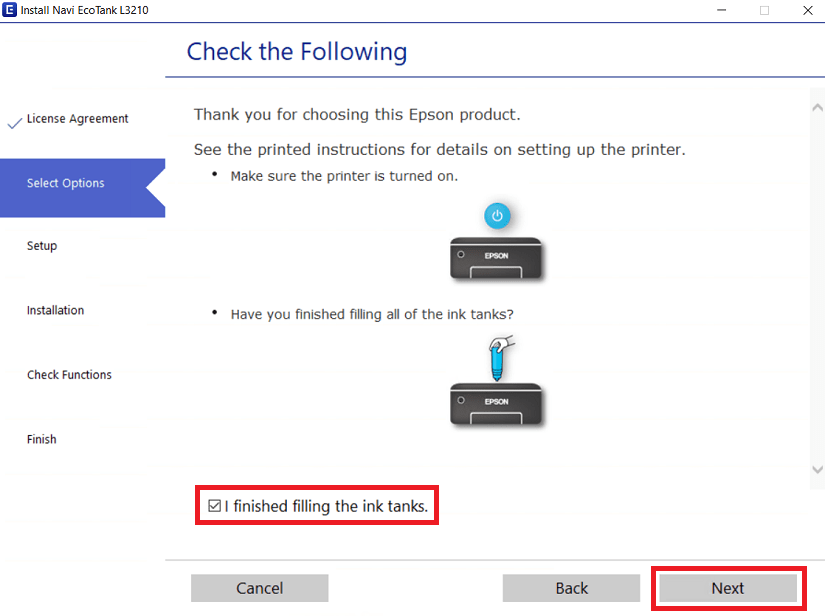
- Wait for the setup program to download the necessary drivers and software on your computer.

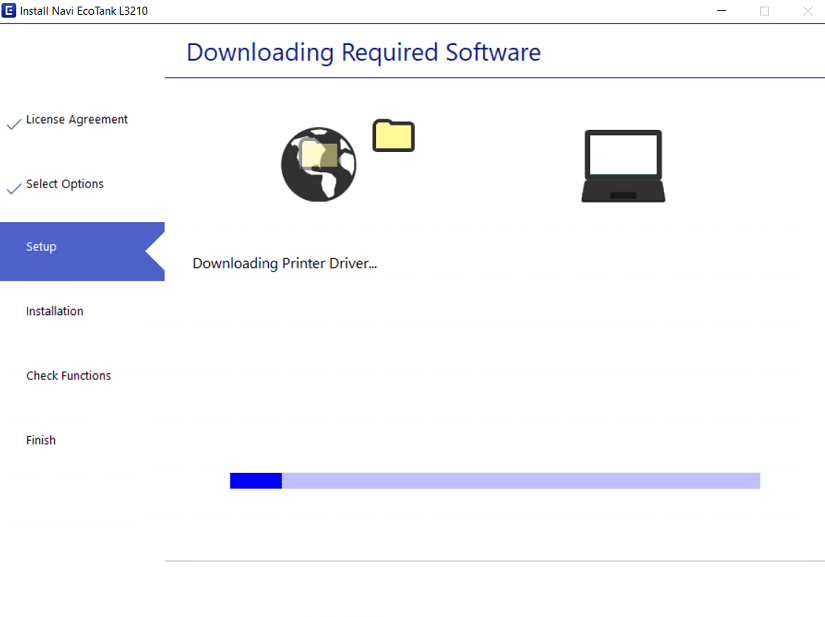
- Wait for the setup program to install the Epson drivers and software on your computer.

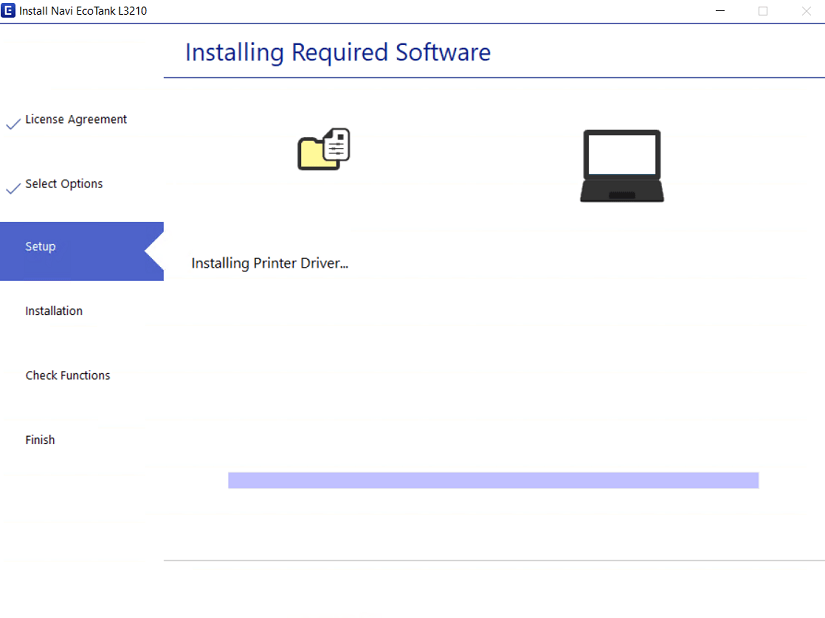
- When the Connect Via USB Cable screen appears, then you can connect your Epson printer with your computer via USB cable. If you want to perform this step later, then choose the ‘Do not connect now’ option and click on the ‘Next’ button.

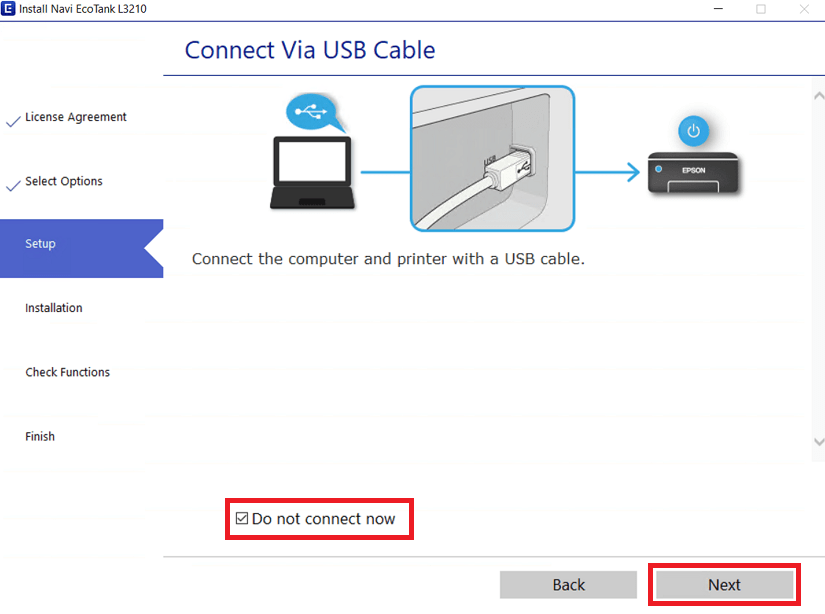
- When the Setup Complete screen appears, then click on the ‘Finish’ button to close the Epson Installer program.

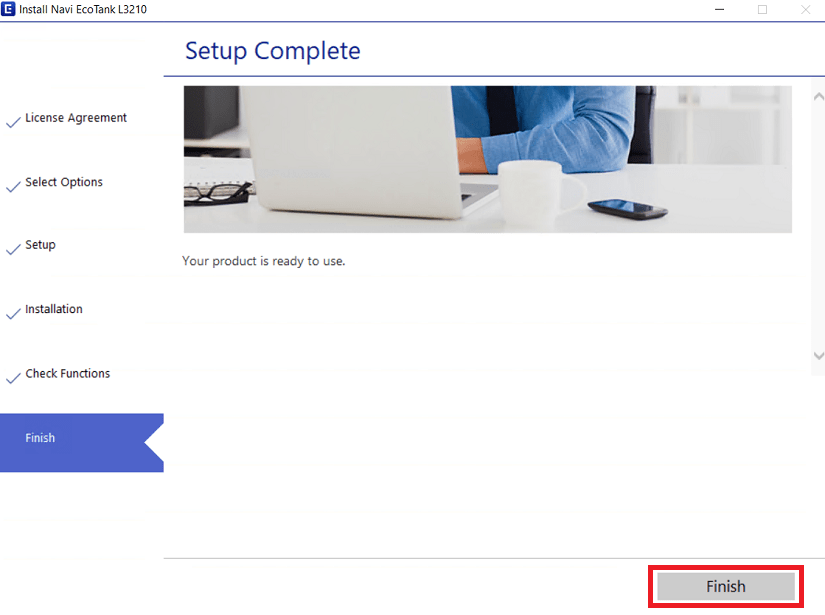
That’s it, you have successfully installed the Epson L3215 driver package on your computer. You can connect your Epson printer with your computer by using a USB cable and start printing.
2) Install Epson L3215 Printer Using Basic Driver
Follow the installation steps given below to install the Epson L3215 basic printer driver on your computer. You can follow these steps for all the versions of the Windows operating system.
- Run the basic printer driver file and wait for its files to extract on your computer.

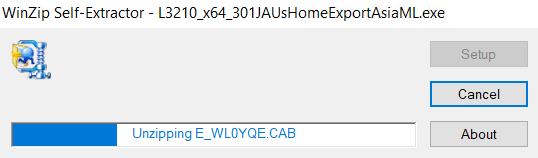
- In the Epson Printer Utility Setup screen, select the ‘Epson L3210 Series’ icon and make sure that the options ‘Set as default printer’ and ‘Automatically update software’ are checked, then click on the ‘OK’ button.

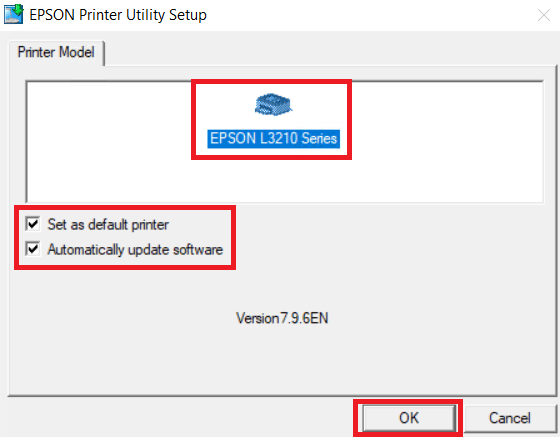
- Choose your preferred language, we have chosen ‘English’ language, then click on the ‘OK’ button.

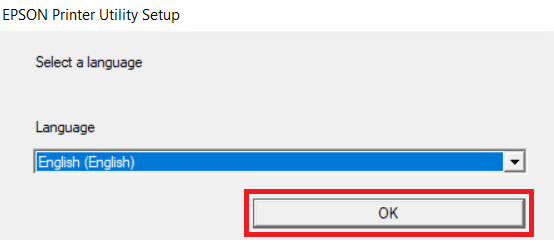
- In the Epson Eula screen, click on the ‘Agree’ button to accept the Epson End User License Agreement, then click on the ‘OK’ button.


- Wait for the installation of the printer driver to complete on your computer.

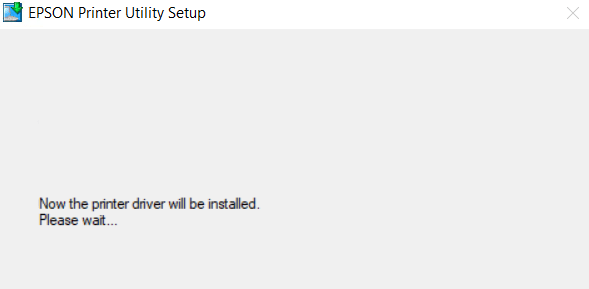
- Connect your Epson printer with your computer by using a USB cable and wait for the setup program to detect your Epson printer and complete the installation process.

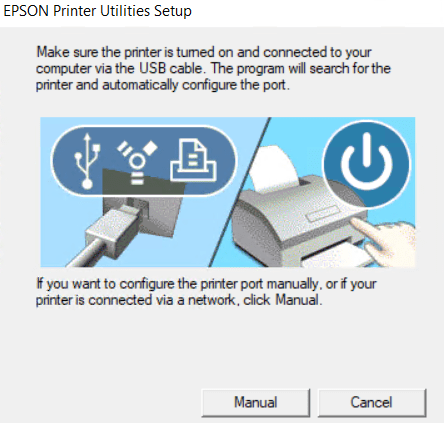
- When you see the message that the driver installation and port configuration is complete, then click on the ‘OK’ button to close the installer program.

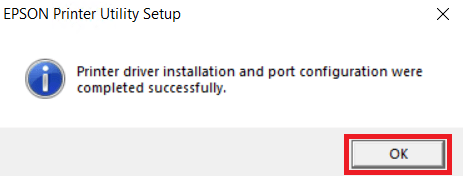
That’s it, installation of the Epson L3215 printer basic driver has successfully completed, and your Epson printer is now ready for printing.
3) Install Epson L3215 Scanner Using Scanner Driver
In this guide, we are describing the installation steps for the Epson L3215 scanner basic driver on a Windows computer. You can use this installation process for all the versions of the Windows operating system.
- Run the scanner basic driver file and wait for the driver files to extract on your computer.

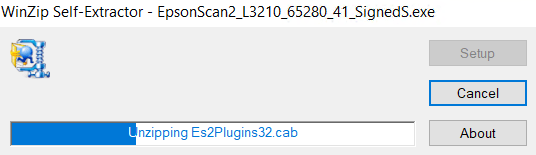
- Click on the ‘Next’ button to start the setup program.

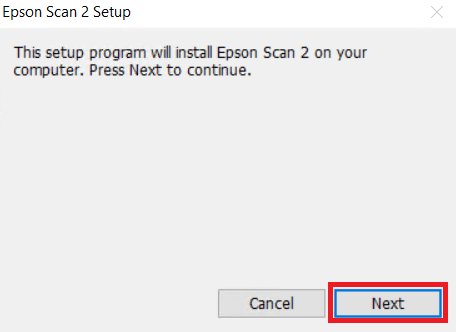
- In the Epson Scan 2 Setup screen, choose the ‘I accept the terms and conditions of this Agreement’ option, then click on the ‘Next’ button.

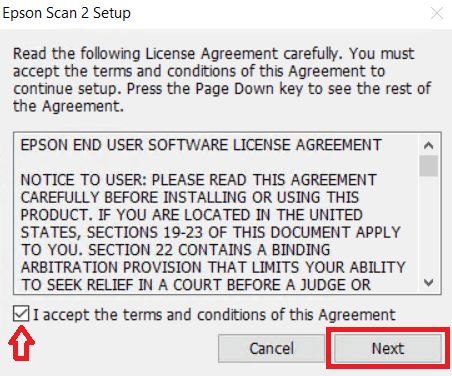
- Wait for the installation of the scanner driver to complete on your computer.

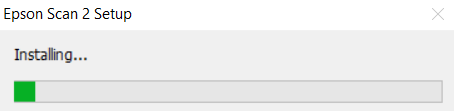
- When you see the message that the driver is successfully installed, then click on the ‘Finish’ button to close the setup program.

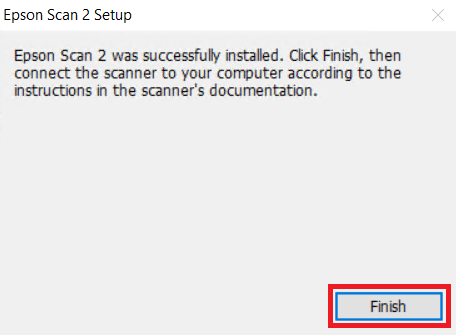
That’s it, installation of the Epson L3215 basic scanner driver is successful, and your Epson printer is now ready to scan documents.
Epson L3215 Features
The Epson L3215 all-in-one printer has been designed for businesses to improve their productivity while lowering their printing costs. The integrated ink tanks of this printer allow spill-free refilling and deliver high print yield without compromising on the print quality. This Epson inkjet printer uses Epson heat-free technology to lower the power consumption. You can connect this Epson printer by using the USB and wireless connectivity options.
Ink Cartridge Details
The ink for this Epson inkjet printer comes in Black (C13T00V198), Cyan (C13T00V298), Magenta (C13T00V398) and Yellow (C13T00V498) ink bottles. You will get 70 ml of ink per bottle.





ok