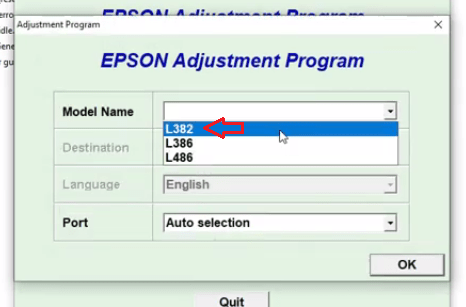Epson Workforce WF-2835 is a wireless, compact printer designed for small offices and home office users. You can print text documents at a rate of 20 pages per minute in color and monochrome print modes. The WF- 2835 prints at a resolution of 600×600 dpi. The inkjet printer also supports scanning, faxing and copying. As we always say, every printer needs its dedicated driver to be installed on a computer.


Epson Workforce WF-2835 Driver Download Links
Click on the download button located in front of the operating system version given the list below to download the driver file.
| Driver Description | Download Links |
| Epson Workforce WF-2835 driver for Windows XP, Vista, Server 2000 (32bit / 64bit) | Download (32bit) Download (64bit) |
| Epson Workforce WF-2835 driver for Windows 10, 8.1, 8, Win 7, Server 2008, 2012, 2016, 2019 (32bit / 64bit) | Download (Full Feature) Printer Driver / Scanner Driver (32bit) (Basic Driver) Printer Driver / Scanner Driver 964bit) (Basic Driver) |
| Epson Workforce WF-2835 driver for Linux & Ubuntu | Printer Diver (32bit) Printer Driver (64bit) |
| Epson Workforce WF-2835 driver for Mac OS 10.5 | Download |
| Epson Workforce WF-2835 driver for Mac OS 10.6 | Printer Driver / Scanner Driver |
| Epson Workforce WF-2835 driver for macOS 10.7, 10.8, 10.9, 10.10, 10.11, 10.12, 10.13, 10.14 | Printer Driver / Scanner Driver |
| Epson Workforce WF-2835 driver for macOS 10.15, 11 Big Sur | Printer Driver / Scanner Driver |
OR
You may download the same driver directly from the Epson Workforce WF-2835 official download page.
How to install Epson Workforce WF-2835 Printer Driver
Follow the below given step-by-step guide to install Epson Workforce 2835 printer on Windows operating system.
Step 1: First of all, disconnect the printer’s USB cable from the computer and turn off the printer.
Step 2: Download the driver setup file (installer) from the above given download section.
Step 3: Double-click on the downloaded file and click on the Next / Continue / Install button to start installation.
Step 4: After following the on-screen instructions, it will prompt you to connect to the printer. Now connect the printer’s USB cable to the computer and make sure the printer is ON. It will recognize the printer connection automatically and go ahead automatically to the next step to install.
Step 5: After detection of the printer, follow the on-screen instructions to finish the installation method. At the end, click on the finish button to complete the installation method.
That’s it.
Design and User Interface
Epson offers a variety of models for different needs, price ranges, and purposes. The Workforce WF-2835 is one of their lower-end models, but it still has many features that make it a good choice for office use.
This printer has a duplex feature that will make your printing needs easier. All you have to do is print on the front and reverse the paper and it will print on the back.
This printer also has an energy-saving mode that allows it to shut off automatically after two hours of inactivity. You can turn this off if you need it for more than two hours at a time.
This saves time because you don’t need to reload paper or turn it over every time you want to print on both sides of the paper.
The Epson Workforce WF-2835 is a scanner printer with wireless capability. It offers individual ink cartridges and scans up to 25 pages per minute in color or black and white. The scanning process does not require any complicated installation as you just have to attach the document holder on top of the glass plate that can scan up to A3
Printing Quality
Quality printing is always important. That is why most people are willing to spend more money on printers with better quality. However, not everyone has the budget to go for the top of the line printer.
Fortunately, Epson Workforce WF-2835 is a great printer option for those looking for a good balance between price and print quality. This printer has received many positive reviews from customers who are happy with its performance and features.
Paper Capacity (Maintenance)
Your printer can hold up to 300 sheets of paper at a time.
- A2, A3, B4, B5, Legal
- Letter/A4 Paper Size
Pricing
Epson Workforce WF-2835 is an inkjet printer that comes at a very affordable price. The large printing capacity of paper will be good for personal and small office use, as it can print up to 2600 pages in black and white and 1200 pages in color. This printer is a good option for someone who wants to start out with their own business or have a small office at home.
This Epson Workforce WF-2835 printer offers many features that make it an excellent choice for those looking to spend less on their printer. The most notable feature is its low cost of only $99, making this one of the most affordable printers on the market.
Ink Cartridge
The Epson Workforce WF-2835 printer is an all-in-one inkjet printer that is perfect for small or home office use. It can accommodate a variety of paper types and has the ability to scan and fax.
This printer can print at speeds of up to 18 pages per minute in black and white, or 9 pages per minute in color. It comes with Lexmark’s award winning ink system which has been designed to deliver a superior quality print from the first page to the last.
My Conclusion: Epson Workforce WF-2835 ink cartridges are sold at a very affordable price. They do not cost much and they come with high-yield ink for the best value. The Epson Workforce WF-2835 ink cartridges are cheap and come in high yield.
So, on this page you have learned how to install Epson WF-2835 printer on a Windows OS. If you face any type of problem while downloading or installing it, then elaborate your problem with more detail in the comment section down below.