

In the download section, you’ll get Epson WorkForce WF-2910 series driver download links Windows 11, 10, 8, 8.1, 7, Vista, XP (32bit / 64bit), Server 2000 to 2022, Linux, Ubuntu, and Mac 10.x, 11.x, 12.x, 13.x Ventura operating systems.
Along with the download links, I have also shared their detailed installation guide in the how to install section. Please check this out too.
Steps to Download Epson WF-2910 Series Driver
You can use these download steps to get the appropriate printer drivers for your OS version. Before following the download steps given below, you should carefully verify the model number of your printer, which you can see on the outside of your printer, like in the image shown below.
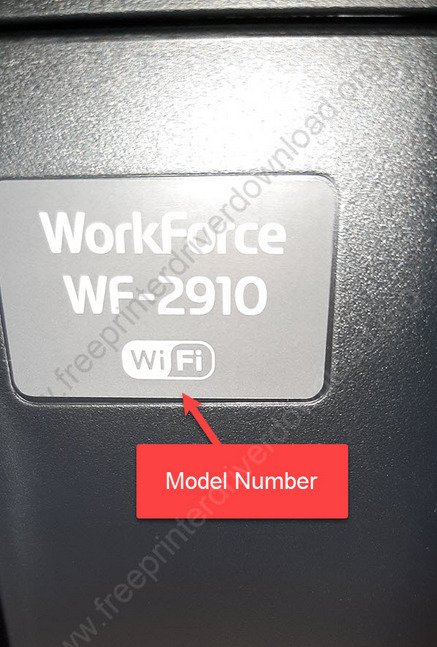
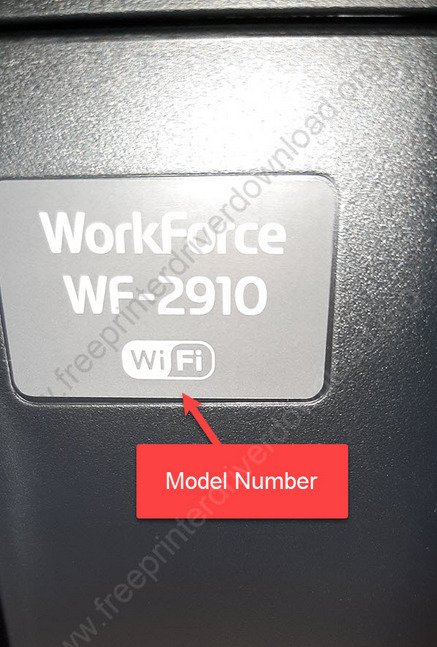
Step 2: Click on the download button to download your Epson WorkForce WF-2910 series driver setup file.
Epson WorkForce WF-2910 Driver for Windows
Driver for Mac
Driver for Linux/Ubuntu
OR
Download the driver directly from the Epson WorkForce WF-2910 series official website.
How to Install Epson WorkForce WF-2910 Driver
In this section, I will provide a detailed installation guide for the full feature driver and basic driver (inf driver), which you can read to avoid the Epson WorkForce WF-2910 printer drivers installation mistakes.
1) Full Feature Driver
I have prepared this guide to explain the installation process of the full feature Epson WorkForce WF-2910 driver on a Windows computer. You can use these installation steps for all the versions of the Windows operating system.
- Run the full feature driver file driver downloaded from this guide and wait for the Epson installer program to start on your computer.


- In the License Agreement screen, agree with the Epson End User Software License Agreement by clicking on the ‘Accept’ button.

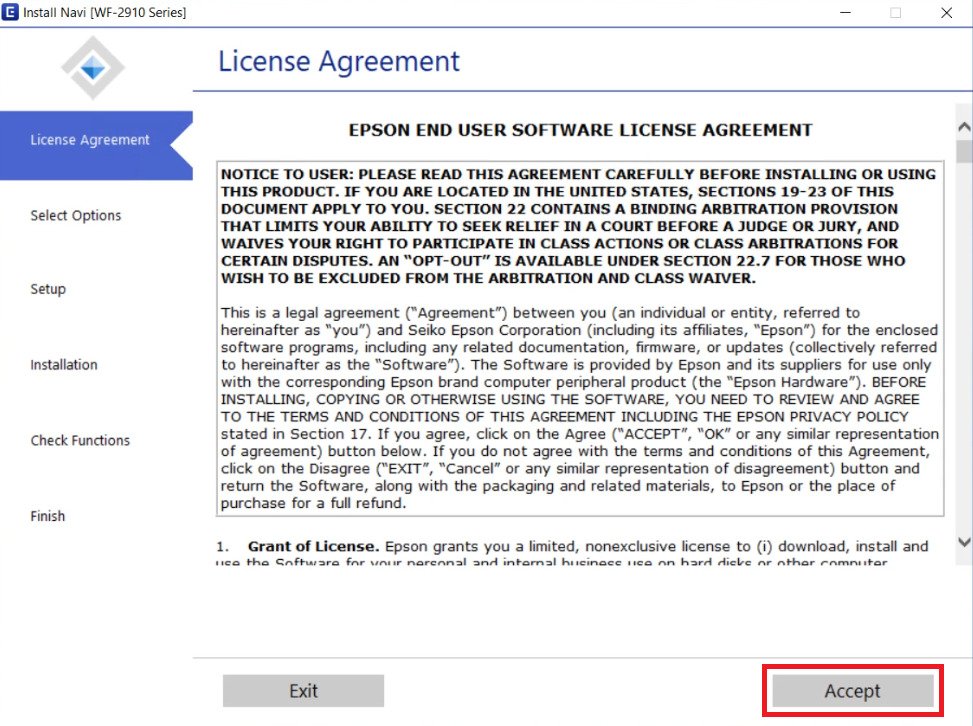
- Click on the ‘Yes’ button to confirm that you have read the license agreement.

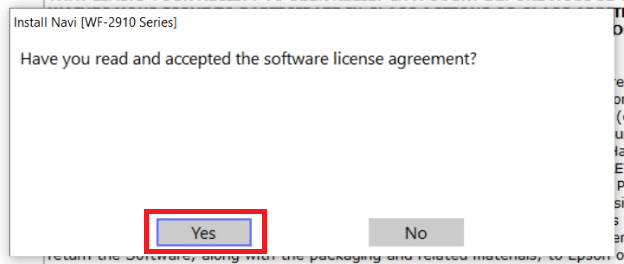
- In the Additional Agreements screen, select the agreements which you are ready to accept. If you have any doubts about which agreement to accept or reject, then proceed with the default selections. Finally, click on the ‘Next’ button.


- You will be asked to check the paper manual of your printer to make sure that its properly setup and turned on. Check all the details, then click on the ‘Next’ button.

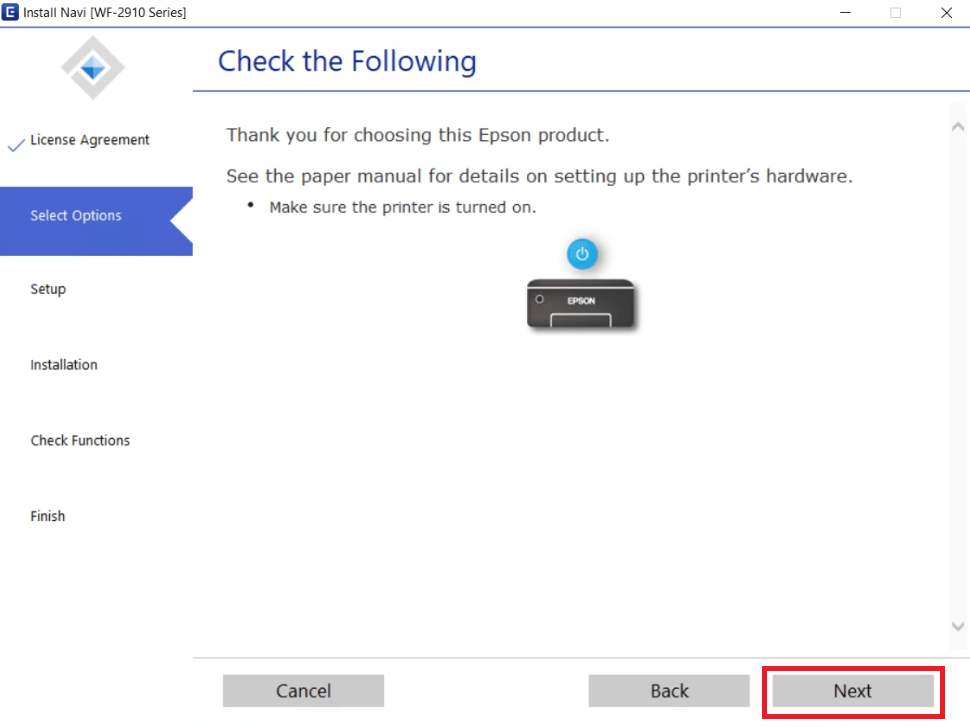
- Wait for the setup program to download the necessary drivers and software onto your computer.

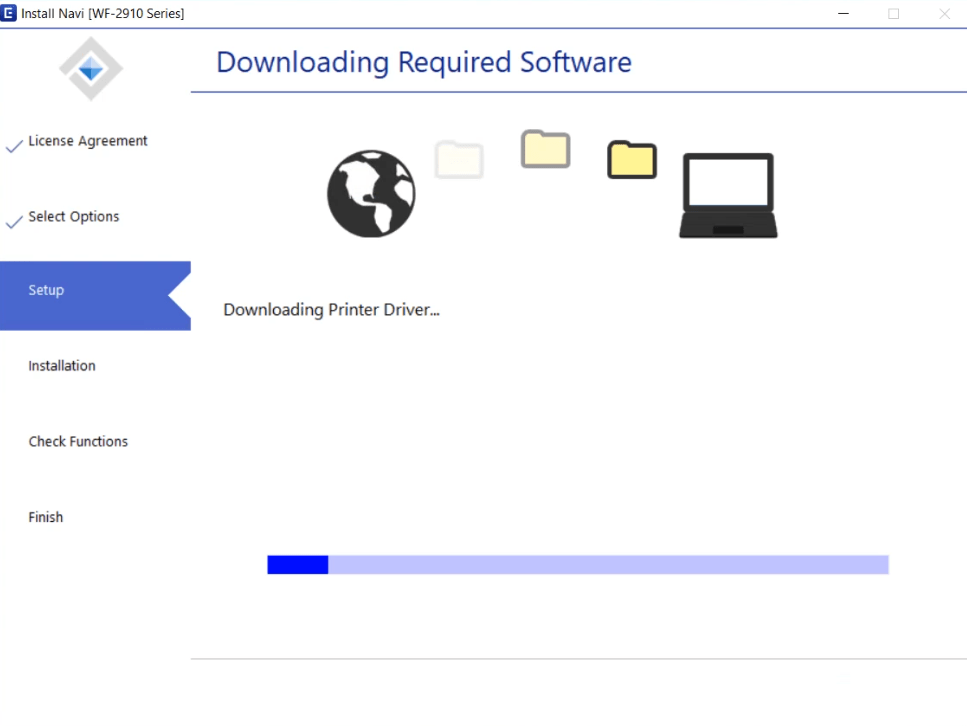
- Wait for the setup program to install the downloaded drivers and software on your computer.


- Wait for the setup program to check the system environment.

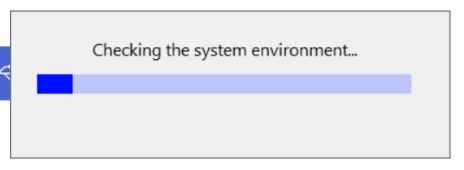
- In the Select your Connection Method screen, choose the ‘Connect via USB cable’ option, then click on the ‘Next’ button.

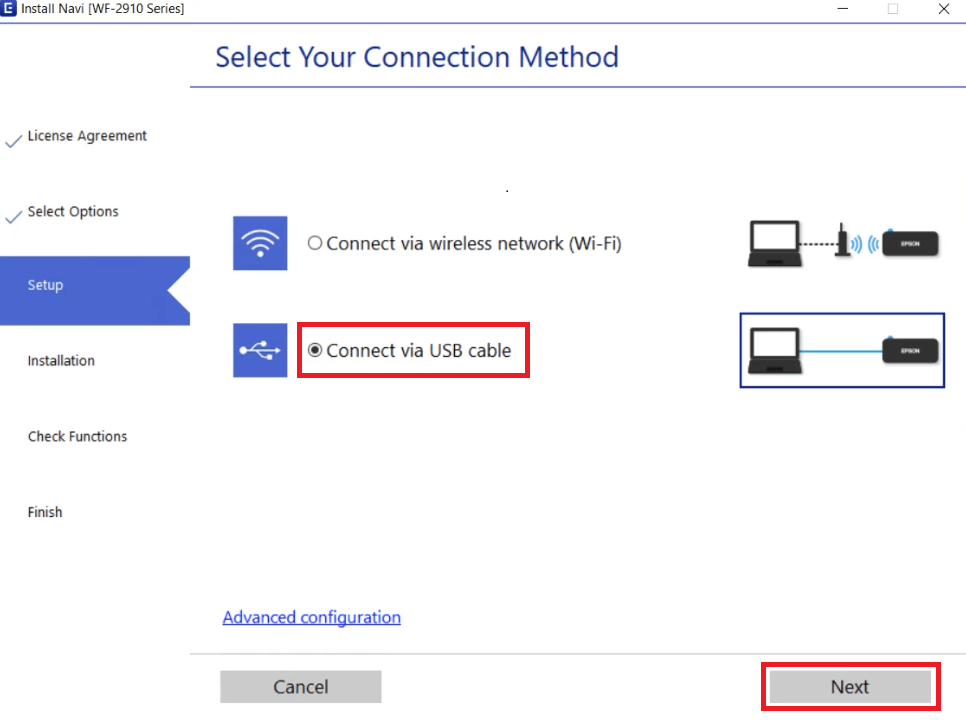
- When the Connect via USB Cable screen appears, then you can choose to connect your Epson printer with your computer by using a USB cable and follow the instructions accordingly. However, I have decided to connect my printer later, therefore, I selected the ‘Do not connect now’ option. Finally, click on the ‘Next’ button.

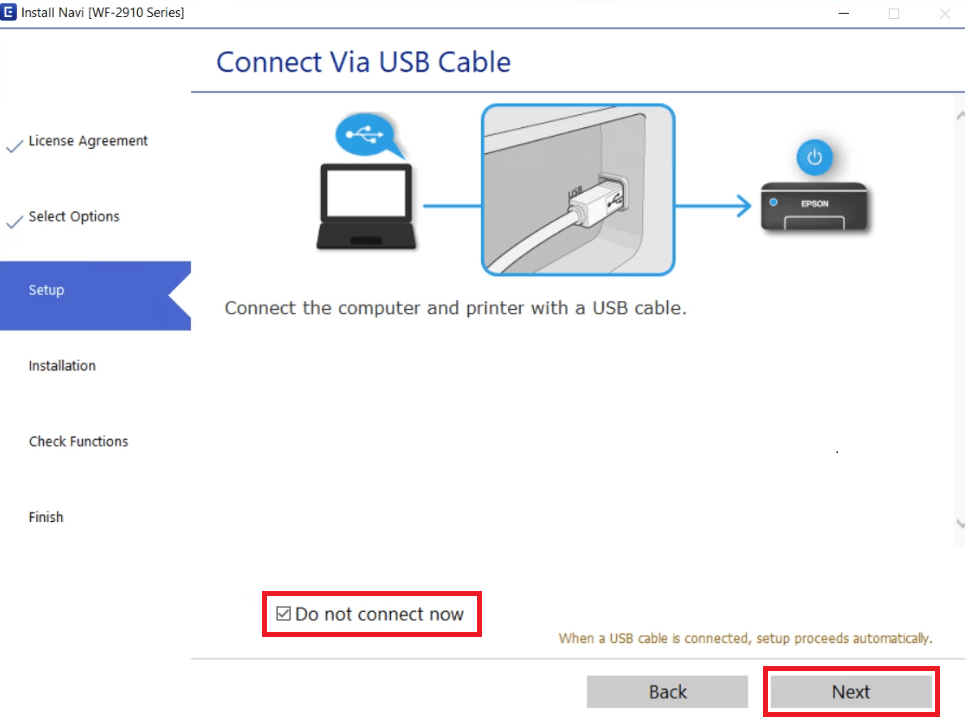
- When you see the Setup Complete screen, then click on the ‘Finish’ button to close the setup program.

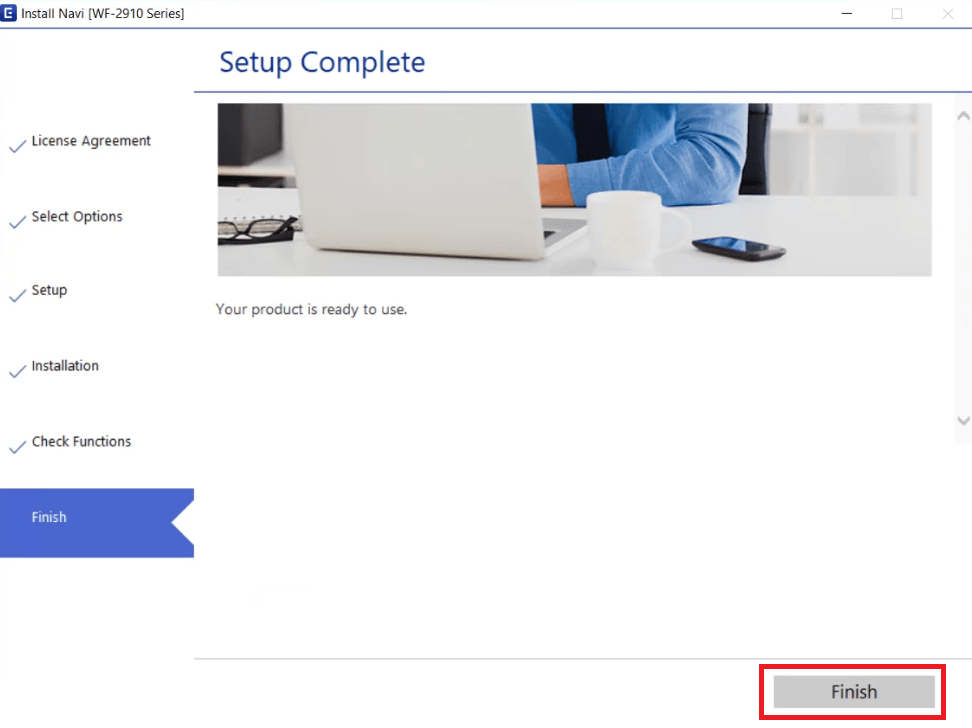
That’s it, you have successfully completed the installation of the Epson WorkForce WF-2910 driver package on your Windows system. Your Epson all-in-one printer is now ready to print, scan and copy pages.
2) Basic Driver
In the following guide, you will learn about the proper installation method of the Epson WorkForce WF-2910 basic printer driver on a Windows computer. Following installation process can be used for all the versions of the Windows operating system.
- Run the basic printer driver file downloaded from here and wait for the setup files to extract onto your computer.

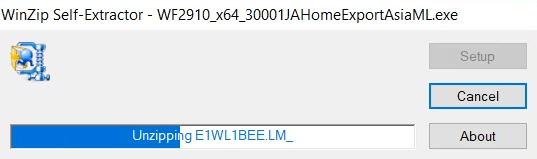
- In the Epson Printer Utility Setup screen, choose the ‘Epson WF-2910 Series’ icon, and make sure that the ‘Set as default printer’ and ‘Automatically update software’ options are selected. Finally, click on the ‘OK’ button to proceed.

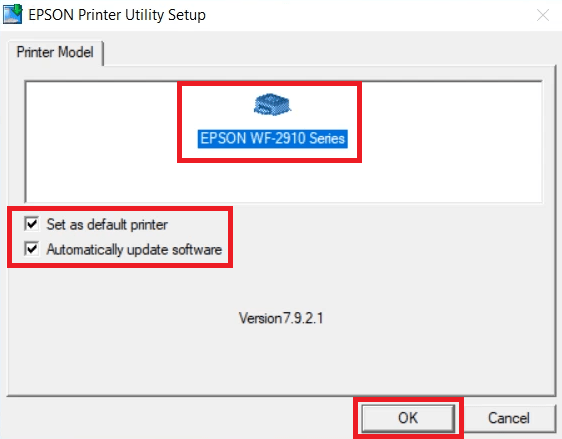
- In the Select a Language dialog box, select your preferred language, I have selected the ‘English’ language, then click on the ‘OK’ button.

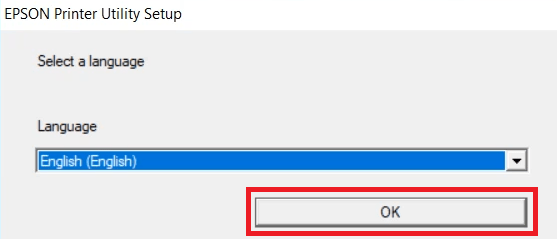
- In the Epson Eula screen, accept the Epson End User License Agreement by selecting the ‘Agree’ option, then click on the ‘OK’ button.

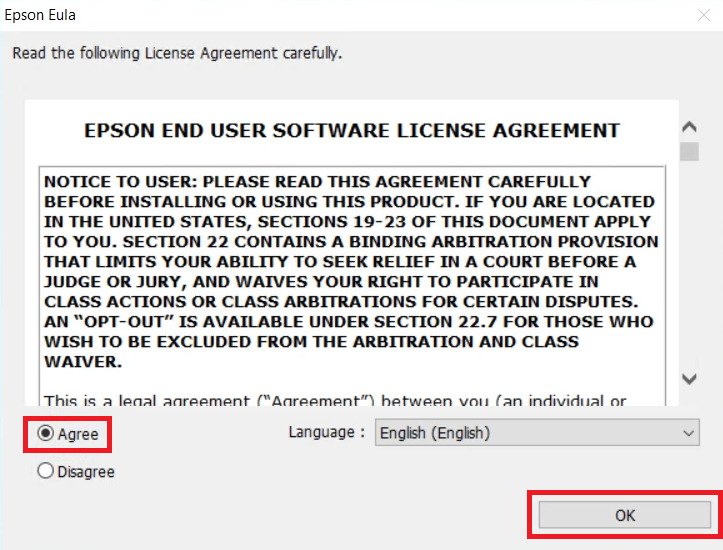
- Wait for the installation of the printer driver to complete on your computer.

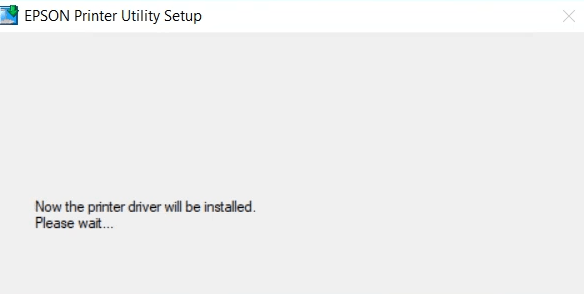
- Choose the ‘No: USB connection’ option, then click on the ‘OK’ button.

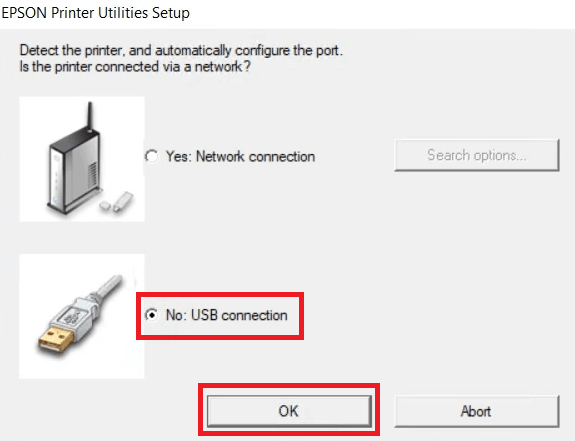
- Now, connect your Epson printer with your computer by using a USB cable and wait for the setup program to detect your Epson printer and complete the driver installation process.

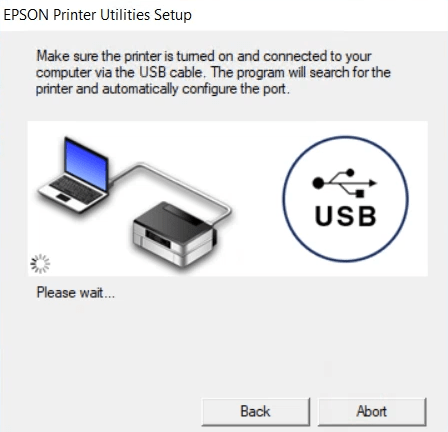
- When you see the message that the driver installation and port configuration is complete, then click on the ‘OK’ button to close the setup program.

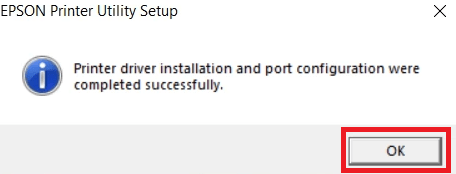
That’s it, you have successfully finished the installation of the Epson WorkForce WF-2910 series printer basic driver on your computer. Your Epson printer is now ready to print pages.
Specifications & Features
The Epson WorkForce WF-2910 all-in-one printer has been built for small office users. This color inkjet printer can be connected with your wired and wireless computing devices by using its USB and Wireless connectivity options. For additional printing ideas and troubleshooting tips of this printer, you can look at its backside sticker where you will find the relevant Epson web address, as shown in the image below.


Ink Cartridge Details: This inkjet printer uses one black, one cyan, one magenta and one yellow ink cartridge for printing. These ink cartridges are available in two sizes.
The standard Black (C13T10G192) and high yield Black (C13T10H192) ink cartridges can print up to 150 pages and 500 pages respectively. The standard Cyan (C13T10G292), Magenta (C13T10G392) and Yellow (C13T10G492) ink cartridges can print almost 130 pages per cartridge.
While the high yield Cyan (C13T10H292), Magenta (C13T10H392) and Yellow (C13T10H492) ink cartridges have a page yield of nearly 350 pages per cartridge.






