Problem:
When I am trying to print a document, I get an error message: “There is not enough memory or disk space to repaginate or print this document”.
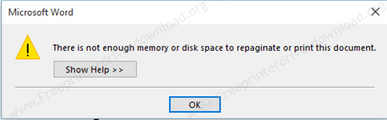
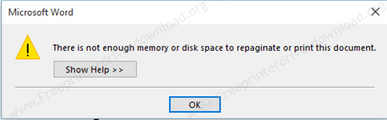
- How to fix error: There is not enough memory or disk space to repaginate or print this document.
- 1. Save document to the lower MS version
- 2. Ungroup / Remove the heavy objects in documents
- 3. Update MS Office
- 4. Update Windows
- 5. Repair / Re-install your MS Office
- 6. Re-install Adobe PDF reader.
- 7. Remove Temporary files.
- 8. Increase System Memory (RAM)
- FAQs
Cause:
This error message usually comes up when your documents having cliparts, images, or any other heavy stuff on that. For example: if you delete all the heavy stuffs from your documents, the document should print fine.
There is one main reason which is the root cause of this problem. Microsoft office 2016 having a bug itself. Maybe it will be fixed in the Microsoft next update. We are looking forward to fix this bug.
Solution:
This error: “There is not enough memory or disk space to repaginate or print this document” usually comes up when trying to print a document from MS word 2016. As of our current research (July 07, 2019) on that, we found there is a coding bug in the MS word 2016 itself. Maybe Microsoft will fix it in their next release.
We have a solution to fix this issue. We have done lots of research on this and found some solutions. In below steps, we have given the possible methods for you that will help you fix this issue. We request you to please apply them one by one and let us know which one is worked for you, so that others can get help from your experience.
How to fix error: There is not enough memory or disk space to repaginate or print this document.
1. Save document to the lower MS version
- Save as your document to the previous version (lower) version of MS word (Word 97 – 2003 compatible). Please see the below screenshot.
- Open that lower version document and print. It would be printing fine.


2. Ungroup / Remove the heavy objects in documents
Objects in group may occurs this problem. We suggest you to ungroup them and the try to printout. Remove the objects if possible. See the screenshot below.


3. Update MS Office
Update your MS word. Click here to know how to update MS word.
4. Update Windows
Do update your Windows to get the latest version of your MS office products. The Windows update mat fix this bug. Click here to know how to update windows.
5. Repair / Re-install your MS Office
- Go to control panel and then go to installed program section.
- Select MS Word and click on RESET / Uninstall and then click on Repair.
6. Re-install Adobe PDF reader.
Sometimes, outdated Abode PDF reader creates this problem. We suggest you to uninstall the old one and re-install the new latest one from Adobe official website. Make sure to untick the additional program to be installed while downloading & installing Adobe PDF reader.
7. Remove Temporary files.
We suggest you to remove your computer’s temporary files manually, If you want to do it automatically then you may use the TFC cleaner to clean the temp files.
8. Increase System Memory (RAM)
Increase the System Memory (RAM) to the 16GB. Because Microsoft word 2016 doesn’t show this message on 16GB RAM’s computer.


We request you to please leave your experience in the comments section down below. With the help of your comments, we will do more research on this issue and will update it on this page.
FAQs
Q: I can not print documents ...the reason is there is not enough memory or disk space to repaginate or print the document.
A: We have made an article on this particular issue. We suggest you please apply the article's steps carefully and then let us know did it solve your problem or not.






This is a good article. I can solve this problem. Thank you so much.
I save mine word document to a lower version. It works! Thank you so much!
very helpful info i saved mines as recommended and it worked
Really glad that this article was helpful and we are always happy to help if you need anything else.
plsss i need to play game but i cant play
Please provide the whole error message text so that I can check. In which game are you having this problem?