Ricoh printer is a highly reliable printing machine, but like any other machine it can develop sudden errors. One such error is the Ricoh error SC545. Since the Ricoh printer doesn’t display any reason for this error, other than the error code, it’s difficult for the users to solve this problem. In this guide, we will not only describe how to fix Ricoh printer error SC545, but will also explain what caused this error on your Ricoh printer.
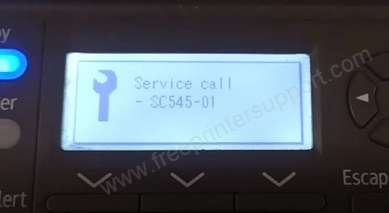
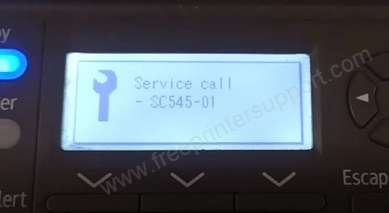
What Causes Ricoh Printer Error SC545?
This Ricoh printer error is usually caused due to voltage fluctuations. When the voltage supply of the input electric current fluctuates, it directly impacts the fusing temperature of your Ricoh printer. Due to the voltage fluctuation, the fusing roller in your printer is unable to reach the standby temperature in the expected time period. This makes your Ricoh printer suspicious about the proper functioning of its components and it displays the Ricon error SC545.
When displaying this error, the Ricoh printer wants you to know that its fusing roller is unable to reach its warm-up temperature and seeks your attention. This may seem to be a hardware related issue, but you can easily solve this problem from the control panel of your Ricoh printer.
How to Fix Ricoh Printer Error SC545?
Now that you know what causes this Ricoh printer error, its time to learn how you can solve this problem. Switch on your Ricoh printer and follow the steps given below when it shows the error SC545.
- Press the ‘Cancel’ (Red) button on the printer control panel.


- Press ‘1’ ‘0’ ‘7’ button on the control panel, then press the ‘Copy’ (Green) button.


- This will open the Maintenance mode in your printer. Press the ‘Down’ arrow key to select the ‘Engine Maintenance’ option in the list.


- When the ‘Engine Maintenance’ option is selected, then press the ‘OK’ button to confirm your selection.


- In the Engine Maintenance menu, use the ‘Down’ arrow key to scroll through the list and select the ‘Fuser SC Reset’ option. Finally, press the ‘OK’ button to confirm your selection.


- You will be asked for the confirmation to perform the Fuser reset on your printer. Press the button beneath the ‘Execute’ option to proceed with the reset.

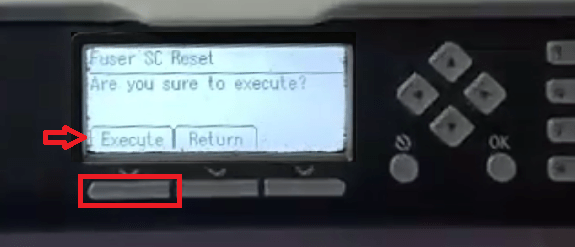
- Wait as your printer resets the fuser.


- When the fuser reset is completed successfully, then you will go back to the ‘Engine Maintenance’ menu. Press the ‘Restart’ button on the control panel to restart your Ricoh printer.


That’s it, you have successfully fixed the Ricoh printer error SC545. After your Ricoh printer restarts, you will be able to use its normally. As a precaution for the future, you should connect your printer with a dedicated power plug so that you can avoid sudden power supply voltage fluctuations. Doing this will greatly reduce the chances of a recurrence of this error on your Ricoh printer.
Now you know how to fix Ricoh printer error SC545 on your printer. Also, you know what causes this error on your printer. However, if the solution given above didn’t solve the error in your Ricoh printer, then you should contact the Ricoh service center, maybe your printer requires more comprehensive maintenance.





