Today in this article, we will talk about how to install a scanner driver manually on a Windows based computer (Windows 7, 8, 10, 11). So, please read this article till the end. We will give you the detailed step-by-step instructions with screenshots and with a video tutorial on how you can install a scanner driver manually using its basic driver. Let’s get started.
There are two types of scanners available. A dedicated scanner device and a scanner which is inbuilt in an all-in-one printer. Although, the scanner driver comes along with the printer and scanner when we purchase it, or we can easily download it from its official website.
Mostly the scanner driver comes along with an auto installer format (.exe). Most of the installer installs the driver successfully, but sometimes it doesn’t. In this case, we will have to install the scanner driver manually. When we install the scanner driver manually, we need its WIA / Twain scanner basic drivers. So let’s get started, how to install a scanner driver manually using its basic driver. We will do it through the device manager so please follow the following instructions carefully.
We are taking an example of Canon MX328 scanner (all-in-one printer). Please change it with your scanner model number, this is only for example.
Step-by-step instructions on how to install the scanner driver manually
The following steps are for Microsoft Windows XP, Vista, 7, 8, 8.1, 10, 11, Server 2003, 2008, 2012, 2016, 2019.
Watch a video tutorial on how to install scanner driver manually
Manual Steps with screenshots
- First of all download the scanner’s basic driver from Internet. Go to www.freeprinterdriverdownload.org and use its search option to search your model number and download its basic driver. Or you can extract the scanner driver from its full feature driver installer. Click here to know how to download basic driver for scanner.


- The driver file should be in the zip format. So, unzip the file by right-click on it and choose extract in separate folder option.

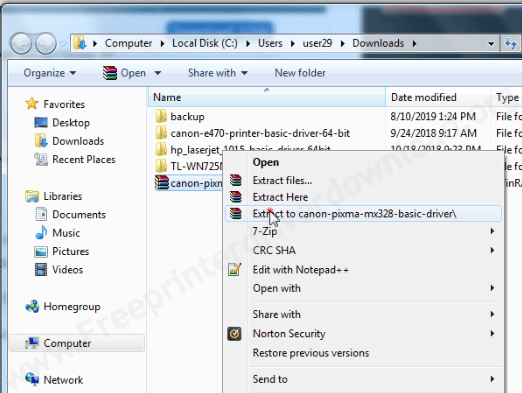
- Open the extracted location and copy the path from the folder’s address bar.


- Open the device manager. All the connected devices are shown here.
- If your scanner is already installed, then it goes to “imaging devices” else it will go to under “Other devices“.
- Double-click on “Other devices“. You will see your scanner entry as an unidentified device.

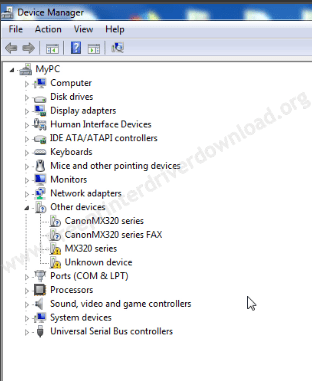
- Right-click on it and click on update driver software.


- Click on the second option “Browse my computer for driver software“.

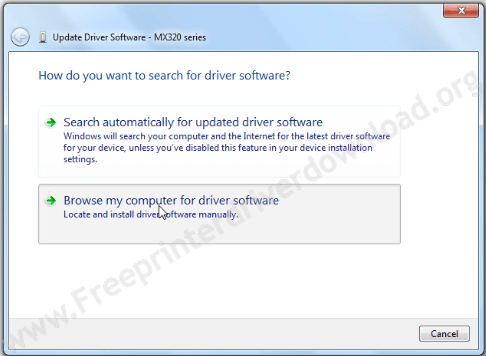
- Now, you’ll have to paste the copied path here in the “Search for driver software in this location” field.


- Make sure to include the double-quote before and after that path like the following screenshot.

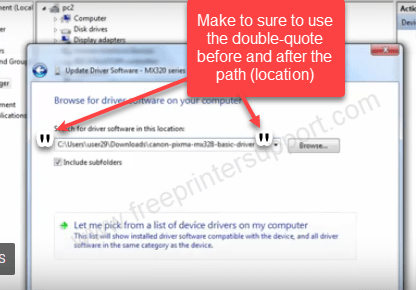
- Select the check box of “Include Subfolders“.

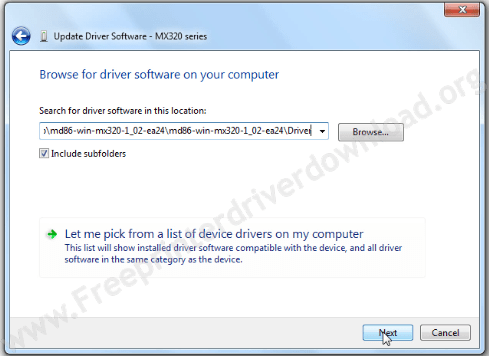
- Click on Next. It will start installing the software drivers.

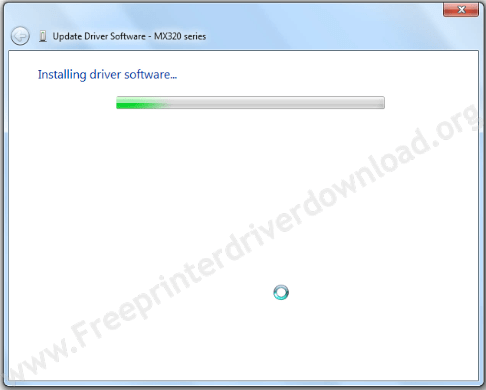
- After finished, you’ll a message “Windows has successfully updated the driver software for this PC“.

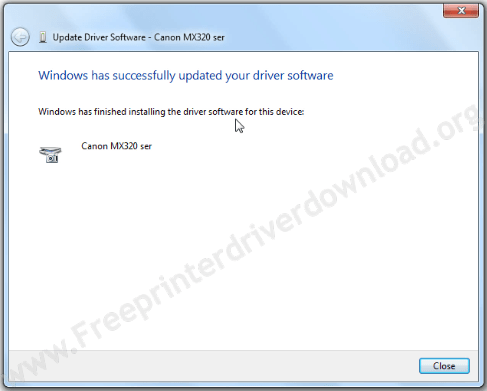
- Your scanner driver has been installed successfully and it is moved to “Imaging Devices” instead “Other Devices” as you can see in the below image.


FAQs
Q: Why is scanning not working? I deleted driver and downloaded from your site shows me that it is a problem.
A: It could be a hardware issue with your scanner. Does it give you an error message while scanning the document? Or what? If you explain the specific issue with your scanner then we'll help you exactly to the problem. So please explain the problem in detail so that we can help you in a right way.




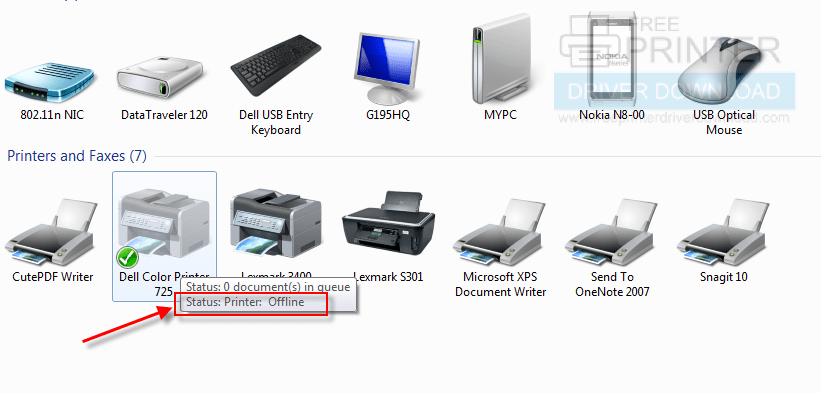

i CAN NOT SCAN FROM MY CANNON TS3440
PLEASE ADVISE HOW CAN I DOWNLOAD THE SCANNER FOR THE PRINTER
Try this basic driver: https://download.freeprinterdriverdownload.org/download/canon/canon-ts3440/canon-ts3400-basic-driver.zip
And install it manually as given in the video tutorial. Make sure to use “TS3400SC.INF” file while installing it manually.
Thanks a lot, your the only one , that allow me to use my old canon Mp210 printer and scanner. The only one, i have tried many and many others. Thanks
It is my pleasure!! I’m glad to hear everything worked out well.
Scan and Print
Hi,
I have a windows 10 (64 bit) desktop with a HP Laserjet 3033 all-in-one printer/scanner. Only the printer works, not the scanner. I did the steps, and also giving the path manually doesn’t work. ”The map doesnot cointain a compatible driver”.
After some trying I also don’t see the can’t select ”other devices” in the device manager.
Do you see your printer model name under “Imaging Devices” in Device Manager? Like this: https://i.imgur.com/BckO9M1.png
I have the same issue with my Dell V515w all-in-one printer/scanner. I manually installed the printer drivers, but the scanner is still not working. Device Manager only shows the printer. There is nothing under Imaging Devices nor Other Devices.
I suggest connect the printer to another port on your computer, your scanner should be shown in the “Device Manager” under “Other Devices” or “Imaging Devices”.If it is still not detecting then it may be a hardware issue with your scanner.
I got a MPS600 Canon printer and scanner, followed your steps included here and it did indeed showed up in my “Imaging Devices”. I tried to scan a document and it did not work without giving any explanation. Any idea as to why this my happen? I should add that I installed it on a x64 bit Windows 10.
Try to copy a document from the printer itself. If there is any problem in copying, it means there must be problem in hardware issue in the scanner itself.
Thanks for the answer. I’ve managed to solve the issue.
Glad to know that you have fixed your issue on your own. It would be great if you could share your experience while fixing this issue, so that others can help from your solution.
HI
I have windows 10 64 bit and all in 1 printer Canon MP210. I was downloaded scanner basic driver from your site for 64 bit and think I have done everything correctly but till the end when it should be install the driver it will pop up a window where is written that (Please enter another location – The location you specified does not exist or cannot be reached)
Is there anything what I can do?
In step 9, don’t paste the path, just click on the browse-button and give the driver path manually, it should work. Let me know if it doesn’t work.
Thank you very much.
You are a lifesaver and simply the best on the Internet.
I’ve installed a scanner with the help of your instructions.
Very clear, clean and good information.
Thank you again,
Respectfully,
Kalmar E.
You’re most welcome!! Thanks for visiting. Keep visting.