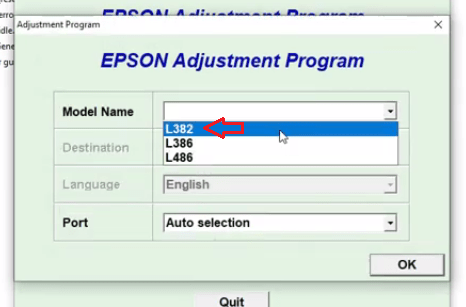Epson scanners are well known for their good quality scans and are bundled with many features which makes your scanning process simple and fast. One such feature is to scan multiple pages of a document, newspaper, book or magazine and save them into one PDF file. This is an extremely useful feature, but many users don’t know how to use it. Therefore, in this tutorial, we will describe how to scan multiple pages PDF through Epson printer by using its in-built scanner.
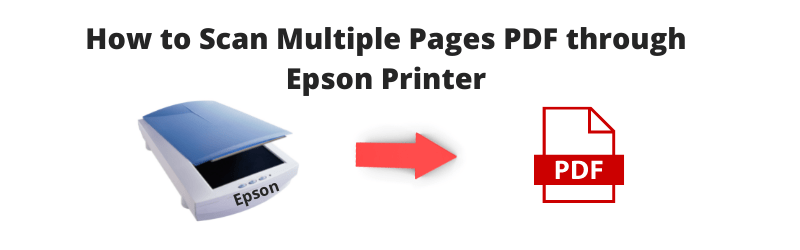
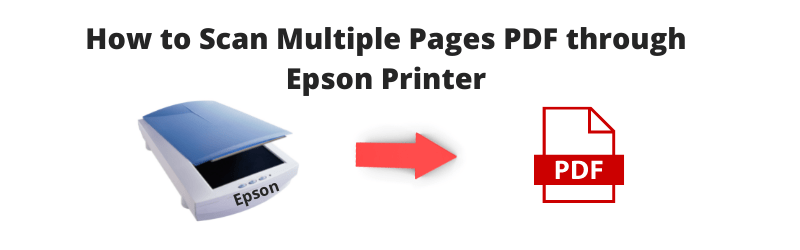
Steps to Scan Multiple Pages PDF through Epson Printer
The steps given below can be followed for all Epson scanners, including single function scanners, all-in-one printer scanners, etc. All you need to do is follow the steps given below in their correct order and within a few minutes you can convert multiple pages into a PDF file on your computer.
- Place the page you want to scan on your Epson scanner.
- Find and open the Epson scanner software. In the ‘Mode’ section of the scanner software click on the ‘down arrow’ to choose between the ‘Home Mode’, ‘Office Mode’ or ‘Professional Mode’.

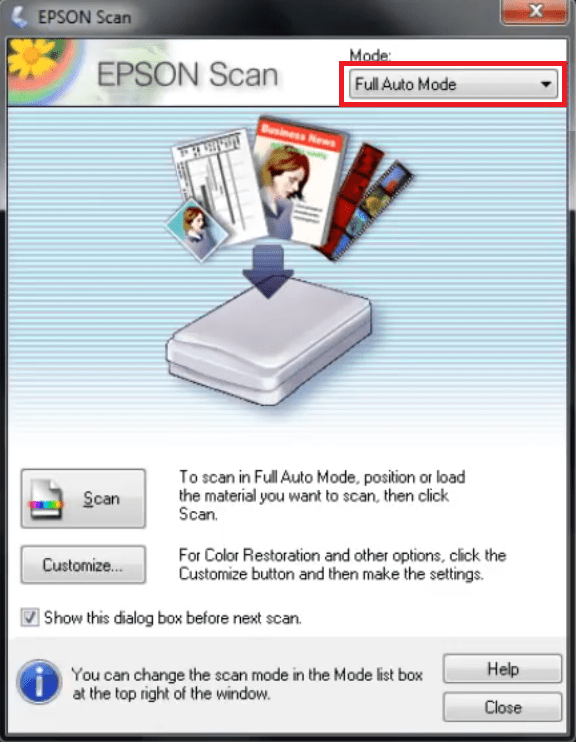
- After selecting the preferred mode, click on the ‘File Save Settings’ icon. In some Epson software the icon can be different from the one shown in the image below. Basically, you have to click on the link that decides where the scanned file goes.

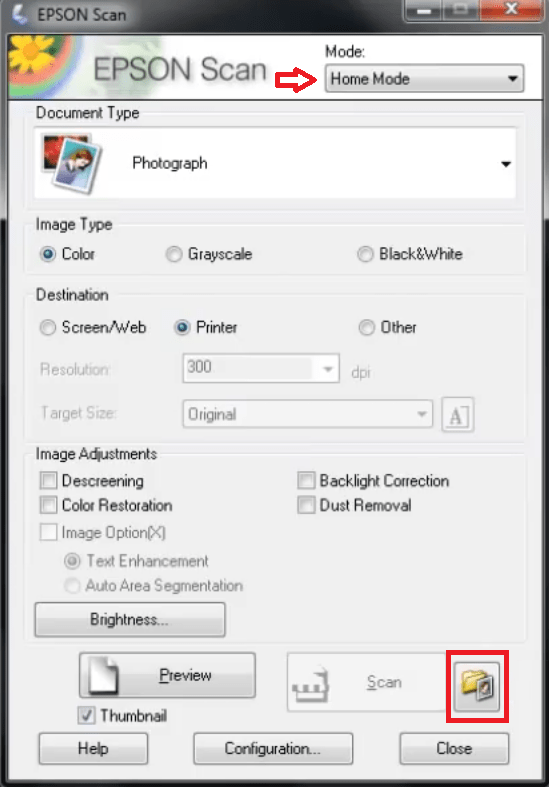
- Click on the ‘down arrow’ associated with the Image Format field. From the drop-down list, select ‘PDF’ option. Then, click on the ‘OK’ button to finalize settings.

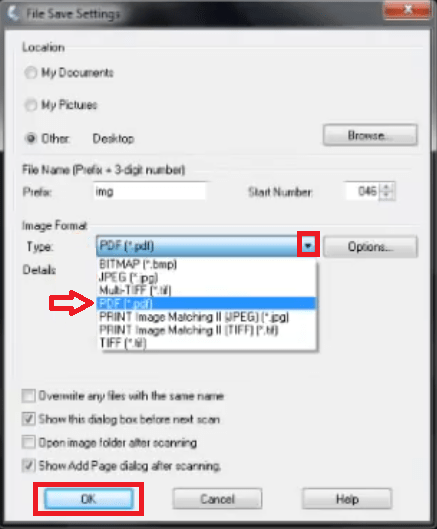
- Now start scanning your page and a window show you the scanned page image.

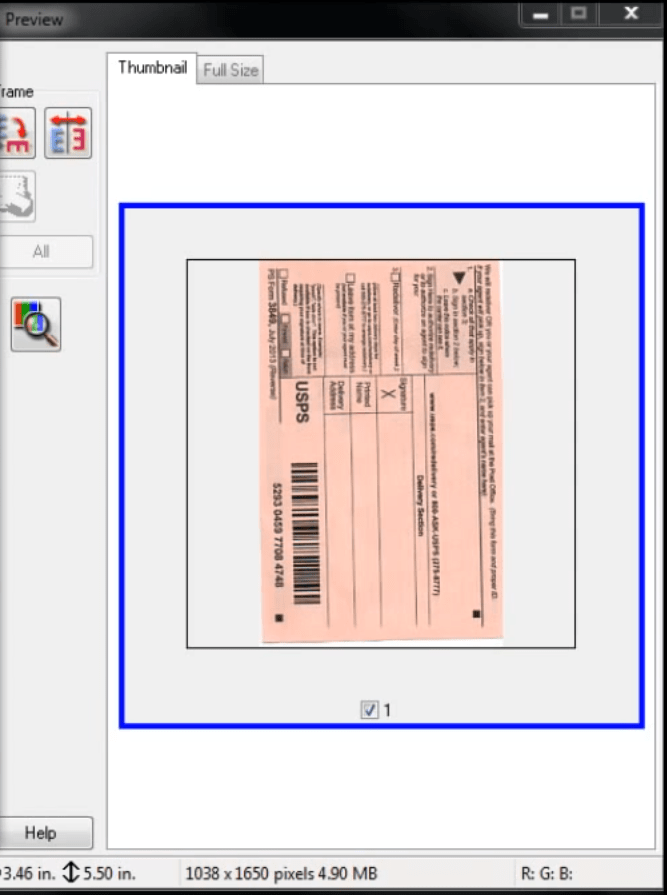
- A pop-up window will ask you to either ‘Add page’, ‘Edit page’ or ‘Save File’. Since, this is the first page, you should choose the option ‘Add page’. Keep choosing “Add page” for all the images until you reach the last page.

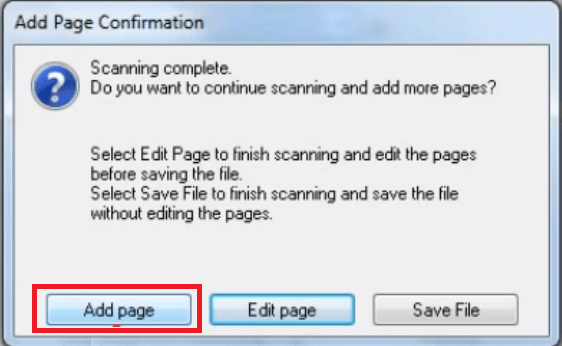
- For the last page, click on the ‘Save File’ option.

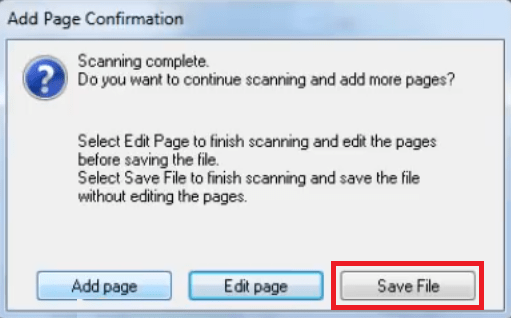
That’s it, the Epson software will now collect all the scanned images and convert them into one PDF file. The PDF file will be saved in the default or your chosen destination folder.
Apart from scanning multiple page PDFs through Epson printers, your Epson scanner software can also edit scanned images, reorder, rotate or delete them. Study the software carefully and it can make your scanning experience easy and fun.