Epson releases firmware updates on a regular basis, sometimes to fix bugs found in previous versions and at times to improve the performance of the printer. It doesn’t matter what’s the reason, but if you keep your printer firmware up-to-date, then you can expect better performance from your printer. Therefore, we have prepared this tutorial in which you will learn how to update the Epson printer firmware in simple steps.
Verify this Checklist
Before you try to update the firmware of your Epson printer, you must ensure that the following criteria are fulfilled:
- The driver of your Epson printer is properly installed on your computer.
- The Epson printer is in a ready-to-use state and is connected via Ethernet or USB.
- You have installed the Epson Software Updater to update the firmware of your Epson printer.
How to Download Epson Firmware Updater?
Epson Software Updater is a utility developed by Epson which allows you to update various software and drivers necessary for the proper functioning of your Epson printer.
If you don’t have that utility, then don’t worry because you can download that utility for free from the Epson website or you can download it here.
After downloading the Epson Software Updater tool, you should install it on your computer.
Things to Remember
While updating the firmware of your Epson printer, remember to follow these instructions:
- Don’t use the printer while its firmware is getting updated.
- Don’t turn off your printer or unplug its power cable during the update process. The LCD screen of the printer may turn blue or turn off during the update process, but don’t turn off your printer.
- After the completion of the update process, your Epson printer will automatically turn on. Also, printers with LCD screen will show home screen after restarting.
How to update Epson printer firmware?
Here are the steps to update the firmware of your Epson printer using the Epson Software Updater. You can follow the same steps for Windows 7, 8 and 10 OS.
- Click ‘Start’ button and type ‘Epson’ in search bar. From search results choose ‘Epson Software Updater’.

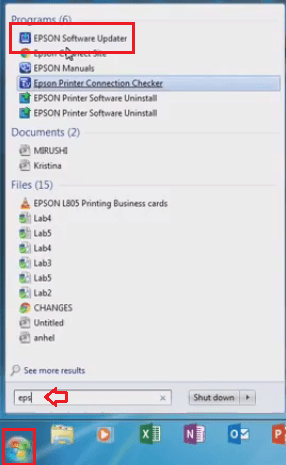
- From the drop-down list, select your Epson printer model number.

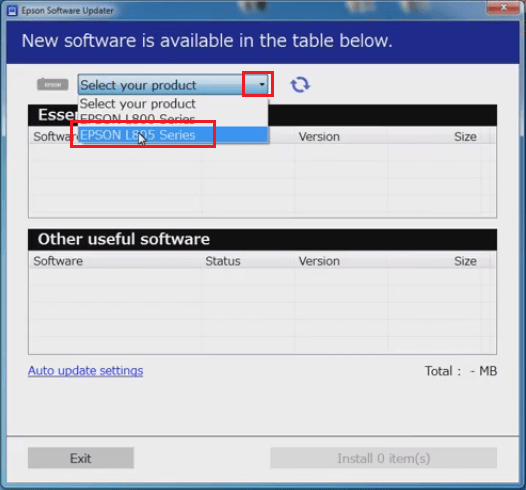
- Wait for the software to check for updates.

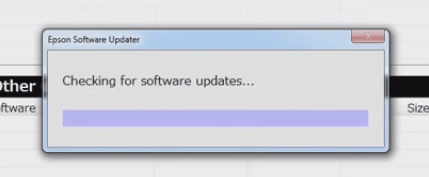
- Select the checkbox in front of ‘Firmware Updater’ and click on ‘Install’ button.

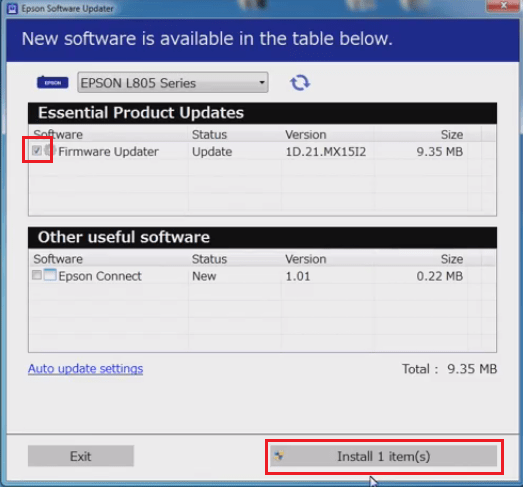
- Select ‘Agree’ and click ‘OK’ to proceed.


- Please wait for the software to download the firmware.

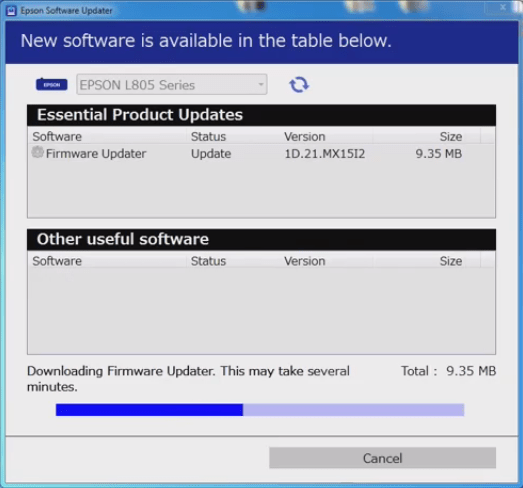
- The Epson Firmware Updater window will appear. Carefully, read the instructions and then click on ‘Start’ button.


- Wait for the software to update the firmware. This may take several minutes. Don’t turn off your printer or don’t try to use it for printing.

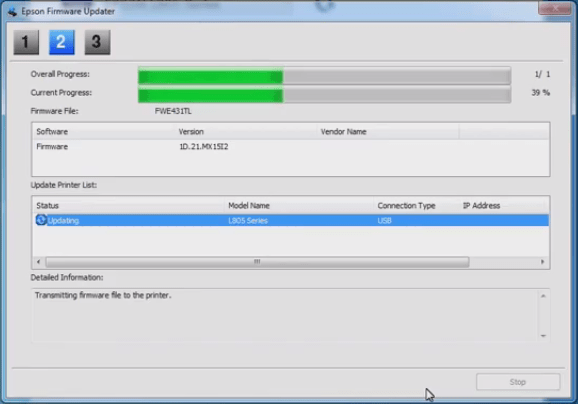
- Once the firmware update is complete. Click on ‘Finish’ button.

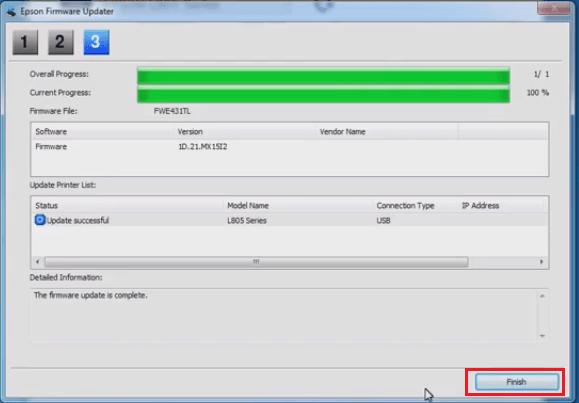
- Click ‘OK’.

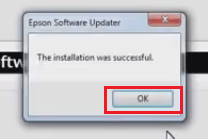
- Please wait for the software to check for updates.


- When you see that no new updates are found in the ‘Essential Product Updates’ section, click on ‘Exit’ button.

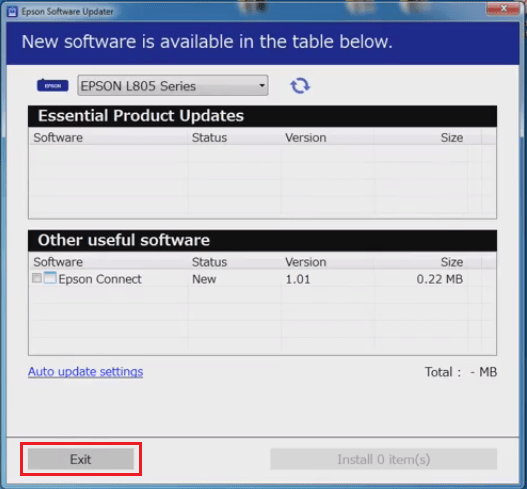
- That’s it. Your printer firmware has been installed successfully.
As you can see above, updating the firmware of the Epson printer is really simple if you use the right software and follow the steps in the correct order. If for some reason the updater fails to update your Epson firmware, then your printer may go into recovery mode.
FAQs
Q: my printer frimware update stucks at what can i do to fix this?
A: Is it giving you any error message or is it just stuck? Anyways, try the following methods to help you.
1) First, try to power drain your printer. Here's how: https://www.freeprinterdriverdownload.org/power-drain-printer/
2) Plug your printer's USB cable to another USB port on your computer. Push into the port gently. After that, run the firmware update again.
3) Make sure you are running this firmware-updater on an administrator privileges account. Right-click on that and choose "Run as administrator"
Q: Firmware updater not appearing. I am getting a message on the printer screen to install a firmware update, I have opened the Epson software updater but the firmware update button is not present so i cannot update it. Printer Model is XP 3105.
I have downloaded the updater again and selected the correct model number, the updater has scanned for updates but firmware update does not appear.
A: If the Epson firmware update does not work, then try the following steps:
- Apply power drain to your printer.
- Reset your printer - do a hard reset (restore your printer settings back to factory settings). For the reset procedure, check out the printer's user manual.
- If the Epson firmware updater software doesn't work, then try to update your printer's firmware from the printer itself - through the printer's control panel (printer's display screen).
Questioner's comment: "Switching the usb did not help so was I trying to find how to initiate software reset from the manual and found a section on updating applications and firmware through the control panel which worked OK" Tony Flynn.





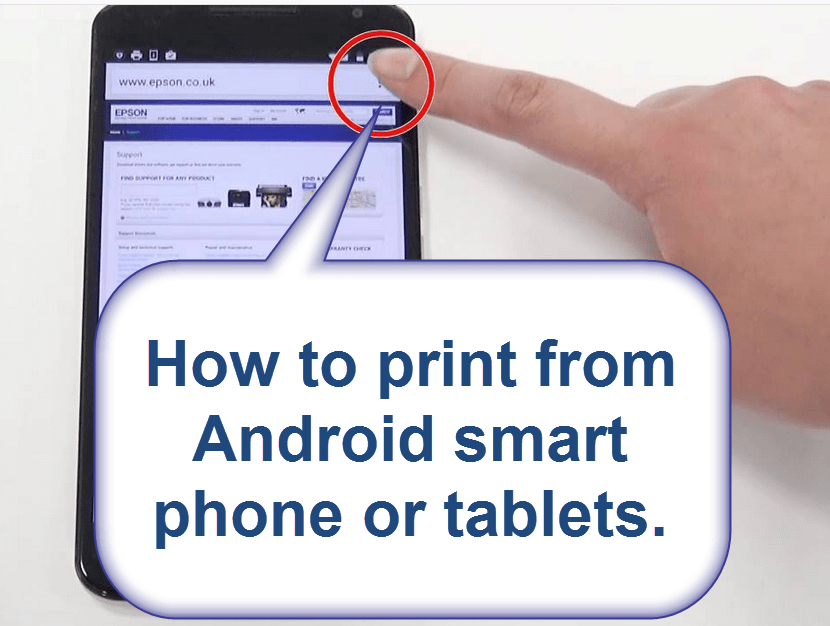
I have tried recovery firmware FA27HC it gives me error “Downgraded(can not install)”
Current firmware version of my WF7720 is FA27K7
Any way I could download the setup for latest version (FA27K7)?
I’ll try and let you know when I find it. But the best option is, talk to their customer support about this.
Hello,
Where can I download latest firmware for my Epson WF-7720? version FA27K7 27/07/2020
Thank you,
Have you tried the Epson firmware updater?
01/09/18 – FA27HC is the latest version (according to official download page), how did you get to know that they have released FA27K7 (27/07/2020) version?
I can’t Update the firmware for Epson L1455
Here you go: https://ftp.epson.com/drivers/FWG064TL_AI19IB.zip
When trying to update printer software a dialog box says “checking currently installed printer drivers. Then new dialog box says “Make sure the printer is connected to the computer, then turn the printer on and wait confirmation.” The printer is connected. I’ve just printed something. I did the Epson printer connection checker and it was fine. I cannot install the latest software update 2.68.02 for my ET-3760 Series. I have not had any problems with previous updates. Please advise on how to update my software.
I have the same problem. Cannot install the update and have been trying forever to do it. Tried running it as Administrator and still not working. My printer is connected over a Wi-Fi network (it’s in a different room). Printing works fine. Running Win10.
If I cancel out of the install, it tells me the install was successful even though it was not.
Are you updating the firmware through Wifi Connection or USB connection? USB connectivity is recommended while doing this process.
My printer asks for an administrator password. where do I find that as it is not my computer password.
I’ll try my best to answer you. Can you please provide the model number of your printer?
My printer is is not printing after a long period when out of use, is it the ink which has settled or??????
If the printer has not been in use for a long time it might be possible that the ink gets stuck in the print head or nozzles.
This is a nice article – but my problem is, that it always ends in “communication error” (or “Kommunikationsfehler” in German). Epson Updater can download every other program or utility, but fails at the firmware update. The same problem – with a similar error message – exists, when I try to start the firmware update via the printer display. Any ideas? For me it seems like the connection to the server with the firmware is blocked somehow.
This information is great. But I am unable to update firmware. After 50% I am getting error message which reads Epson firmware updater has stop working. A problem caused the program to stop working correctly. Windows will close the program and notify you if a solution is available…
Can you please help with this? Thank you.
In this case, I can only suggest that you power drain your printer before upgrading the firmware. Here’s how: https://www.freeprinterdriverdownload.org/power-drain-printer/