Question: IF THE POWER & PAPER/INK BUTTON OF EPSON L 220 IS BLINKING WHAT THATS MEANS?


Answer: If the paper and ink lights are blinking simultaneously, it means the problem is in its Ink cartridge assembly. Follow the following methods to fix it up.
3 Ways to Fix the L220 Light Blinking Problem
1) To fix this issue, the ink cartridge assembly needs to be cleaned properly. Check out this page for more help: https://www.freeprintersupport.com/how-to-clean-print-head/
2) Apply a “power drain” process to your printer. Here’s how: https://www.freeprinterdriverdownload.org/power-drain-printer/
3) If the above given two methods don’t work, then you can fix it using its adjustment program – reset utility. Download link: Epson L220 Adjustment Program Tool. Here is the zip file password: fpdd. Check out this video tutorial to help you fix this light blinking issue.
FAQs
Q: I just bought L220 printer and power button and ink lights both flashing.
A: It seems like there is a problem with setting up the Ink-container/print-head. I request you to re-set up them again. Also, try to power drain your printer. Here's how to do: https://www.freeprinterdriverdownload.org/power-drain-printer
Q: The paper/ink red light is blinking and there is no paper jam. I tried to press the button. Nothing happens. I already did the power drain steps, still nothing happens. What should I do this?
A: Have you tried cleaning the ink assembly and had a chance to use the Epson L220 reset utility? If you haven't tried both, then you must try and let me know. I suggest you check out this video once.
Q: Power button blinking in epson L220 model How to solve this problem?
A: To fix this problem, you'll have to use its resetter program. Download the L220 resetter program here. Here's the password to open the zip file: fpdd
After downloading the resetter, perform the action that is given in the video tutorial.





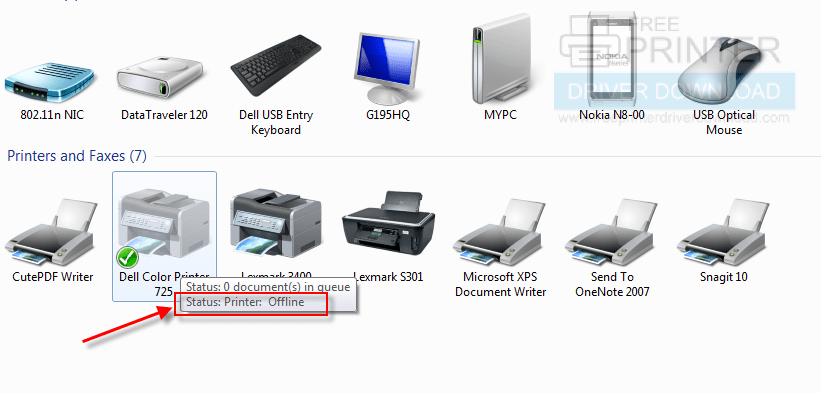


Hello … my printer model L220 power button, ink and paper blink simultaneously
If all three of these lights are blinking together, it means there is a hardware issue – the roller wheel sensor problem. To fix this, you’ll have to clean that roller wheel gently by opening up the printer. See the following screenshot for reference:

I was printing some documents and after printing my printer epson l220 jammed and now its blinking red and unable to print
Hi,
Is there a resetter program for Epson 845 WorkForce? I was cleaning my print head from clogs and the front panel display began flashing and says to power cycle, but the power cycle doesn’t help. Something else seems to be wrong.
epson pintar red light 1/1