The Kodak ESP 5 AiO is a color inkjet printer that supports USB connectivity only (no WiFi). There are many more advanced features of this multi-function machine, but you can fully avail them only when you install this device by using its genuine drivers.
In the driver download section below, you will get the Kodak ESP 5 AiO driver download links for Windows, Mac and Linux operating systems. So download the Kodak ESP 5 driver from below.
However, ESP 5 drivers are easily available on its official website but recently some users reported a problem with the installer that available online. Therefore, I have arranged its basic INF driver that can be easily installed without any error. As it is a basic driver, you’ll have to install it manually. Please checkout both of them below.


Download Kodak ESP 5 AiO Driver
Select your preferred operating system from our OS list and click on its download button to begin the download of your Kodak ESP 5 AiO driver setup file.
Driver Download Links
- Kodak ESP 5 AiO full feature driver for Windows (All Version) → Download (10.1 MB)
It supports Windows 11, 10, 8.1, 8, 7, Vista, XP and all the servers editions. - Kodak ESP 5 AiO basic .inf driver for Windows XP (32bit/64bit) → Download (9.1 MB)
- Kodak ESP 5 AiO basic .inf driver for Windows Vista (32/64bit) → Download (9.1 MB)
- Kodak ESP 5 AiO basic .inf driver for Windows 7 (32bit/64bit)→ Download (17.5 MB)
- Kodak ESP 5 AiO basic .inf driver for Windows 8, 8.1 (32/64bit)→ Download (17.5 MB)
- Kodak ESP 5 AiO basic .inf driver for Windows 10 (32bit/64bit) → Download (17.5 MB)
- Kodak ESP 5 AiO basic .inf driver for Windows 11 (32bit/64bit) → Download (17.5 MB)
Here’s a guide to learn how to install a printer driver manually using its basic driver. - Kodak ESP 5 AiO driver for Mac OS 10.0 to 10.15 → Download (83.4 MB)
- Kodak ESP 5 AiO driver for macOS 11.x and 12.x → Download (83.4 MB)
- Kodak ESP 5 AiO driver for Linux and Ubuntu → Not Available
OR
- Download the driver directly from the Kodak ESP 5 AiO official website.
How to Install Kodak ESP 5 AiO Driver
In this section, we will share the installation guides for the Kodak driver package and the Kodak INF driver. Read the guide which suits your driver type to avoid printer driver installation mistakes.
Video Tutorial:
Steps:
1) Install Kodak ESP 5 AiO Using Driver Package
In the installation guide given below you will find the instructions to install the Kodak ESP 5 AiO driver package. Follow the instructions given in our installation guide exactly as they have been described.
How to install driver automatically using its setup file
2) Install Kodak ESP 5 AiO Using INF Driver
If you want to install your Kodak ESP 5 AiO basic driver, then follow the installation steps given below. You can follow this installation procedure for all the versions of the Windows operating system.
- Click the ‘Start’ button and choose ‘Settings’ from the menu.


- Choose ‘Devices’ on the Settings page.

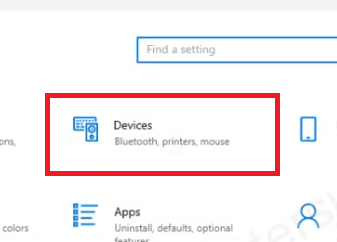
- Under Devices, choose ‘Printers & scanners’ option and click on the ‘Add a printer or scanner’ button.

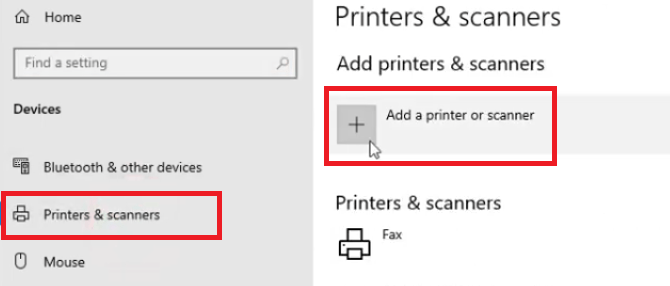
- Wait for some time, then click on ‘The printer that I want isn’t listed’ link.


- In Add printer window, choose ‘Add a local printer or network printer with manual settings’ option, then click on the ‘Next’ button.


- Choose the ‘USB’ port from the list of available ports, then click on the ‘Next’ button.


- Click on the ‘Have Disk’ button to specify the location of the driver folder.


- Click on the ‘Browse’ button to open the browse window.


- Locate and select the driver file in the driver folder and click on the ‘Open’ button.


- Click on the ‘OK’ button to proceed.


- Select ‘Kodak ESP 5 AiO’ from the list of printers and click on the ‘Next’ button to move ahead.


- If you want you can change the printer name or you can leave it unchanged, then click on the ‘Next’ button.


- Wait for the driver to install on your computer.


- If you want to share this printer over your network, then choose the relevant option and provide the necessary details, otherwise, choose ‘Do not share this printer’, then click on the ‘Next’ button.


- Click on the ‘Finish’ button.


That’s it, you have successfully installed the Kodak ESP 5 AiO INF driver on your computer.
Ink Cartridge Details
This Kodak inkjet printer uses one Black (3947058) and one Color (3947066) ink cartridge, which can print up to 425 pages and 420 pages respectively.





