

Lenvii LV 399B is a thermal label bluetooth printer to print small size labels (strikers), usually it used in offline & online stores. To set up this printer on a computer, you will require its latest version driver. If you are looking to download the driver, go to the download section below and download the driver from there. After downloading, go to the “how-to-install” section below to know right method to install this printer on a computer properly. This printer supports Windows 11, 10, 8, 8.1, 7, Vista, XP, Server 2000 to 2025 OS.
Download Lenvii LV 399B Printer Driver for Windows
To download the Lenvii LV 399B driver you will have to determine the operating system version of your computer and then click on the download button accordingly.


Driver for Lenvii LV 399B Thermal Printer
Type: Full feature driver Operating System: Windows 11, 10, 8, 8.1, 7, Vista, XP File Size: 3.27 MB Version: 1.6 Download DriverOr
Download Lenvii LV 399B driver from the Lenvii’s official website.
How to Install Lenvii LV 399B Printer Driver in Windows
To install this printer driver on your computer, you will need to follow the following instructions that I have prepared when I installed this printer on my computer. So please get help from my experience.
Steps:
Step 1: After downloading the drivers from the above given link, do right-click on the driver’s zip file and then click on “extract to”. Basically we need to unzip the driver file.
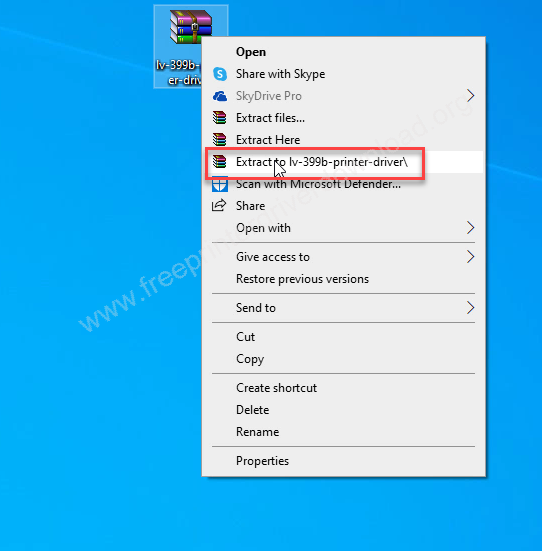
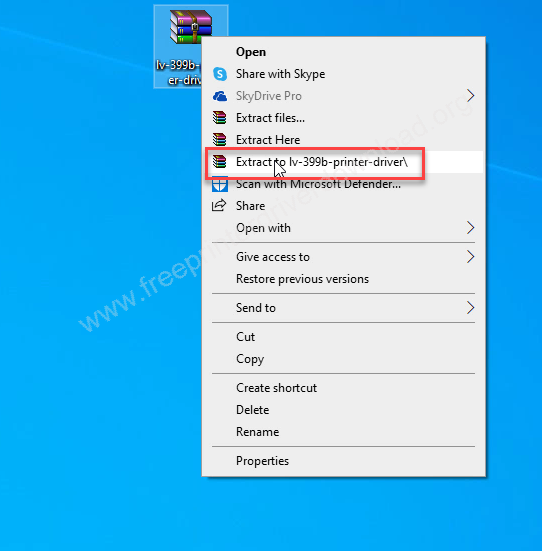
Step 2: After extracting the drivers, open the unzipped folder and go to “Label_Driver” folder and double-click on the LabelPrinter.exe file to execute the installer wizard.
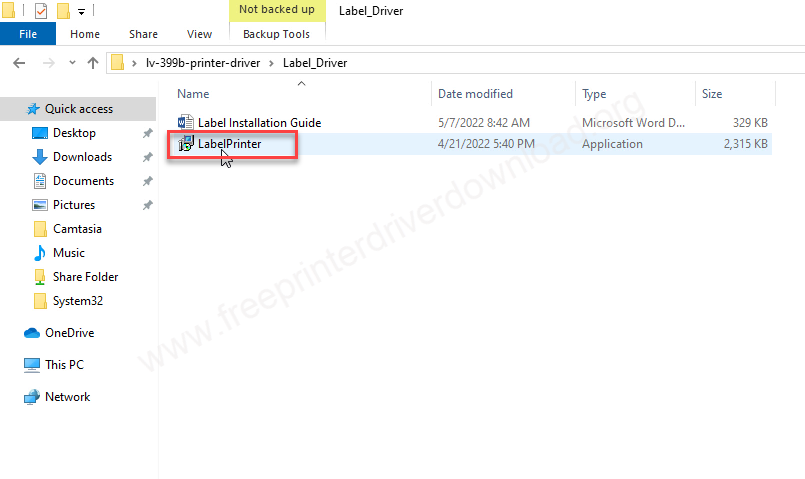
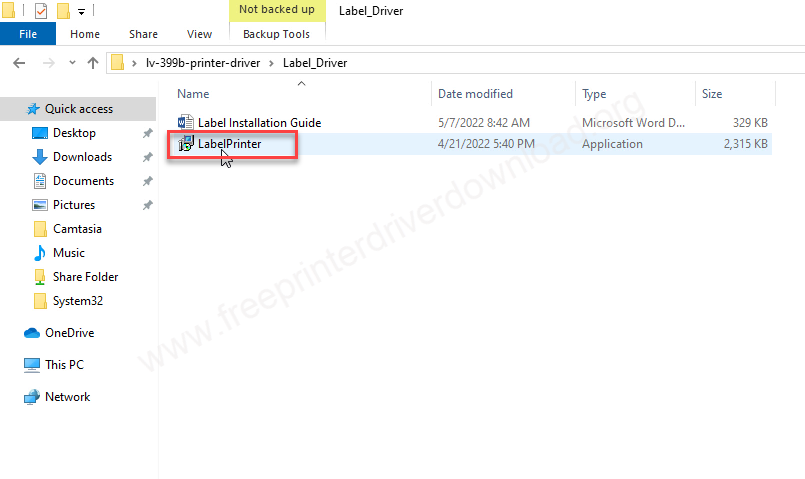
Step 3: Choose your preferred language and then click on OK.
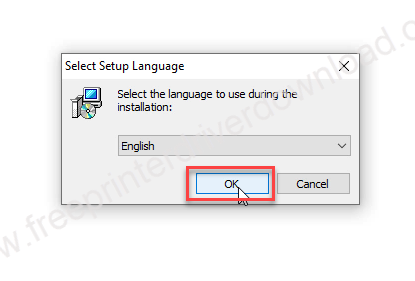
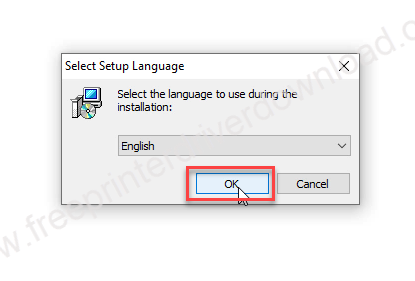
Step 4: Check the box: “Create a desktop shortcut” and then click on Next.
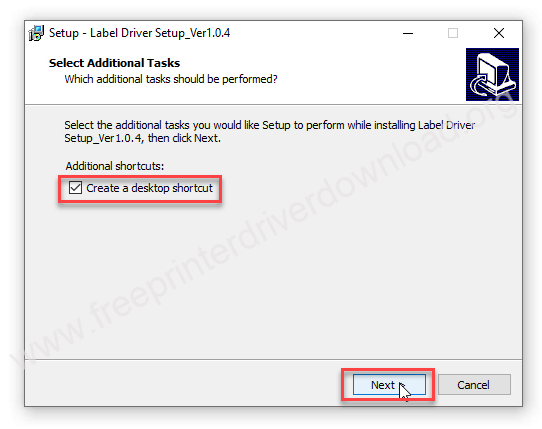
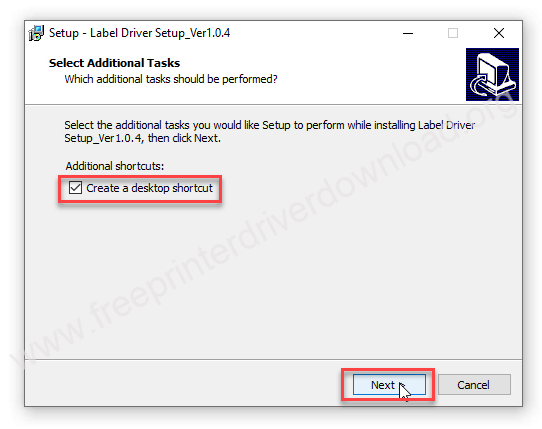
Step 5: Click on the install button.
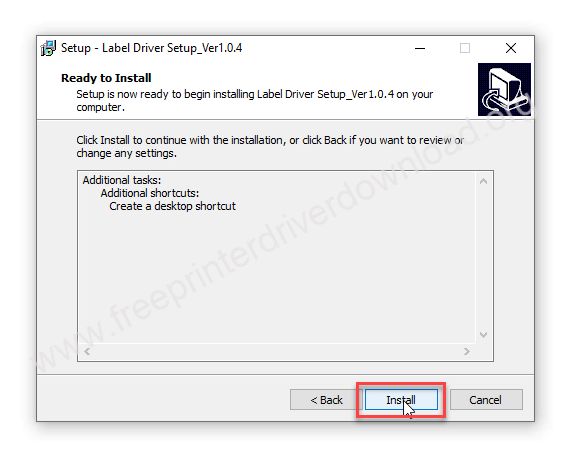
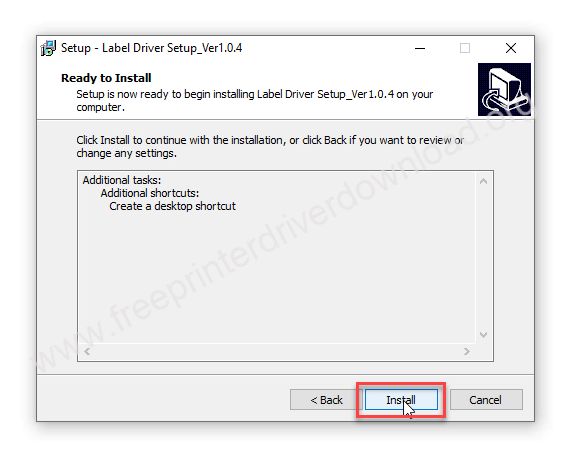
Step 6: It is installing the drivers now, so please wait for a while.
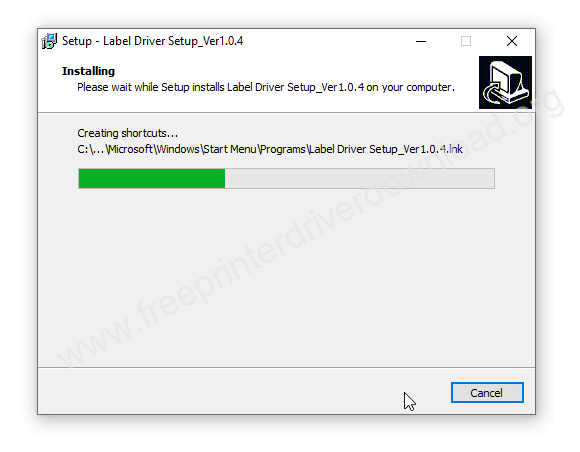
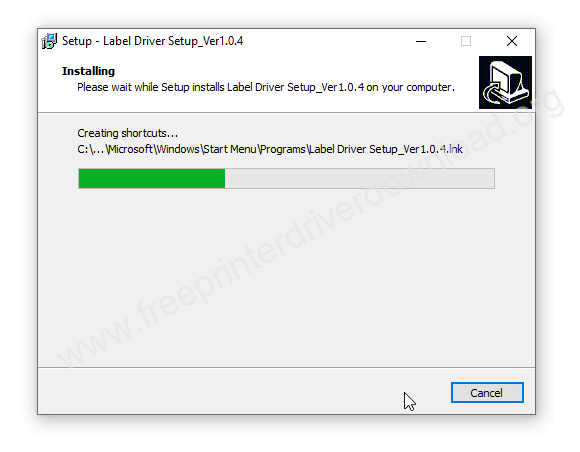
Step 7: Now choose the port of your printer: USB001 and then click on install driver.
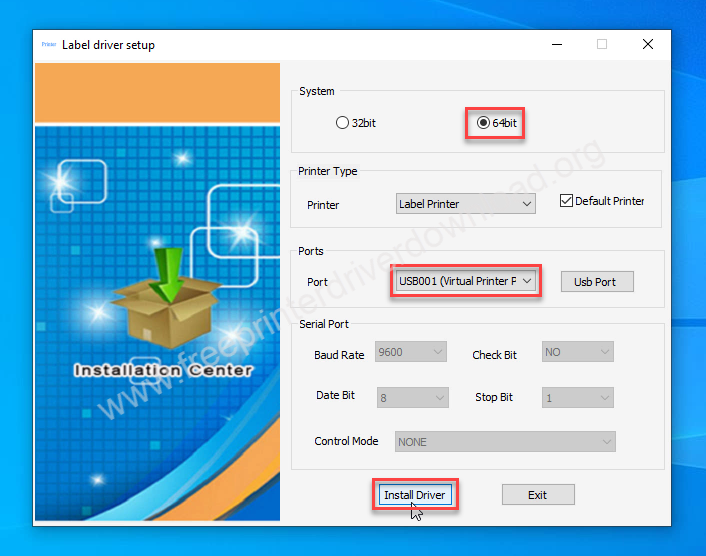
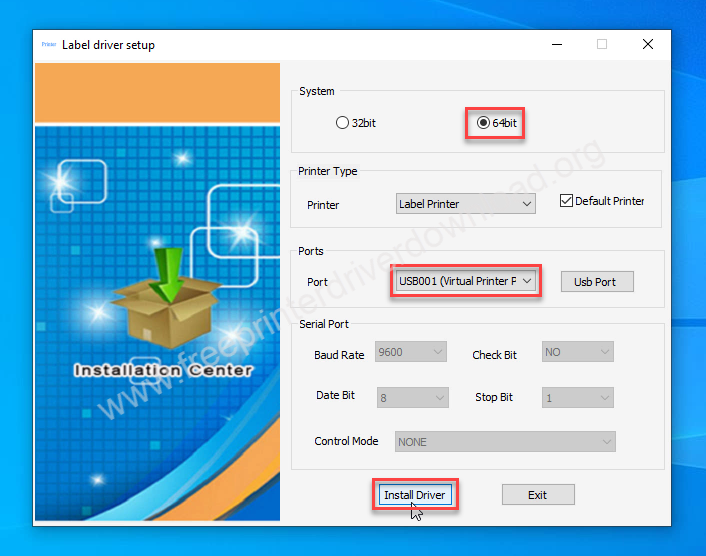
Step 8: Click on the check box: “Always trust software” and then click on install.
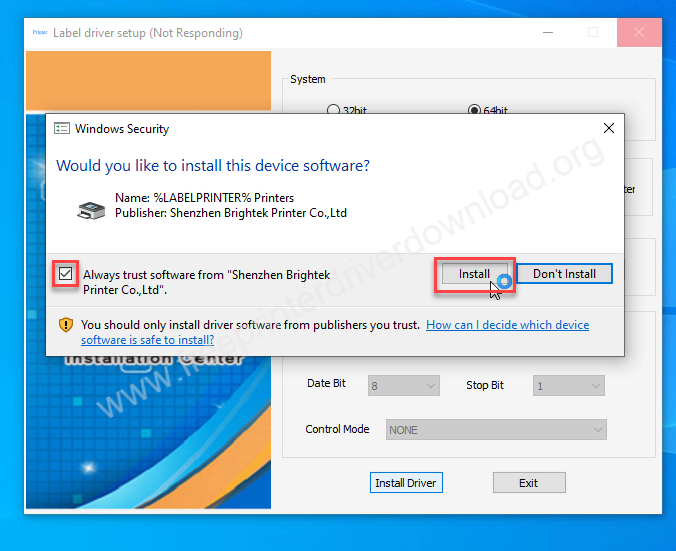
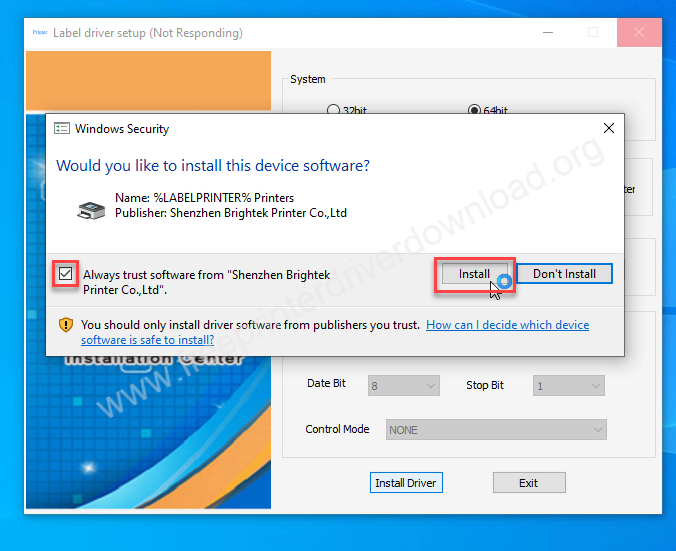
Step 9: On this screen, you can rename your printer if you would like to, and then click on OK.
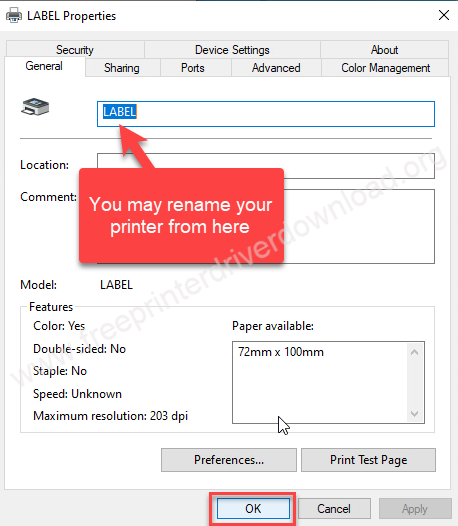
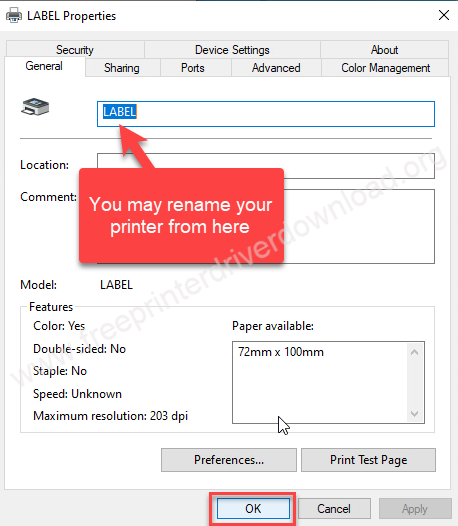
Step 10: Go to the printers page and check whether Lenvii LV-399b printer has been installed or not. It should be listed there named as: “LABEL”


That’s it. After following the above instructions your printer should be installed. Please share your experience in the comments section below so that others can get help.


