

Download Pantum P3500DN Drivers
You can download the latest version Pantum P3500DN laser printer drivers by following these steps:
- Select the operating system from our OS list where you want to install your printer.
- Use the associated download button to get your printer drivers.
Pantum P3500DN Driver for Windows
Printer driver for Windows XP, Vista, 7, 8, 8.1, 10, 11, Server 2003, 2008, 2012 (32, 64-bit)
Download (32, 64-bit)
File Name: Pantum-P3500-PCL6-Series-Windows-Driver-V1-1-8.zip
Size: 25.6 MB
Version: 1.1.8
Type: Basic driver
Language: English
Driver Pack Contains: Printer driver
Printer driver for Windows Server 2016, 2019, 2022
Download
Driver for Mac
Printer driver for macOS All Versions
Download
File Name: Pantum-P3500-PS3-Series-Mac-Driver-V1.0.0.zip
Size: 2.4 MB
Type: Basic driver
Version: 1.0.0
Language: English
Driver Pack Contains: Printer driver
Driver for Linux
Printer driver for Linux/Ubuntu
Download
File Name: Pantum-Ubuntu-Driver-V1-1-5-tar.zip
Size: 574 KB
Type: Basic driver
Version: 1.1.5
Language: English
Driver Pack Contains: Printer driver
OR
Download the driver directly from the Pantum P3500DN official website.
How To Install Pantum P3500DN Printer Driver
In the following steps I will explain how and from where you can download the latest Pantum P3500DN printer drivers and also how to install them properly.
Step 1: Find the Driver
- You can download the latest Pantum driver either from the Pantum website or by using the download links shared in this guide.
- When in the Pantum website, visit the support or downloads section.
- Type the printer model name (Pantum M813) in the search box, then select your preferred OS version.
Step 2: Download the Driver
- Click on the download link related with your OS version.
- Wait until the driver setup file is completely downloaded on your computer.
Step 3: Install the Driver
- Go to the folder where the driver setup file is downloaded (it’s usually the download folder).
- Run the driver setup file, select the ‘USB printer’ option, check the “I agree to the license agreement” option, then click on the ‘Install’ button.

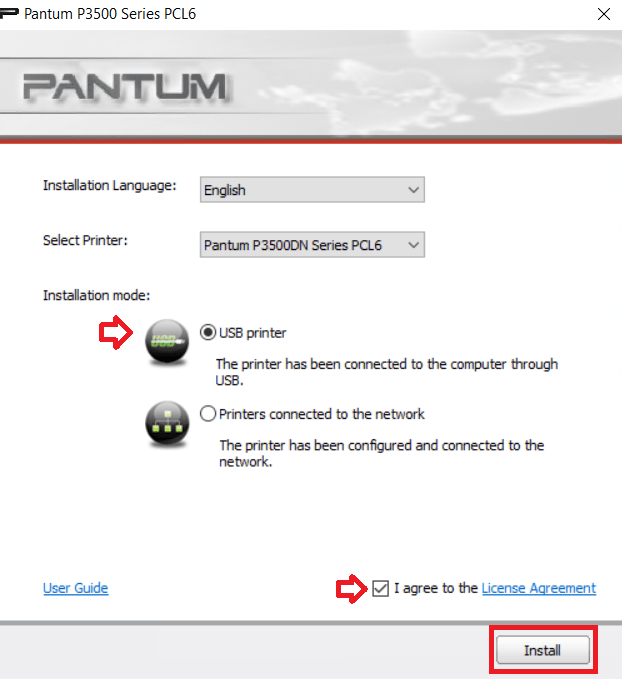
Step 4: Connect the Printer
- Make sure your Pantum printer is connected to your computer via a USB cable and powered on.
- Waiting for the installation of the driver files to be completed.


- When you see a message that the installation is complete, wait for the installer program to close by itself.

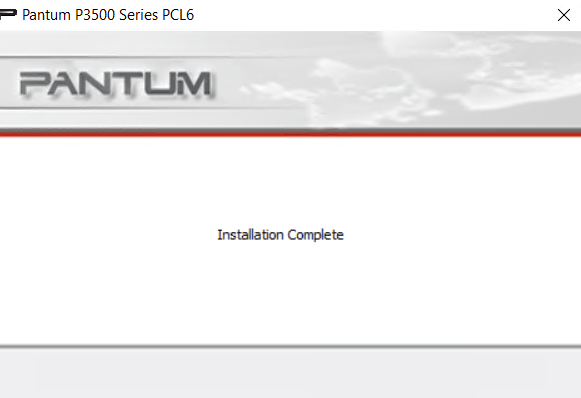
More information about installation:
- How to install the printer driver with its installer
- How to install the printer driver manually using its basic driver
That’s it, the installation of the printer driver of your Pantum P3500DN laser printer has been completed successfully.
More details about the drivers
Hardware Name: P3500DN
Hardware ID: NA
Connection Type: USB / Ethernet Connection
Installer Type: Setup File (with Installer)
Driver Compatibility
This Pantum laser printer is compatible with Windows XP or later operating systems. As for the Windows Server OS version, this printer is compatible with Server 2003, 2008 and 2012 OS versions, but doesn’t support Server 2016, 2019 and 2022 versions. You can use this Pantum printer with the macOS 10.7 to 10.11 OS versions, but its incompatible with macOS 10.8 or higher versions. This laser printer supports the Linux/Ubuntu operating system.
Driver Update
After using your printer for a long time it’s normal to encounter some performance issues, but the easiest way to resolve most such issues is by updating your printer drivers with their latest version. The new version of a printer driver always offers better compatibility and efficiency, because its released after removing all the bugs which were found in the previous versions.
Supported Operating Systems
Windows XP, Vista, 7, 8, 8.1, 10, 11, Server 2003, 2008, 2012 (32, 64-bit)
Mac OS 10.7 to 10.11
Linux







