

Although the drivers are available on the driver CD that came with the printer, you’ll get the latest driver from its official website or you may download the same driver from the download section given below.
To help you, I have shared below the Ricoh Aficio MP C4501 driver download links for Windows 11, 10, 8, 8.1, 7, Vista, XP (32bit / 64bit), Server 2000 to 2022, Linux, Ubuntu, and Mac 10.x, 11.x, 12.x, 13.x Ventura operating systems operating systems.
Along with providing the driver download link, I have also provided their detailed installation guide to install this printer on your Windows, Linux and Mac based computer.
Steps to Download Ricoh Aficio MP C4501 Driver
Step 1: Select your preferred operating system.
Step 2: Click on the download button to get your Ricoh Aficio MP C4501 driver setup file.
Ricoh C4501 Driver for Windows
Ricoh Aficio C4501 Driver for Mac
Ricoh MP C4501 Driver for Linux/Ubuntu
OR
Download the driver directly from the Ricoh Aficio MP C4501 official website.
How to Install Ricoh Aficio MP C4501 Driver
Here you will find the detailed installation guide for the full feature driver and basic driver (inf driver). Follow the installation steps in the guide appropriate for you to install your Ricoh Aficio MP C4501 printer drivers.
1) Install Ricoh Aficio MP C4501 Printer Using Driver Package
In the next installation steps, you will find the installation process for the full feature Ricoh Aficio MP C4501 driver on a Windows computer, which you can follow for all versions of the Windows operating system.
Steps:
- Run the driver package file and click on the ‘Unzip’ button to extract the driver files into your specified folder. Make sure to note down the address in the destination folder as you will need it for future steps.


- Please wait for the unzipping of the files to complete.

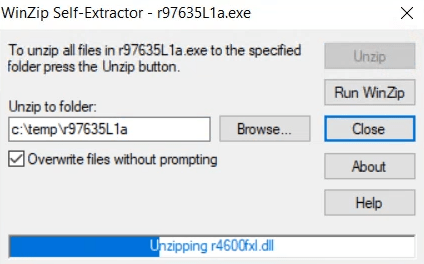
- Click on the ‘OK’ button after the unzipping of the filles is completed successfully.


- Now, go to the folder where the driver files were extracted, then double click on the ‘RV_SETUP’ file to begin the driver installation process.

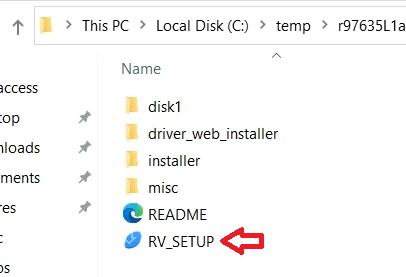
- In the Driver Installer program, click on the ‘Agree and Go to Next’ button to accept the End User License Agreement.


- In the Select a setup method screen, choose the ‘USB’ option, then click on the ‘Next’ button.


- In the Select Device screen, choose the ‘MP C4501’ from the list of available devices, then click on the ‘Next’ button to continue.


- Wait for the driver installer program to install the necessary drivers on your computer.


- If you see a message that the driver installation has been completed, then wait for the next screen.


- Connect your Ricoh Aficio printer to your computer using a USB cable and turn on your printer, then wait for the driver installer program to detect your printer.


- In the Install Device Software Manager screen, check the ‘Install Device Software Manager’ to install this software on your computer. However, if you want to perform this step afterwards, then leave that option unchecked and click on the ‘Next’ button.


- When you see the Complete screen, then click on the ‘Finish’ button to close the driver installer program.

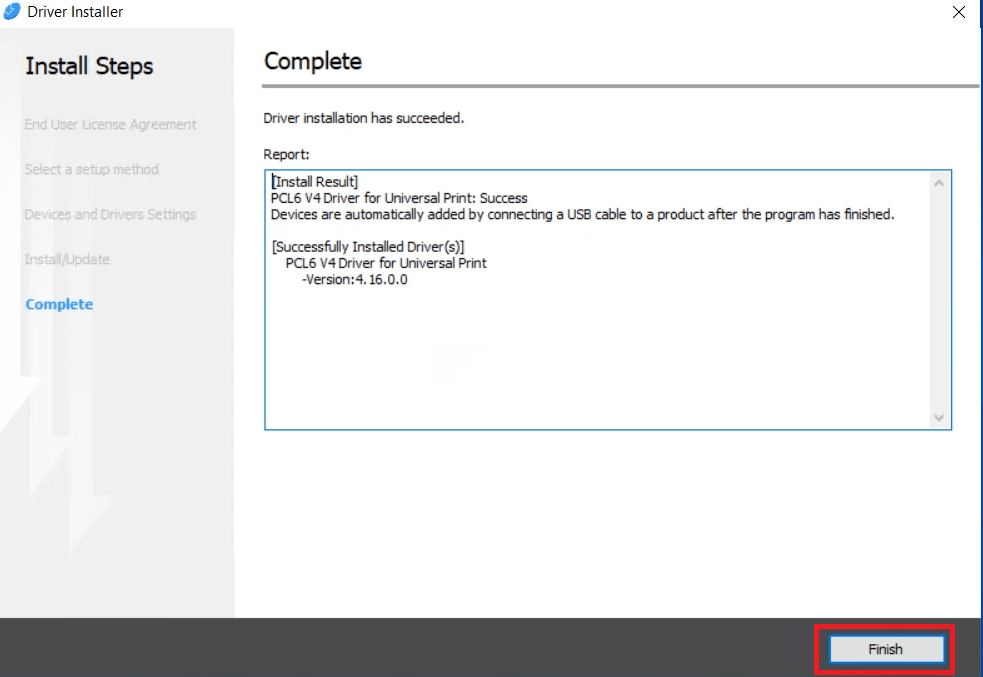
That’s it, you have successfully installed the Ricoh Aficio MP C4501 driver package on your computer. Your Ricoh Aficio printer can now be used for printing, scanning and copying pages.
2) Install Ricoh Aficio MP C4501 Printer Using Basic Driver
Read the installation guide given below before starting the installation of the Aficio MP C4501 basic driver (inf driver) on a Windows computer. Follow the steps in the following article: How to install a printer driver manually using a basic driver (.INF driver).
Ricoh Aficio MP C4501 Features
The Ricoh Aficio MP C4501 all-in-one printer is an ideal machine for busy offices which need to print, scan, fax and copy A3 sized documents. This color laser printer can print vibrant images and is packed with all the features and functions which allows it to deliver high productivity with incredible versatility. You can connect this Aficio C4501 printer to your computer using its USB, Ethernet and Wireless connectivity options.
Ricoh Aficio MP C4501 Toner Cartridge Details
This laser printer uses one black (841284), one cyan (841287), one magenta (841286) and one yellow (841285) toner cartridge for printing. Black toner cartridges can print up to 25500 pages, while Cyan, Magenta and Yellow toner cartridges can print nearly 17000 pages per cartridge.







