The Samsung Xpress M2070 all-in-one is a good printer for home users due to its affordable price and many advanced features. This monochrome laser printer supports USB connectivity, which should be enough for most home users. In this multi-function machine you get the option of one-touch print, scan and copy function. However, to fully avail all the features of this all-in-one, you must install it using its genuine Samsung drivers.
In this driver download guide, we will offer the Samsung Xpress M2070 driver download links for Windows, Mac and Linux operating systems. Apart from the genuine Samsung drivers, we have shared their installation instructions so that you can install them on your computer without making any mistakes.


Steps to Download Samsung Xpress M2070 Driver
From our OS list, choose your preferred operating system and get your Samsung Xpress M2070 driver setup file by clicking on its associated download button.
Driver Download Links
| Samsung M2070 Driver Description | Download Links |
| Samsung Xpress M2070 Critical Software Update Must install this update if you are facing any unusual printer in the printer. | Download (0.2 MB) |
| Samsung Xpress M2070 full feature driver for Windows (All Versions) 32/64bit OS: Windows 11, 10, 8, 8.1, 7, Vista, XP, Server 2000 to 2022 | Printer Driver (39 MB) Scanner Driver (31.2 MB) |
| Samsung Xpress M2070 Universal driver for Windows (All Versions) 32bit / 64bit OS: Windows 11, 10, 8, 8.1, 7, Vista, XP, Server 2000 to 2022 | Printer Driver (25.3 MB) Scanner Driver (22.5 MB) |
| Samsung Xpress M2070 Easy Eco driver for Windows (All Versions) 32bit / 64bit OS: Windows 11, 10, 8, 8.1, 7, Vista, XP, Server 2000 to 2022 | Download (10.4 MB) |
| Samsung Xpress M2070 full feature driver for Mac OS 10.5 to 11.x, 12.x Monterey | Printer Driver (8.4 MB) Scanner Driver (50.1 MB) |
| Samsung Xpress M2070 full feature driver for Linux and Ubuntu | Download (14.7 MB) |
| Samsung M2070 Firmware Update | Download 3-in-1(6.8 MB) Download 4-in-1 (7.75 MB) |
| OR | |
Download the driver directly from the Samsung Xpress M2070 official website. | |
How to Install Samsung Xpress M2070 Driver
If you want to get the most efficient performance of your newly downloaded Samsung driver, then you must install your driver by using its right installation method. Therefore, we have provided installation guides for Samsung driver packages and Samsung INF drivers. Study the guide that suits your driver type.
1) Install Samsung Xpress M2070 Printer Using Driver Package
In this section, we will describe the installation steps for the Samsung Xpress M2070 driver package. The steps given below can be used for all versions of the Windows operating system. For your convenience, we have shared an image file for each installation step so that you can understand them properly.
- Run the newly downloaded Samsung driver package, then select the option to ‘Install’ the driver on your computer and click on the ‘OK’ button.


- Choose ‘I have reviewed and accept the installation agreements’ option and click on the ‘Next’ button.


- In the Setup Type, choose ‘New Printer’ as you will be installing a new set of drivers, then click on the ‘Next’ button to proceed.


- In the Connection Type, choose the ‘USB’ option and click on the ‘Next’ button.

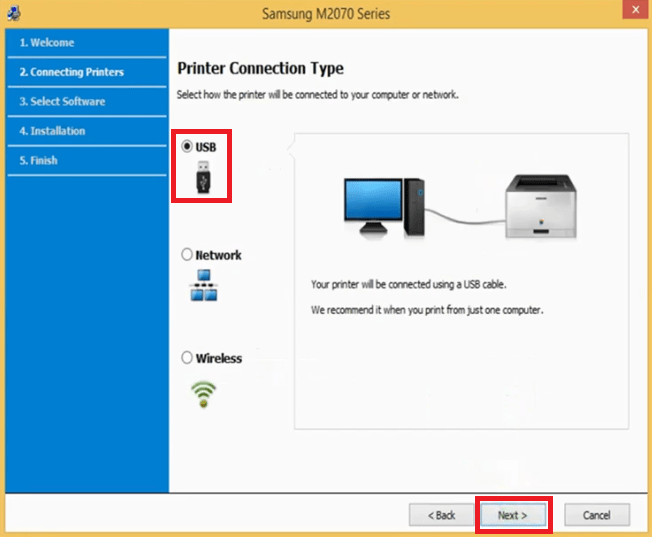
- Now, connect your Samsung M2070 printer with your computer by using a USB cable and click on the ‘Next’ button. Then, follow the prompts to complete the printer driver installation process.

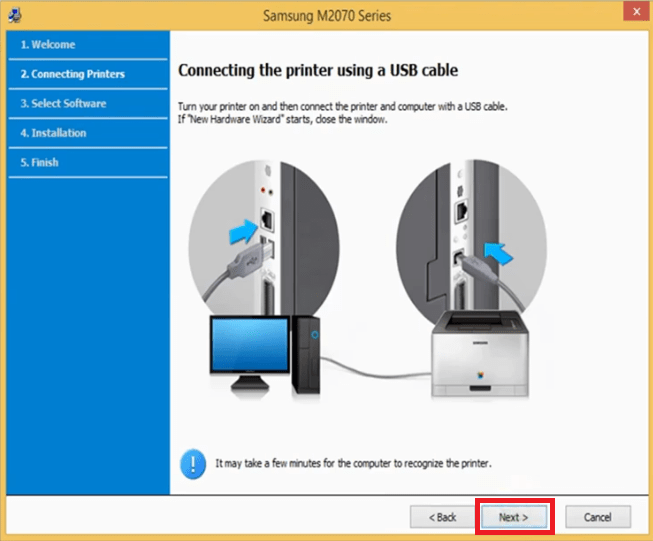
That’s it, you have successfully installed the full feature Samsung Xpress M2070 driver on your computer and your Samsung all-in-one is ready for use.
2) Install Samsung Xpress M2070 Printer Using INF Driver
In case you want to install this Samsung all-in-one by using its Samsung Xpress M2070 INF driver, then read the installation guide shared below. Our guide describes the right method of installing the Samsung Xpress M2070 basic driver.
How to install driver manually using basic driver (.INF driver)
Toner Cartridge Details
This Samsung laser printer uses one Black (MLT-D111S/ELS) toner cartridge, which can print nearly 1000 pages.
FAQs
Q: The SAMSUNG Xpress M2070 printer after the print job print one more page with the following contents: "PWG ERROR - Incompete Session by time out" and 5 more details. Thank Your help.
A: First, I would like to suggest that you kindly update the software. There has been a critical update. Download the critical software update.
Second, I would like to suggest to power drain your printer. Here's how: https://www.freeprinterdriverdownload.org/power-drain-printer/
Try upgrading the printer's firmware as well. Download the latest firmware version in the download section above.
If that doesn't fix the issue, try to make a copy from the printer itself. If it still acts the same in copying then eventually, I suggest to do a factory reset to the default settings.







My Samsung Xpress 2070 printer scanner will print, but will not scan. I have downloaded several drivers, including to one from this site, and have either gotten an error in download or success with some. Despite these actions, the scanner when done manually will not see the PC to scan. Any ideas?
My Samsung xpress M2070 keeps on saying Paper problem, I have unistalled and re-installed it numerous times with no luck. What can be the problem?
This seems like a problem with the sensors of your printer. Make sure there is no dust on the sensors, please clean all of the sensors carefully. It might be possible that one of the sensors got faulty.