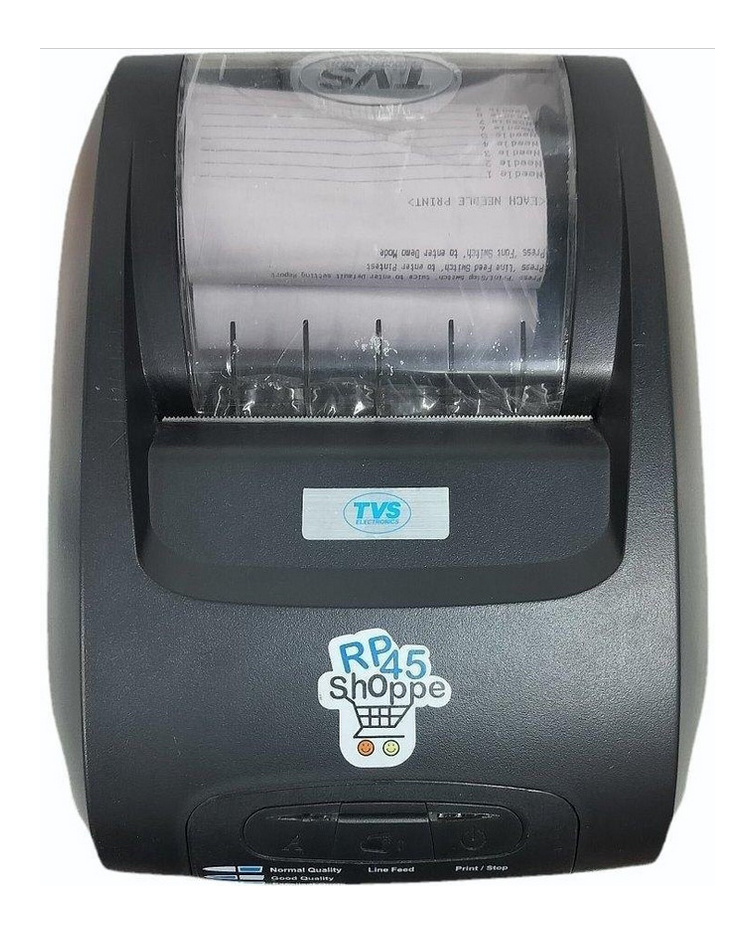
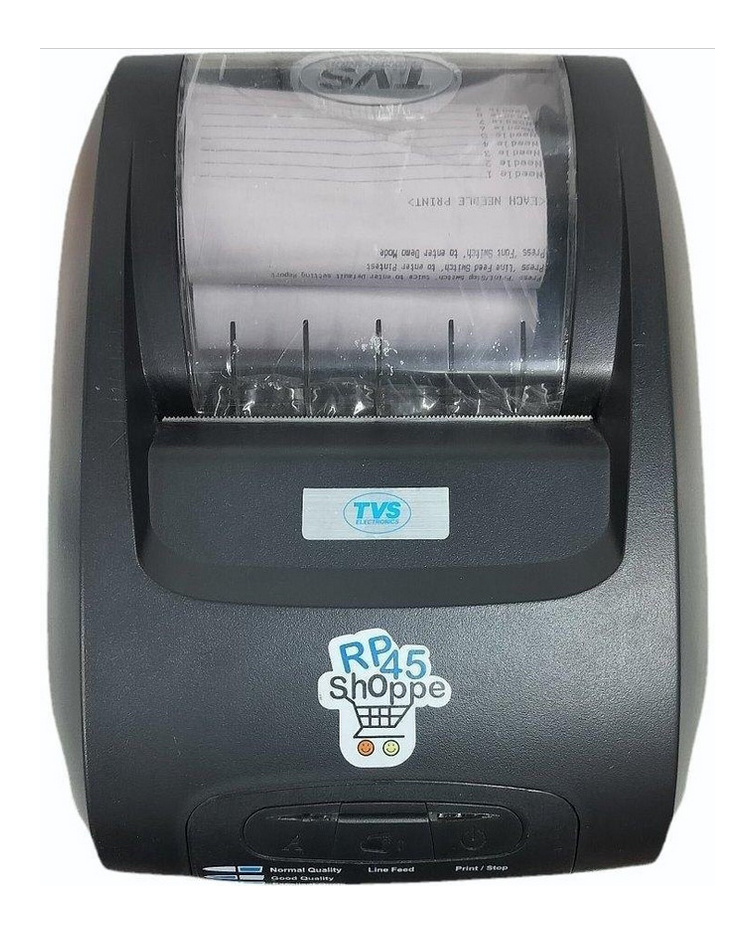
This TVS RP-45 printer is a mini dot-matrix printer specially designed for retail use, where it can print invoices/bills and receipts with ease. It can be quickly installed on any Windows computer. If you are experiencing issues while setting it up, this article will help you. Here, you will find clear steps on how to install the printer on your computer and the official source to download its drivers. For complete guidance, please refer to the Download Section and the How to Install Section below.
Download TVS RP 45 Shoppe BT Printer Driver
In order to download the driver, go to the given list below and click on the download link according to the operating system version you have. You must know the operating system version of your computer first. This printer supports: Windows 11, 10, 8, 8.1, 7, Vista, XP (32bit / 64bit), Server 2000 to 2022, Linux, Ubuntu, and Mac 10.x, 11.x, 12.x, 13.x, 14.x Sonoma, 15.x operating systems.
Driver for TVS RP-45 Shoppe BT Printer
Type: Full feature driver Operating System: Windows 11, 10, 8, 8.1, 7, Vista, XP, Server 2000 to 2025 File Size: 16.1 Version: 1.2 Download DriverOR
Moreover, you may download the same drivers from its official website as well.
How to Install TVS RP 45 Shoppe BT Printer Driver in Windows
To properly install the RP-45 printer on a computer, you just need to follow the following instructions carefully.
Step 1: Right-click on the driver’s zip file and click on “extract to” to unzip the drivers file into a folder.
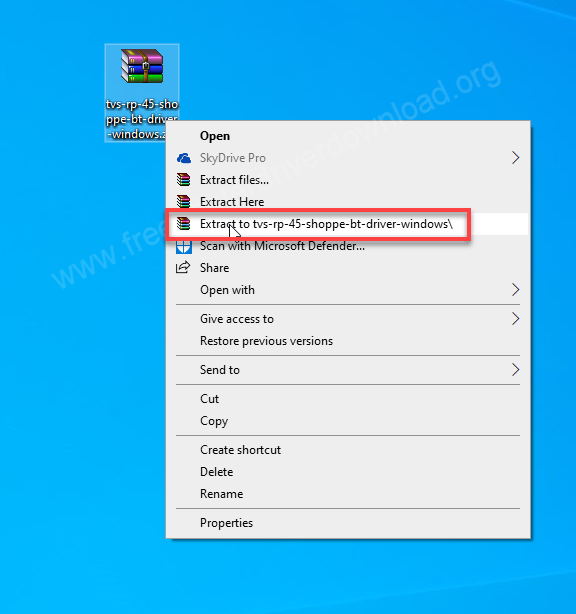
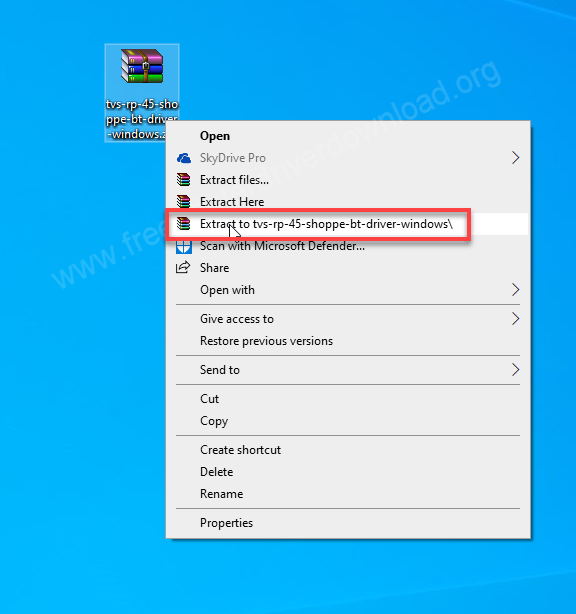
Step 2: It will create a folder which contains driver files. Open up this folder.
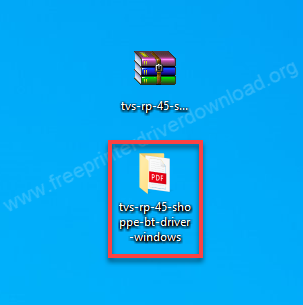
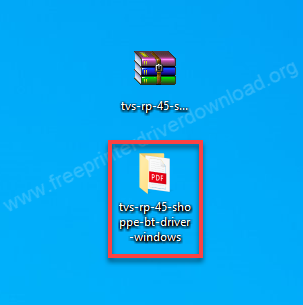
Step 3: In the folder, execute the “Setup-RP-45-shoppe(POS).exe” by double-click on it.
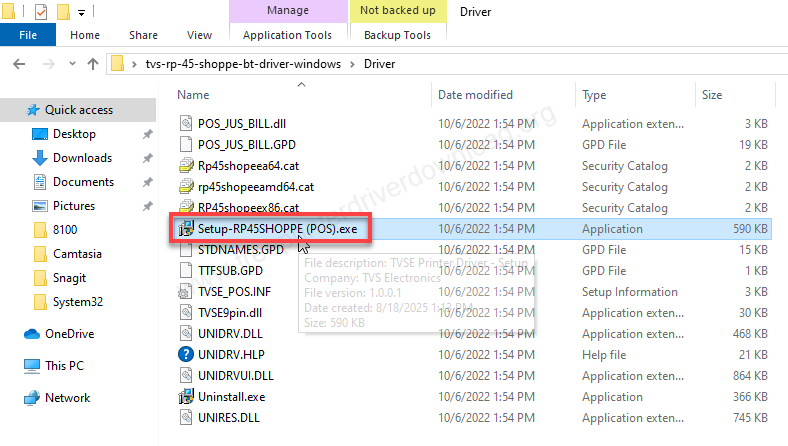
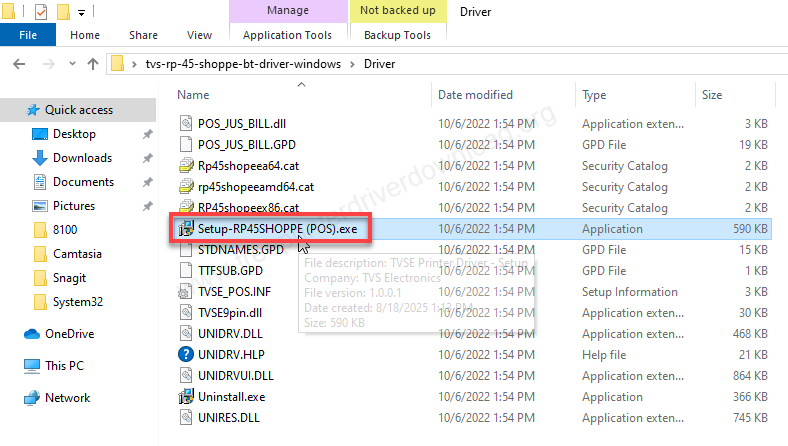
Step 4: The installer is preparing the installation, so please wait for that.
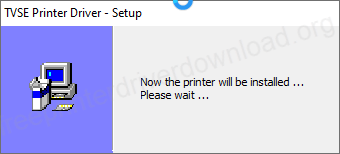
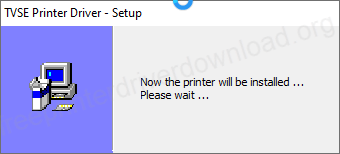
Step 5: Select the model number of your printer and then click on OK.
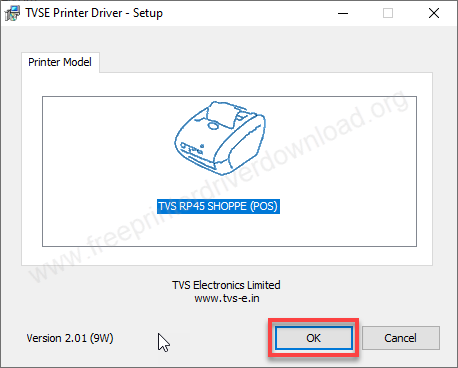
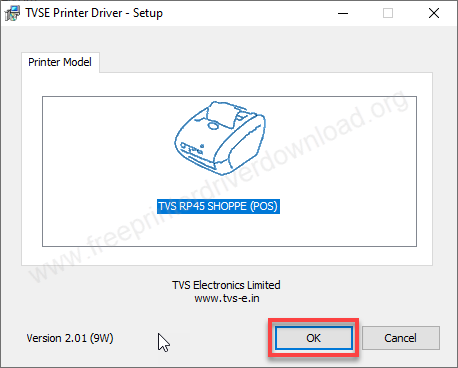
Step 6: Now, connect the USB cable of your printer to the computer, this screen will auto-detect your printer connection. If it doesn’t detect the printer automatically, then you will have to do it manually by clicking on the manual button.
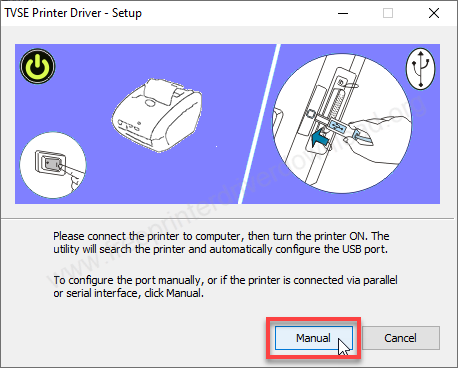
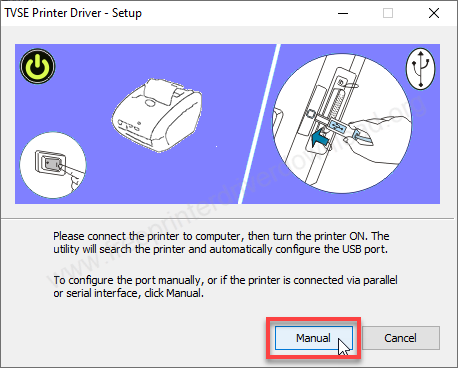
Step 7: Now the printer port: “USB001, USB002 or USB003” and then click on OK.
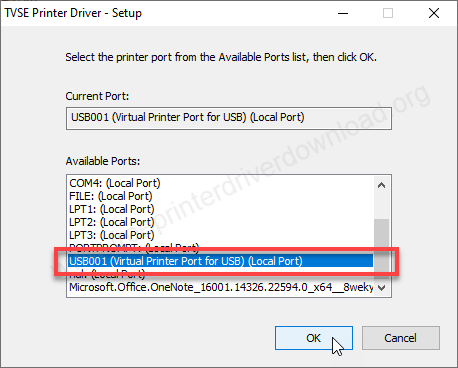
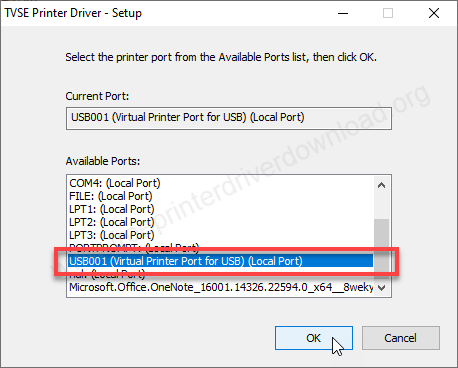
Step 8: The TVS RP-45 shoppe printer has been installed successfully, click on OK to complete the installation wizard.
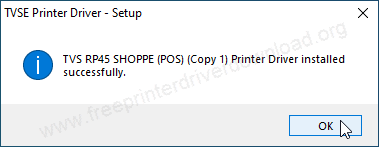
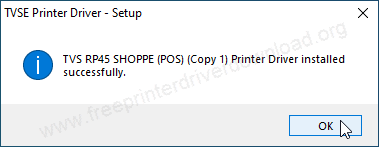
Step 9: Go to the printer’s page and check whether the printer is successfully installed or not.
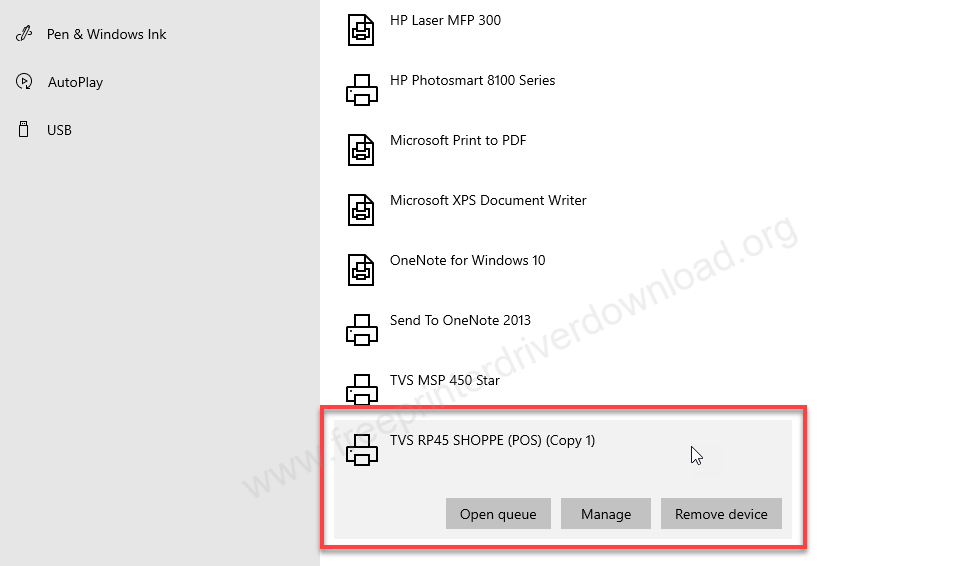
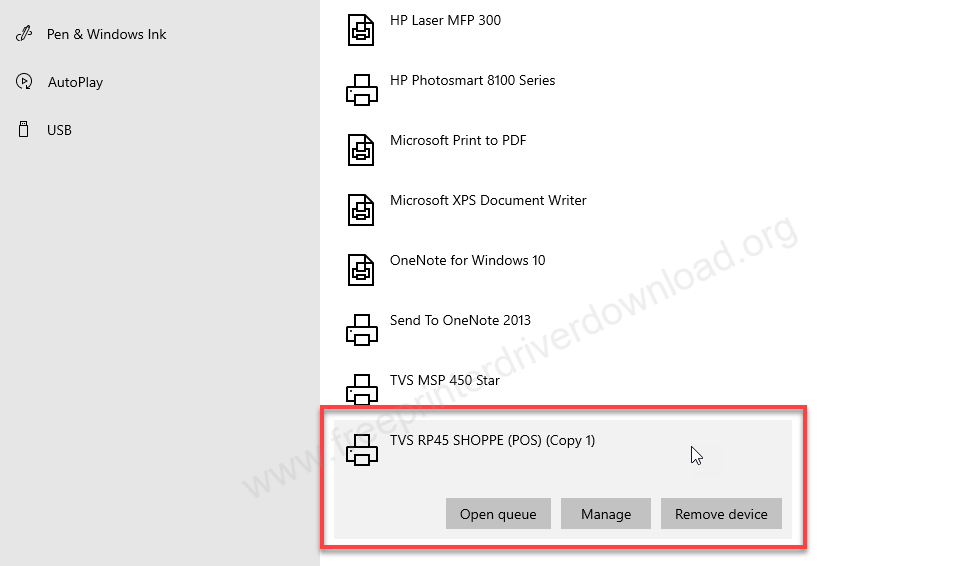
So, this is how you can easily install this TVS RP-45 Shoppe printer on a Windows based PC. I have tried these steps on Windows 10 64bit, you may apply the same steps on Windows 11, 8, 8.1, 7, Vista, XP, Server 2000 to 2025. If you face any problem while downloading or installing the printer driver on your computer, please let me know in the comments section below. If the printer is installed successfully then please share your experience in the comment section below.
Specifications:
As you know this RP-45 printer tags as a mini dot matrix printer. It is a really very compact dot matrix printer. Dot metric printers using a normal paper with ribbon printing technology. The print speed of this printer is 5 lines per second, 16 characters per inch – 40 columns. You can use maximum 102mm wide paper in it.
It uses a ribbon cassette, which gives you 15 million characters as yield. The life of its print head is also very good – 200 million characters. This printer comes in gray and black. The noise level of this printer is very high – it’s above 49DB. The size of the printer is 185mm weight, 265mm depth and 135 height. The total weight of this printer is 2.5 kg – it is heavy.
There are three connectivity ports available at the back of this printer. There are 4 ports at the back of this printer. USB And 9 pin port Will help you to connect the printer to the computer to take print commands. There are two RJ11 ports which help you connect to connect accessories like cash drawers or anything like that. And the last one is the power port.
The power cable, USB cable and a cash drawer cable also come with the printer. The drivers that will help you to connect the printer to the computer I have given in the download section above. Please go to the download section and download the drivers.







