The Brother DCP-J172W all-in-one is an easy to operate printing machine which is bundled with many high-end features. The 4.6 cm color touchscreen display of this inkjet printer makes it easy for you to navigate through its multiple functions. The wireless connectivity feature of this machine offers you the option to operate it directly from your other mobile devices. This device also supports USB connectivity. However, you must install this device by using its genuine Brother drivers.
In this driver download guide, we are sharing the Brother DCP-J172W printer driver download links for Windows, Mac and Linux operating systems. Along with the genuine Brother drivers, we have also shared detailed installation instructions for these drivers so that you can install them without making any mistakes.


Steps to Download Brother DCP-J172W Driver
Find your operating system in our OS list and use its download button to start the download of your Brother DCP-J172W driver setup file.
Driver Download Links
| Driver Description | Download Links |
| Brother J172W driver for Windows XP, Vista, 7, 8, 8.1, 10 32bit & 64bit | Download (144.46 MB) |
| Brother J172W driver for Windows Server 2003, 2008, 2012 32bit & 64bit | Download (17.14 MB) |
| Brother DCP-J172W driver for Mac OS 10.15 | Printer Driver (38.69 MB) Scanner Driver (2.28 MB) |
| Brother DCP-J172W driver for Mac OS 10.14 | Printer Driver (38.44 MB) Scanner Driver (293.09 MB) |
| Brother DCP-J172W driver for Mac OS 10.13 | Printer Driver (38.53 MB) Scanner Driver (293.23 MB) |
| Brother DCP-J172W driver for Mac OS 10.12 | Printer Driver (38.53 MB) Scanner Driver (293.07 MB) |
| Brother DCP-J172W driver for Mac OS 10.11 | Printer Driver (28.23 MB) Scanner Driver (294.43 MB) |
| Brother DCP-J172W driver for Mac OS 10.10 | Printer Driver (38.53 MB) Scanner Driver (294.43 MB) |
| Brother DCP-J172W driver for Mac OS 10.9 | Printer Driver (37.77 MB) Scanner Driver (294.43 MB) |
| Brother DCP-J172W driver for Mac OS 10.8 | Printer Driver (27.16 MB) Scanner Driver (294.43 MB) |
| Brother DCP-J172W driver for Mac OS 10.7 | Printer Driver (27.16 MB) Scanner Driver (6.53 MB) |
| Brother DCP-J172W driver for Mac OS 10.6 | Printer Driver (27.16 MB) Scanner Driver (4.89 MB) |
| Brother J172W driver for Linux and Ubuntu | Printer Driver (3.03 MB) Scanner Driver 32bit (90.4 KB) Scanner Driver 64bit (107 KB) |
| OR | |
| Download the driver directly from the Brother DCP-J172W official website. | |
How to Install Brother DCP-J172W Driver
Installation instructions for the Brother driver package and the Brother INF driver have been shared below. Follow the instructions relevant to your driver type.
1) Install Brother DCP-J172W Printer Using Driver Package
Follow the instructions given below to install the Brother DCP-J172W driver package.
- Run the driver package and click on the ‘Yes’ button to continue.


- Choose your preferred language and click on the ‘OK’ button.

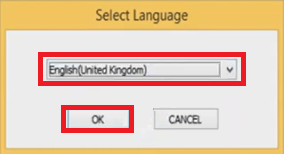
- Accept the license agreement by clicking on the ‘Yes’ button.


- In the Connection Type, choose the ‘Local Connection’ and click on the ‘Next’ button.

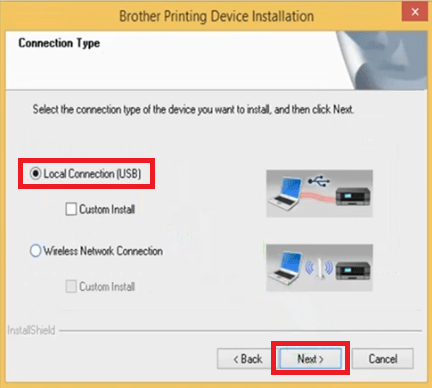
- Wait for the printer driver to install on your computer.


- Now connect your Brother printer with your computer by using the USB cable and follow the prompts to complete the driver installation process.

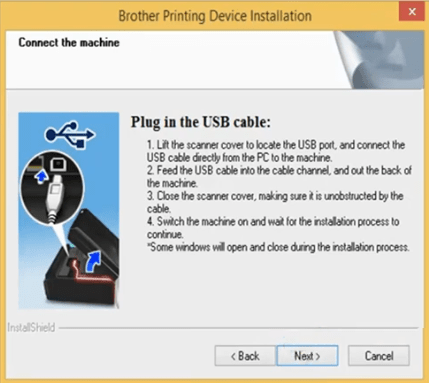
After completing the installation of the full feature Brother DCP-J172W driver you can start printing with your Brother printer.
2) Install Brother DCP-J172W Printer Using INF Driver
If you want to install the Brother DCP-J172W INF driver, then follow the instructions given in the installation guide shared below.
How to install driver manually using basic driver (.INF driver)
Ink Cartridge Details
This printer uses one Black (LC101BK), one Cyan (LC101C), one Magenta (LC101M) and one Yellow (LC101Y) ink cartridge.




I need my Personal Computer safe for ever and so …