

Now the point is, where to download the latest T220 printer & scanner driver. It is very simple to download a brother driver from its official website or from the below given diver download section. We have also shared the official link to download the T220 drivers, please check out both.
In this guide, the Brother DCP-T220 driver download links are given for Windows 11, 10, 8, 8.1, 7, Vista, XP (32bit/64bit), Windows Server 2000 to 2022, Linux, Ubuntu, and MAC 10.x, 11.x, 12.x, 13.x, 14.x operating systems, along with their detailed installation guide. Check out the installation section as well.
Index:
- Go to the driver download section.
- Go to the how to install section.
Steps to Download Brother DCP-T220 Driver
Step 1: Go through our OS list and choose the operating system where you want to install your Brother printer.
Step 2: Then click on the download link to start the download of your Brother DCP-T220 driver setup file.
Driver for Windows
Driver for Mac
Driver for Linux/Ubuntu
OR
Download the driver directly from the Brother website.
How to Install Brother DCP-T220 Driver
Installing the correct driver is essential for the proper operation of this Brother DCP T-220 printer. Therefore, we provide an installation guide for both full-feature and basic drivers. Both installation procedures are detailed below. Choose the installation guide that best suits your needs, then follow the instructions to complete the installation without issue.
Choose the installation method:
1) Install Brother DCP-T220 Printer Using Full Feature Driver
In the installation guide provided below, we explain how to install the Brother DCP-T220 using its full feature driver on a Windows. We have provided a step-by-step guide with their screenshots so that you can follow the instructions without any confusion. Windows 11, 10, 8, 8.1, 7 versions users can use the installation instructions provided below.
- Run the full feature driver file and wait for its files to decompress on your computer.

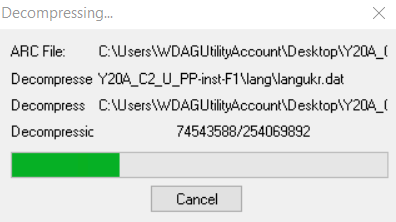
- In the Select Language screen, choose your preferred language, then click on the ‘Next’ button.


- In the License Agreement screen, choose the ‘I accept this license agreement’ option, then click on the ‘Next’ button.

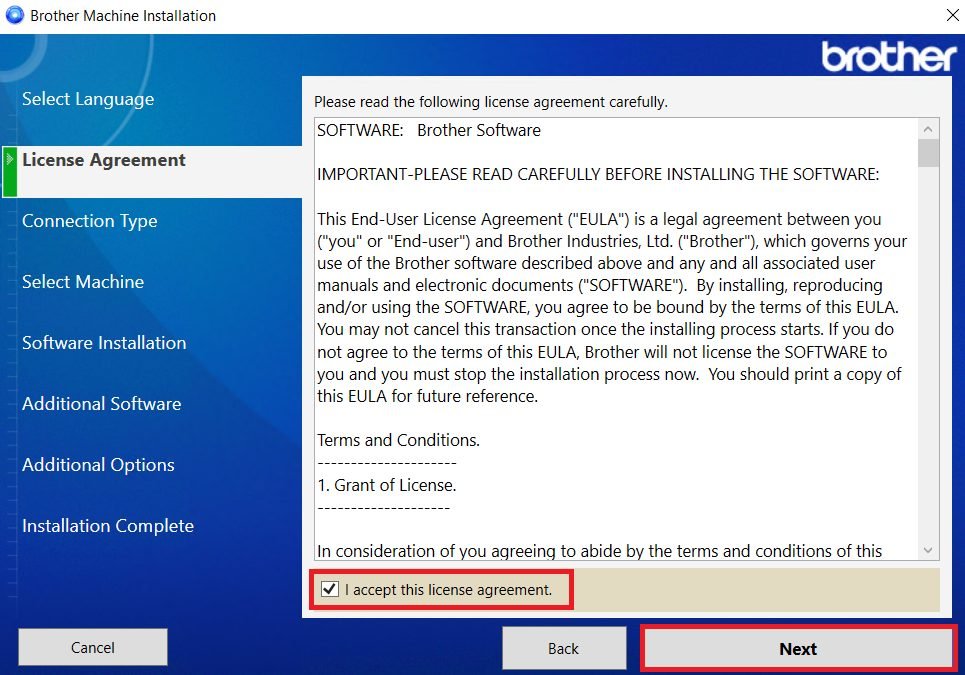
- Wait for the setup program to search for the printer.

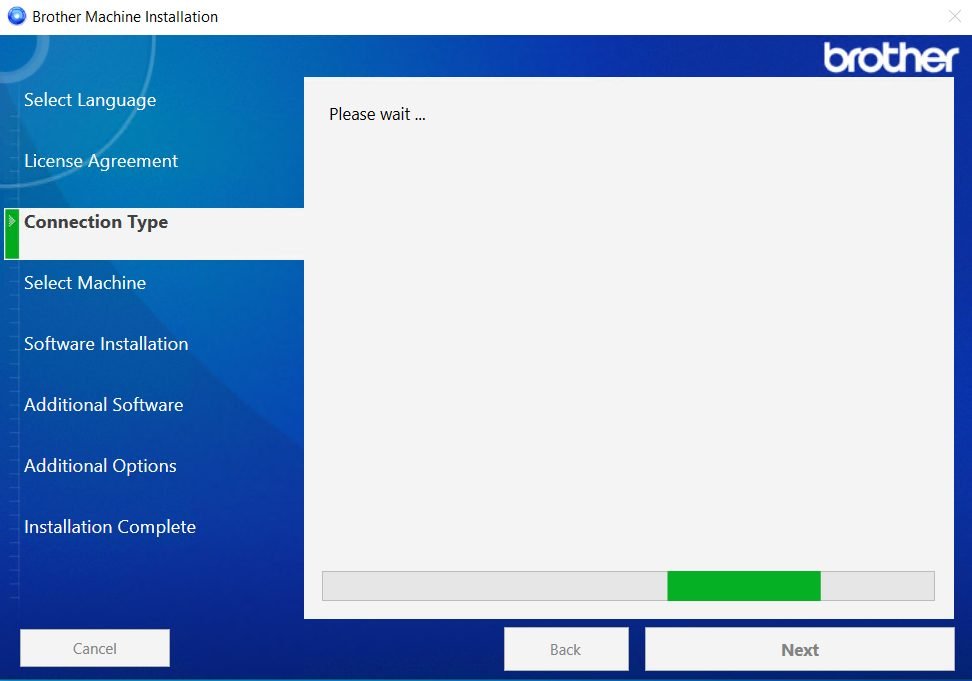
- Connect your Brother printer with your computer by using a USB cable, then click on the ‘Next’ button.

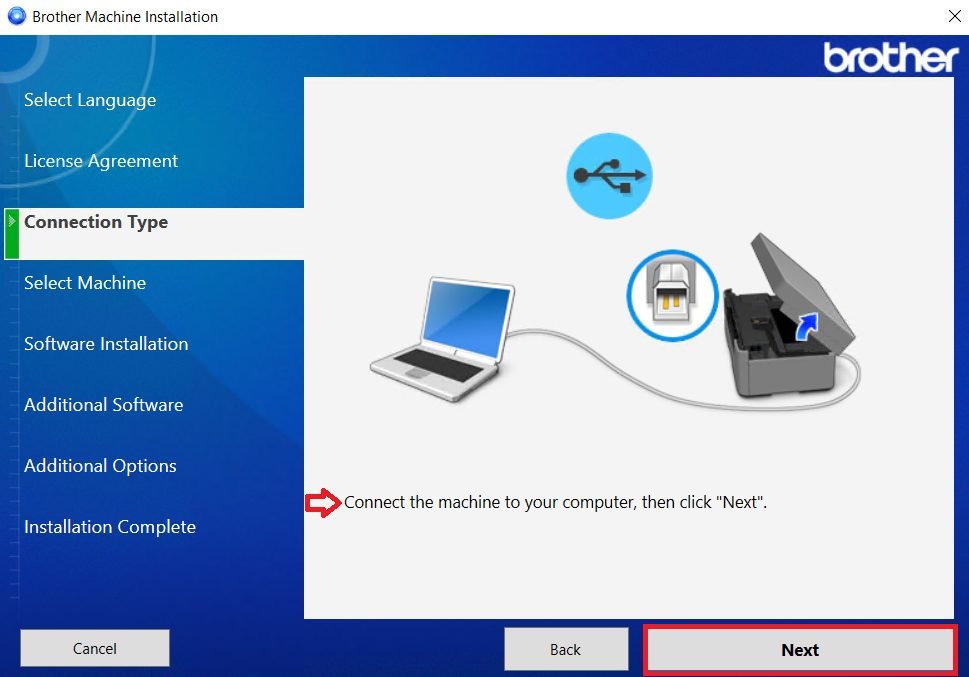
- In the Select Machine screen, choose the ‘Standard’ installation type, then click on the ‘Next’ button.


- Wait for the setup program to start the installation process.

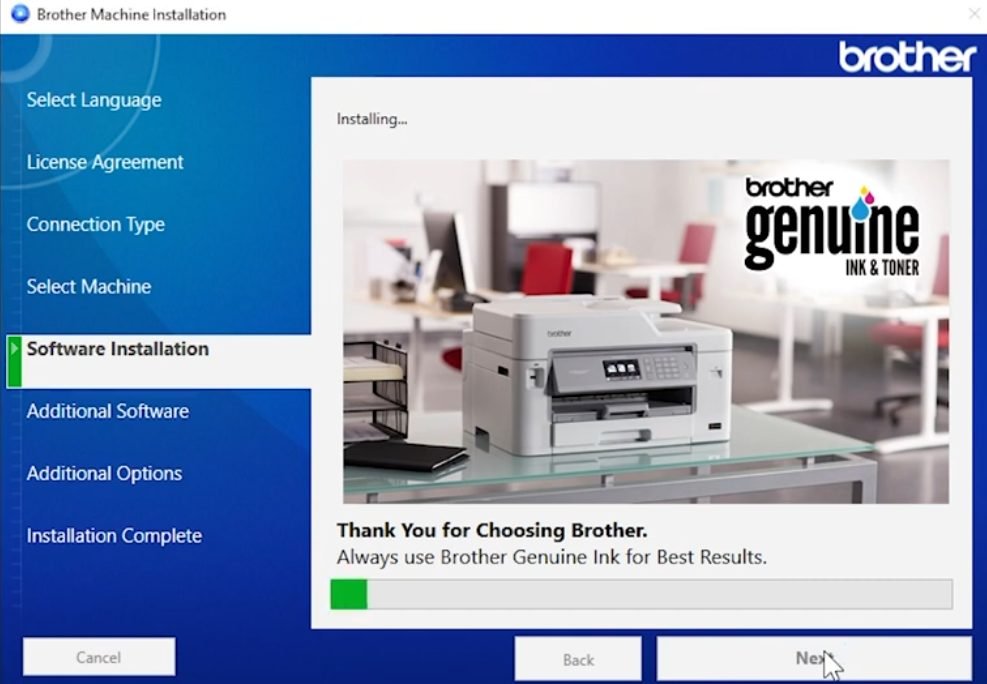
- Wait for the setup program to download the necessary drivers and software.

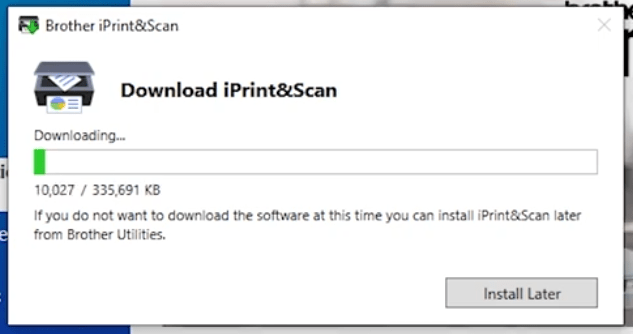
- Wait for the setup program to install the downloaded drivers and software on your computer.

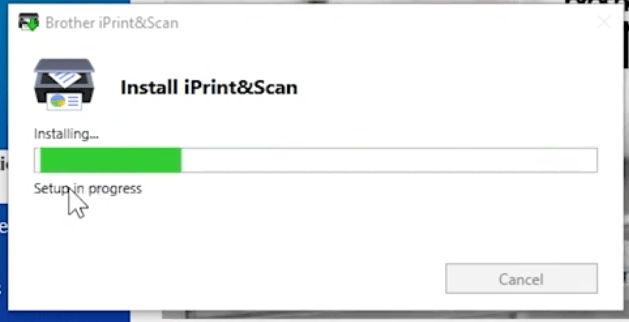
- Wait as the setup program, completes the installation process.

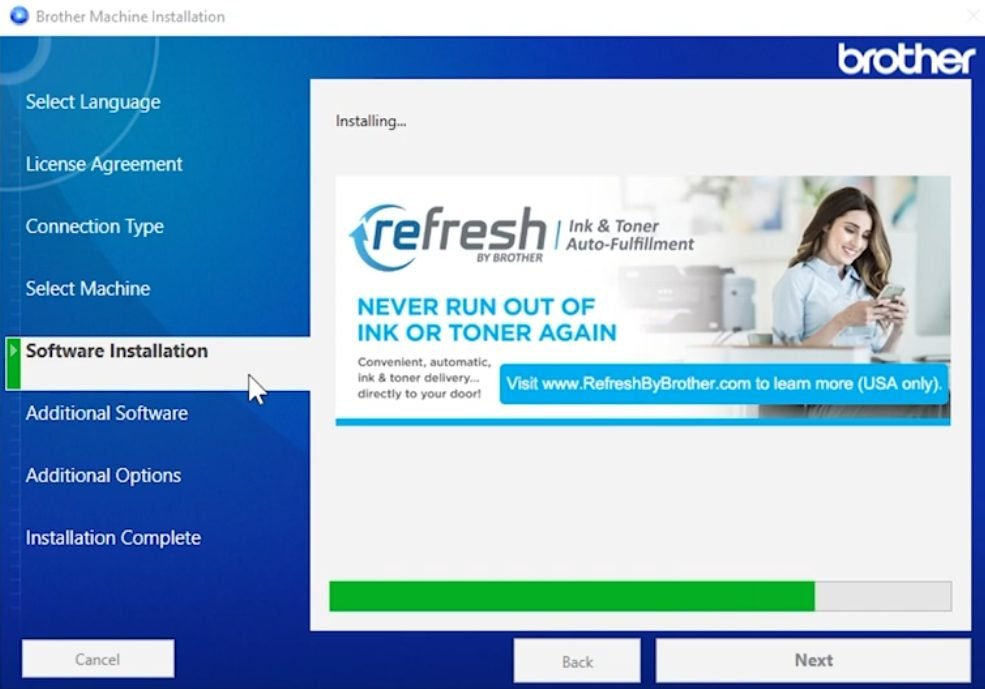
- In the Additional Software screen, if you want to install the PaperPort program on your computer, then click on the ‘Install’ button. If you don’t want to install PaperPort or you want to install it later, then click on the ‘Next’ button.

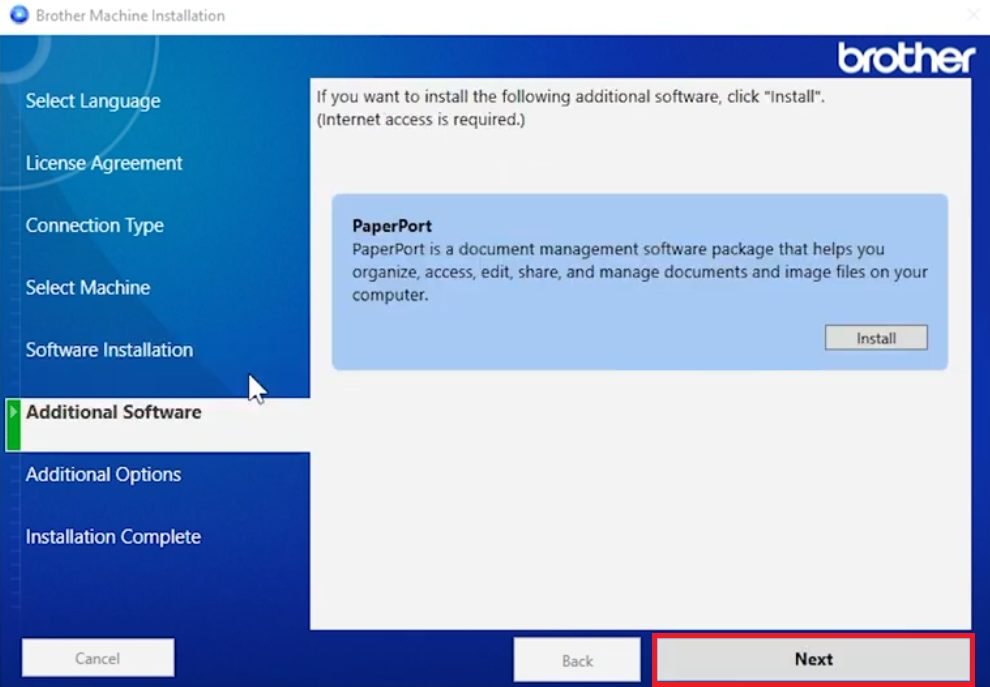
- In the Additional Options screen, if you want to participate in the Brother Product Research and Support Program, then click on the ‘Next’ button. If you don’t want to participate in the program, then uncheck that option before clicking on the ‘Next’ button.

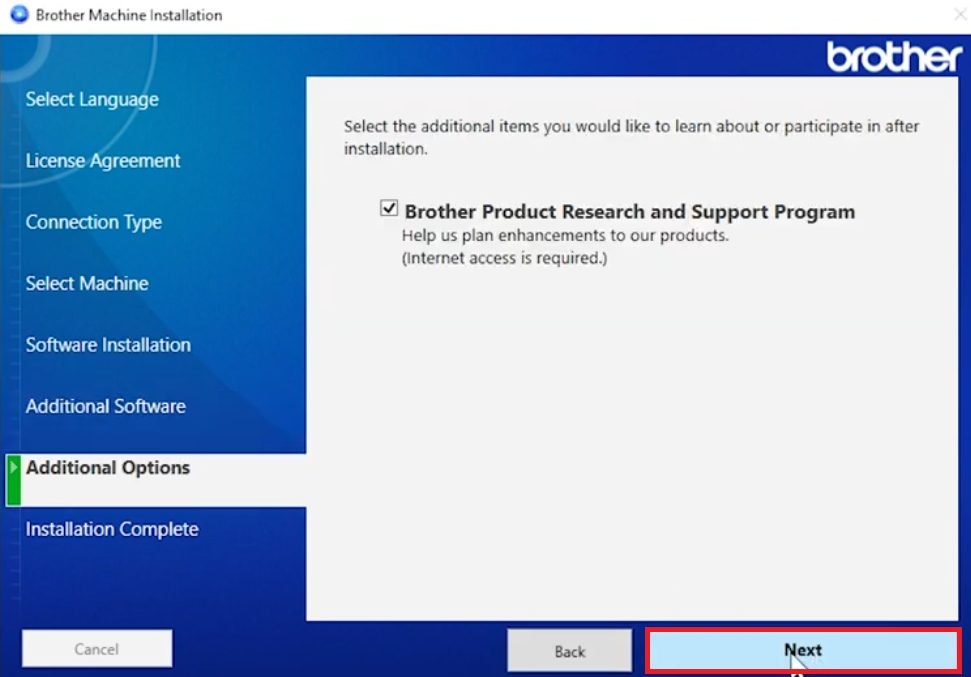
- In the Installation Complete screen, click on the ‘Finish’ button to close the driver installer program.

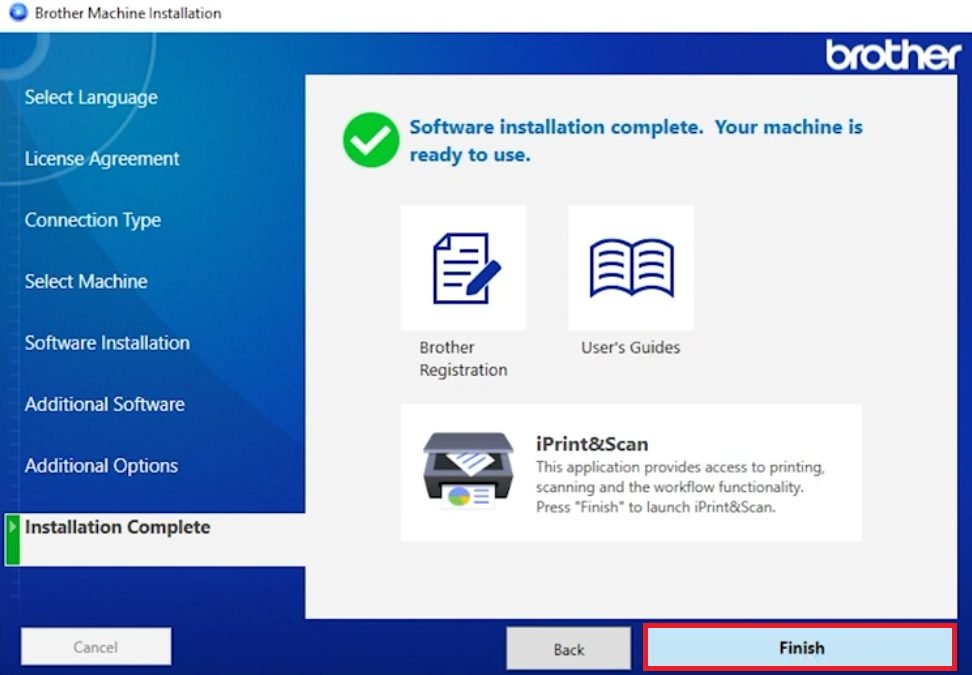
Installation of the Brother DCP-T220 driver package has been successfully installed on your computer. Your Brother T220 printer is now ready for print, scan and copy pages.
2) Install Brother DCP-T220 Printer Using Basic Driver
If you wish to install this Brother T220 printer manually using its basic INF driver, you must read the installation instructions provided below carefully. Our guide explains in simple steps how to install the Brother DCP-T220 printer manually. See: How to install driver manually using basic driver (.INF driver)
Brother DCP-T220 Printer Features
The Brother DCP-T220 all-in-one printer is designed for home users, but small office users will also find it useful. This inkjet printer has built-in ink tanks that let it print high-quality documents for a low price.
A single ink tank refill can yield thousands of prints. This Brother printer offers a maximum print resolution of 1200 x 6000 dpi, which is quite impressive for its class. It only supports USB connectivity.
Ink Cartridge Details: This Brother printer’s ink is available in Black (BTD60BK), Cyan (BT5000C), Magenta (BT5000M), and Yellow (BT5000Y) bottles. Black ink yields up to 7,500 pages per bottle, while Cyan, Magenta, and Yellow ink yielded nearly 5,000 pages per bottle.




nice