Download Brother MFC-L2720DW printer driver for Windows, Mac and Linux operating systems. Along with the printer drivers, follow the below given installation steps to learn how to install wirelessly.


Steps to Download Brother MFC-L2720DW Driver
In our OS list given below you will find all the operating systems supported by this Brother multi-function printer. Follow the download steps shared below to download your Brother MFC-L2720DW driver setup file.
- Choose the operating system from our OS list where you want to install your printer.
- Click on the download button related to your chosen OS to get your Brother printer driver.
Driver Download Links
| Driver Description | Download Link |
| Full Feature Driver for Windows XP, Vista, 7, 8, 10, 11 (32/64bit) | Download (166 MB) |
| Full Feature Driver for Server 2003, 2008, 2012 (32/64bit) | Download (37 MB) |
| Full Feature Driver for Server 2016, 2019, 2022 (32/64bit) | Download (37 MB) |
| Full feature driver for Mac OS 11 Big Sur |
Scanner Driver (2.5 MB) |
| Full feature driver for Mac OS 10.15 | Printer Driver (38.6 MB) Scanner Driver (2.3 MB) |
| Full feature driver for Mac OS 10.9 to 10.14 | Download (351 MB) |
| Full feature driver for Mac OS 10.8 | Download (352 MB) |
| Full feature driver for Mac OS 10.7 | Download (29.6 MB) |
| Full feature driver for Linux, Ubuntu | Printer Driver (34.7 KB) Scanner Driver 32bit (90.4 KB) Scanner Driver 64bit (107 KB) |
| OR | |
| Download the driver directly from the Brother MFC-L2720DW Official Website. | |
How to Install Brother MFC-L2720DW Driver
You can install your Brother MFC-L2720DW driver package by following the installation steps given in our printer driver installation guide. The first installation guide describes the installation steps for the Brother driver package and the second guide describes the installation process for the Brother INF driver. Read the installation guide depending upon the driver file you want to install.
- How to install driver automatically using its setup file
- How to install driver manually using basic driver (.INF driver)
How to Setup Brother MFC-L2720DW Printer via Wi-Fi Router
Follow the steps given below to connect your Brother MFC-L2720DW wireless printer to your Wi-Fi router. Before starting this process, please note the Network Name of your router and its Network Password. Also, make sure that the router is fully functional and connected to your computer.
- On the display screen of the printer, press the ‘WiFi’ option.

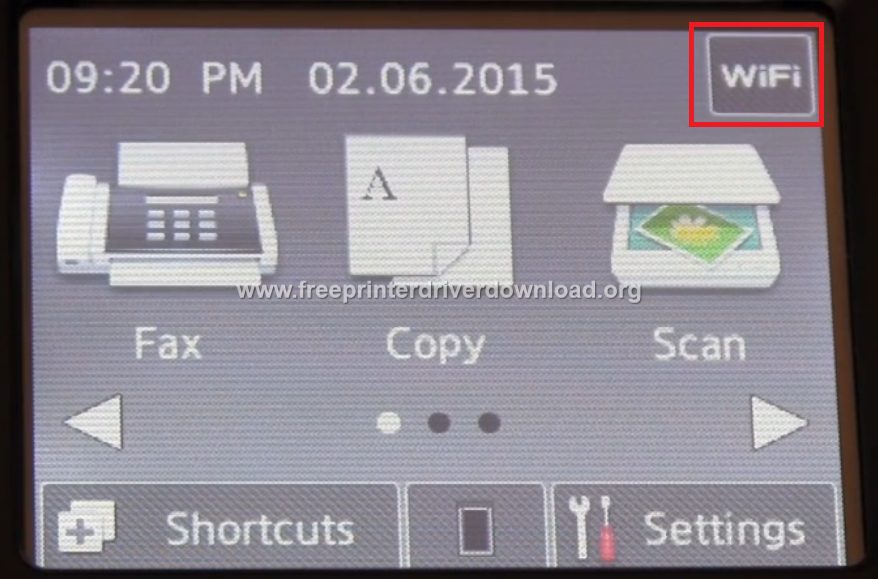
- Press ‘Setup Wizard’.

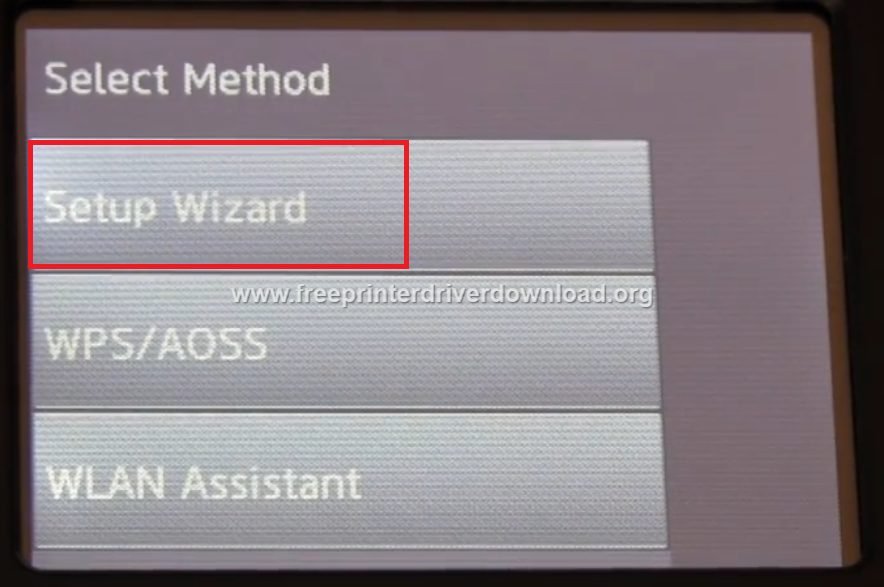
- Choose ‘Yes’ to continue.

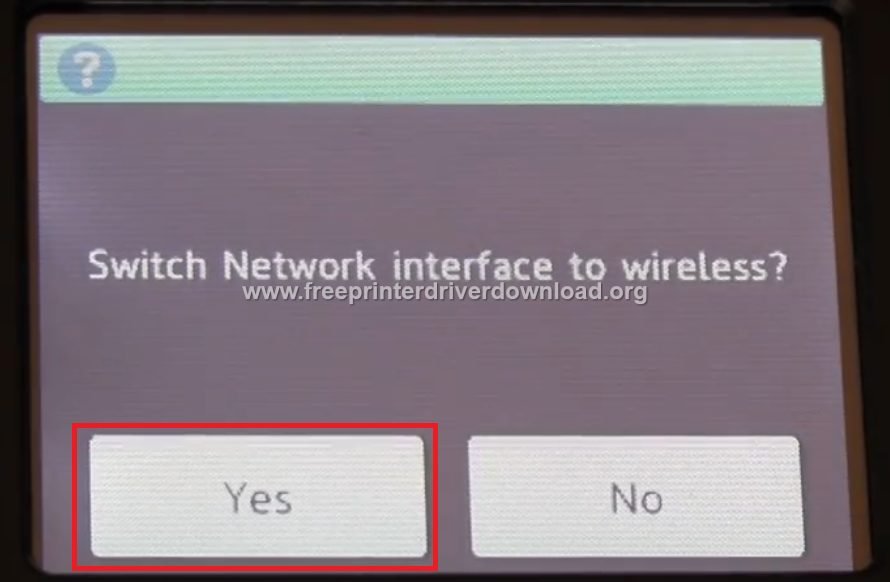
- Your printer will search for the router.

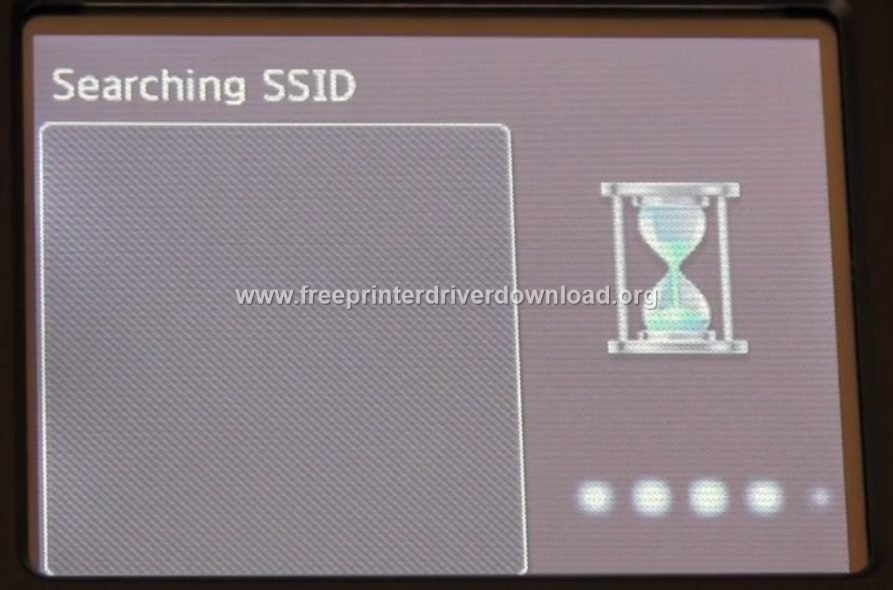
- Choose your ‘Network Name’ from the list and press ‘OK’.


- Enter the ‘Network Password’ and then press ‘OK’.

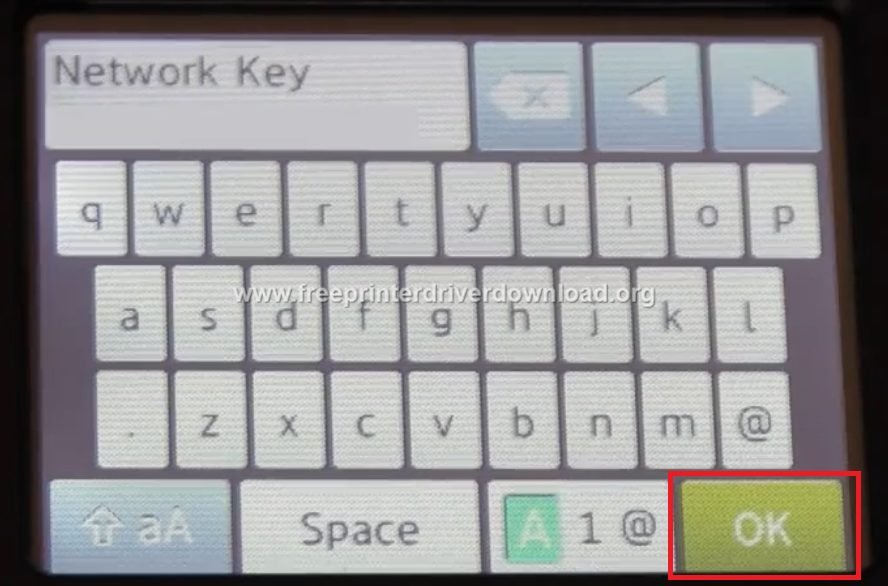
- Press ‘Yes’ to apply settings.

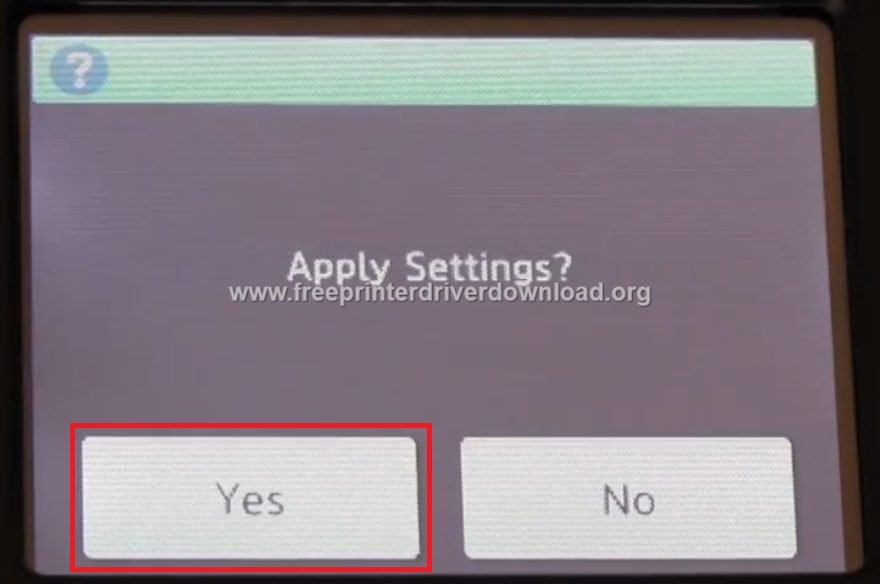
- Wait for the printer to connect to WLAN.

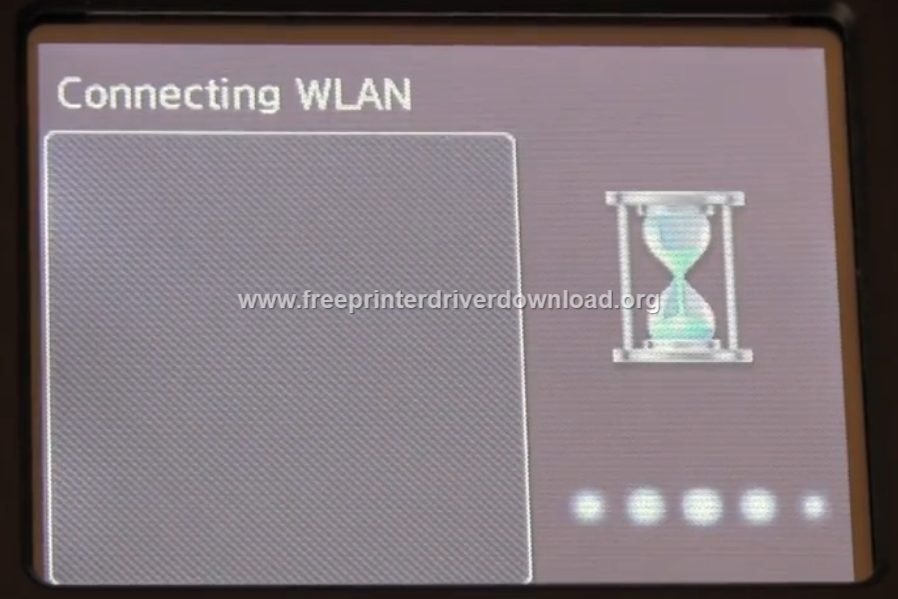
- When ‘Connected’ message appears, press ‘OK’.


- Insert the Brother driver CD in your computer or run the full feature Brother MFC-L2720DW driver. We are using the driver CD. Choose ‘MFC-L2720DW’ to continue.


- Select the language ‘English’ to continue.


- Click on ‘Install MFL-Pro Suite’ to start the installation process.

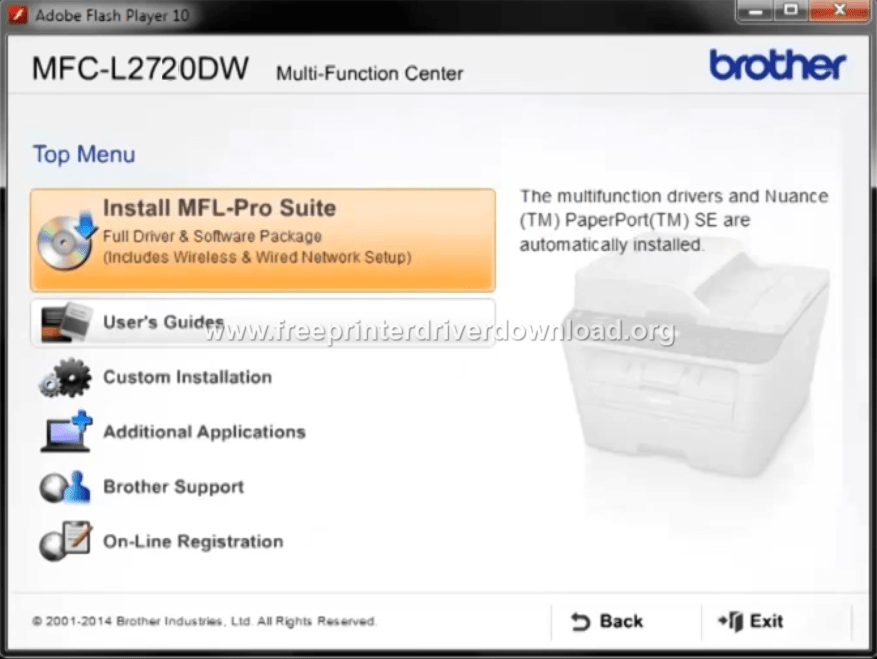
- Click ‘Yes’ to install PaperPort. You can skip this installation, but it’s better to install this app.

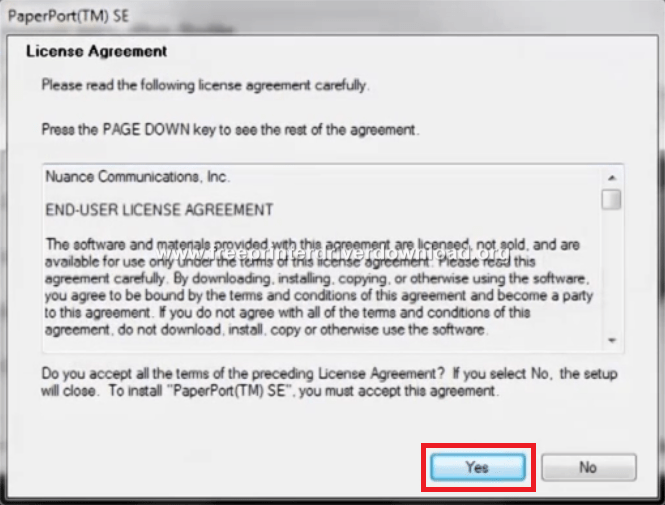
- Wait for PaperPort to install.


- Choose ‘Yes’ to allow future driver updates and click ‘Continue’.


- Wait for the next window to appear.

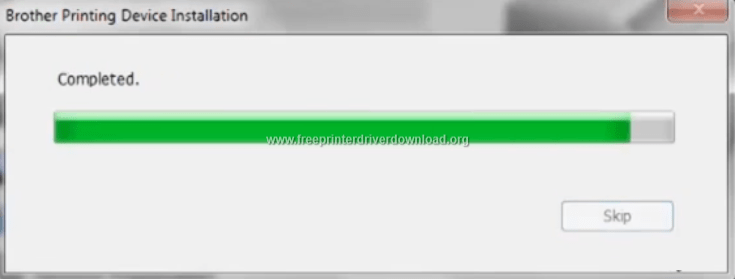
- Choose ‘Wireless Network Connection’ option and click ‘Next’.

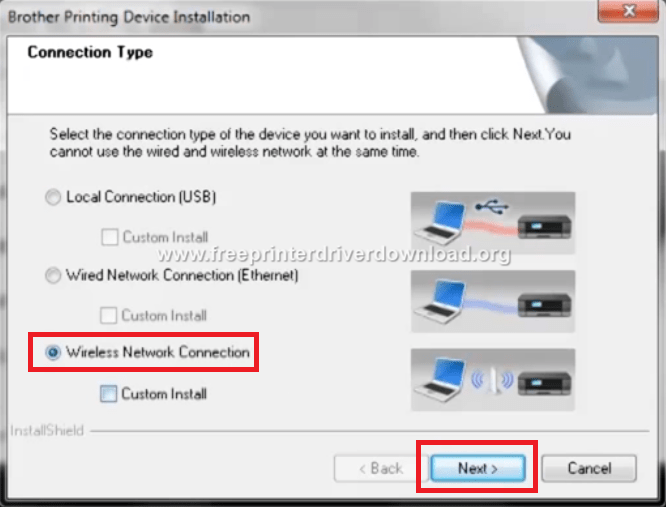
- Allow changing of Firewall setting and click ‘Next’ to continue.

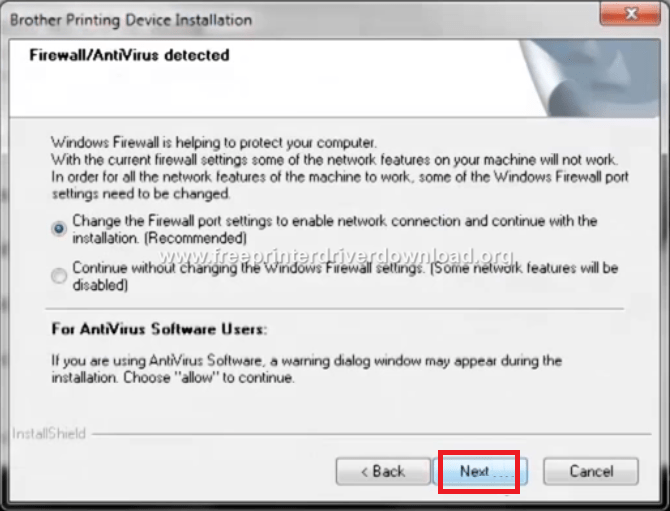
- Choose your Brother printer from the list of printers and click ‘Next’. If you don’t see your Brother printer on the printer list, then refresh the printer list.

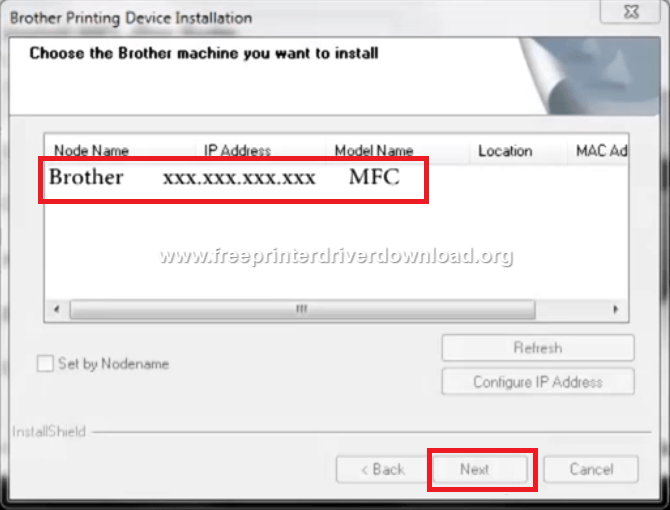
- Wait as your Brother printer gets installed.

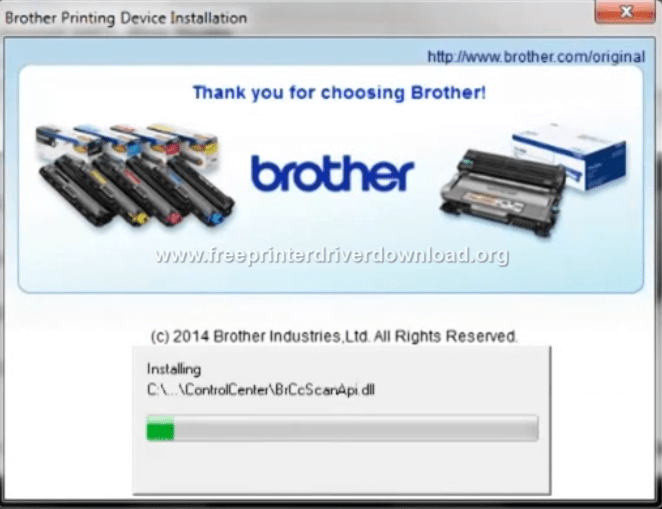
- If you want you can read the environment policy, or else, Click ‘Next’ to proceed.

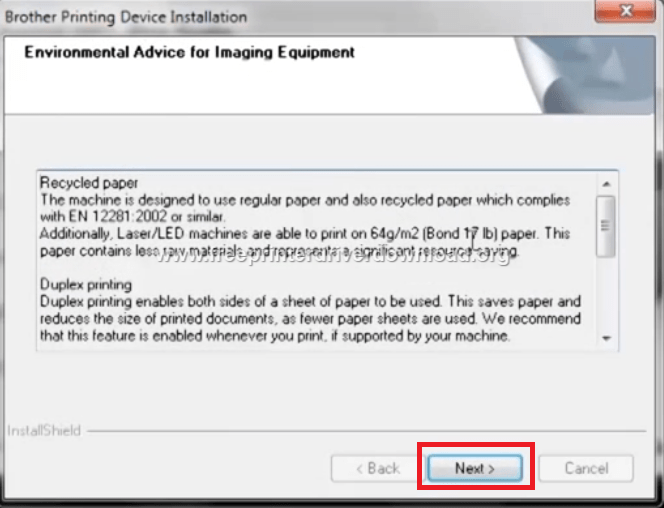
- If you want you can register your printer on the Brother Site, otherwise, click ‘Next’ to continue.

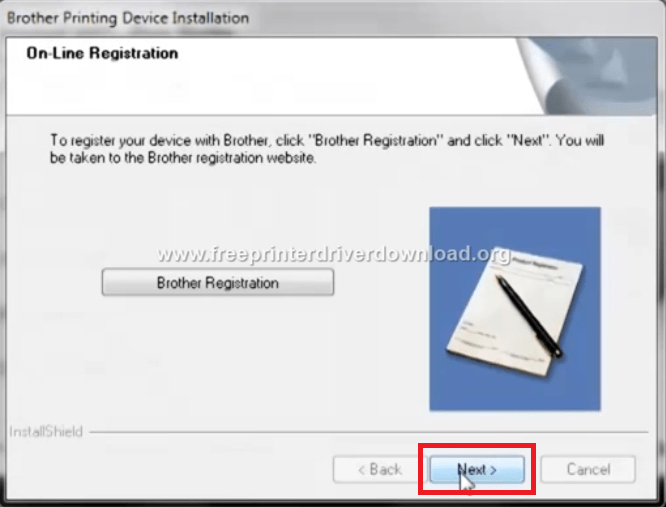
- In this window you can choose the actions you want the installer to perform after the completion of the driver installation. Preferably, you should not make any changes and click ‘Next’ to proceed.

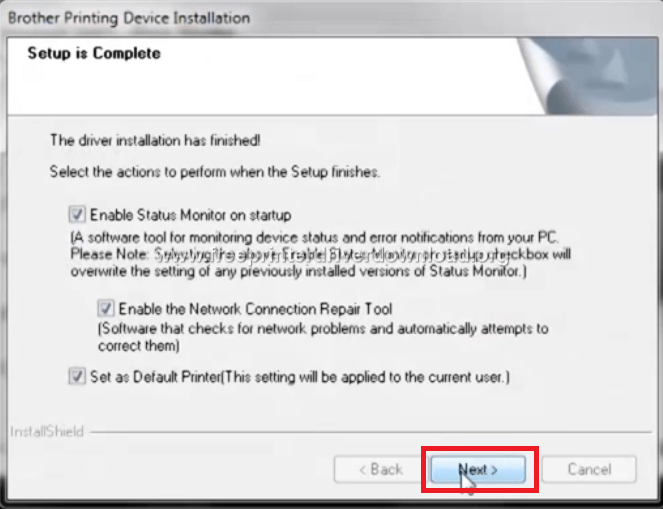
- Leave the default settings and choose ‘Next’ to continue.


- Select ‘Yes, I want to restart my computer now’ and click ‘Finish’ to complete the installation.

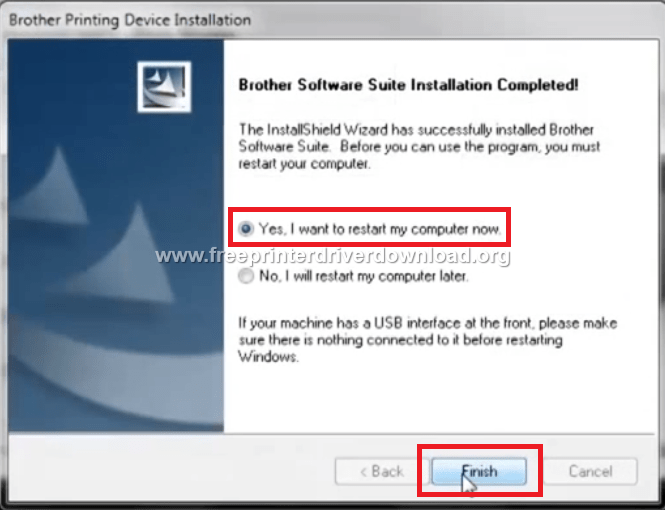
- That’s it, you have successfully connected your Brother printer to your Wi-Fi router. Now you can connect to any mobile device, like a laptop, smartphone, tablet, etc. with your router and use them to operate your Brother MFC-L2720DW printer.
Features:
The Brother MFC-L2720DW all-in-one printer has a compact design, but is bundled with many features which makes it highly suitable for office users. The built-in wireless connectivity of this multi-function machine allows you to send print, scan, copy and fax commands from your mobile devices.
This monochrome laser printer also supports Ethernet networking. The 2.7 inch color touchscreen display of this printer further improves its user experience. The automatic document feeder and duplex printing feature of this machine truly enhances its efficiency and productivity.
Toner Cartridge Details: This Brother laser printer uses one Black toner cartridge for printing. The standard Black (TN-2310) toner cartridge can print up to 1200 pages, while the high capacity Black (TN-2320) toner cartridge can print nearly 2600 pages.



