The Canon PIXMA G3000 all-in-one is the first printer from Canon which uses a refillable ink tank system. In this driver download guide, you will get the Canon G3000 Series printer driver download links for Windows, Linux and Mac operating systems. All the drivers shared on this page are genuine Canon drivers, which are fully compatible with their respective operating systems.
For your convenience, we have provided a detailed installation guide which will explain the installation process for installing the Canon G3000 MFP via USB cable as well as wirelessly on your computer.


Steps to Download Canon G3000 Series Driver
You can download your Canon G3000 driver setup file by following the download steps given below:
- Select the operating system on our OS list where you want to install your Canon printer.
- Click on the download button associated with your chosen OS version to start the download of your Canon printer driver.
Driver Download Links
- Canon Pixma G3000 Series driver for Windows XP, Vista (32bit/64bit) → Download
- Canon Pixma G3000 driver for Windows 7, 8, 8.1, 10, 11 (32bit/64bit) → Download
- Canon Pixma G3000 MP driver for Windows All Versions → Download
- Canon Pixma G3000 XPS driver for Windows All Versions → Download
- Canon G3000 Series Full Feature driver for Mac All Version → Download (Full Feature)
- Canon G3000 Series driver for macOS 10.7 to 10.15 → Printer Driver / Scanner Driver
- Canon G3000 driver for macOS 11.x, 12.x, 13.x → Printer Driver / Scanner Driver
- Canon Pixma G3000 driver for Linux and Ubuntu → Printer Driver / Scanner Driver
OR
Download the driver directly from the Canon G3000 Series official website.
How to Install Canon G3000 Series Driver
For your assistance, we are providing detailed installation instructions for the Canon driver package and the Canon INF driver. Carefully study the installation guide which suits your driver type and follow its installation instructions in the exact order as they have been mentioned.
1) Install Canon PIXMA G3000 Using Full Feature Driver
Here you we will describe how you can install Canon G3000 printer via USB and Wi-Fi option by using its full feature Canon G3000 series driver. Although the installation process we have described is in Windows 10 operating system, but you can follow the same installation process for all the other Windows operating systems as well.
- Double-click the newly downloaded Canon driver and wait for its files to self-extract on your computer.

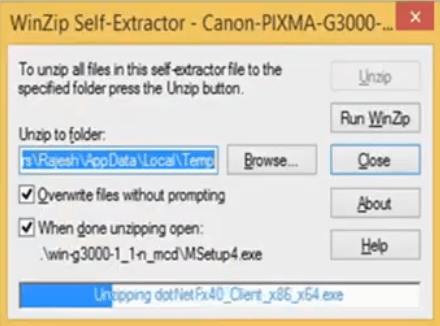
- In the Welcome screen of the installer, click on the ‘Start Setup’ button.

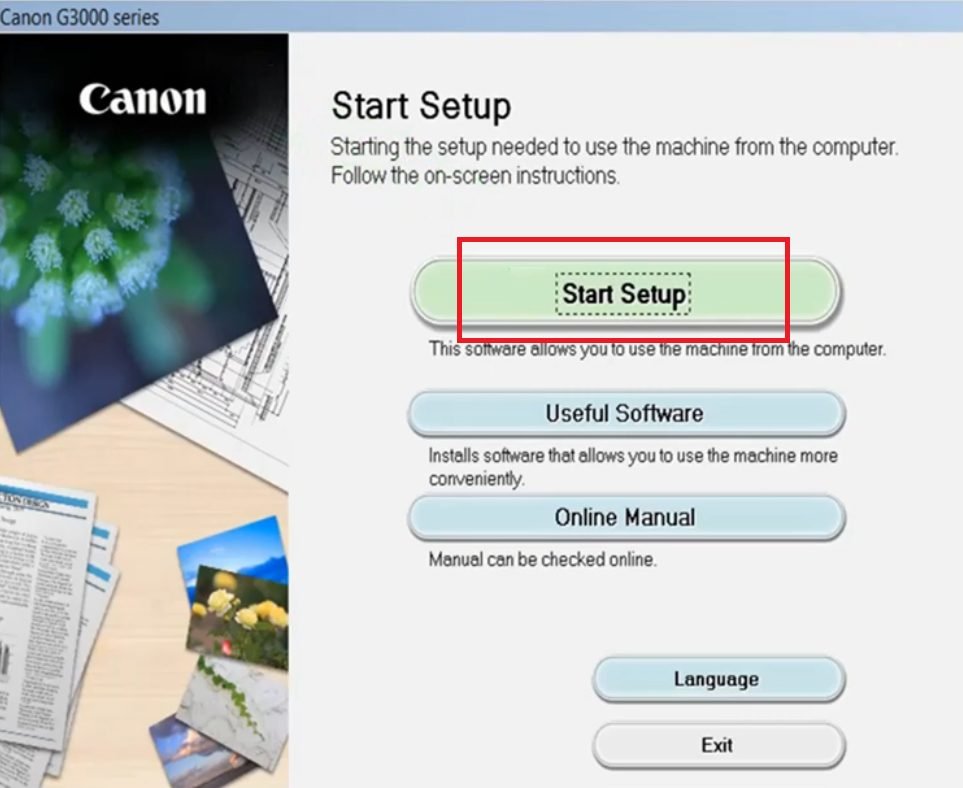
- Wait for the installer to gather the necessary information about your computer.

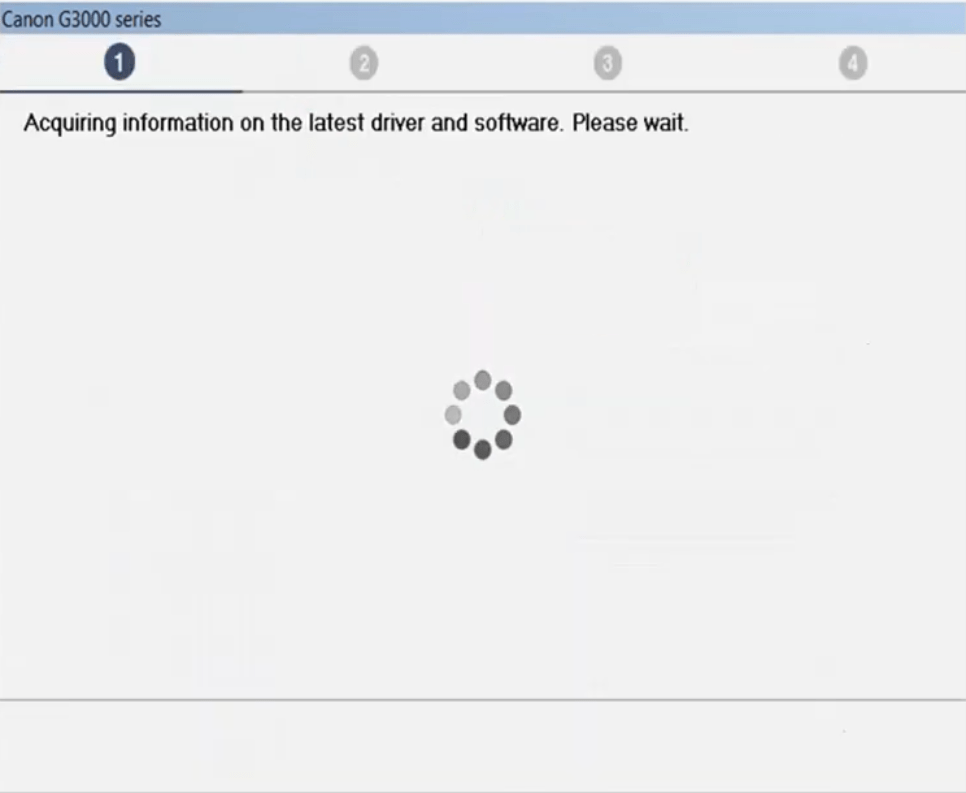
- Select the Country or Region of your residence, then click on the ‘Next’ button.

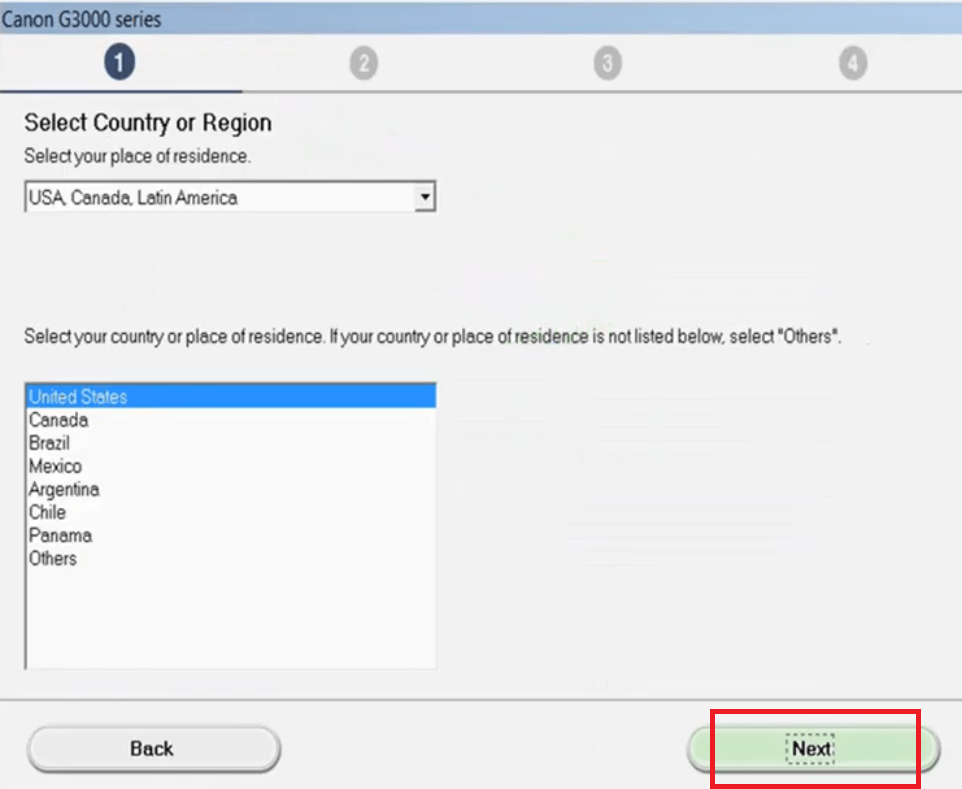
- Accept the license agreement by clicking on the ‘Yes’ option.

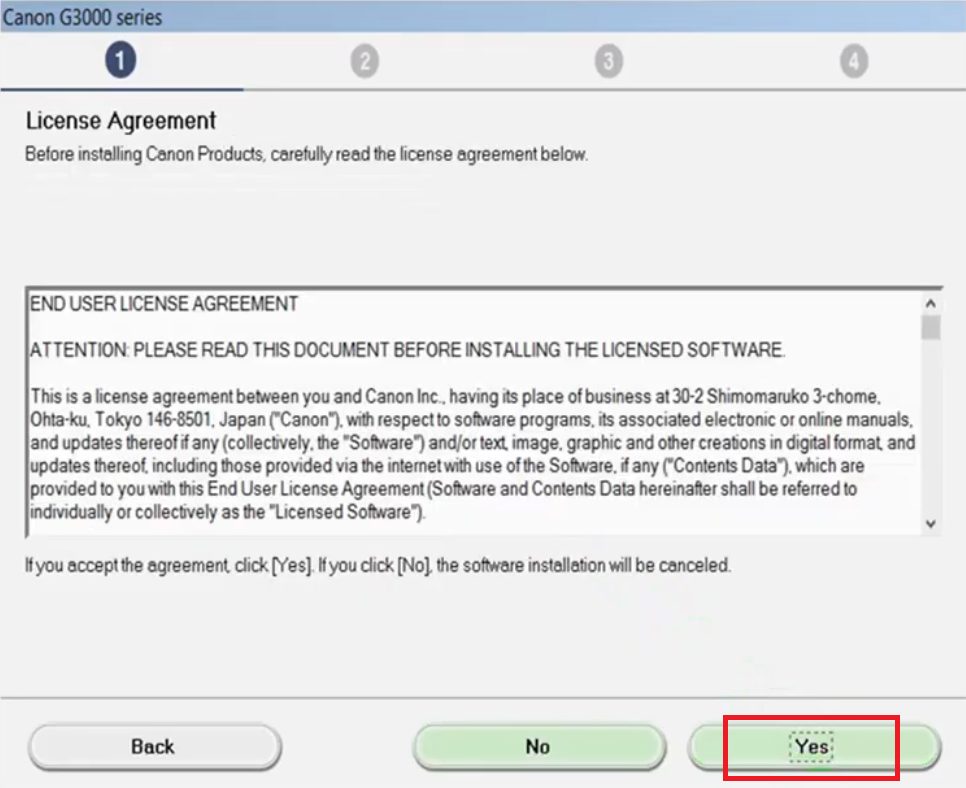
- If you want to take the Survey Program, then click on the ‘Agree’ button, otherwise, you can choose ‘Do not agree’. Your choice is not going to alter the installation process of the printer driver.

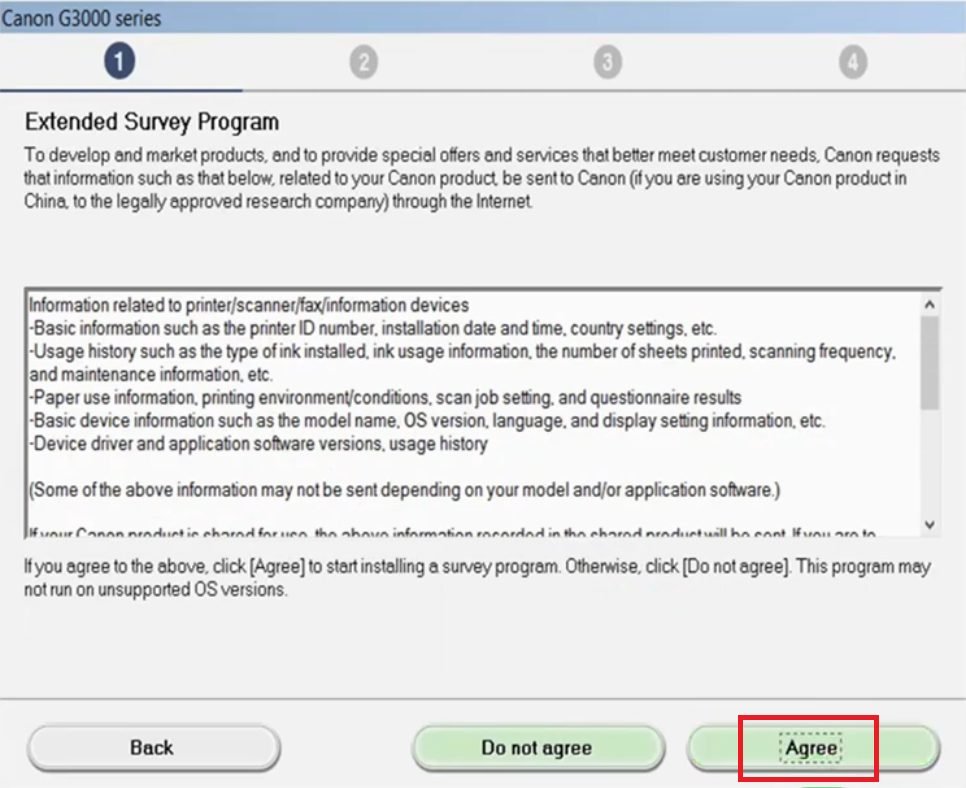
- Wait for the installer to process the information.


- Click on the ‘Next’ button to move ahead.

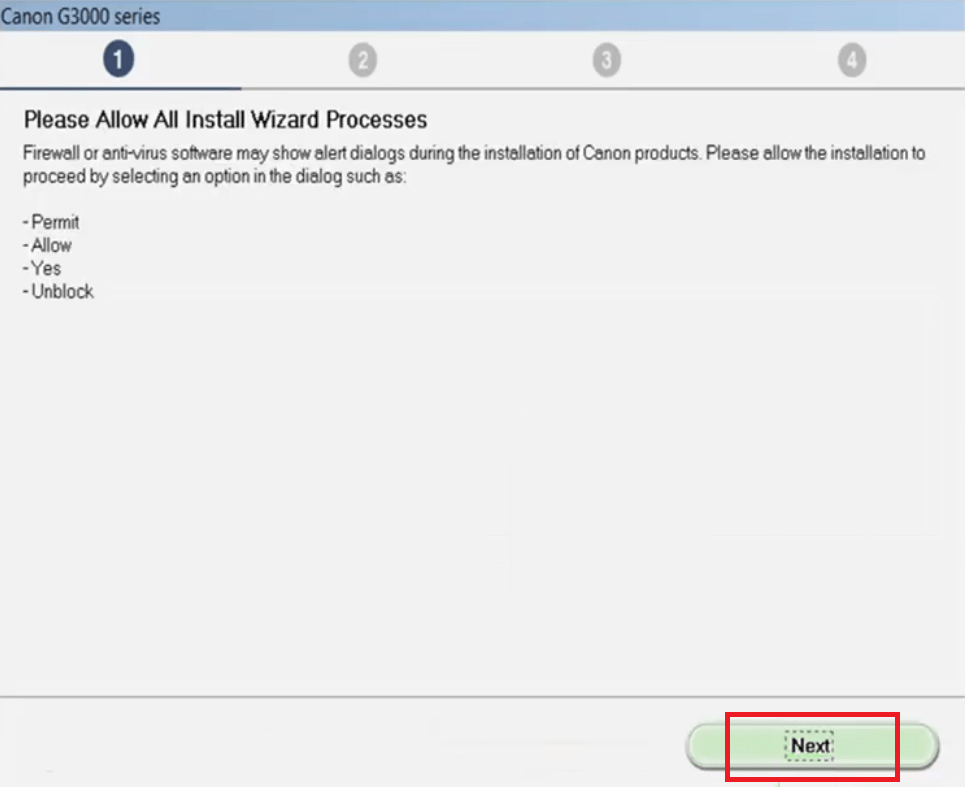
- Now you will get the option to choose between USB and Wireless connection. We will cover both these options. You should follow the steps which suits your requirements.
a) Connect via USB cable
Follow the steps given below to install this printer via USB cable:
- In the Select Connection window, choose the ‘USB Connection’ option and click on the ‘Next’ button.

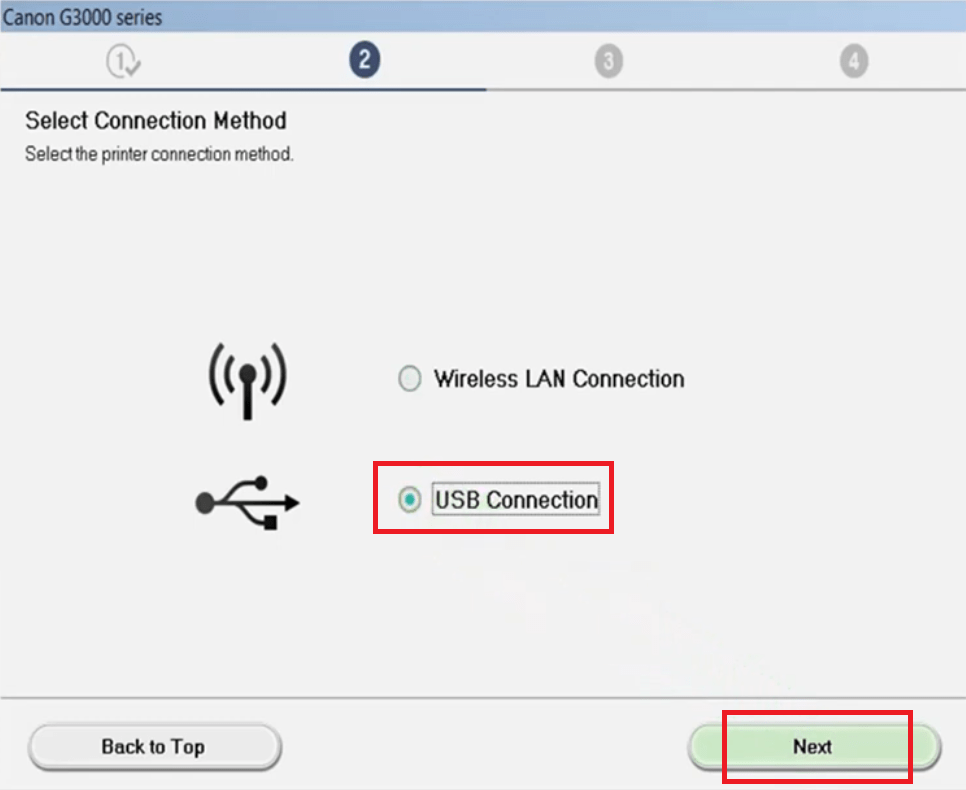
- Wait for the installer to download the drivers.

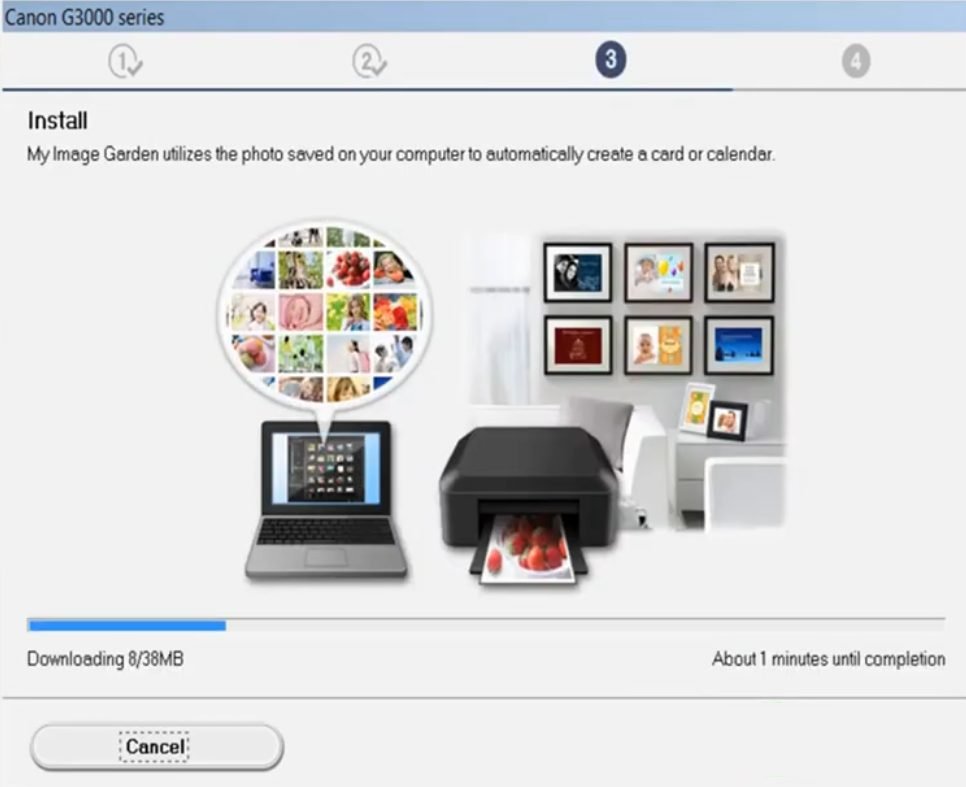
- Wait for the installer to install the downloaded drivers on your computer.


- Now connect your printer with your computer by using a USB cable and turn-on the power of your printer. Then, follow the prompts to complete the driver installation.


That’s it, you have successfully installed the Canon PIXMA G3000 printer on your computer via USB cable and your printer is ready for use.
b) Connect via Wi-Fi
Follow the steps given below to install this printer by using the Wireless LAN connection:
- In the Select Connection window, choose the ‘Wireless LAN Connection’ option and click on the ‘Next’ button.

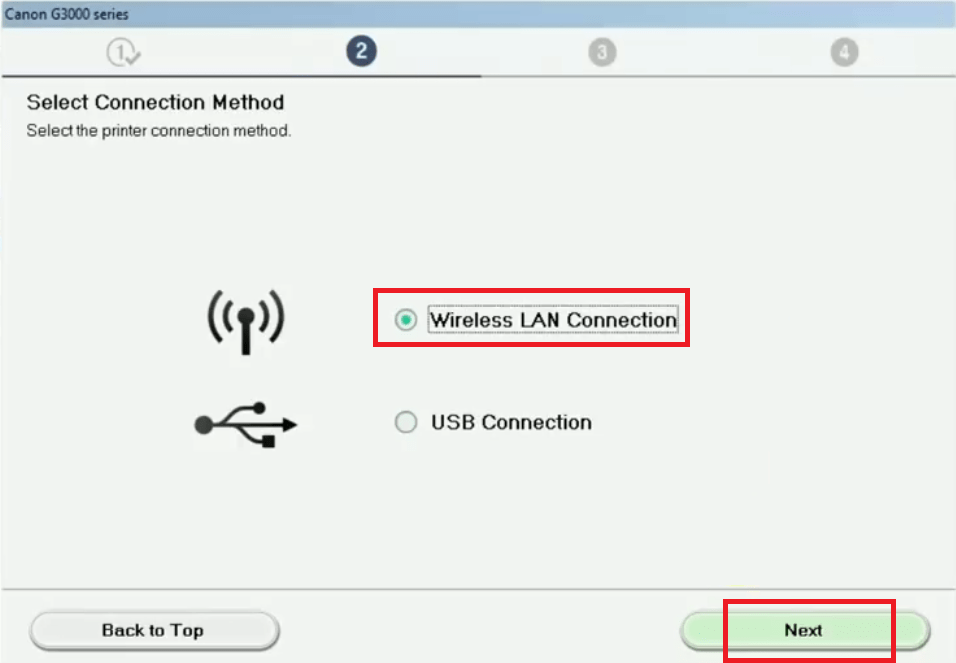
- Choose the option ‘Connect via wireless router’ option and click on the ‘Next’ button to proceed.


- Turn-on the power of your Canon G3000 printer and click on the ‘Next’ button.

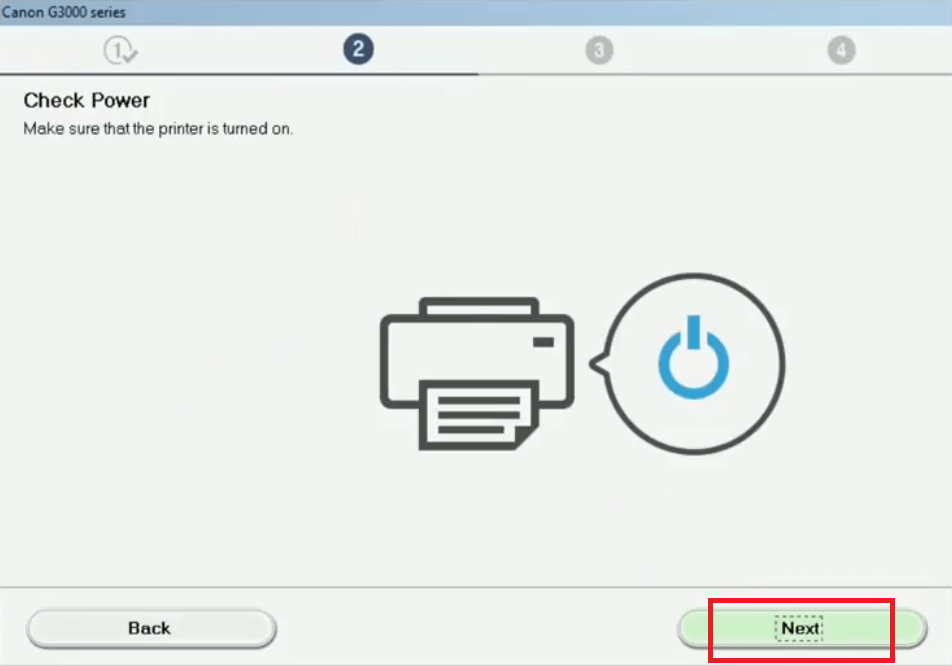
- Wait for the installer to detect your printer. This may take a few minutes.


- In the Network List, you will find your printer listed with its Serial Number and IP Address. If you have more than one printer listed, then you can identify your printer with its Serial Number. Select your Canon G3000 printer from the list and click on the ‘Next’ button to proceed.

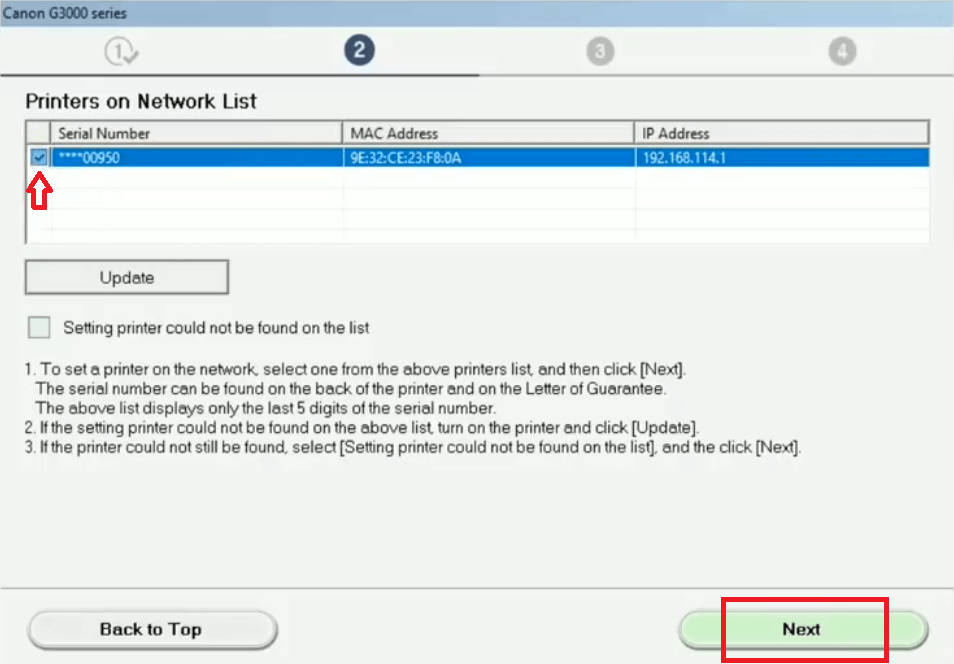
- Wait for the installer to install the printer drivers on your computer.


- Wait for the installer to process the information. This may take a few minutes.

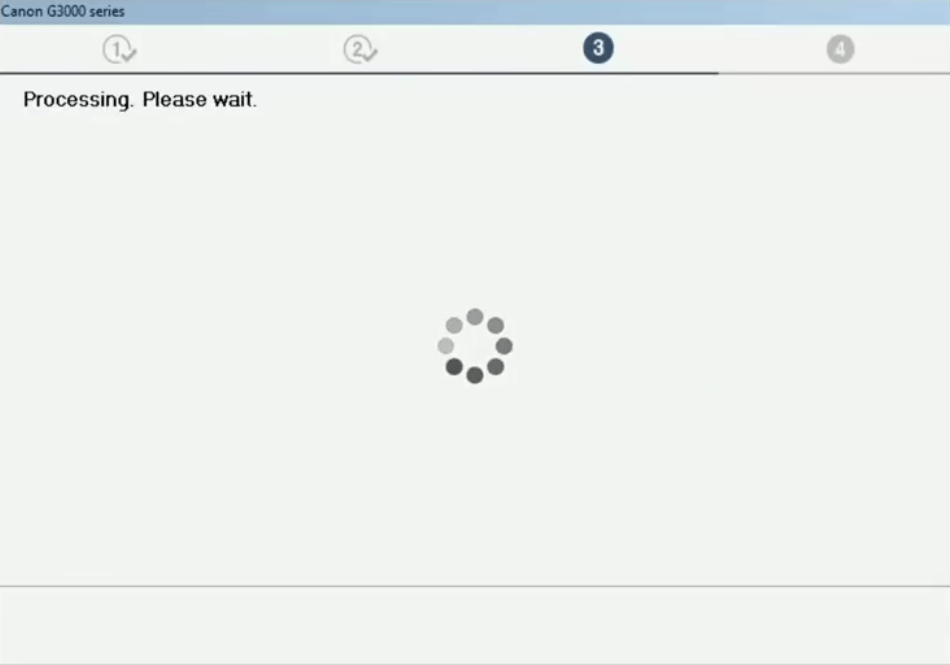
- If you want, then you can check the print head alignment of your printer. Otherwise, click on the ‘Next’ button to proceed ahead.


- In the Test Print window, you can choose to take the test print by clicking on the ‘Execute’ button, or else, you should click on the ‘Next’ button to move ahead.


- When Setup Complete message appears, it means your printer is now wirelessly connected with your computer. You can click on the ‘Exit’ button to finish the driver installation process. Alternatively, you can click on the ‘Next’ button and choose to install additional software.

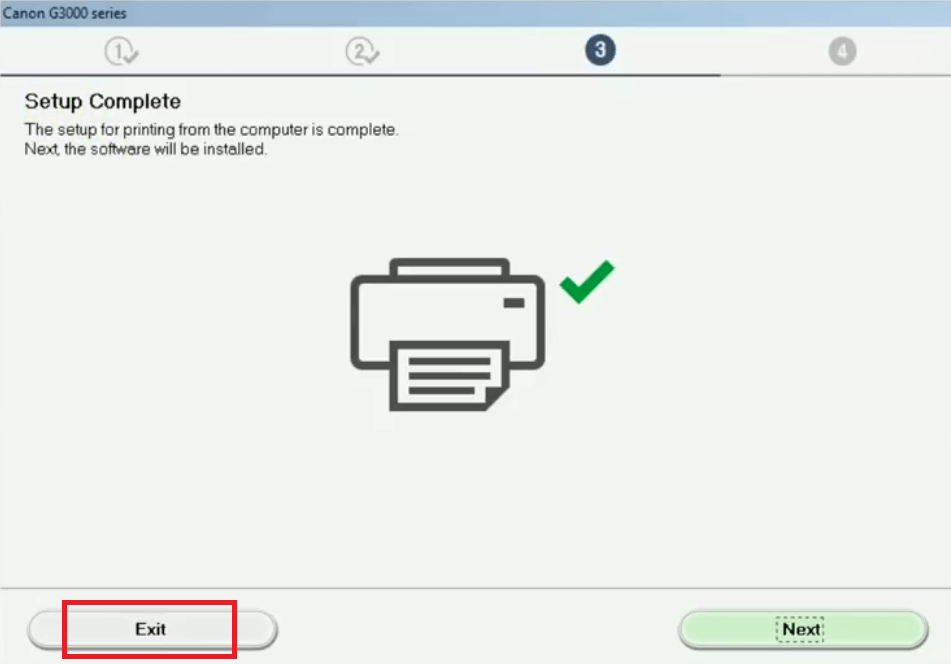
That’s it, you have successfully connected your Canon G3000 all-in-one with your computer via Wi-Fi.
2) Install Canon PIXMA G3000 Using Basic Driver (INF Driver)
If you want to install this Canon all-in-one by using its Canon G3000 INF driver, then read the installation guide given below. Our guide explains in simple steps the right method of installing the Canon INF driver on Windows computer. Check out this article: How to install driver manually using basic driver (.INF driver)
Canon G3000 Series Ink Details: The ink for this inkjet printer is available in Black (GI-790B), Cyan (GI-790C), Magenta (GI-790M) and Yellow (GI-790Y) ink bottles. The page yield of Black in bottle is nearly 6000 pages and the page yield of Cyan, Magenta and Yellow ink bottles is almost 7000 pages per ink bottle.
In conclusion, the provided guide offers direct download links for the genuine Canon G3000 Series printer drivers, ensuring compatibility with various operating systems. With detailed installation instructions for both USB and wireless setups, users can seamlessly install the drivers and utilize the printer’s features effectively. By following these steps, users can confidently set up their Canon PIXMA G3000 printers, enabling efficient printing operations.





