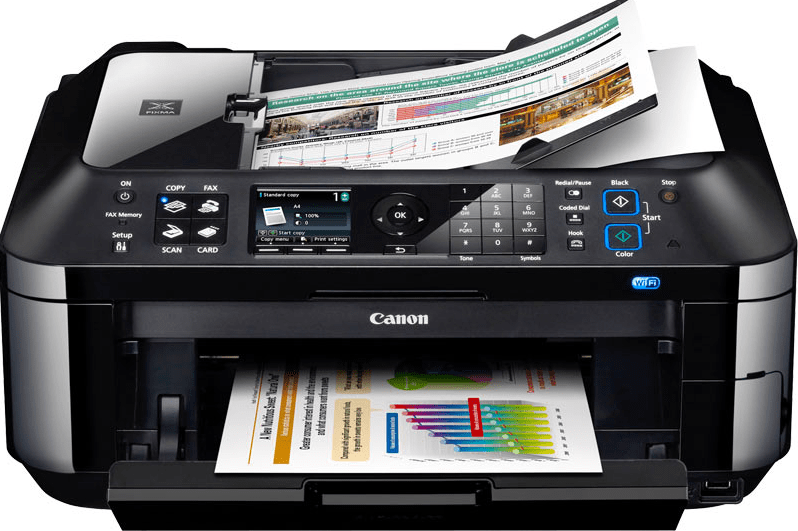Canon Maxify GX7020 and GX7021 are all-in-one printers with mega ink-tank technology. Printers have lots of future like Wi-Fi, direct Wi-Fi, copy, scan along with lots of other features. To use all these features through your computer, you will have to install the latest version driver of this printer on your computer. Both the printers (7020 and 7021) are using the same driver. The drivers are already in the software CD that came with the printer but if you you don’t have it, then you can easily download the driver from the download section below. Just know the operating system version of your computer and then just click on the download link.
After downloading the driver, you must know the right process on how to install it on your computer because the wrong installation can lead to driver conflicts. Therefore, I have given a step-by-step insulation guide that will help you install the driver properly on a computer. So let’s start the installation process by downloading the drivers for and read the insulation guide after that.
Download Canon Maxify GX7020 / GX7021 Printer Driver
In order to download the latest version driver of Canon Maxify GX7020/21 printer, first you need to know the operating system version of your computer and then click on the below given download link accordingly. This printer supports: Windows 11, 10, 8, 8.1, 7, Vista, XP (32bit / 64bit), Server 2000 to 2025, Linux, Ubuntu, Mac OS X 10.x, 11.x, 12.x, 13.x, 14.x and macOS 15 Sequoia, 26.x operating systems.
Driver for Canon Maxify GX7020 / GX7021 Printer
Type: Full feature driver Operating System: Windows 11, 10, 8, 8.1, 7, Vista, XP, Server 2000 to 2025 File Size: 90.6 Mb Version: 4.2 Download DriverOR
Download the same driver directly from Canon’s official website.
How to Install Canon Maxify GX7020 / GX7021 Printer Driver
In order to install the driver properly on a computer, you need to follow the following steps carefully. I have prepared these steps while I was installing this printer on my computer.
Step 1: Double-click on the driver file to execute the driver auto-installer.
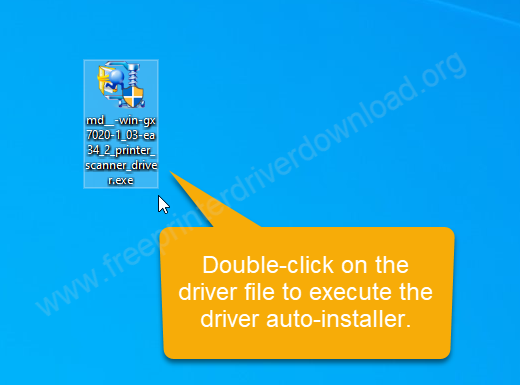
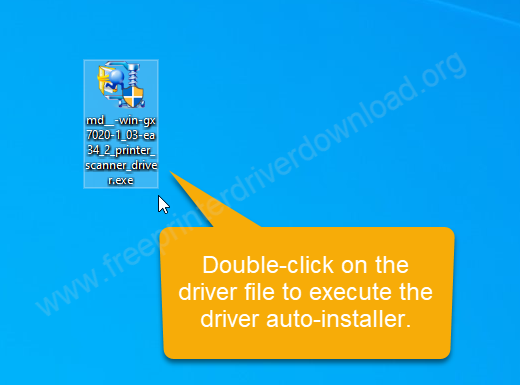
Step 2: It is unzipping the driver files, so please let it be done.
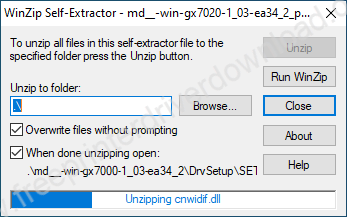
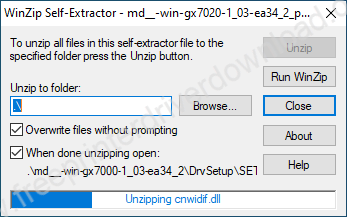
Step 3: Click on Next.
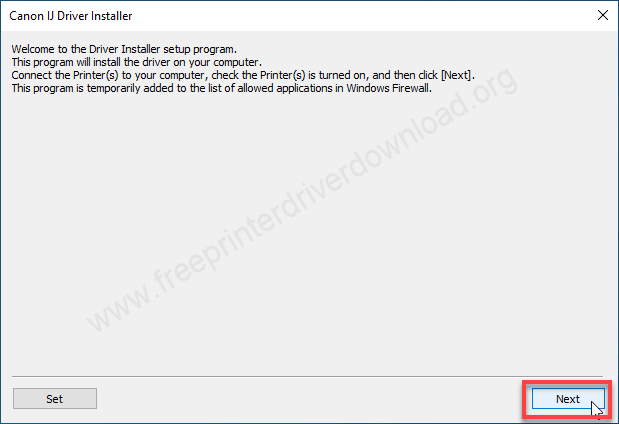
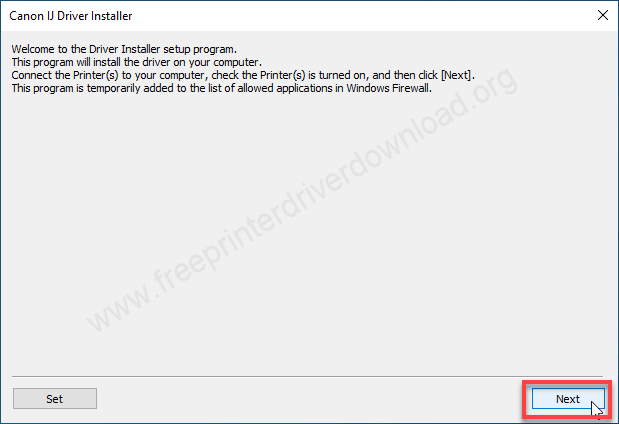
Step 4: Select the region and then click on Next.
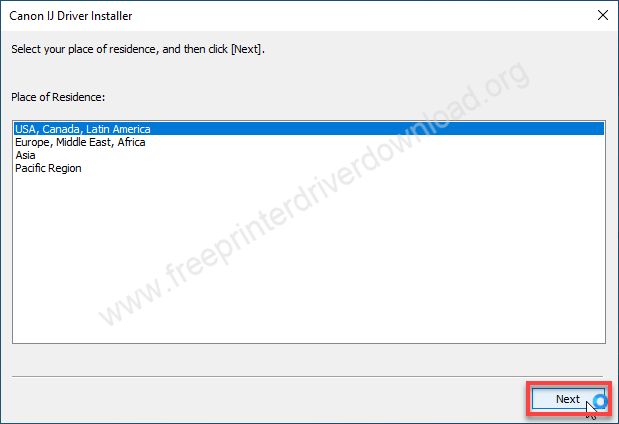
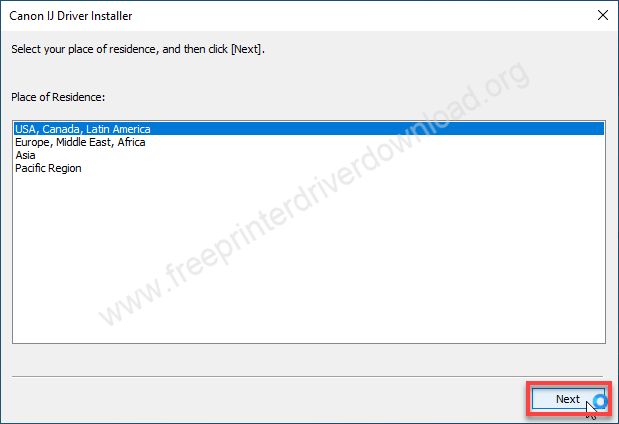
Step 5: Click on Yes to accept the the license agreement.
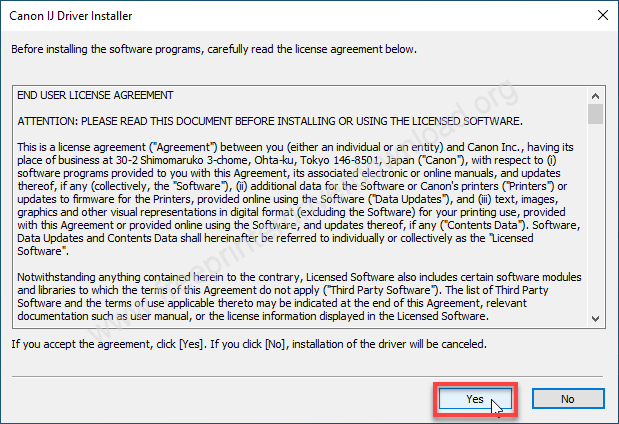
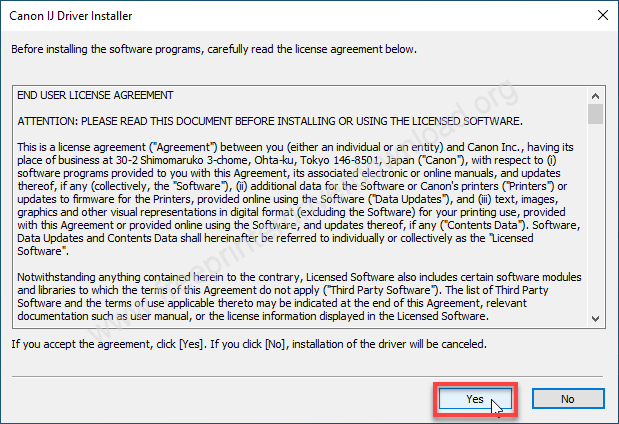
Step 6: Your printer GX 7020 will be listed here. Select the printer and then click on next and then click on Finish to complete the installation process.
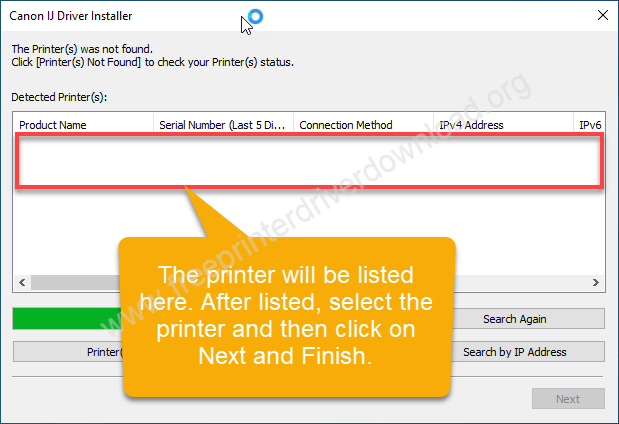
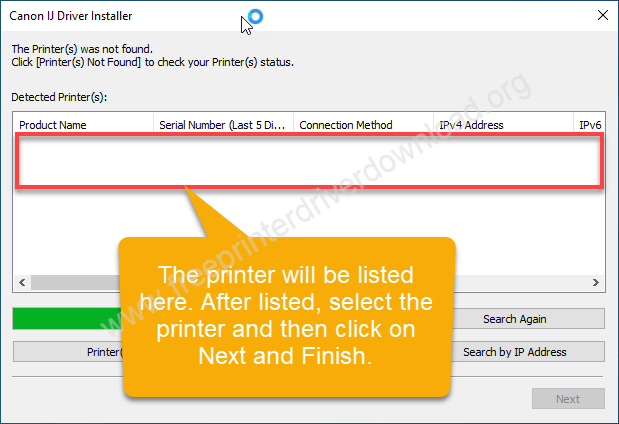
So, this is how you can install the Canon Maxify GX7020 / GX7021 printer on a Windows based computer. Although I have performed these steps on my Windows 10 64bit PC, but you can apply the same steps if you want to install it on a Windows 11, 8, 7 computer. Option locations might vary according to the operating system version but the steps would be the same.
Specifications:
Canon MAXIFY GX7020 is an ink-tank all-in-one printer. It has a 2.7 inch LCD display on the top of the printer that will help you to navigate the printer settings easily. The main highlight of this printer is the Ink-Tank. Its tank is very big that’s why it is called mega tank. If you have large ink tanks, you won’t need to refill the ink again and again. Your tank will last for a longer time.
This is a cost-effective printer that will reduce your printing cost. However, you need to keep one thing in mind: you should print or copy at least once every 2 to 3 days to prevent the ink from drying and to avoid blockage of the ink in the ink pipes.
The paper handling of this printer is very good. It has one input tray and one output tray, the input tray is a front-load cassette type tray which can hold 250 pages at a time and its rear tray can hold 100 pages.
The print speed of this printer is 24 ppm in black and 16 ppm in color. If you are printing both sides of the paper using the auto-duplex feature then the print speed might be decreased as it has to print 2 pages. It can also vary due to which printing mode you are using: draft, normal or fine printing.
It has a built-in scanner. It also supports auto-duplex scanning with a single pass. ADF will help you to feed the documents automatically for copy and scanning the documents.
This printer supports Wi-Fi, USB and Ethernet LAN (Local Network) connectivity to connect the printer to the computer. To install this printer using these connectivity options, you will have to install its latest version driver, that I have already given in the driver download section above.