

In this driver download guide, you will find the Canon PIXMA TS3322 driver download links for the Windows, Mac and Linux operating systems. All the drivers you will find on this page are genuine Canon printer and scanner drivers, which means they are fully compatible with their respective operating systems. Also, you will find below driver installation guides which clearly explain the right process of installing these drivers so that you can install them on your computer without any problems. If you want to wirelessly setup this Canon all-in-one printer on your wireless network, then we have provided a detailed setup guide for that as well.
Steps to Download Canon PIXMA TS3322 Driver
In our OS list, we have mentioned all the operating system versions supported by this Canon all-in-one printer. You can download the most appropriate driver for your OS version by following the below mentioned download steps.
- Go through our OS list and choose the operating system where you want to install your Canon printer driver.
- Click on the download link associated with your chosen OS version to get your Canon PIXMA TS3322 driver setup file.
Canon PIXMA TS3322 Driver for Windows
- Canon PIXMA TS3322 full driver for Windows XP (32bit/64bit) – Not Available
- Canon PIXMA TS3322 full driver for Windows Vista (32bit/64bit) – Not Available
- Canon PIXMA TS3322 full driver for Windows 7 (32bit/64bit) – Download (20.5 MB)
- Canon TS3322 full driver for Windows 8, 8.1 (32/64bit) – Download (20.5 MB)
- Canon PIXMA TS3322 full driver for Windows 10 (32bit/64bit) – Download (20.5 MB)
- Canon PIXMA TS3322 full driver for Windows 11 (64bit) – Download (20.5 MB)
- Canon PIXMA TS3322 full driver for Server 2000 to 2022 – Download (20.5 MB)
- Canon PIXMA TS3322 MP driver for Windows Versions – Download (86.5 MB)
Canon PIXMA TS3322 Driver for Mac
- Canon TS3322 driver for Mac OS 11.x to 12.x – Printer Driver / Scanner Driver
- Canon TS3322 driver for Mac OS 10.13 to 10.15 – Printer Driver / Scanner Driver
Canon PIXMA TS3322 Driver for Linux/Ubuntu
- Canon PIXMA TS3322 driver for Linux and Ubuntu – Printer Driver / Scanner Driver
OR
- Download the driver directly from the Canon PIXMA TS3322 official website.
How to Install Canon PIXMA TS3322 Driver
Proper installation of the printer driver is important for its efficient functioning. If you have any queries regarding the installation process of the printer driver, then we have provided detailed installation guides for the Canon driver package and the Canon INF driver. Carefully study the installation guide which is associated with your driver type and follow its instructions in their correct order to avoid driver installation mistakes.
1) Install Canon PIXMA TS3322 Printer Using Driver Package
In this installation guide, you will learn about the right method of installing the full feature Canon PIXMA TS3322 driver on your computer. For your convenience we have provided an image file for each installation step so that you can understand the whole process properly. You should follow the installation steps given below for all the versions of the Windows operating system.
- Run the newly downloaded driver package file, then in the User Account Control window, click on the ‘Yes’ button to start the driver installation process.

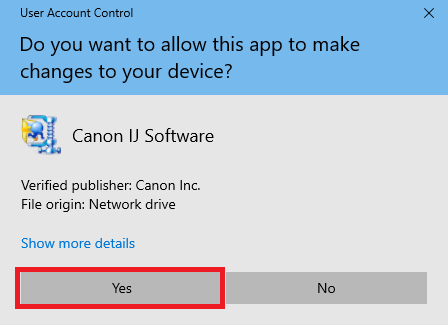
- Wait for the extraction of the driver files on your computer.


- In the Startup screen of the Setup Wizard, click on the ‘Start Setup’ button to continue.

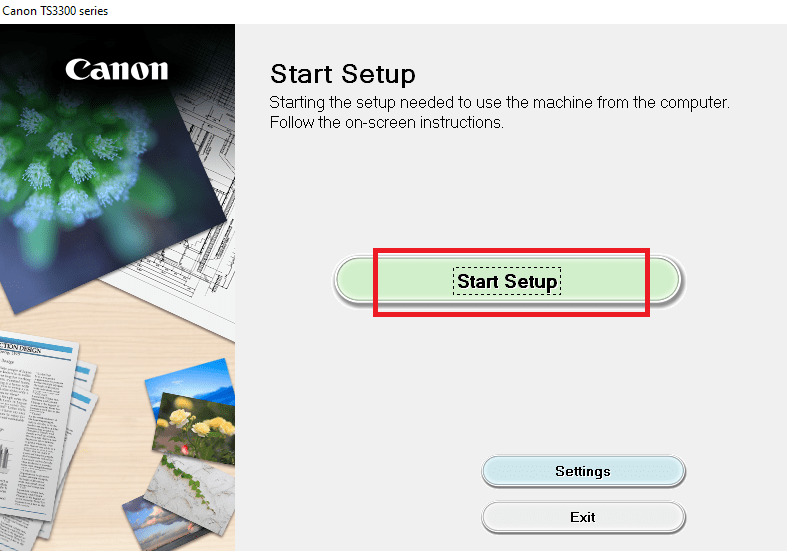
- Please be informed that the installer will use your internet connection during the driver installation. Allow the Setup Wizard software to proceed with the installation process if the security program on your computer displays any warning. Click on the ‘Next’ button to move ahead.


- Wait as the Setup Wizard checks your computer for the drivers and software that needs to be downloaded.


- Wait for the Setup software to download the required drivers and software on your computer.


- In the License Agreement window, accept the License Agreement by clicking on the ‘Yes’ button.


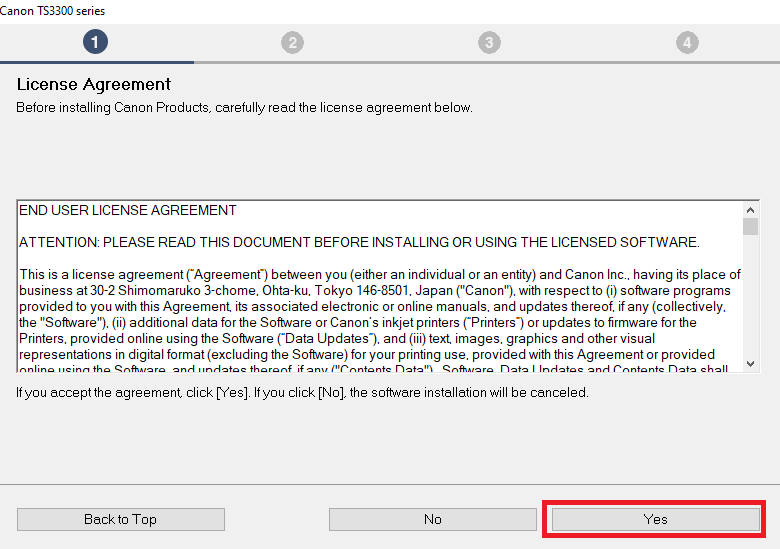
- You can choose to use additional Canon services by clicking on the ‘Agree’ button. If you don’t want to avail those services, then click on the ‘Do not agree’ button. We clicked on the ‘Agree’ button. Your choice will have no effect on the end result of the driver installation process.


- Wait as the Setup software processes the information.


- Wait for the installer software to check the printer status.


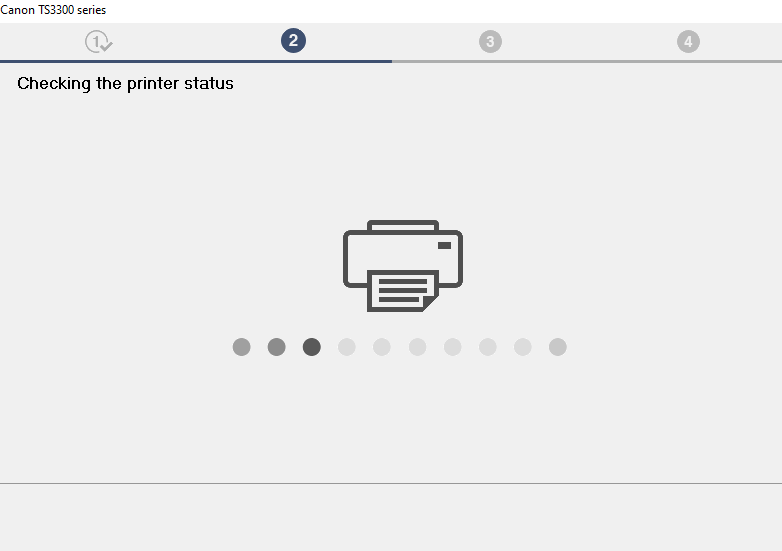
- In the Connection Method screen, select the ‘USB Connection’ option, then click on the ‘Next’ button.

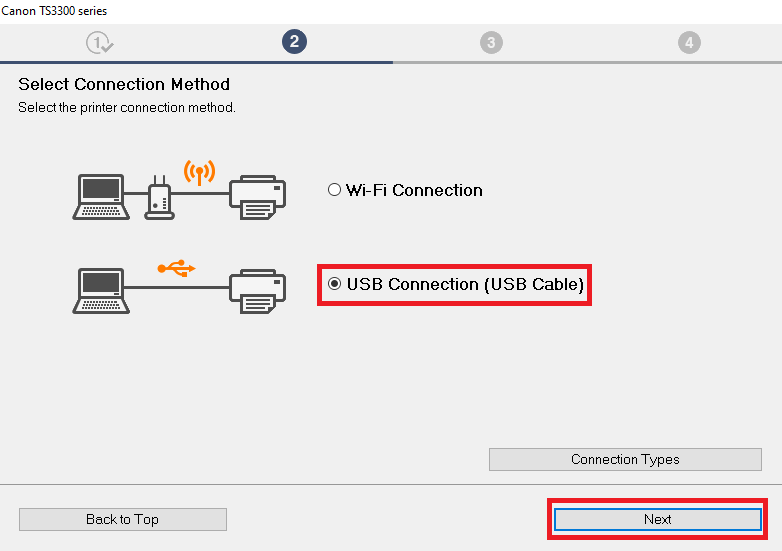
- Wait for the drivers and software to be installed on your computer.

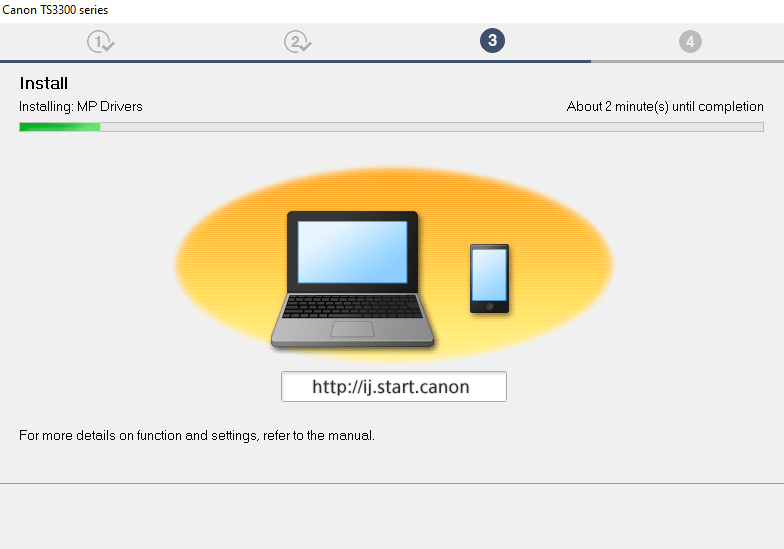
- Now connect your Canon printer with your computer by using a USB cable, then follow the on-screen instructions to complete the driver installation process.


That’s it, you have successfully installed the Canon PIXMA TS3322 driver package on your computer. Your Canon all-in-one printer is now ready to print, scan and copy documents.
2) Install Canon PIXMA TS3322 Printer Using INF Driver
For all those users who want to install the Canon PIXMA TS3322 basic driver on their computer we have provided an installation guide. Our guide explains in easy to understand steps the right method of installing the Canon PIXMA TS3322 INF driver on a Windows computer.
How to install driver manually using basic driver (.INF driver)
How to Setup Canon PIXMA TS3322 on Wireless (WiFi)
If you want to connect the Canon PIXMA TS3322 all-in-one printer with your Wi-Fi network, then you should follow the setup process described below. Since we have provided an image file for each installation step you will be able to implement the setup process without any problems.
Before starting the wireless setup process make sure that your wireless router is switched-on and is working properly.
- Run the driver package file downloaded from this page and click on the ‘Yes’ button to proceed.

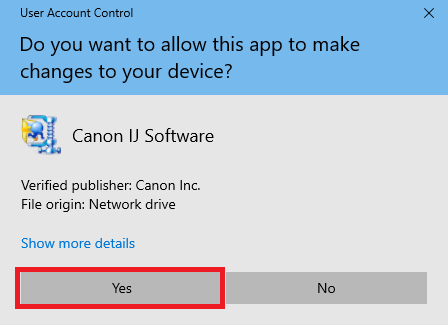
- Wait for the driver files to extract on your computer.


- In the Setup Wizard Startup screen, click on the ‘Start Setup’ button to proceed.

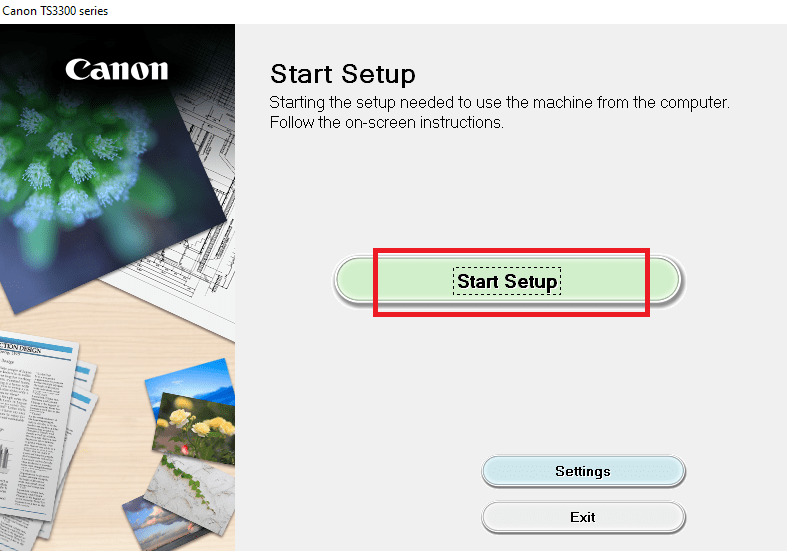
- The Setup Wizard will inform you that it will use your internet connection while installation and you must allow this software to proceed if the security program on your computer gives you any warning. Click on the ‘Next’ button to continue.


- Wait for the installer software to check for the drivers and software that needs to be downloaded on your computer.


- Wait for the installer software to download the necessary drivers and software on your computer.


- In the License Agreement window, click on the ‘Yes’ button to accept the End User License Agreement.


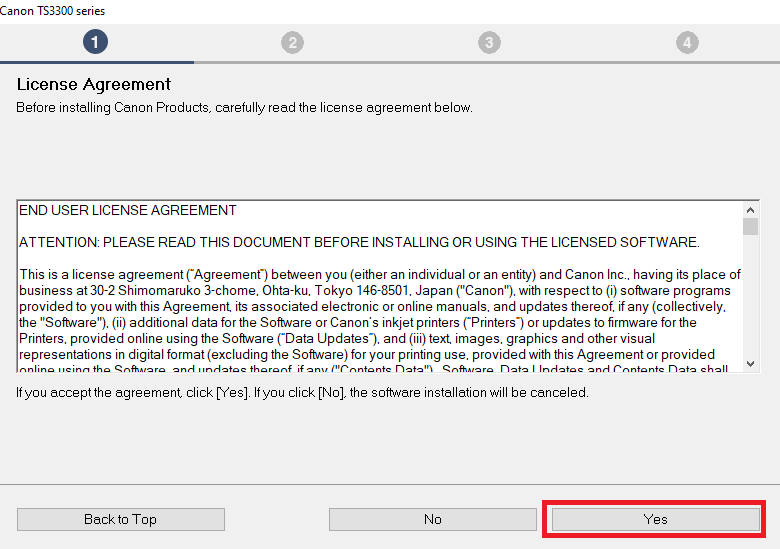
- If you want to use additional Canon services, then you should click on the ‘Agree’ button, otherwise, click on the ‘Do not agree’ button. Your choice will have no effect on the overall driver installation process.


- Wait for the software to process the provided information.


- Wait for the setup wizard to check the status of your printer.


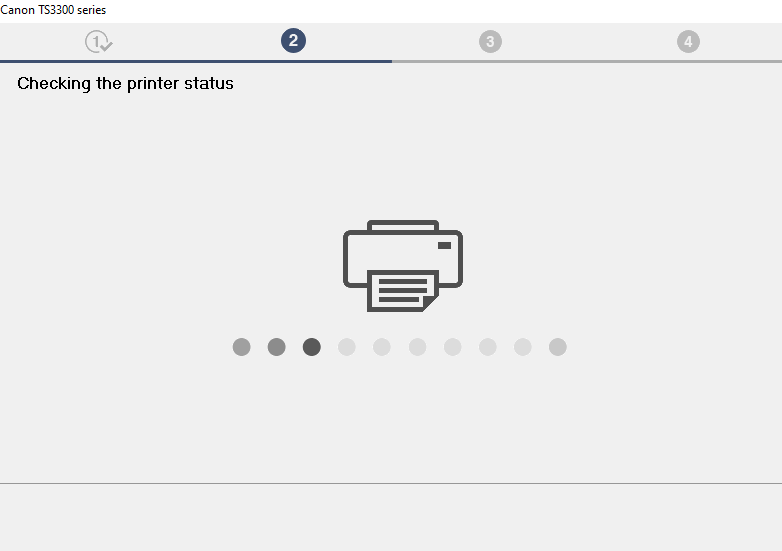
- In the Connection Method screen, choose the ‘Wi-Fi Connection’ option, then click on the ‘Next’ button.

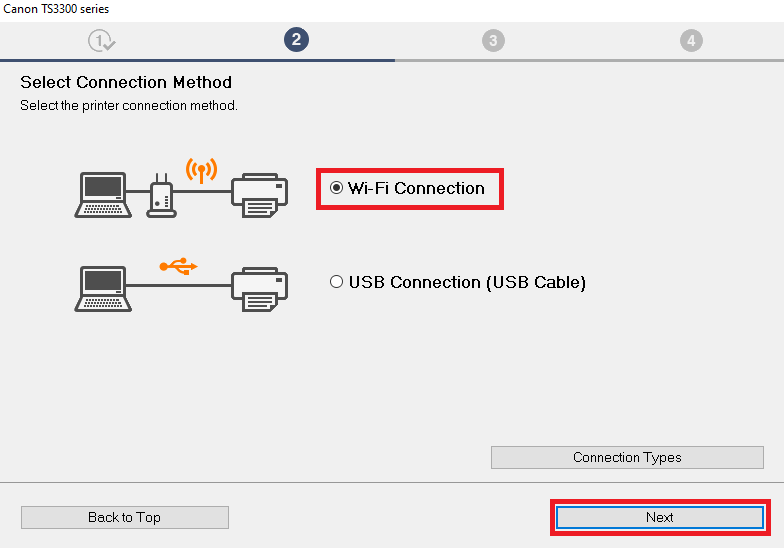
- Make sure that your printer is switched-on, then click on the ‘Next’ button.


- Wait for the installer to search your printer over the wireless network. This process may take a few minutes.

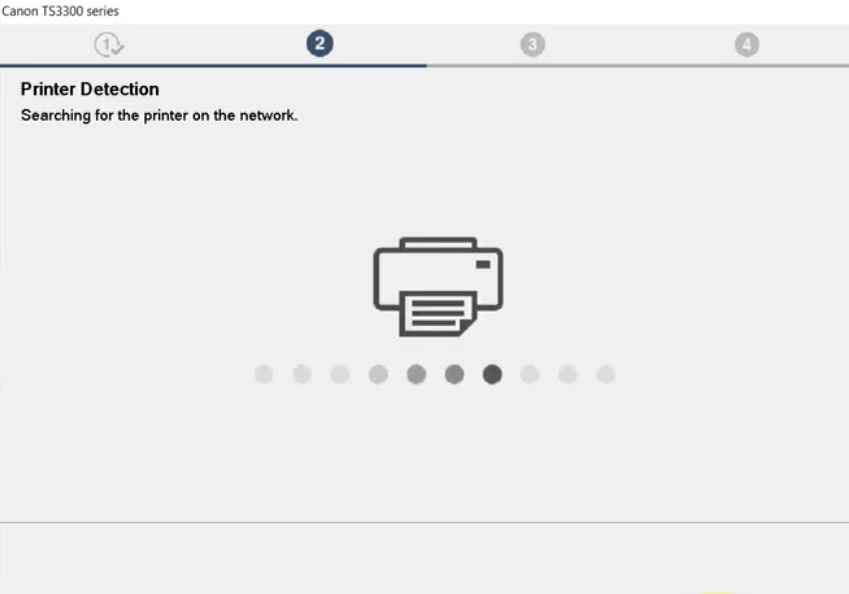
- Check the wireless router and network details. If the details are right, then click on the ‘Yes’ button to proceed with the wireless setup process.

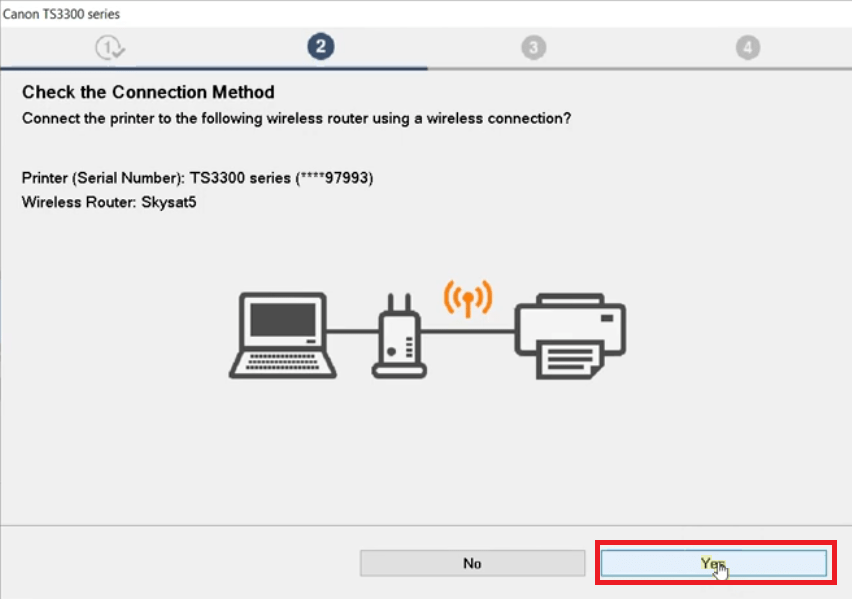
- In the Password screen, type the ‘Password’ of your wireless network, then click on the ‘Next’ button.

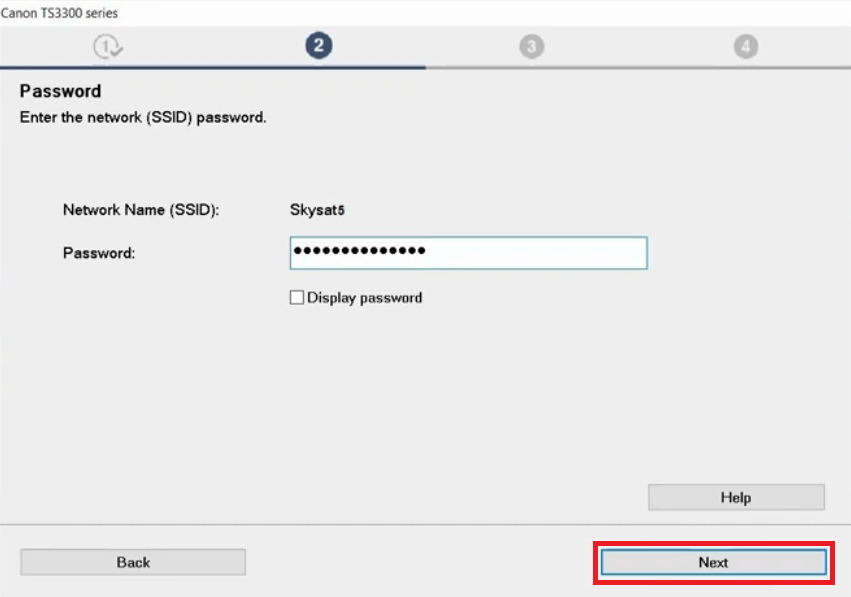
- Wait for the software to setup your Canon printer over the wireless network. This may take a few minutes.

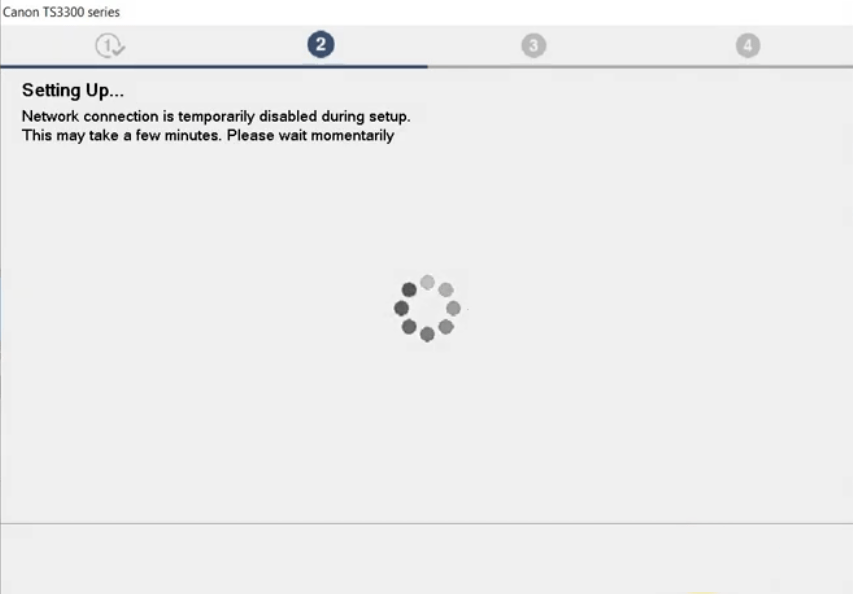
- When you see the message that the connection is completed, then click on the ‘Next’ button to continue.


- Wait for the download of the other additional apps.

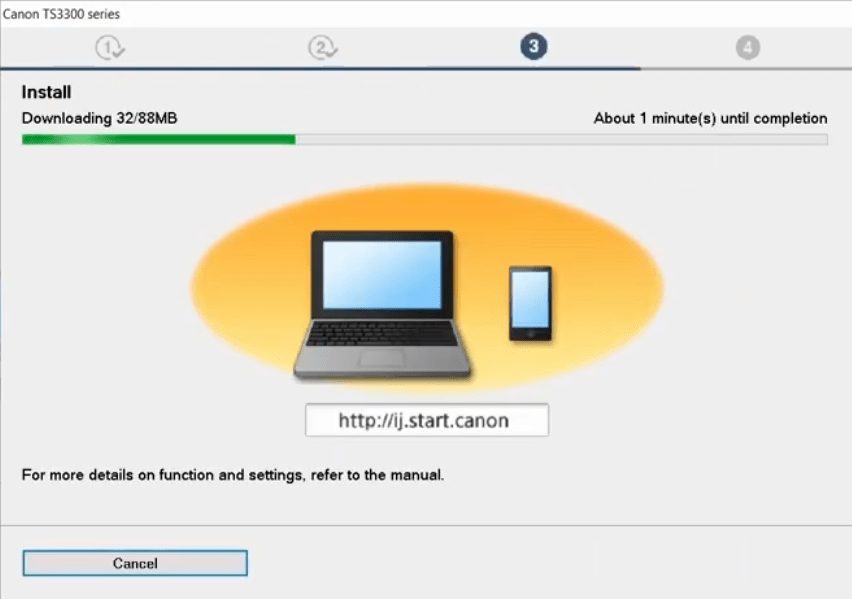
- Wait for the Setup Wizard to install the necessary driver and software on your computer.

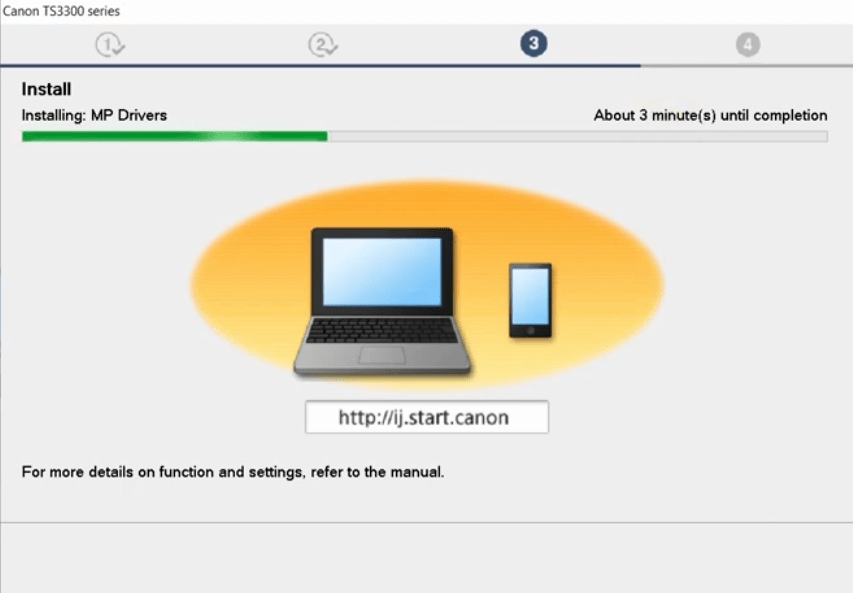
- Wait for the setup program to process the information so that it can register your printer.

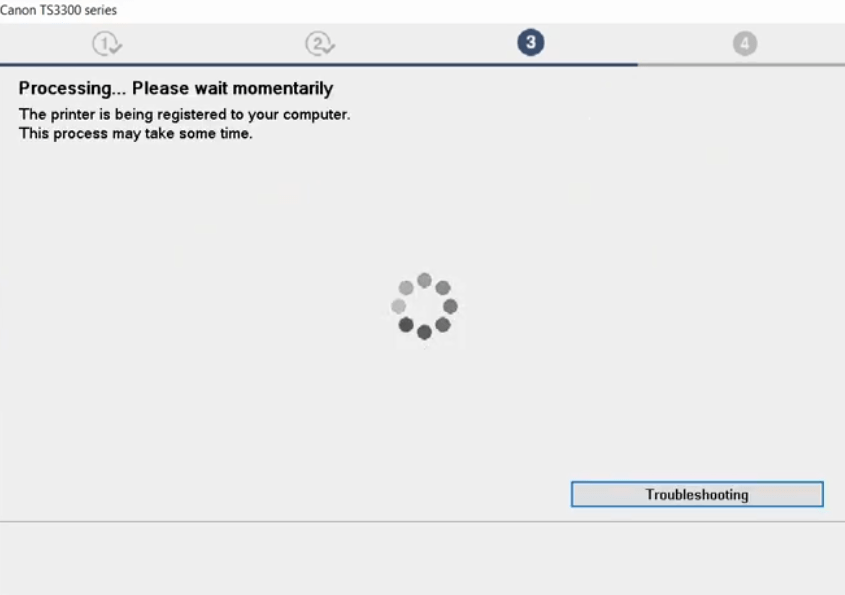
- You can now print from your printer. If you want, then you can click on the ‘Test Print’ button to print the test page on your computer. Click on the ‘Next’ button to continue.

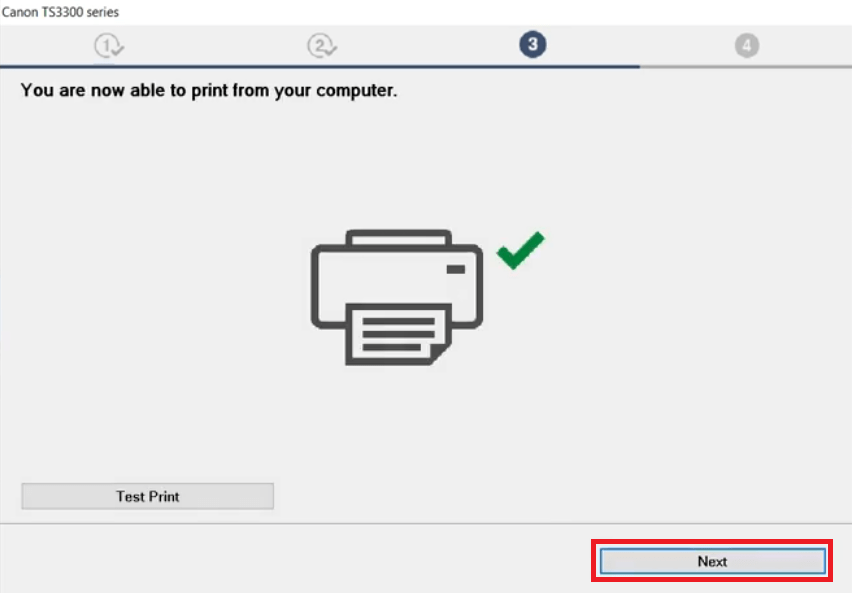
- Wait for the installer software to process the information.


- Click on the ‘Continue online’ button to close the Setup Wizard software. Doing this will open your default browser window, close that as well.

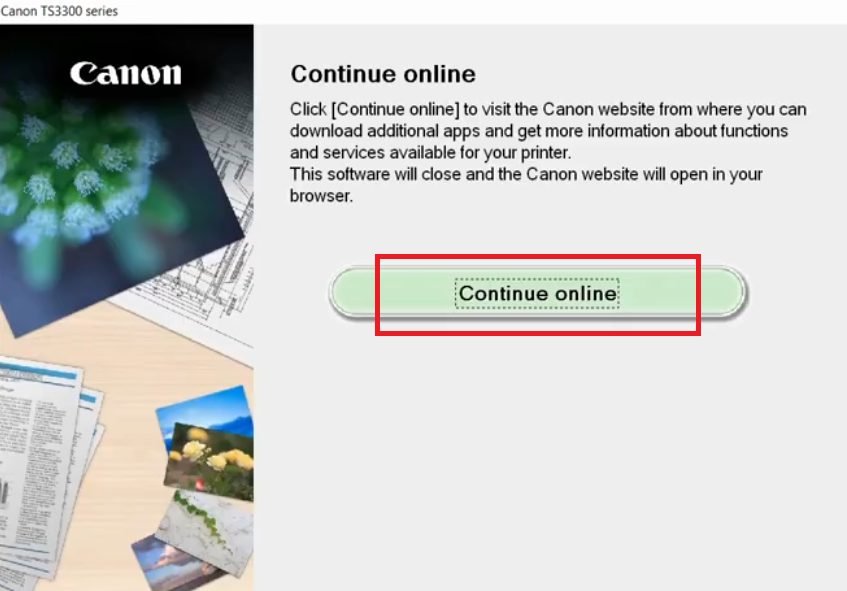
That’s it, you have successfully setup the Canon PIXMA TS3322 all-in-one printer on your wireless network. Now, you can use all the computing devices connected with your wireless network to send print, copy and scan commands to your Canon printer.
Canon PIXMA TS3322 Ink
This inkjet printer uses one Black and one Color ink cartridge. The standard sized Black (8279B001) and Color (8281B001) ink cartridges can print up to 180 pages per cartridge. While the high yield Black (8280B001) and Color (8280B001) ink cartridges can print up to 300 pages per cartridge.





