When you need to print in high volumes, but don’t want to compromise on quality and printing costs, then Canon SuperTank G3260 all-in-one is the printer for you. This inkjet printer uses ink tank technology to deliver low-cost printing without compromising on output quality.
Additionally, you get all the features that increase the productivity of a printing machine, such as auto duplex printing. This Canon device supports USB and Wireless connectivity options. However, to get the best performance from this device you must install it by using its genuine Canon printer and scanner drivers.
In this driver download guide, we are sharing the Canon SuperTank G3260 printer driver download links for Windows, Mac and Linux operating systems. We have shared download links for only genuine Canon printers and scanner drivers so that you can get drivers that are fully compatible with their respective operating systems. Also, we have provided detailed installation guides for the Canon drivers so that you can install them on your computer without making any mistake.


Steps to Download Canon SuperTank G3260 Driver
Follow the steps given below to download your Canon printer and scanner driver from this page:
- In our OS list look for the operating system version where you want to install your printer driver.
- Click on the download button related to your chosen OS version to begin the download of your Canon SuperTank G3260 driver setup file.
Download Links
OR
- Download the driver directly from the Canon SuperTank G3260 official website.
How to Install Canon SuperTank G3260 Driver
You must install your printer driver by using its proper installation process if you want to get its best performance. Therefore, in this section, we are providing the installation guides for the Canon driver package and the Canon INF driver. Carefully, study the guide which is associated with your driver type and follow its instructions in the right order to avoid printer driver installation mistakes.
1) Install Canon SuperTank G3260 Using Driver Package
You will find below the installation instructions for the Canon SuperTank G3260 driver package. The installation steps given below can be followed for all the versions of the Windows operating system.
- Run the Canon driver setup file and click on the ‘Yes’ button to begin the installation.


- Wait for the driver files to extract on your computer.

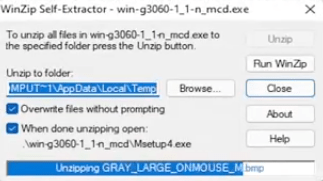
- In the Welcome screen, click on the ‘Start Setup’ button.


- Click on the ‘Next’ button to proceed.

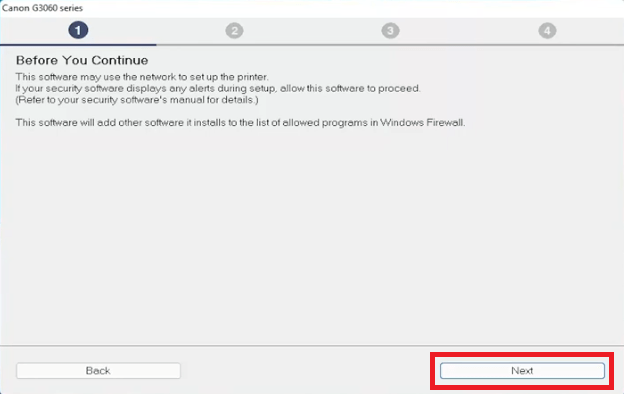
- Wait for the installer to check for the items to be downloaded.

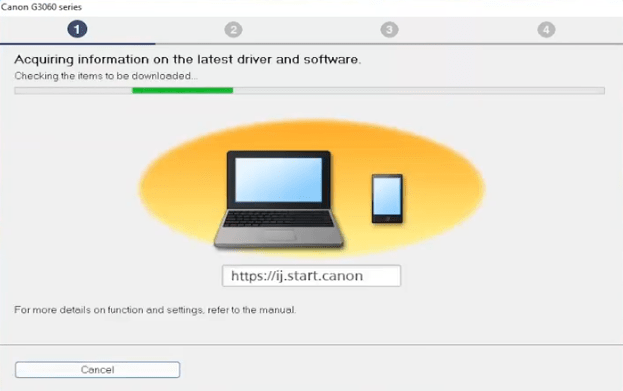
- Wait for the installer to download the drivers and software on your computer.


- Click on the ‘Yes’ button to accept the license agreement.

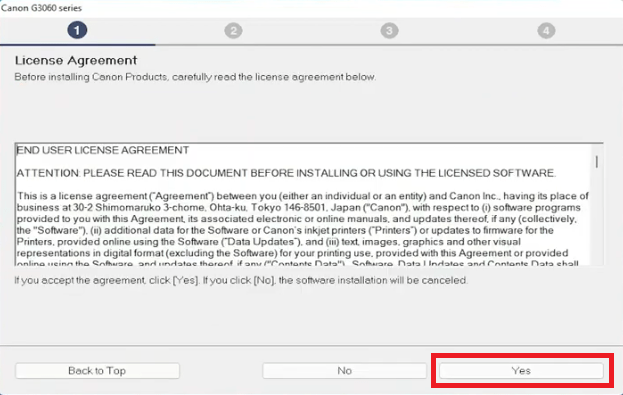
- If you want to take the Canon services, then you can click on the ‘Agree’ button. If you don’t want to take Canon services, then click on the ‘Do not agree’ button. Your choice will not affect the installation process.


- Click on the ‘OK’ button to confirm your choice.


- Wait for the installer to process the information provided by you.


- Wait for the installer to check the status of your printer.


- In the Connection Method, choose the ‘USB Connection’ option and click on the ‘Next’ button to proceed, then follow the on-screen instructions to complete the driver installation process.

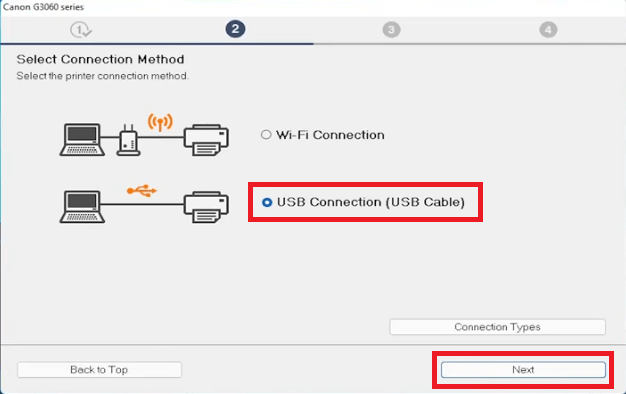
That’s it, you have successfully installed the full feature Canon SuperTank G3260 printer driver on your Windows computer and your Canon all-in-one device is now ready for use.
2) Install Canon SuperTank G3260 Using INF Driver
For the users who want to install this all-in-one by using its Canon SuperTank G3260 basic driver we are sharing its installation guide below. In our guide you will find the right procedure of installing the Canon SuperTank G3260 INF driver on a Windows computer.
How to install driver manually using basic driver (.INF driver)
Ink Cartridge Details
The ink for this Canon inkjet printer is available in ink bottles. The Black (4526C001) ink bottle has 170 ml of ink volume. While the Cyan (4537C001), Magenta (4538C001) and Yellow (4539C001) ink bottles come with 70 ml of ink volume.





