

In this driver download guide, you will find the Canon TS3520 / TS3522 driver download links for Windows, Mac and Linux operating systems. We have provided only official Canon printers and scanner drivers on this page.
Along with the driver download link, I have shared the steps on how to install this Canon TS3520/TS3522 printer on your computer through Wi-Fi or through USB connectivity. The steps are given below, so please check it out and install your printer without any mistake.
It is a WiFi printer so you can connect this printer to your local network very easily with few steps and get your print out through WiFi (Wirelessly). It has an in-build scanner so it can scan as well, even through WiFi. As it has an inkjet printer, it will print crisp and clear photos and documents.
Steps to Download Canon TS3520 / TS3522 Driver
Select your preferred operating system from our OS list and use its download link to get your Canon TS3520 / TS3522 driver setup file.
Driver Download Links
OR
Download the driver directly from the Canon TS3520 / TS3522 official website.
How to Install Canon TS3520 / TS3522 Driver
Many users have doubts regarding the installation process of the printer drivers. To help them, we are providing in this section the detailed installation guides for the Canon driver package and the Canon INF driver. Read the guide which is suitable for your driver type, then follow its instructions in the correct order to avoid printer driver installation mistakes.
1) Install Canon TS3520 / TS3522 Printer Using Its Full Feature Driver
The installation steps given below will describe the installation method for the Canon TS3520 / TS3522 driver package. You can follow the below mentioned installation steps for all versions of the Windows operating system.
- Run the driver package and click on the ‘Yes’ button.

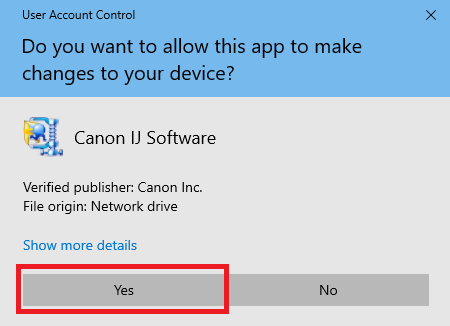
- Wait for the driver files to extract on your computer.

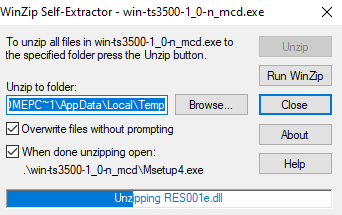
- On the Welcome screen, click on the ‘Start Setup’ button.

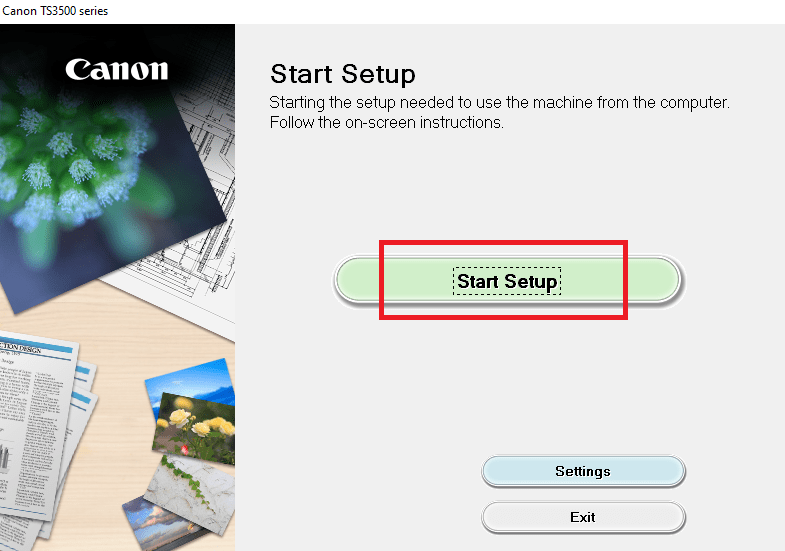
- Click on the ‘Next’ button to continue.

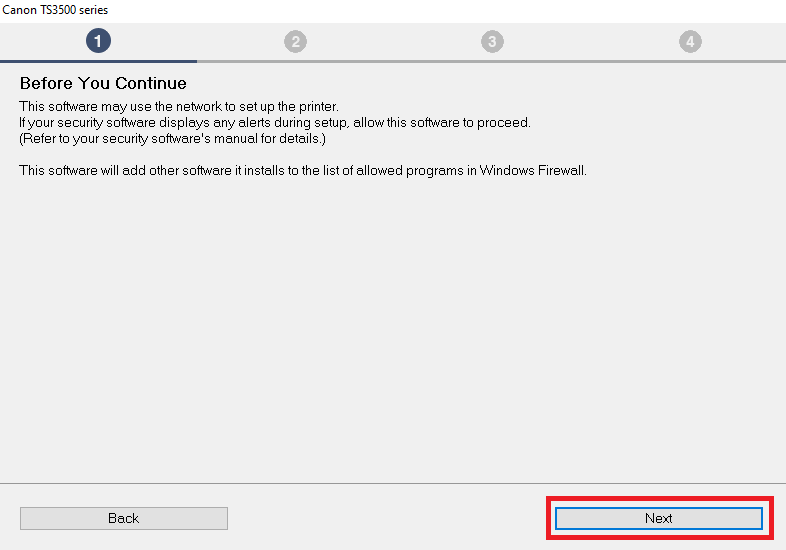
- Wait for the installer to check the items it needs to download.

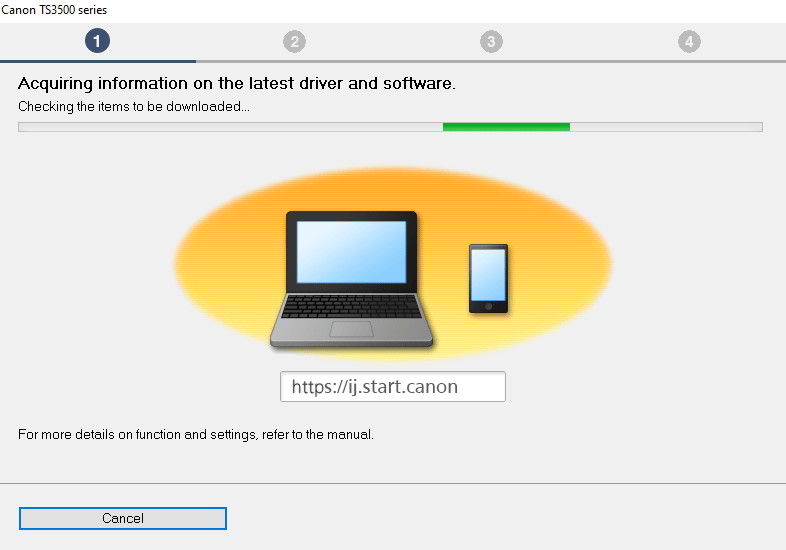
- Wait for the installer to download the items.


- Click on the ‘Yes’ button to accept the license agreement.

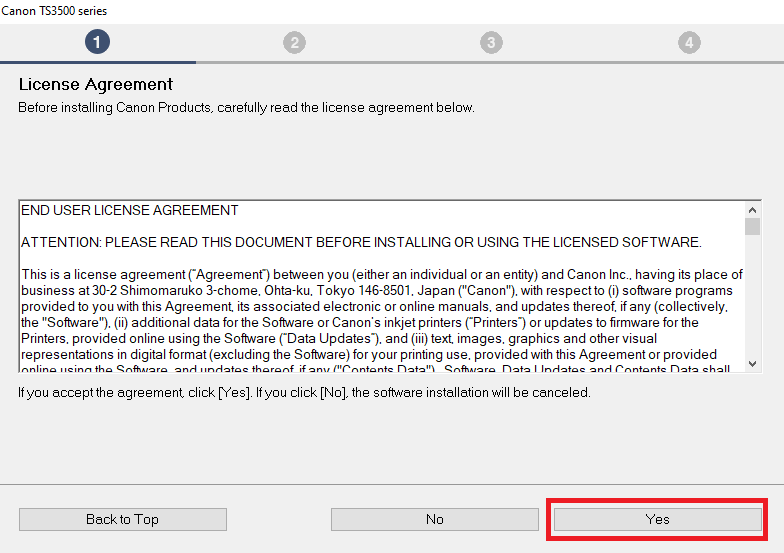
- Click on the ‘Do not agree’ button.

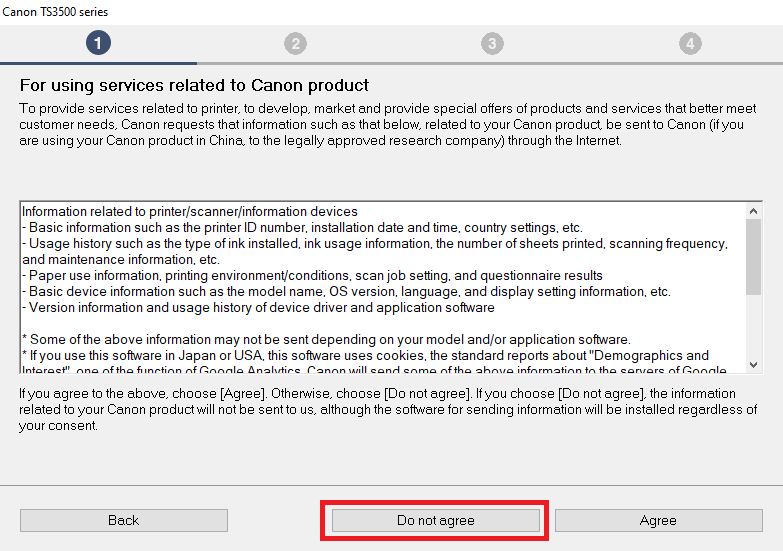
- Click on the ‘OK’ button to confirm your choice.


- Wait for the installer to process the information.

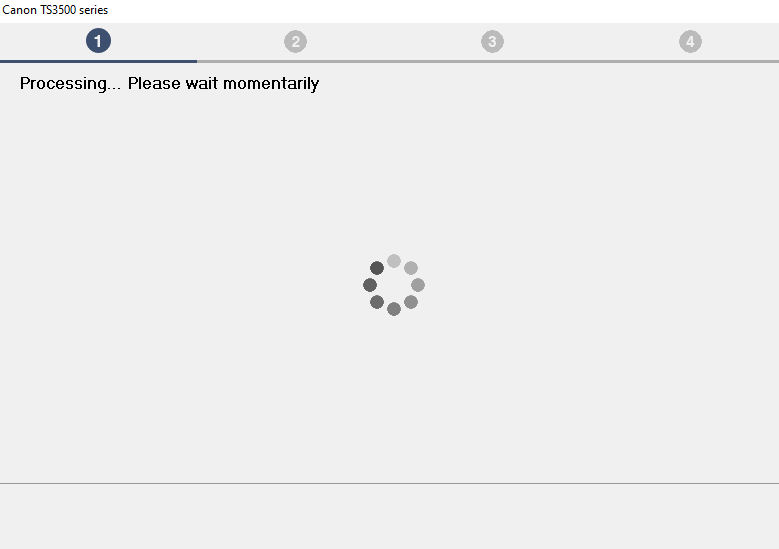
- Wait for the installer to check the status of your printer.

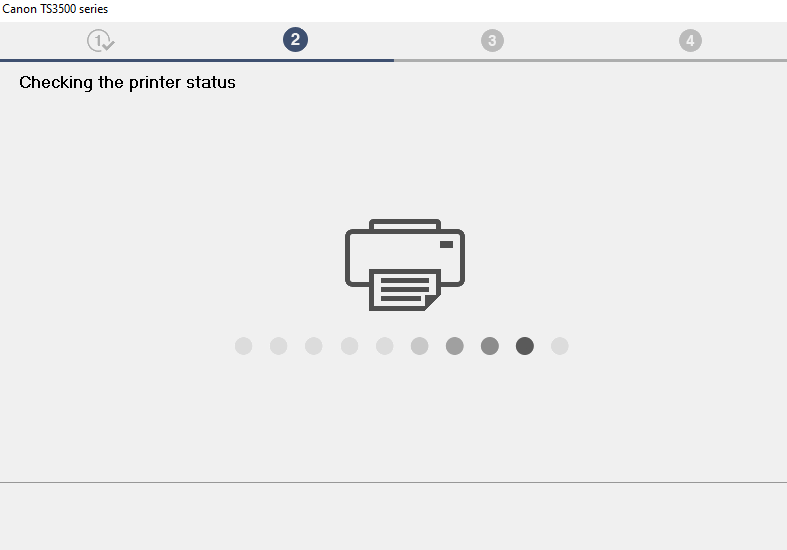
- In the Connection Method, choose ‘USB Connection’, then click on the ‘Next’ button.


- Wait for the drivers to install on your computer.

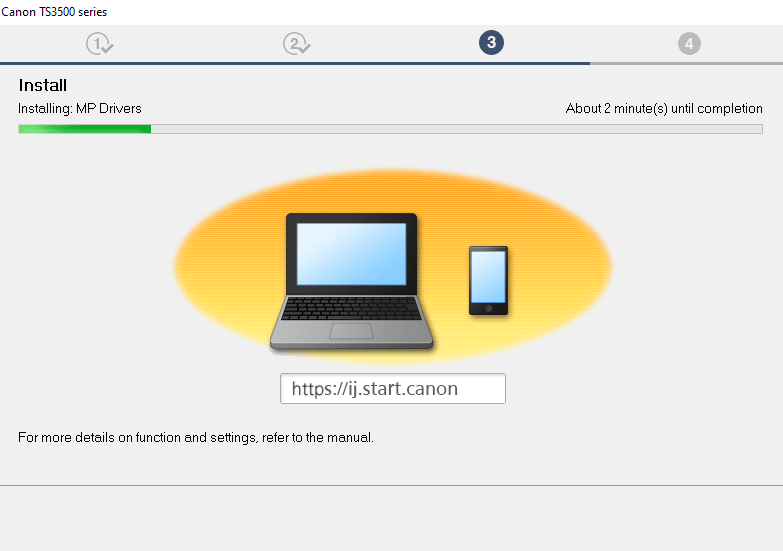
- Connect your printer with your computer by using the USB cable and switch on your printer, then follow the on-screen instructions to install your printer driver.


After connecting your printer’s USB cable to the computer, it will be detected and gone to the last steps to finish the installation. Click on that finish link and complete the Canon TS3520 / TS3522 installation process.
2) Install Canon TS3520 / TS3522 Printer Using Its INF Driver
In the installation guide shared below you will find complete instructions for the proper installation of the Canon TS3520 / TS3522 INF driver. Check out this article: How to install driver manually using basic drivers (.INF driver).
Canon TS3520 / TS3522 Features
Canon TS3520 / TS3522 printer is a simple and smart all-in-one printer. It would be the right choice for your needs. This Canon inkjet printer is not only easy to setup and simple to operate, but also delivers good quality prints at a decent speed.
This printer supports USB and Wi-Fi connectivity, which makes it ideal for most home users. However, to get the best performance from this all-in-one Canon, you must install it using its genuine Canon TS3520/22 printer and scanner drivers.
Ink Cartridge Details: The Canon inkjet printer uses one Black (4982C001) and one Tri-color (4988C001) ink cartridge.
That’s it, you have successfully installed the full feature Canon TS3520 / TS3522 driver on your computer. Enjoy the free guide.




