

For this reason, I have prepared this guide which contains download links of the latest version drivers of this printer, along with their installation instructions.
Download CWC 1020 NW Printer Drivers
Follow these steps:
- Select your preferred OS version from our OS list.
- Use its download button to start the download of the CWC 1020 NW drivers.
CWC 1020 NW Printer Driver for Windows
Printer driver for Windows XP, Vista, 7, 8, 8.1, 10, 11, Server 2000 to 2025 (32, 64-bit)
Download (32, 64-bit)
File Name: cwc-1020-nw-laser-printer-driver-windows.zip
Size: 3 MB
Version : 1.05
Type: Basic driver
Language: English
Driver Pack Contains: Printer driver
Driver for Mac
Printer Driver for macOS All Versions
Download
Driver for Linux
Printer driver for Linux/Ubuntu
Download
Driver for Android
Printer driver for Android
Download
OR
Download the driver directly from the CWC 1020 NW official website. Alternatively, you may go to the CWC website or the downloads section of this guide for the latest drivers. In the CWC website, go to the support/downloads page. Type and search for your printer model (1020 NW), then select your OS version.
How to Install CWC 1020 NW Printer Driver
Now you will learn how to download the latest CWC 1020 NW printer driver and install it properly on your computer.
Installation Steps (Full Feature)
- Step 1: Go to the folder where the driver’s zip file “cwc-1020-nw-laser-printer-driver-windows.zip” is downloaded, then extract its contents into a folder.


- Step 2: In the driver folder, run the ‘PrinterDriverInstall 64-bit.exe’ file.

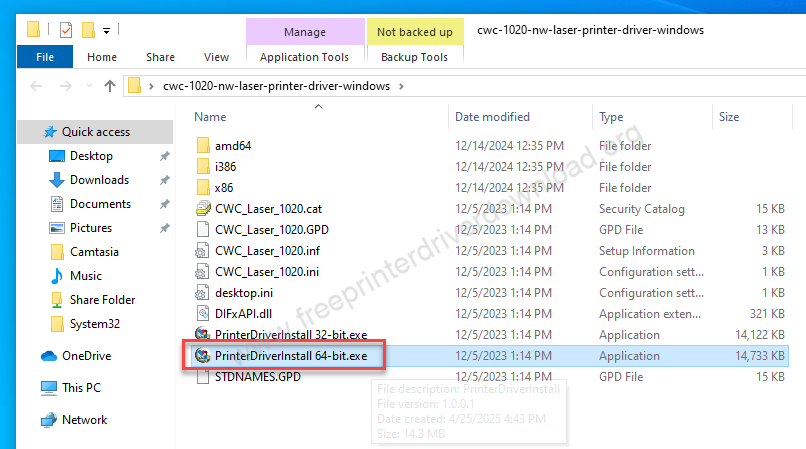
- Step 3: Click on Install

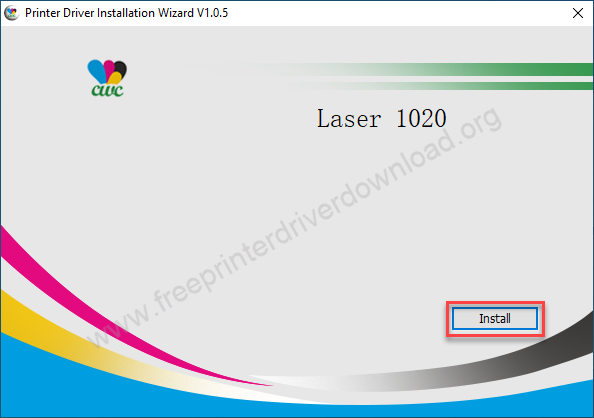
- Step 4: Check the box “Always Trust”. Click on Install.

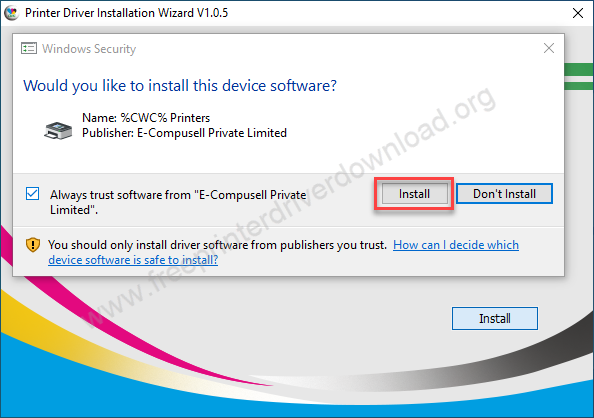
- Step 4: Check the box “Always Trust”. Click on Install.

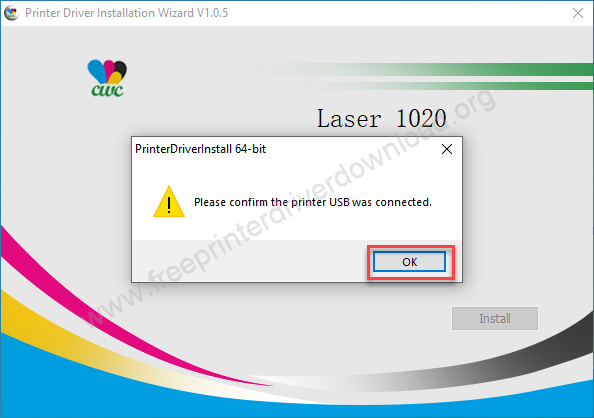
More information about installation:
- How to install the printer driver with its installer
- How to install the printer driver manually using its basic driver
That’s it, you should have successfully installed your CWC 1020 NW laser printer.
Installation Steps (Basic Driver)
For manual installation, you’ll require its basic driver. And you will find the basic driver in the extracted folder, from where you have executed the “printerdriverisntall 64bit.exe” file. There you will get CWC_Laser_1020.inf file as well. This is the file that you will need to require while installing it manually. So, please follow the following instructions.
Step 1: To install this cwc 1020nw printer manually, click on start button and then click on serveries then click on devices.
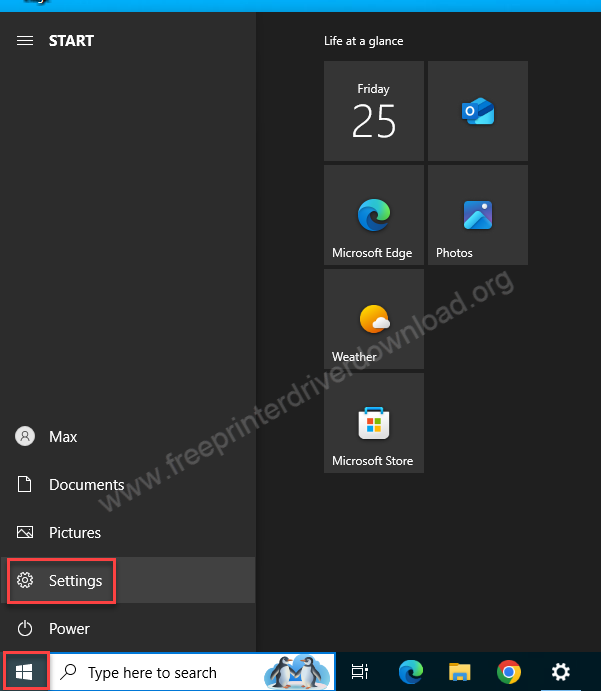
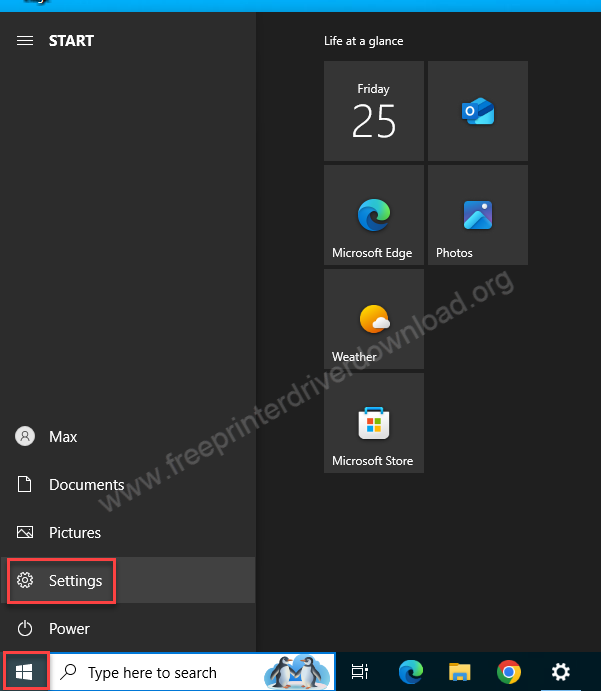
Step 2: In the settings page, click on “Printer & Scanner” from the left side and then click on the PLUS icon from the right side pane.
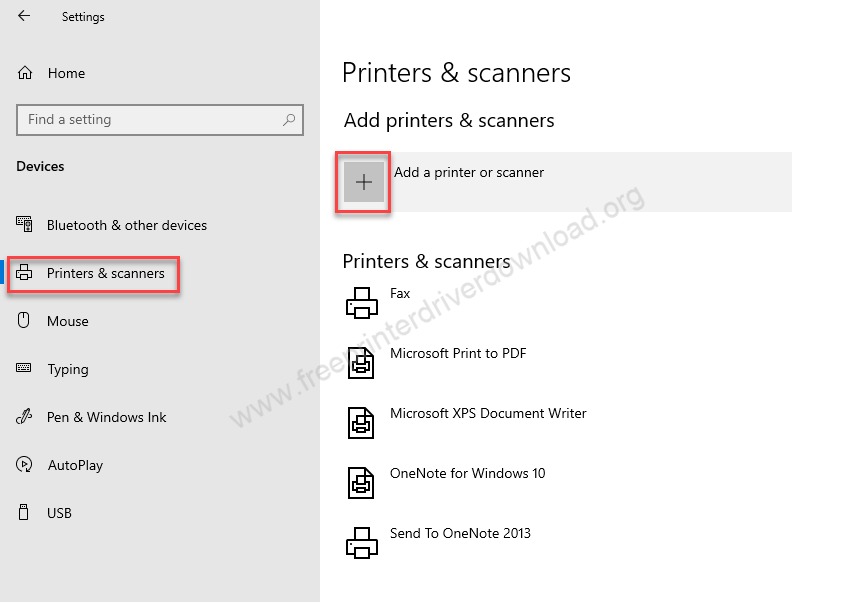
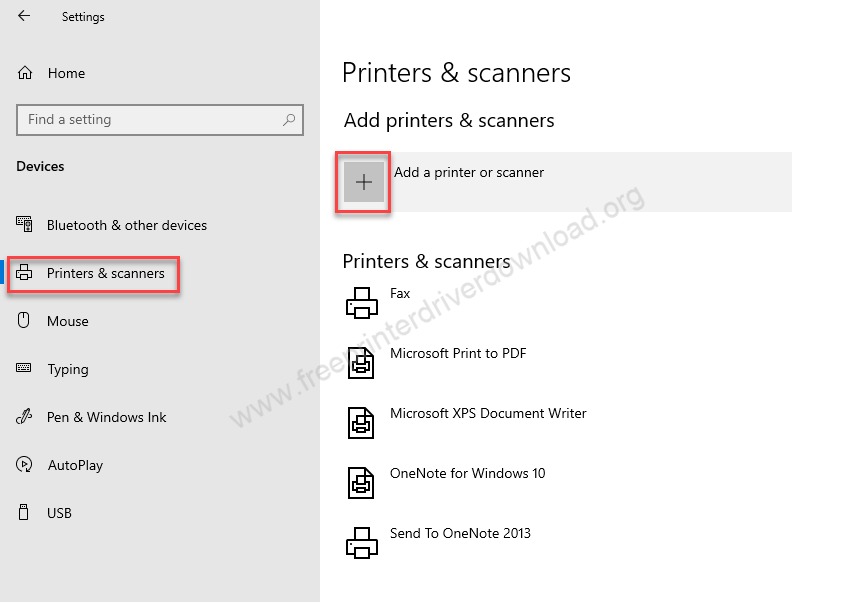
Step 3: After that, click on the link “The printer that I want is not listed’. A printer installation wizard will be open up.
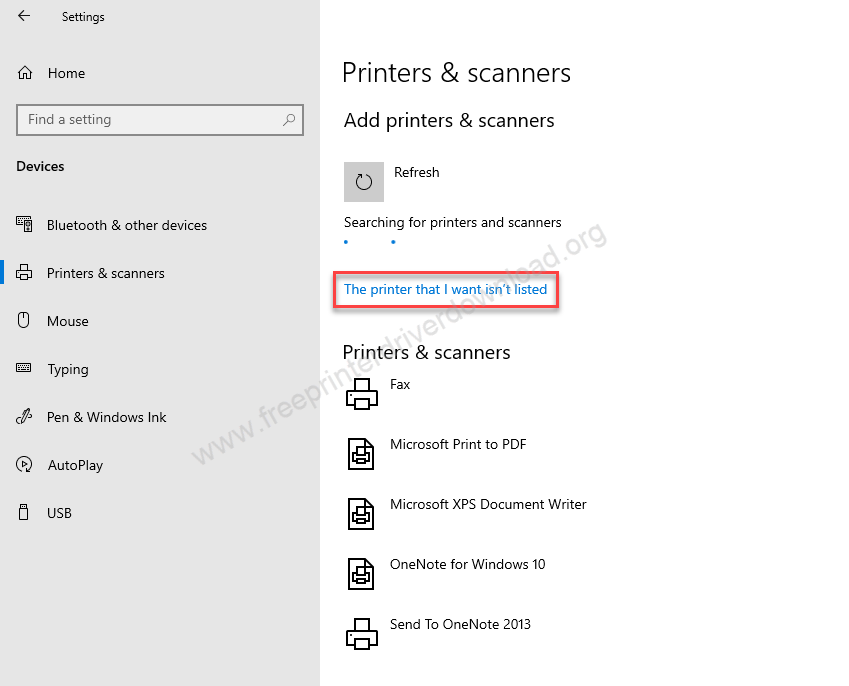
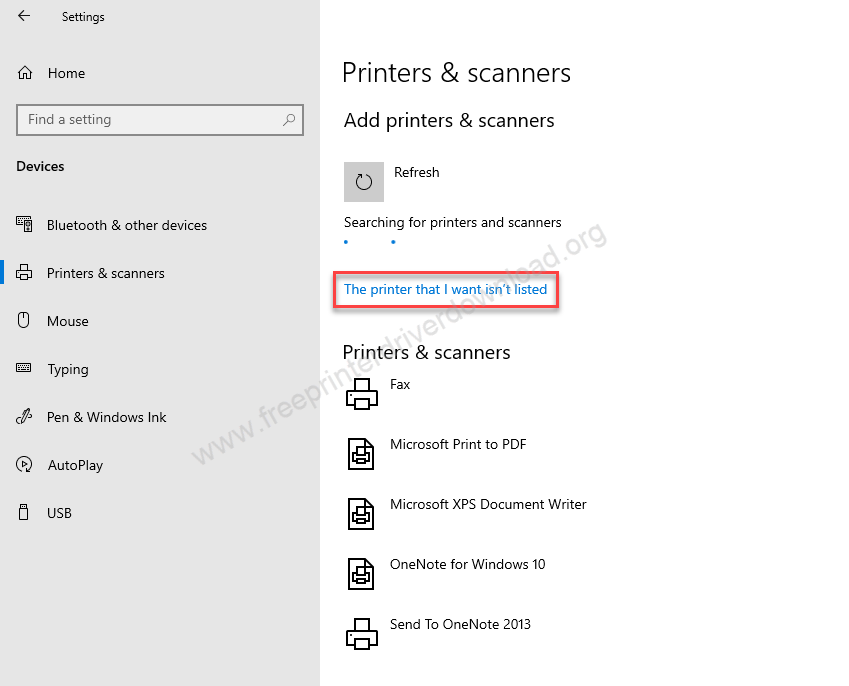
Step 4: Choose the last option: “Add a local printer” and then click on Next.


Step 5: Choose the port where your printer is connected right now. It could be USB001, USB002, or USB003. I recommend you to choose USB001 if this is the only one printer that is connected to the computer and then click on Next.
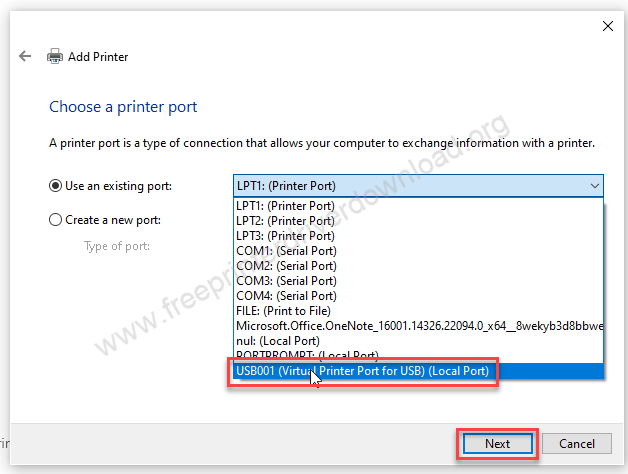
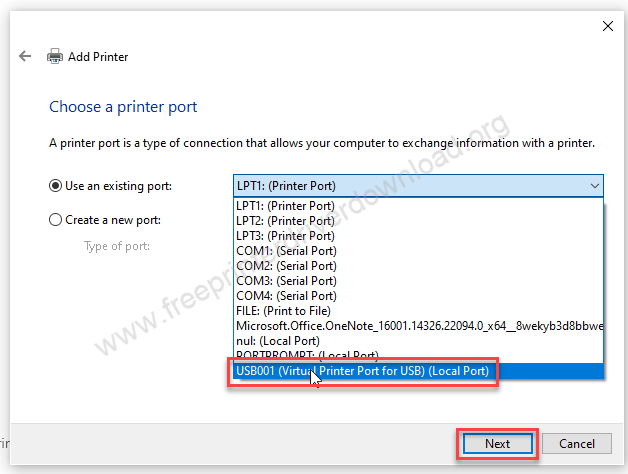
Step 6: Now it is asking for the drivers. Click on “Have Disk”.
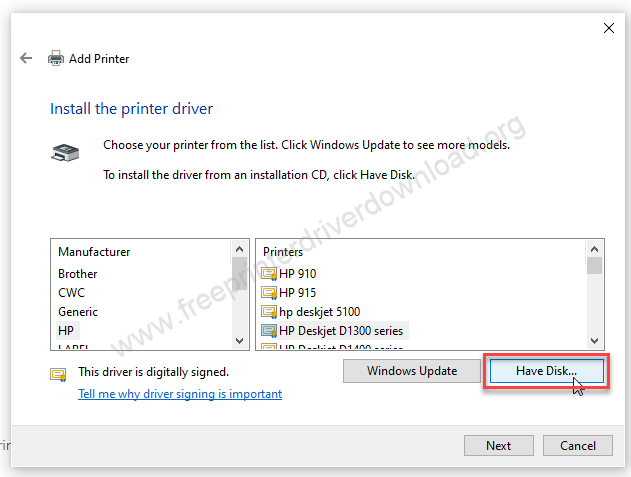
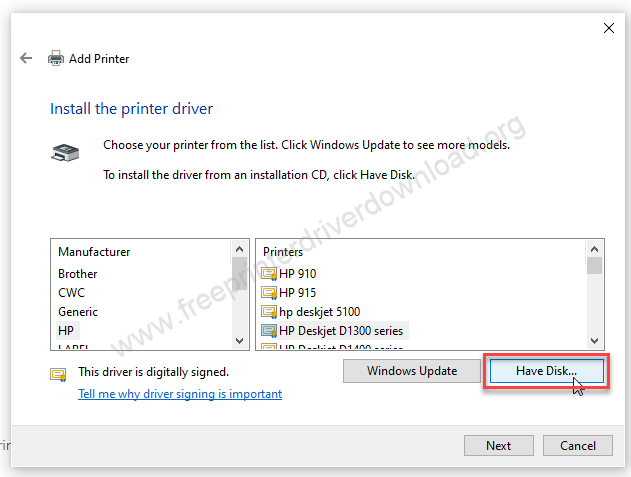
Step 7: Click on “Browse”
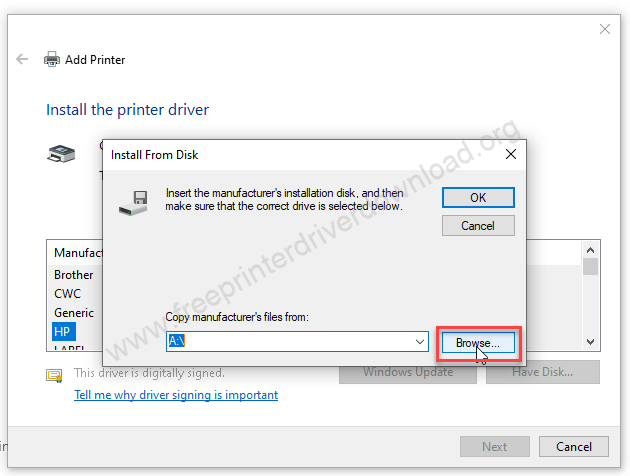
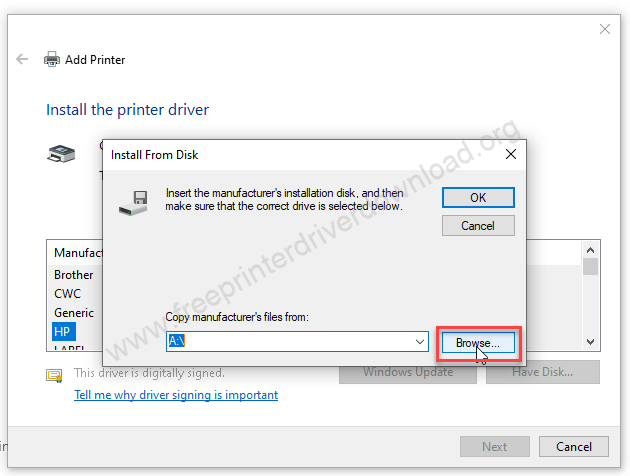
Step 8: Go to the location where the “CWC_Laser_1020.inf” is located – where you have extracted the drivers file.
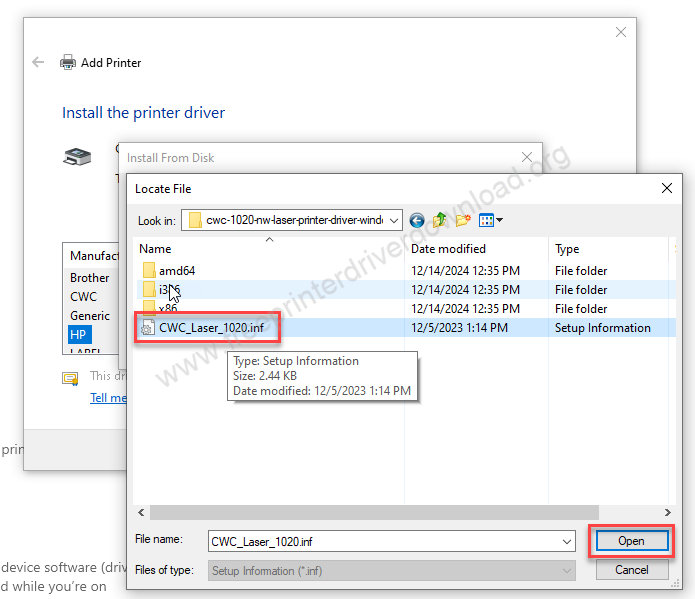
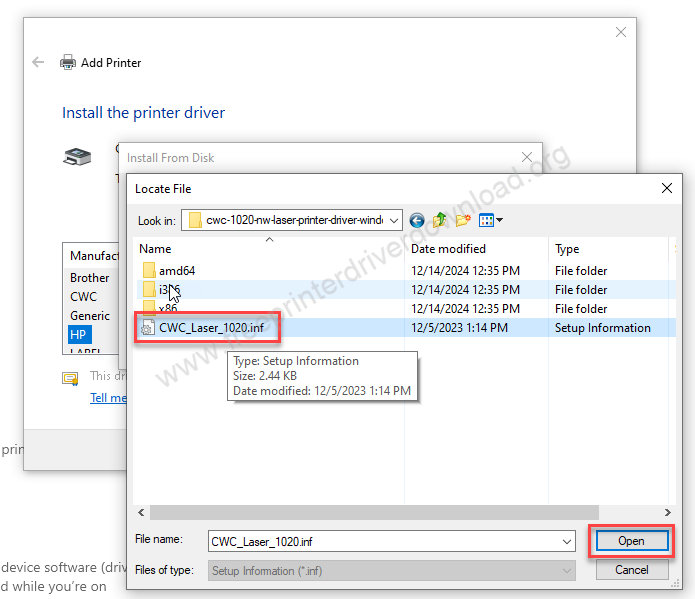
Step 9: Click on OK.


Step 10: Select the printer model number “CWC Laser 1020” printer.
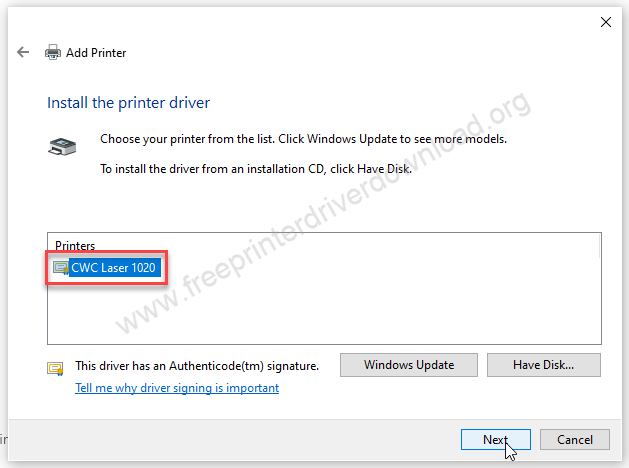
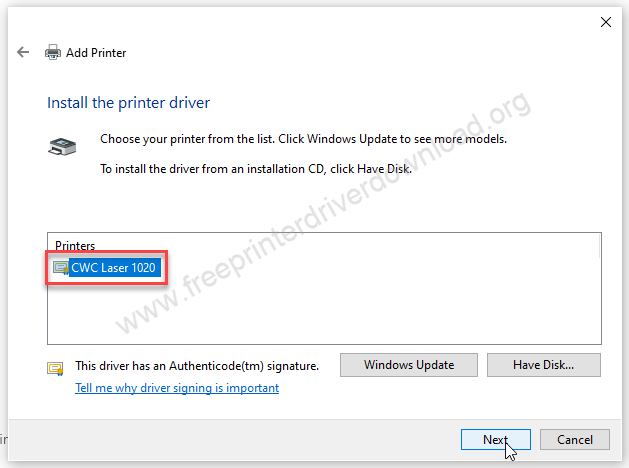
Step 11: Click on Next.
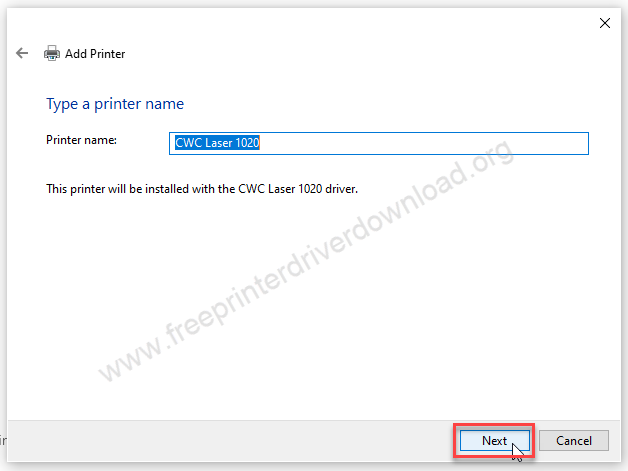
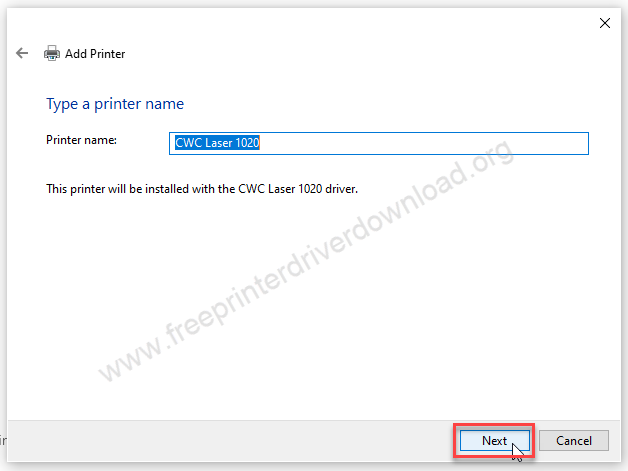
Step 12: Choose the first option “Don’t share this printer” and then click on Next.
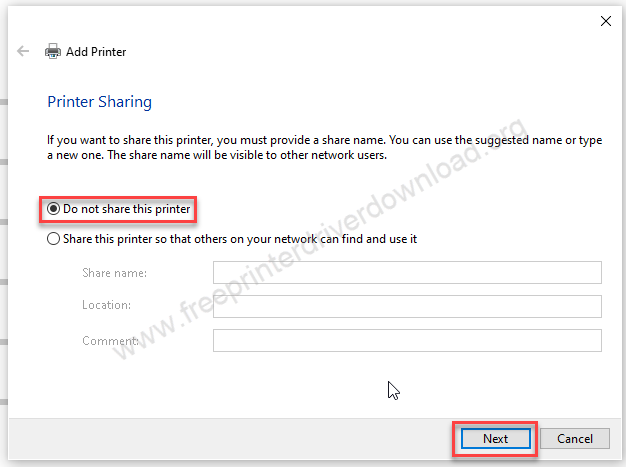
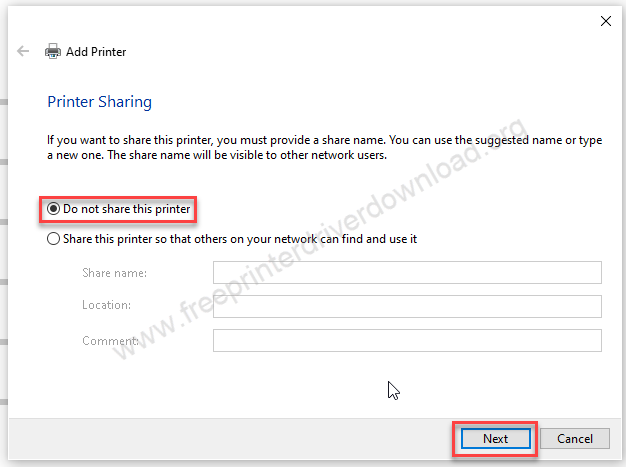
Step 13: Click on Finish.


Step 14: As you can see the CWC Laser 1020 printer has been installed and listed in the printer’s page.
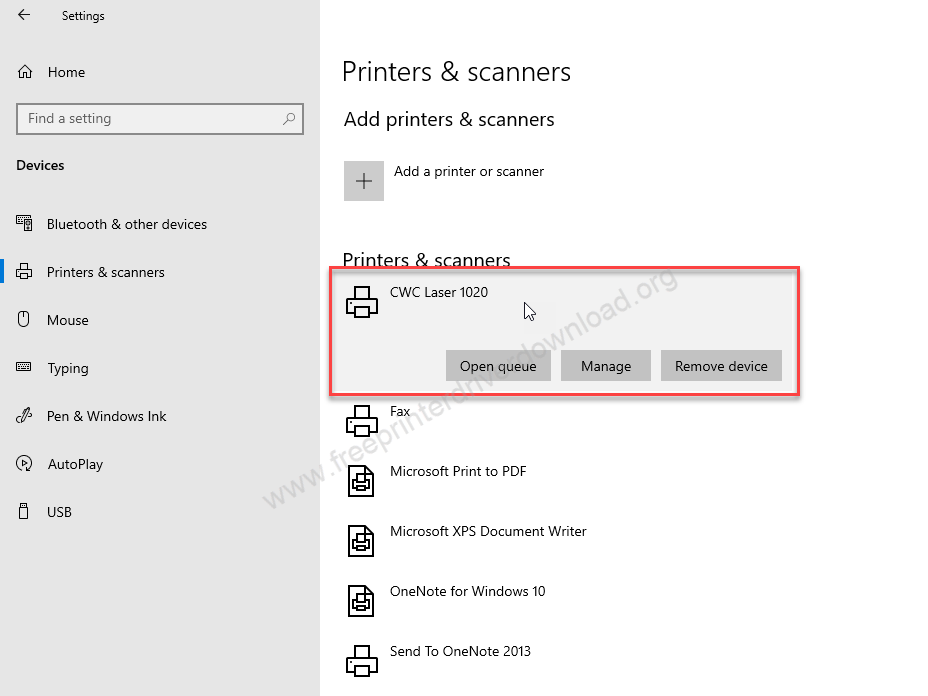
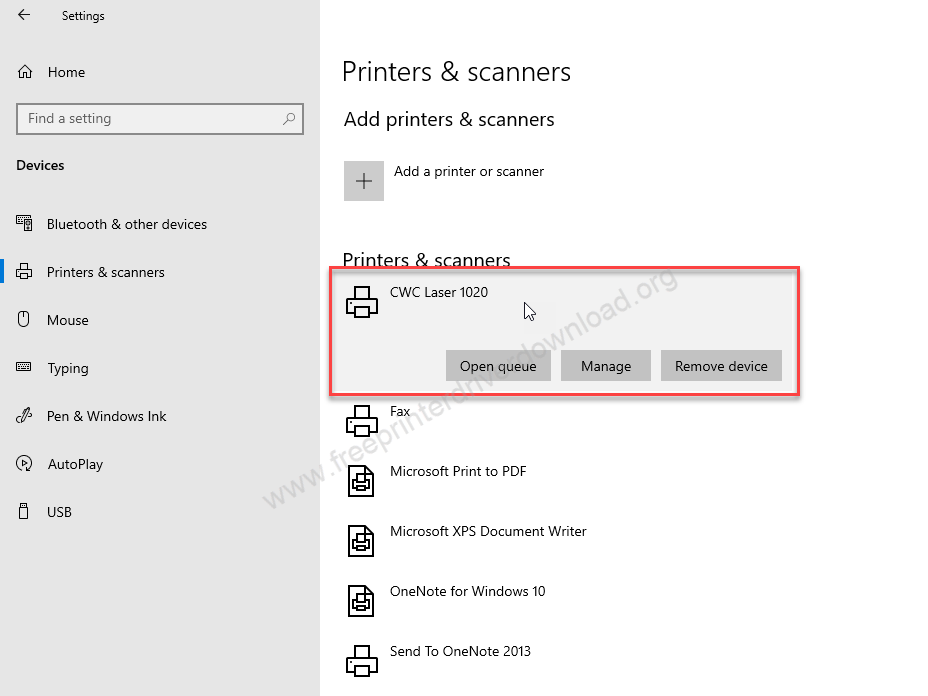
This is how you can install this printer manually when the automatic installation failed or doesn’t work.
More details about the drivers
Hardware Name: 1020 NW
Connection Type: USB/Ethernet/Wireless Connection
Installer Type: Setup File (with Installer)


Driver Compatibility
This laser printer is compatible with Windows XP or later operating systems, but doesn’t support and of the Windows Server OS versions. Also, this printer doesn’t support macOS operating system, but is compatible with the Linux/Ubuntu operating system.
Driver Update
If you want to avail reliable and efficient performance from this laser printer, then you should regularly update its printer drivers with their latest version.
Supported Operating Systems
Windows XP, Vista, 7, 8, 8.1, 10, 11 (32, 64-bit)
Linux






AFTER FOLLOW INSTRUCTION ITS NOT POSSIBLE TO INSTALL
I suggest you to please try this new version driver: https://download.freeprinterdriverdownload.org/download/cwc/1020nw/cwc-1020nw-original-driver.zip