

CWC M1005 is a multi-functional laser printer which is a perfect choice for day-to-day office work. You can use this printer at your home but it may be bulky. It has lots of features: print, scan and copy the documents and photos. You can use all these features when you install the latest version driver in your computer. Note: The same driver will work with CWC M1005 NW model number as well.
Although the drivers are easily available on its driver CD or from the official website but for your ease I’m going to share the direct driver download link in the download section below. After download, must follow the below given step by step installation guide which will help you to install this CWC M1005 printer on your computer properly. So let’s start the installation process by downloading the drivers first.
Download CWC M1005 Printer Drivers
To download the m1005 printer driver on your computer, you need to determine the operating system version of your computer and then click on the below given download link according to the version of your installed operating system.
Driver for CWC M1005 Printer
Type: Full Feature Driver Operating System: Windows 11, 10, 8, 8.1, 7, Vista, XP, Server 2000 – 2025 File Size: 145 MB Version: 1.2 Download DriverOR
You may download the same drivers directly from CWC official website.
How to Install CWC M1005 Printer Driver
To install the printer on your computer, you need to follow the following given step-by-step installation guide, so that you can install this printer properly on your computer.
Installation Instructions:
Step 1: After downloading the drivers unzip / extract the driver file.
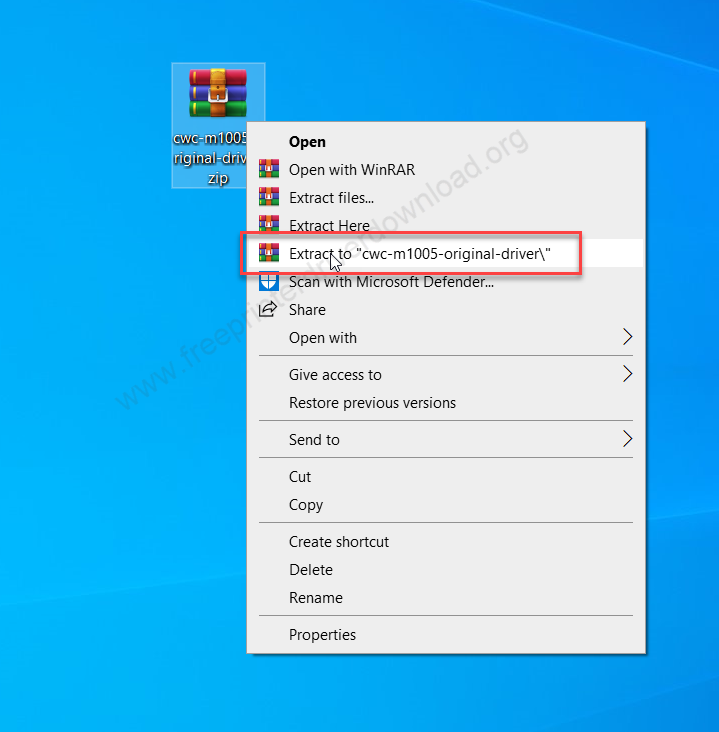
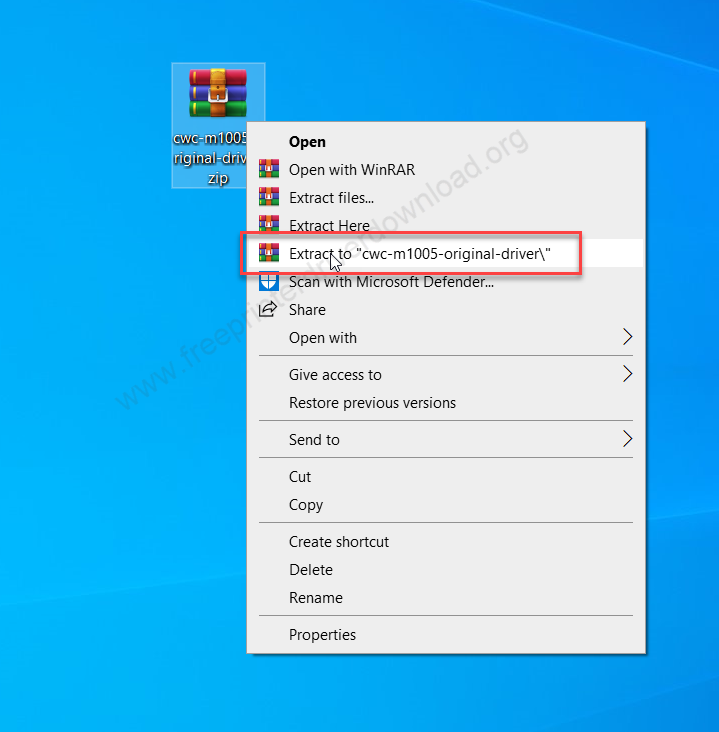
Step 2: Open up the extracted folder.
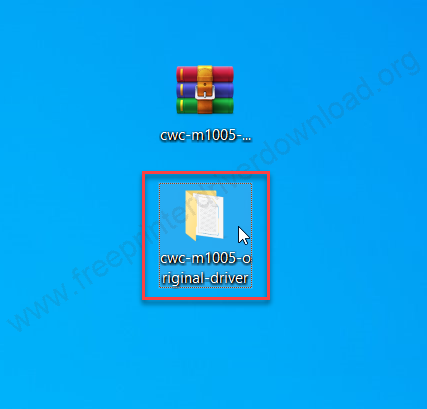
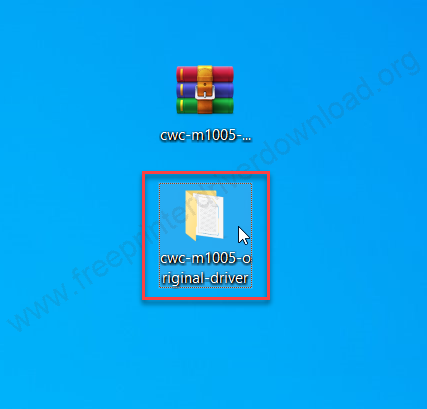
Step 3: Double tap on the Windows folder to open it up.
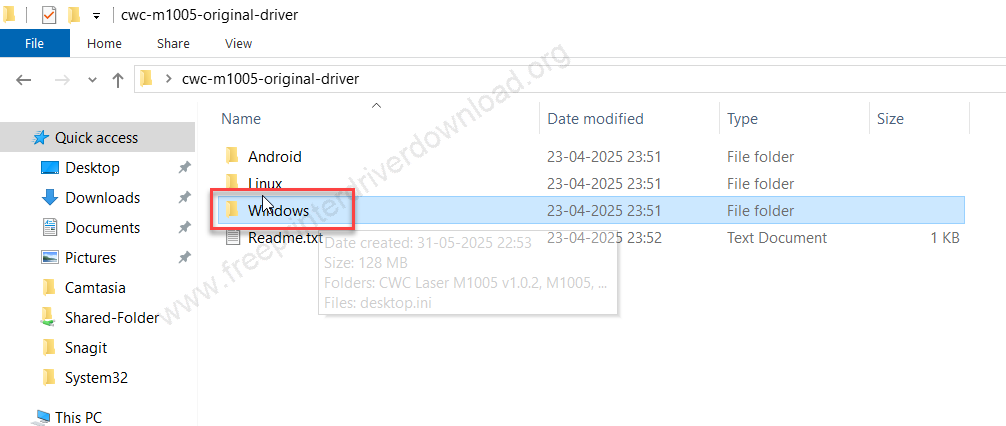
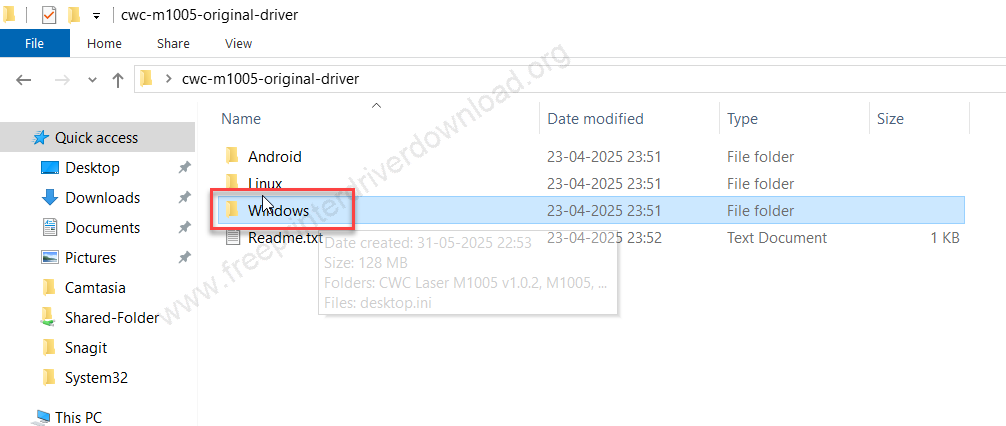
Step 4: In the Windows folder, open up the folder “CWC Laser M1005 v1.0.2”
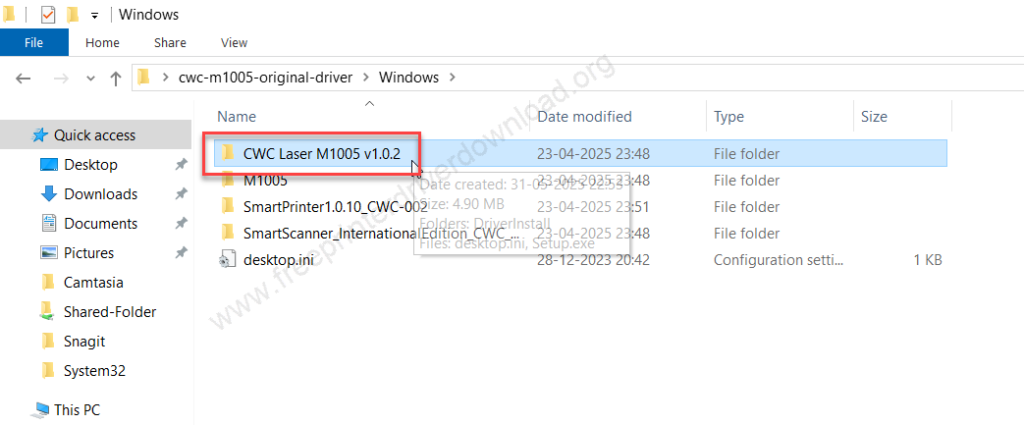
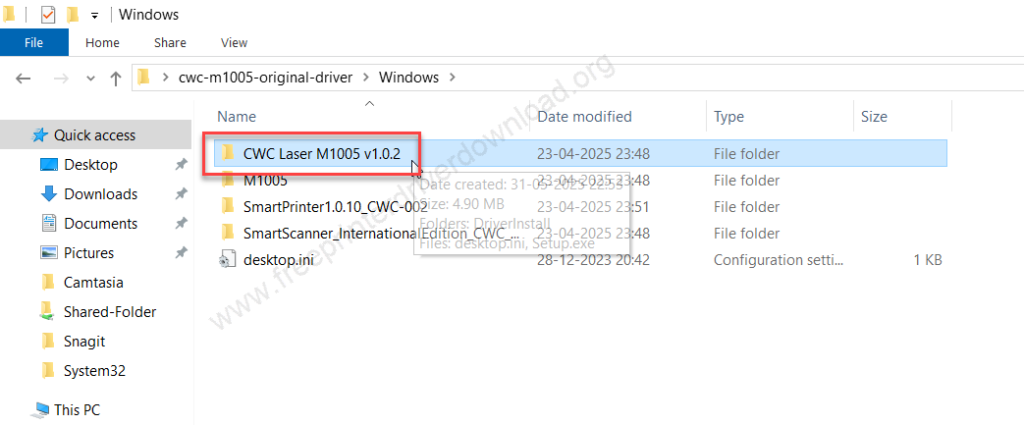
Step 5: Double click on the setup.exe to execute the driver installer.
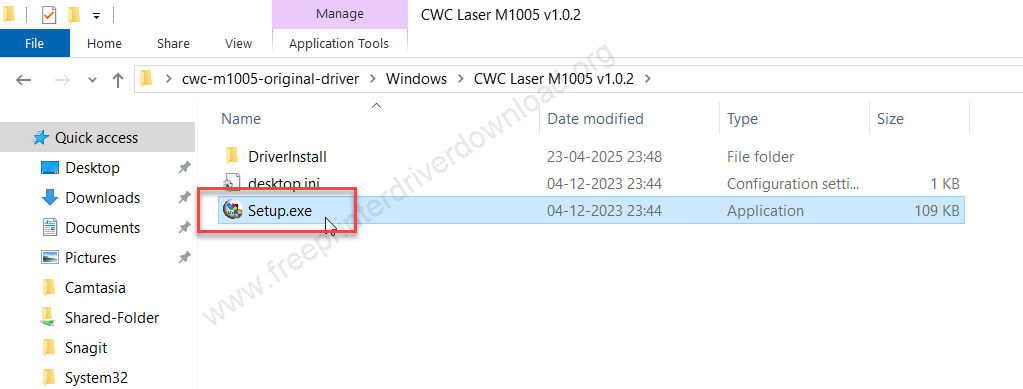
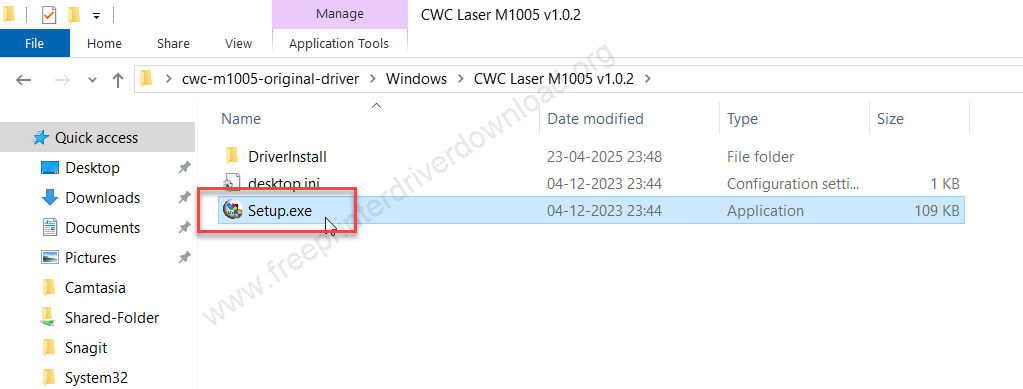
Step 6: Select the preferred port and then click on install. My suggestion is to select the USB Port.
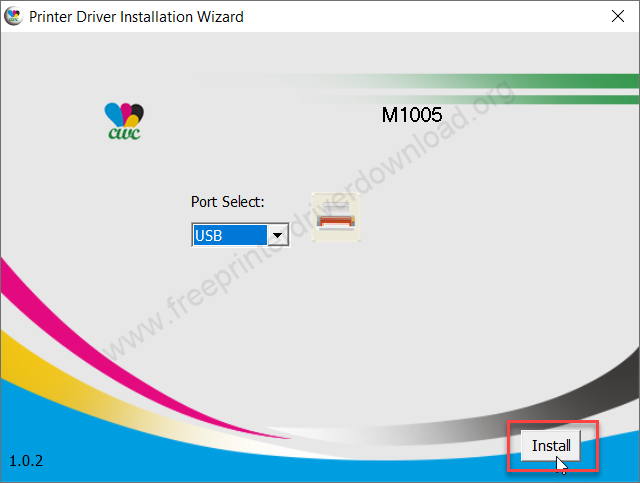
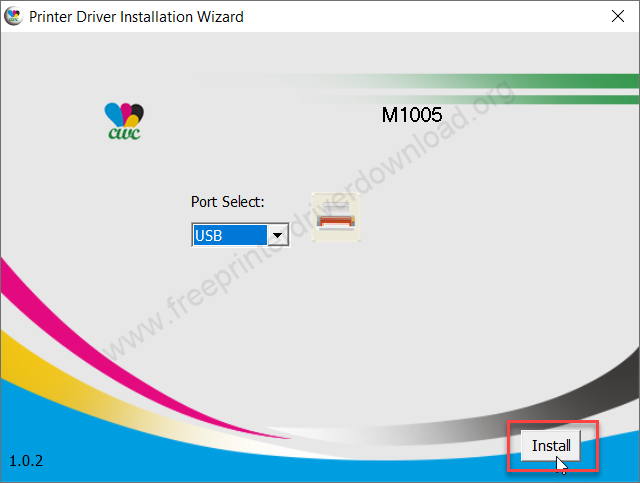
Step 7: Now connect the USB cable of your printer to the computer and make sure the printer is powered on. This screen will detect your printer connection and will go to the next screen, there you will have to click on next and finish after that.
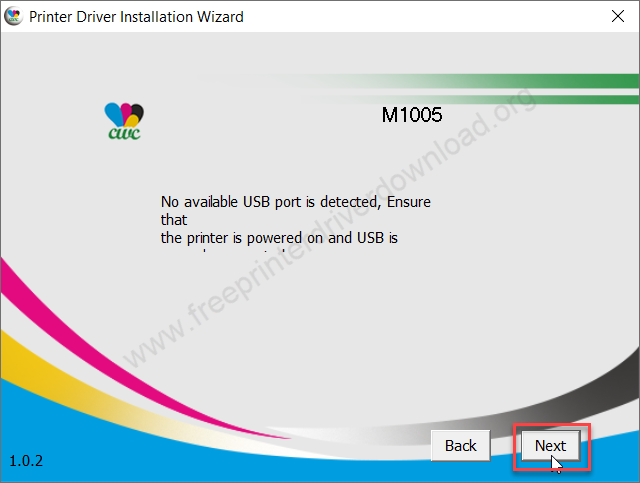
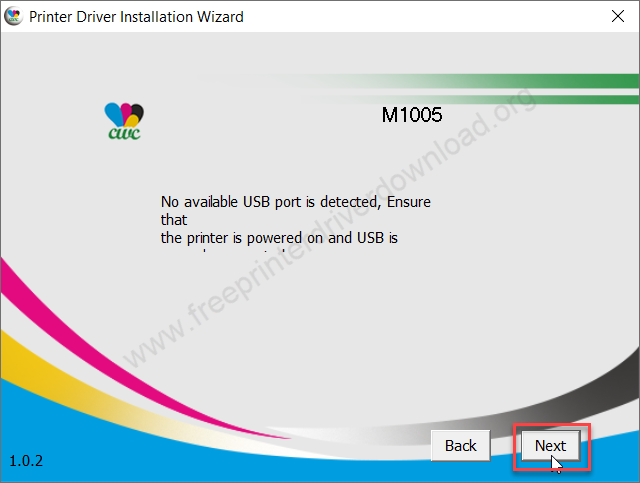
Here’s how you can properly install the CWC M1005 printer on your computer the right way.





