

Therefore, I have prepared this guide, to share the latest version drivers of this printer model, along with all the information you will need to select, download and install these drivers on your computer.
Download Epson EcoTank L3251 Printer Drivers
Follow the download steps given below:
- In our OS list, identify your preferred OS version.
- Click on the download link associated to get your Epson L3251 driver setup file.
Epson EcoTank L3251 Printer Driver for Windows
Printer driver for Windows XP, Vista, 7, 8, 8.1, 10 (32-bit)
Download (32-bit)
File Name: L3250_x86_305JAUsHomeExportAsiaML.exe
Size: 32.28 MB
Version: 3.05.00
Type: Basic driver
Language: English
Driver Pack Contains: Printer driver
————————————————————
Printer driver for Windows XP, Vista, 7, 8, 8.1, 10, 11 (64-bit)
Download (64-bit)
File Name: L3250_x64_305JAUsHomeExportAsiaML.exe
Size: 38.47 MB
Version: 3.05.00
Type: Basic driver
Language: English
Driver Pack Contains: Printer driver
————————————————————
Scanner driver for Windows XP, Vista, 7, 8, 8.1, 10, 11 (32, 64-bit)
Download (32, 64-bit)
File Name: EpsonScan2_L3250_67700_41_Signed.exe
Size: 61.69 MB
Version: 6.7.70.0
Type: Basic driver
Language: English
Driver Pack Contains: Scanner driver
————————————————————
Full feature driver for Windows Server 2003, 2008, 2012, 2016, 2019, 2022 (32, 64-bit)
Download
Driver for Mac
Printer driver for macOS 10.1 to 10.15, 11.x, 12.x, 13.x, 14.x Sonoma
Download
File Name: ET48x0_ET28x0_ET2400_ET1810_L5590_L5310_L5290_L35x0_L32x0_L12x0_1326AW_41.dmg
Size: 82.47 MB
Type: Basic driver
Version: 13.26
Language: English
Driver Pack Contains: Printer driver
Driver for Linux
Printer driver for Linux/Ubuntu
Download
OR
Download the driver directly from the Epson EcoTank L3251 official website.
How To Install Epson EcoTank L3251 Printer Driver
When it comes to updating your Epson printer drivers with their latest version, you need to follow a two-stage process. First, download the latest Epson EcoTank L3251 printer driver from a secure and reliable source, then properly install those drivers on your computer so that you can avail their best performance. Follow the steps given below:
Step 1: Find the Driver
- You will get the latest printer drivers either from the Epson official website, or by using the download links provided in this guide.
- Visit the Epson website, then go to the support/downloads page.
- Enter the model number of your printer (EcoTank L3251) in the search box, click on ‘Search’ button, then click on ‘EcoTank L3251’ link in the search results.
Step 2: Download the Driver
- In the drop-down list, select your OS version, click on ‘Go’ button, then click the download link associated with your preferred driver.
- Wait for the download of the driver setup file to complete.
Step 3: Install the Driver
- Find and run the newly downloaded driver setup file, usually it will be in the downloads folder.
- Check the printer model number, select the options you prefer, finally, click on the ‘OK’ button.

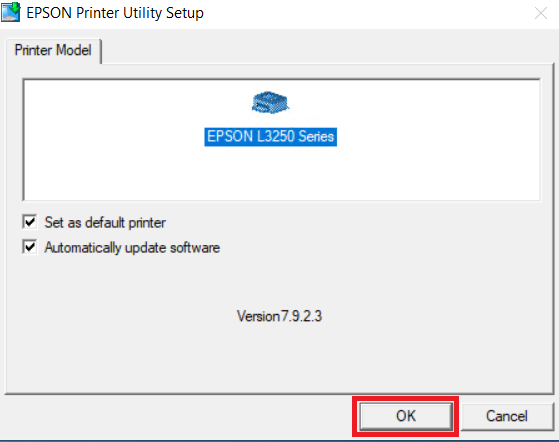
- Select you preferred language, then click on the ‘OK’ button.

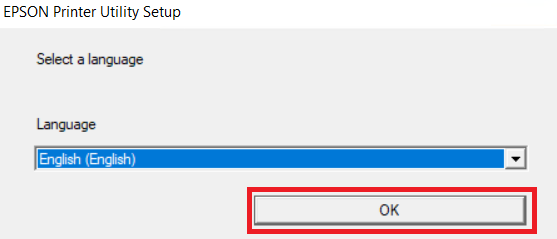
- Select the ‘Agree’ option to accept the terms of the license agreement, then click on the ‘OK’ button.

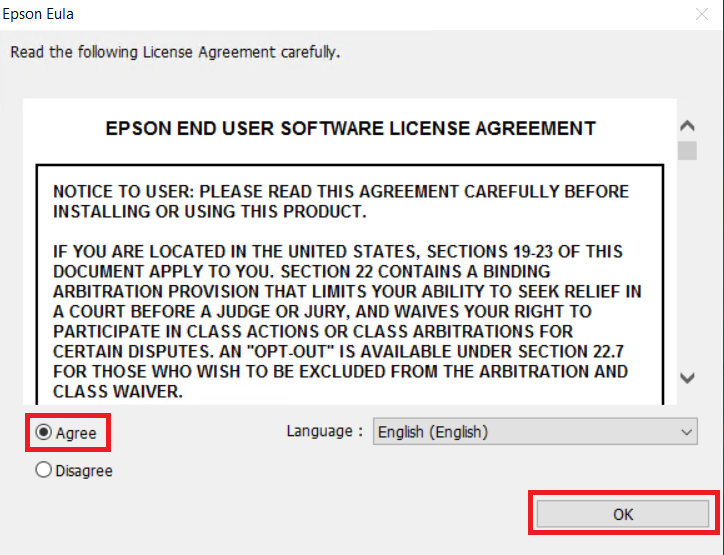
Step 4: Connect the Printer
- Wait for the drivers to install, select ‘No: USB Connection’ option, then click on the ‘OK’ button.

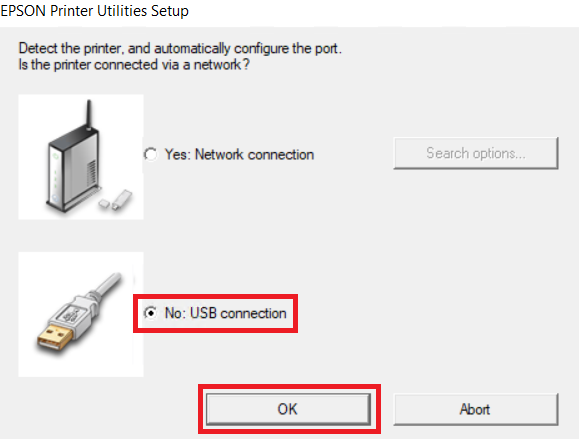
- Switch on your printer and connect it with your computer’s USB port. Once your printer has been detected, then follow the prompts to complete the installation process.

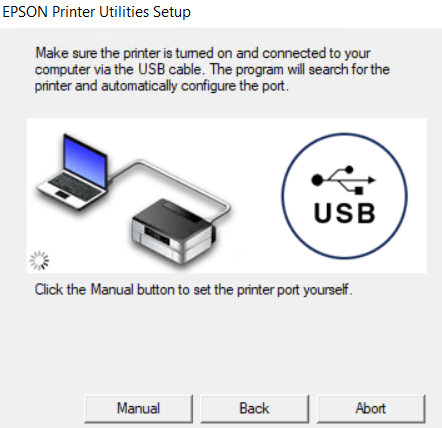
- Finally, click on the ‘OK’ button.


More information about installation:
- How to install the printer driver with its installer
- How to install the printer driver manually using its basic driver
That’s it, you have successfully installed your Epson EcoTank L3251 printer.
How to Select the Right Driver for Epson EcoTank L3251 Printer
If you want your printer to work perfectly with your computer, then you must use the right printer driver while installing your printer. Here is how you can select the right printer driver:
- Find your printer model
First thing you need to know is the model number of your printer, because you will use it to search for its drivers. You must know the exact model number, which you can find on the front side, back side, or inside the printer door. - Find our operating system
Just knowing that your computer is running Windows or MacOS isn’t enough. You must know its exact OS version and its bit-architecture. The 32-bit driver will not work with 64-bit OS version and vice-versa. Verify this detail carefully before selecting the printer driver. - Choose the driver type
Basic drivers are good for users who want to install only printer or scanner drivers, or they want to install their drivers manually. Full feature drivers should be chosen by users who want to install software along with the drivers, or want to install their drivers automatically.
If you carefully consider the criteria given above, then you will be able to select and download the right drivers for your printer.
How to Uninstall Epson EcoTank L3251 Printer Driver
Installing new printer drivers over the existing ones can lead to driver conflicts and several other issues. Its always better to go for a clean install. Therefore, before starting the installation of latest Epson EcoTank L3251 printer driver, you should uninstall its existing driver by following the steps given below:
- Open the Device Manager on your computer, you can do this via Start menu or use the search bar.
- Expand the Print queues category, then find and right-click the ‘Epson L3250 Series’ option.
- In the Menu, select the ‘Uninstall device’ option.

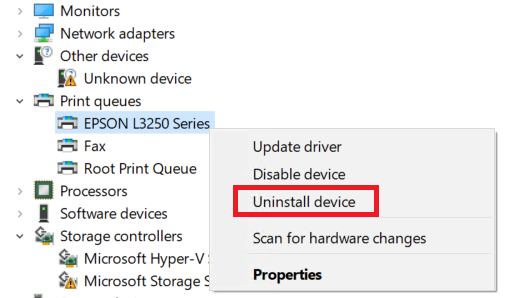
- Follow the prompts to uninstall your Epson printer.
- Restart your computer so that the changes can take effect.
That it, you have successfully uninstalled the Epson EcoTank L3251 printer.
How to Update Epson EcoTank L3251 Driver using Device Manager
You can use the Windows Device Manager for updating the Epson EcoTank L3251 drivers. You have the option of manual update, in which you will have to provide location of the driver files on your computer, and automatic update, in which Windows will automatically update the drivers from its server. Follow the steps given below:
- Open the Device Manager on your computer, either via Start menu or Windows search bar.
- Expand the Print queues category, then find and right-click the Epson L3250 Series option.
- In the Menu, select the ‘Update driver’ option.

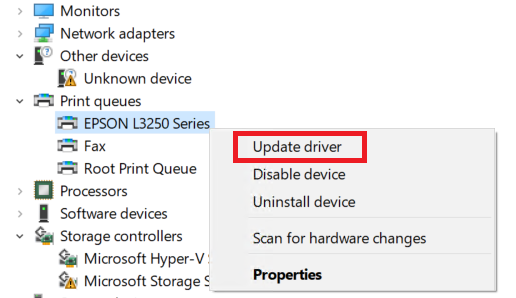
- If you want to install the drivers automatically from the Windows Server, then click on ‘Search automatically for drivers’ option. Otherwise, click on the ‘Browse my computer for drivers’ option to install the drivers manually.

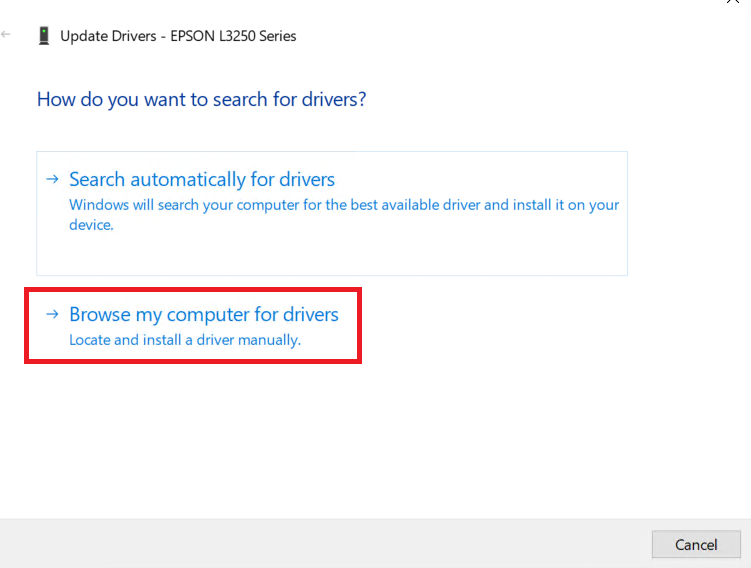
- Click ‘Browse’ button, then in the Browse window locate and open the folder which contains the latest version driver files.

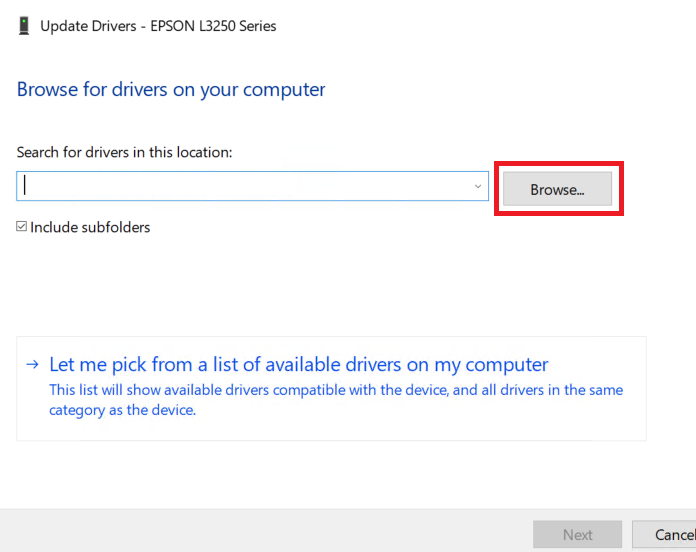
- Follow the prompts to complete the driver update process.
- Restart your computer.
That’s it, you have updated Epson EcoTank L3251 printer drivers successfully.
More details about the printer and drivers
Hardware Name: EcoTank L3251
Hardware ID: NA
Connection Type: USB / WiFi /WiFi Direct
Installer Type: Setup File (with Installer)
Printer Features
Print, scan and copy functions
Spill-free, error-free refilling
Space saving compact design
Epson Smart Panel for easy navigation
Borderless printing up to 4R
The EcoTank L3251 has been designed for users who want high quality prints at economical rates. Due to the integrated ink tank design of this multi-function printer, you are able to print in high volumes, thus avoiding the hassle of frequent ink cartridge replacements. Wireless connectivity feature of this printer further enhances its versatility as you can connect it with multiple smart devices.
Driver Compatibility
This Epson printer supports Windows XP and higher OS versions, but it isn’t compatible with any Windows Server OS version. Also, this inkjet printer supports macOS 10.6 and higher OS versions. This printer isn’t compatible with the Linux/Ubuntu operating system.
Driver Update
The easiest way to get a reliable and efficient performance from your printer is by keeping its printer drivers up-to-date with their latest version. Some benefits of updating your printer drivers are enhanced print quality, improved efficiency, better compatibility with latest software, etc. Since, the latest version of a printer driver is released after removing all the known bugs found in previous versions, you can sometimes resolve technical issues by updating your printer drivers.
Supported Operating Systems
Windows XP, Vista, 7, 8, 8.1, 10, 11 (32, 64-bit)
Mac OS 10.6 or later





